当社の Linkerd インテグレーションは、 Kubernetes用のサービス メッシュです。 コードを変更することなく、ランタイムデバッグ、耐障害性、信頼性、セキュリティを実現し、サービスの実行をより簡単かつ安全にします。
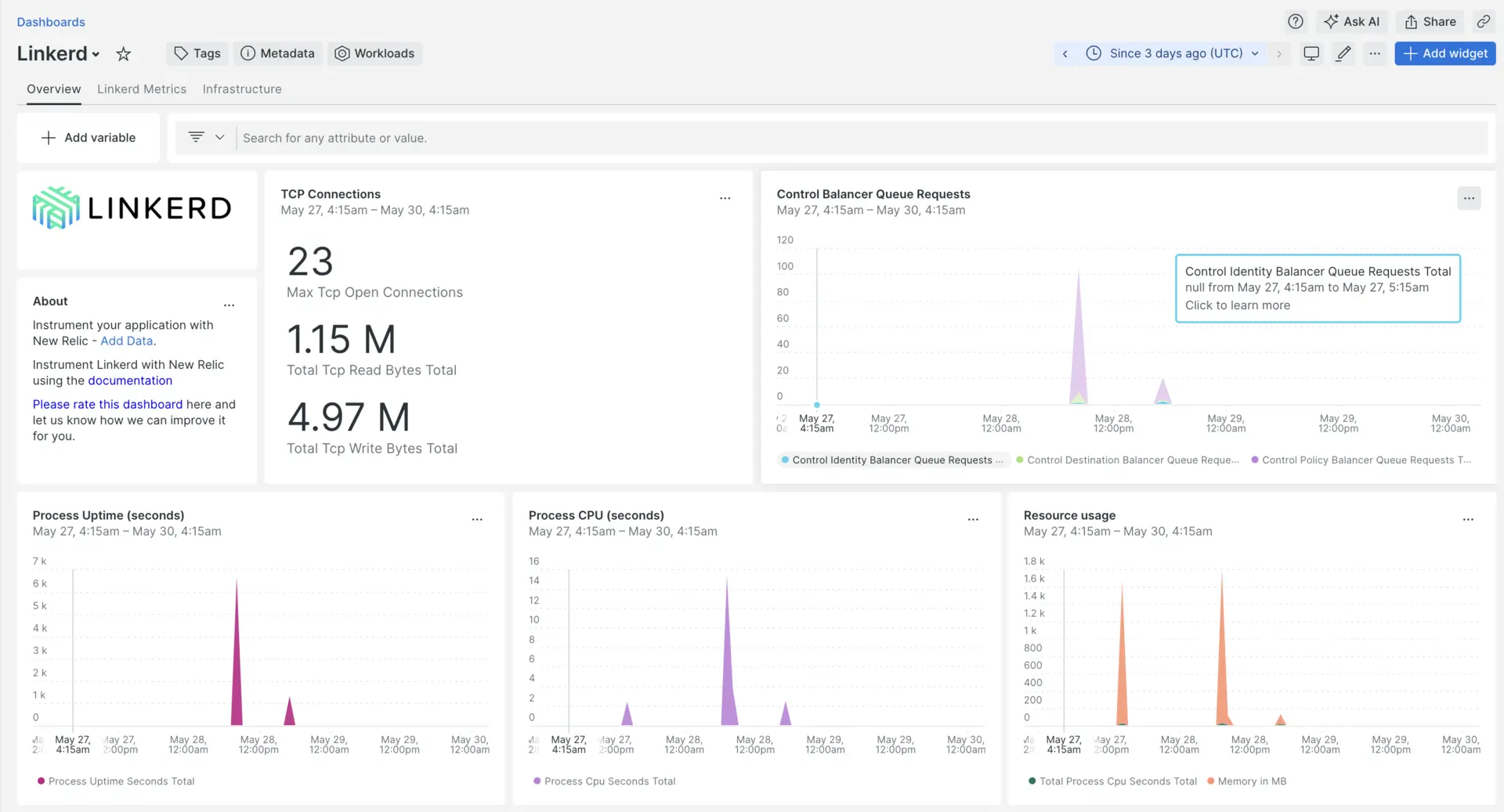
Linkerd インテグレーションをセットアップすると、Linkerd メトリックのダッシュボードが表示されます。
インフラストラクチャエージェントをインストールします
Linkerd インテグレーションを使用するには、同じホストにインフラストラクチャエージェントもインストールする必要があります。 インフラストラクチャエージェントはホスト自体を監視しますが、次の手順でインストールするインテグレーションは Linkerd 固有のデータを使用して監視を拡張します。
Linkerd メトリックを公開する
次のスクリプトを使用して、すべての Linkerd ポッドを確認します。
bash$kubectl get pods -n <LINKERD_NAMESPACE>LINKERD_NAMESPACEを、Linkerd ポッドが実行されている実際のネームスペースに置き換えます。
次に、各 Linkerd ポッドのすべてのメトリックをポート 4191 に送信するようにします。
bash$kubectl port-forward --address 0.0.0.0 -n <LINKERD_NAMESPACE> <LINKERD_POD_NAME> 4191:4191 &LINKERD_NAMESPACEを、Linkerd ポッドが実行されている実際のネームスペースに置き換え、LINKERD_POD_NAMEを各 Linkerd ポッドの実際の名前に置き換えます。
nri-prometheus で Linkerd インテグレーションを有効にする
Linkerd インテグレーションをセットアップするには、次の手順に従います。
Integration ディレクトリに
nri-prometheus-config.ymlという名前のファイルを作成します。bash$touch /etc/newrelic-infra/integrations.d/nri-prometheus-config.ymlエージェントが Linkerd データをキャプチャできるようにするには、次のスニペットを
nri-prometheus-config.ymlファイルに追加します。integrations:- name: nri-prometheusconfig:# When standalone is set to false nri-prometheus requires an infrastructure agent to work and send data. Defaults to truestandalone: false# When running with infrastructure agent emitters will have to include infra-sdkemitters: infra-sdk# The name of your cluster. It's important to match other New Relic products to relate the data.cluster_name: "YOUR_DESIRED_CLUSTER_NAME"targets:- description: Linkerd metrics listurls: ["http://<ip-address>:4191/metrics","http://<ip-address>:9090/metrics"]# tls_config:# ca_file_path: "/etc/etcd/etcd-client-ca.crt"# cert_file_path: "/etc/etcd/etcd-client.crt"# key_file_path: "/etc/etcd/etcd-client.key"# Whether the integration should run in verbose mode or not. Defaults to falseverbose: false# Whether the integration should run in audit mode or not. Defaults to false.# Audit mode logs the uncompressed data sent to New Relic. Use this to log all data sent.# It does not include verbose mode. This can lead to a high log volume, use with careaudit: false# The HTTP client timeout when fetching data from endpoints. Defaults to 30s.# scrape_timeout: "30s"# Length in time to distribute the scraping from the endpointsscrape_duration: "5s"# Number of worker threads used for scraping targets.# For large clusters with many (>400) endpoints, slowly increase until scrape# time falls between the desired `scrape_duration`.# Increasing this value too much will result in huge memory consumption if too# many metrics are being scraped.# Default: 4# worker_threads: 4# Whether the integration should skip TLS verification or not. Defaults to falseinsecure_skip_verify: truetimeout: 10s
New Relic インフラストラクチャ エージェントを再起動します
インフラストラクチャ エージェントを再起動します。
$sudo systemctl restart newrelic-infra.service数分以内に、アプリケーションはメトリクスをone.newrelic.comに送信します。
データを検索する
Linkerd アプリケーションのメトリックを監視するには、 Linkerdという名前の事前に構築されたダッシュボード テンプレートを選択できます。 事前に構築されたダッシュボード テンプレートを使用するには、次の手順に従ってください。
+ Integrations & Agents
ページに移動します。
Dashboards
をクリックします。
検索バーに
Linkerdと入力します。Linkerd ダッシュボード オプションが表示されたら、クリックしてインストールします。
Linkerd ダッシュボードはカスタムダッシュボードとみなされ、Dashboards UIで確認できます。 ダッシュボードの使用と編集に関するドキュメントについては、ダッシュボードのドキュメントをご覧ください。
Linkerd ダウンストリームの合計接続数を確認するための NRQL クエリを次に示します。
SELECT latest(process_virtual_memory_bytes)/(1024*1024) as 'Memory in MB' FROM Metric
次は何ですか?
NRQL クエリの作成とダッシュボードの生成の詳細については、次のドキュメントをご覧ください。
- 基本的なクエリと高度なクエリを作成するためのクエリ ビルダーの概要。
- ダッシュボードをカスタマイズしてさまざまなアクションを実行するためのダッシュボードの概要。
- ダッシュボードを管理して、ダッシュボードの表示モードを調整したり、ダッシュボードにコンテンツを追加したりします。