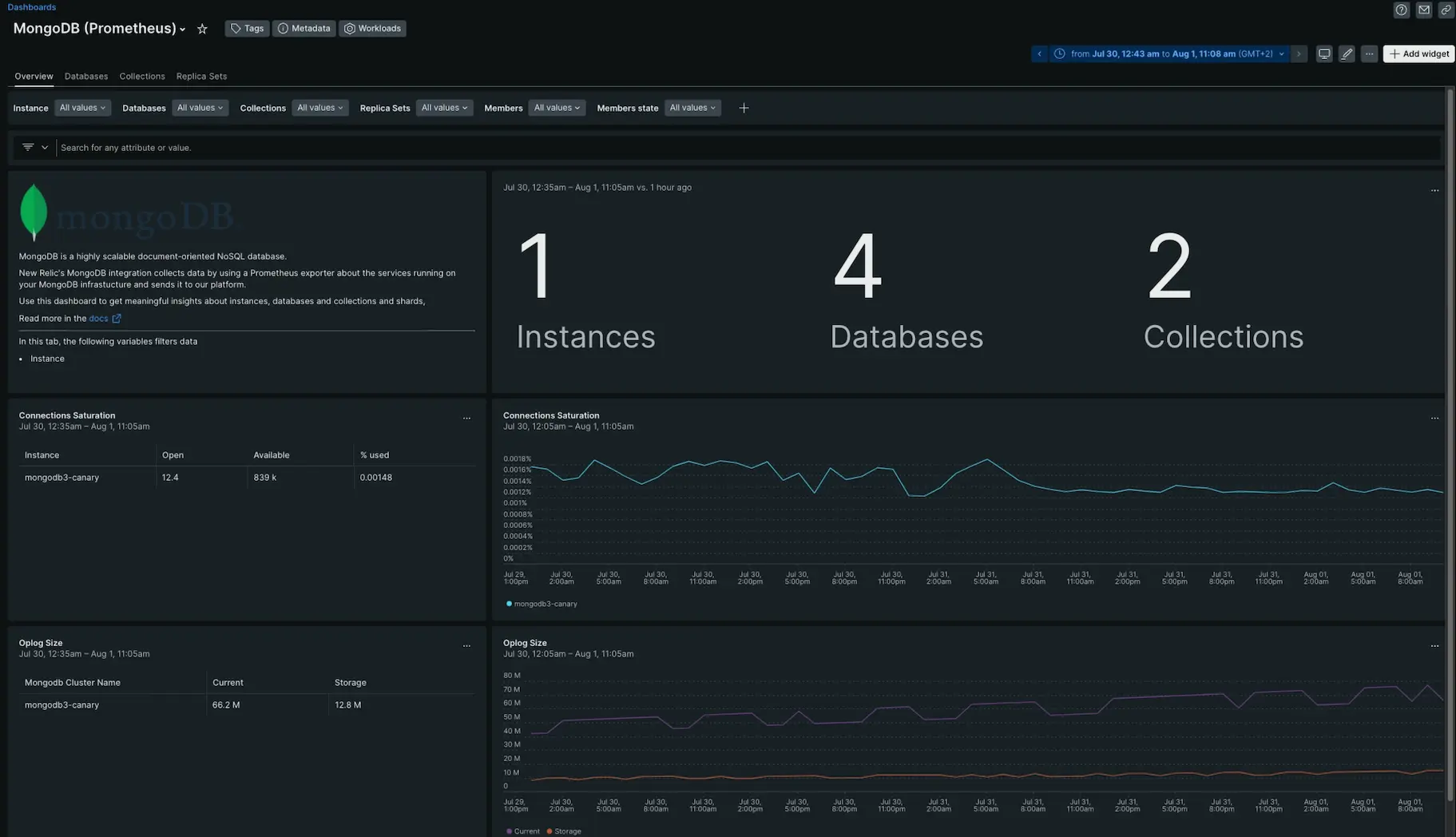mongodb_ss_asserts
| - rs_nm
- rs_state
- assert_type
- cl_id
- cl_role
|
mongodb_ss_connections
| - cl_role
- conn_type
- rs_nm
- rs_state
- cl_id
|
mongodb_ss_electionMetrics_averageCatchUpOps
| - cl_id
- cl_role
- rs_nm
- rs_state
|
mongodb_ss_electionMetrics_catchUpTakeover_called
| - rs_state
- cl_id
- cl_role
- rs_nm
|
mongodb_ss_electionMetrics_catchUpTakeover_successful
| - cl_id
- cl_role
- rs_nm
- rs_state
|
mongodb_ss_electionMetrics_electionTimeout_called
| - cl_id
- cl_role
- rs_nm
- rs_state
|
mongodb_ss_electionMetrics_electionTimeout_successful
| - rs_state
- cl_id
- cl_role
- rs_nm
|
mongodb_ss_electionMetrics_freezeTimeout_called
| - cl_id
- cl_role
- rs_nm
- rs_state
|
mongodb_ss_electionMetrics_freezeTimeout_successful
| - rs_nm
- rs_state
- cl_id
- cl_role
|
mongodb_ss_electionMetrics_numCatchUps
| - cl_id
- cl_role
- rs_nm
- rs_state
|
mongodb_ss_electionMetrics_numCatchUpsAlreadyCaughtUp
| - cl_id
- cl_role
- rs_nm
- rs_state
|
mongodb_ss_electionMetrics_numCatchUpsFailedWithError
| - rs_nm
- rs_state
- cl_id
- cl_role
|
mongodb_ss_electionMetrics_numCatchUpsFailedWithNewTerm
| - cl_id
- cl_role
- rs_nm
- rs_state
|
mongodb_ss_electionMetrics_numCatchUpsFailedWithReplSetAbortPrimaryCatchUpCmd
| - cl_id
- cl_role
- rs_nm
- rs_state
|
mongodb_ss_electionMetrics_numCatchUpsSkipped
| - cl_role
- rs_nm
- rs_state
- cl_id
|
mongodb_ss_electionMetrics_numCatchUpsSucceeded
| - cl_role
- rs_nm
- rs_state
- cl_id
|
mongodb_ss_electionMetrics_numCatchUpsTimedOut
| - rs_nm
- rs_state
- cl_id
- cl_role
|
mongodb_ss_electionMetrics_numStepDownsCausedByHigherTerm
| - cl_id
- cl_role
- rs_nm
- rs_state
|
mongodb_ss_electionMetrics_priorityTakeover_called
| - cl_id
- cl_role
- rs_nm
- rs_state
|
mongodb_ss_electionMetrics_priorityTakeover_successful
| - cl_id
- cl_role
- rs_nm
- rs_state
|
mongodb_ss_electionMetrics_stepUpCmd_called
| - cl_id
- cl_role
- rs_nm
- rs_state
|
mongodb_ss_electionMetrics_stepUpCmd_successful
| - cl_id
- cl_role
- rs_nm
- rs_state
|
mongodb_ss_end
| - cl_role
- rs_nm
- rs_state
- cl_id
|
mongodb_ss_extra_info_input_blocks
| - cl_id
- cl_role
- rs_nm
- rs_state
|
mongodb_ss_extra_info_involuntary_context_switches
| - cl_id
- cl_role
- rs_nm
- rs_state
|
mongodb_ss_extra_info_maximum_resident_set_kb
| - cl_id
- cl_role
- rs_nm
- rs_state
|
mongodb_ss_extra_info_output_blocks
| - rs_state
- cl_id
- cl_role
- rs_nm
|
mongodb_ss_extra_info_page_faults
| - rs_state
- cl_id
- cl_role
- rs_nm
|
mongodb_ss_extra_info_page_reclaims
| - cl_role
- rs_nm
- rs_state
- cl_id
|
mongodb_ss_extra_info_system_time_us
| - cl_id
- cl_role
- rs_nm
- rs_state
|
mongodb_ss_extra_info_user_time_us
| - cl_id
- cl_role
- rs_nm
- rs_state
|
mongodb_ss_extra_info_voluntary_context_switches
| - cl_id
- cl_role
- rs_nm
- rs_state
|
mongodb_ss_flowControl_enabled
| - cl_id
- cl_role
- rs_nm
- rs_state
|
mongodb_ss_flowControl_isLagged
| - cl_id
- cl_role
- rs_nm
- rs_state
|
mongodb_ss_flowControl_isLaggedCount
| - cl_id
- cl_role
- rs_nm
- rs_state
|
mongodb_ss_flowControl_isLaggedTimeMicros
| - cl_role
- rs_nm
- rs_state
- cl_id
|
mongodb_ss_flowControl_locksPerOp
| - rs_state
- cl_id
- cl_role
- rs_nm
|
mongodb_ss_flowControl_sustainerRate
| - rs_nm
- rs_state
- cl_id
- cl_role
|
mongodb_ss_flowControl_targetRateLimit
| - cl_id
- cl_role
- rs_nm
- rs_state
|
mongodb_ss_flowControl_timeAcquiringMicros
| - cl_id
- cl_role
- rs_nm
- rs_state
|
mongodb_ss_globalLock_activeClients_readers
| - rs_nm
- rs_state
- cl_id
- cl_role
|
mongodb_ss_globalLock_activeClients_total
| - cl_id
- cl_role
- rs_nm
- rs_state
|
mongodb_ss_globalLock_activeClients_writers
| - cl_role
- rs_nm
- rs_state
- cl_id
|
mongodb_ss_globalLock_currentQueue
| - cl_role
- count_type
- rs_nm
- rs_state
- cl_id
|
mongodb_ss_globalLock_totalTime
| - rs_nm
- rs_state
- cl_id
- cl_role
|
mongodb_ss_localTime
| - cl_id
- cl_role
- rs_nm
- rs_state
|
mongodb_ss_locks_Collection_acquireCount_R
| - cl_id
- cl_role
- rs_nm
- rs_state
|
mongodb_ss_locks_Collection_acquireCount_W
| - cl_id
- cl_role
- rs_nm
- rs_state
|
mongodb_ss_locks_Collection_acquireCount_r
| - cl_role
- rs_nm
- rs_state
- cl_id
|
mongodb_ss_locks_Collection_acquireCount_w
| - rs_state
- cl_id
- cl_role
- rs_nm
|
mongodb_ss_locks_Database_acquireCount_W
| - rs_nm
- rs_state
- cl_id
- cl_role
|
mongodb_ss_locks_Database_acquireCount_r
| - cl_id
- cl_role
- rs_nm
- rs_state
|
mongodb_ss_locks_Database_acquireCount_w
| - cl_role
- rs_nm
- rs_state
- cl_id
|
mongodb_ss_locks_Database_acquireWaitCount_W
| - rs_state
- cl_id
- cl_role
- rs_nm
|
mongodb_ss_locks_Database_acquireWaitCount_r
| - cl_id
- cl_role
- rs_nm
- rs_state
|
mongodb_ss_locks_Database_timeAcquiringMicros_W
| - cl_id
- cl_role
- rs_nm
- rs_state
|
mongodb_ss_locks_Database_timeAcquiringMicros_r
| - rs_nm
- rs_state
- cl_id
- cl_role
|
mongodb_ss_locks_Global_acquireCount_R
| - cl_id
- cl_role
- rs_nm
- rs_state
|
mongodb_ss_locks_Global_acquireCount_W
| - cl_id
- cl_role
- rs_nm
- rs_state
|
mongodb_ss_locks_Global_acquireCount_r
| - cl_id
- cl_role
- rs_nm
- rs_state
|
mongodb_ss_locks_Global_acquireCount_w
| - cl_id
- cl_role
- rs_nm
- rs_state
|
mongodb_ss_locks_Global_acquireWaitCount_W
| - cl_role
- rs_nm
- rs_state
- cl_id
|
mongodb_ss_locks_Global_acquireWaitCount_r
| - cl_id
- cl_role
- rs_nm
- rs_state
|
mongodb_ss_locks_Global_acquireWaitCount_w
| - cl_role
- rs_nm
- rs_state
- cl_id
|
mongodb_ss_locks_Global_timeAcquiringMicros_W
| - rs_nm
- rs_state
- cl_id
- cl_role
|
mongodb_ss_locks_Global_timeAcquiringMicros_r
| - cl_id
- cl_role
- rs_nm
- rs_state
|
mongodb_ss_locks_Global_timeAcquiringMicros_w
| - cl_id
- cl_role
- rs_nm
- rs_state
|
mongodb_ss_locks_Mutex_acquireCount_W
| - cl_id
- cl_role
- rs_nm
- rs_state
|
mongodb_ss_locks_Mutex_acquireCount_r
| - rs_nm
- rs_state
- cl_id
- cl_role
|
mongodb_ss_locks_ParallelBatchWriterMode_acquireCount_r
| - cl_id
- cl_role
- rs_nm
- rs_state
|
mongodb_ss_locks_ReplicationStateTransition_acquireCount_W
| - cl_id
- cl_role
- rs_nm
- rs_state
|
mongodb_ss_locks_ReplicationStateTransition_acquireCount_w
| - rs_nm
- rs_state
- cl_id
- cl_role
|
mongodb_ss_locks_ReplicationStateTransition_acquireWaitCount_w
| - cl_id
- cl_role
- rs_nm
- rs_state
|
mongodb_ss_locks_ReplicationStateTransition_timeAcquiringMicros_w
| - cl_id
- cl_role
- rs_nm
- rs_state
|
mongodb_ss_locks_acquireCount
| |
mongodb_ss_locks_acquireWaitCount
| |
mongodb_ss_locks_oplog_acquireCount_W
| - cl_id
- cl_role
- rs_nm
- rs_state
|
mongodb_ss_locks_oplog_acquireCount_r
| - cl_id
- cl_role
- rs_nm
- rs_state
|
mongodb_ss_locks_oplog_acquireCount_w
| - cl_role
- rs_nm
- rs_state
- cl_id
|
mongodb_ss_locks_timeAcquiringMicros
| |
mongodb_ss_logicalSessionRecordCache_activeSessionsCount
| - cl_id
- cl_role
- rs_nm
- rs_state
|
mongodb_ss_logicalSessionRecordCache_lastSessionsCollectionJobCursorsClosed
| - cl_role
- rs_nm
- rs_state
- cl_id
|
mongodb_ss_logicalSessionRecordCache_lastSessionsCollectionJobDurationMillis
| - rs_nm
- rs_state
- cl_id
- cl_role
|
mongodb_ss_logicalSessionRecordCache_lastSessionsCollectionJobEntriesEnded
| - cl_id
- cl_role
- rs_nm
- rs_state
|
mongodb_ss_logicalSessionRecordCache_lastSessionsCollectionJobEntriesRefreshed
| - cl_id
- cl_role
- rs_nm
- rs_state
|
mongodb_ss_logicalSessionRecordCache_lastSessionsCollectionJobTimestamp
| - cl_id
- cl_role
- rs_nm
- rs_state
|
mongodb_ss_logicalSessionRecordCache_lastTransactionReaperJobDurationMillis
| - cl_role
- rs_nm
- rs_state
- cl_id
|
mongodb_ss_logicalSessionRecordCache_lastTransactionReaperJobEntriesCleanedUp
| - cl_role
- rs_nm
- rs_state
- cl_id
|
mongodb_ss_logicalSessionRecordCache_lastTransactionReaperJobTimestamp
| - rs_nm
- rs_state
- cl_id
- cl_role
|
mongodb_ss_logicalSessionRecordCache_sessionCatalogSize
| - cl_id
- cl_role
- rs_nm
- rs_state
|
mongodb_ss_logicalSessionRecordCache_sessionsCollectionJobCount
| - cl_role
- rs_nm
- rs_state
- cl_id
|
mongodb_ss_logicalSessionRecordCache_transactionReaperJobCount
| - rs_state
- cl_id
- cl_role
- rs_nm
|
mongodb_ss_mem_bits
| - cl_role
- rs_nm
- rs_state
- cl_id
|
mongodb_ss_mem_resident
| - cl_id
- cl_role
- rs_nm
- rs_state
|
mongodb_ss_mem_supported
| - cl_id
- cl_role
- rs_nm
- rs_state
|
mongodb_ss_mem_virtual
| - cl_id
- cl_role
- rs_nm
- rs_state
|
mongodb_ss_metrics_aggStageCounters_addFields
| - cl_id
- cl_role
- rs_nm
- rs_state
|
mongodb_ss_metrics_aggStageCounters_bucket
| - rs_state
- cl_id
- cl_role
- rs_nm
|
mongodb_ss_metrics_aggStageCounters_bucketAuto
| - cl_id
- cl_role
- rs_nm
- rs_state
|
mongodb_ss_metrics_aggStageCounters_changeStream
| - rs_nm
- rs_state
- cl_id
- cl_role
|
mongodb_ss_metrics_aggStageCounters_collStats
| - rs_state
- cl_id
- cl_role
- rs_nm
|
mongodb_ss_metrics_aggStageCounters_count
| - cl_id
- cl_role
- rs_nm
- rs_state
|
mongodb_ss_metrics_aggStageCounters_currentOp
| - cl_id
- cl_role
- rs_nm
- rs_state
|
mongodb_ss_metrics_aggStageCounters_facet
| - cl_id
- cl_role
- rs_nm
- rs_state
|
mongodb_ss_metrics_aggStageCounters_geoNear
| - cl_id
- cl_role
- rs_nm
- rs_state
|
mongodb_ss_metrics_aggStageCounters_graphLookup
| - rs_nm
- rs_state
- cl_id
- cl_role
|
mongodb_ss_metrics_aggStageCounters_group
| - rs_state
- cl_id
- cl_role
- rs_nm
|
mongodb_ss_metrics_aggStageCounters_indexStats
| - cl_id
- cl_role
- rs_nm
- rs_state
|
mongodb_ss_metrics_aggStageCounters_internalApplyOplogUpdate
| - cl_id
- cl_role
- rs_nm
- rs_state
|
mongodb_ss_metrics_aggStageCounters_internalInhibitOptimization
| - cl_id
- cl_role
- rs_nm
- rs_state
|
mongodb_ss_metrics_aggStageCounters_internalSplitPipeline
| - cl_id
- cl_role
- rs_nm
- rs_state
|
mongodb_ss_metrics_aggStageCounters_limit
| - rs_nm
- rs_state
- cl_id
- cl_role
|
mongodb_ss_metrics_aggStageCounters_listLocalSessions
| - cl_role
- rs_nm
- rs_state
- cl_id
|
mongodb_ss_metrics_aggStageCounters_listSessions
| - cl_id
- cl_role
- rs_nm
- rs_state
|
mongodb_ss_metrics_aggStageCounters_lookup
| - cl_role
- rs_nm
- rs_state
- cl_id
|
mongodb_ss_metrics_aggStageCounters_match
| - cl_id
- cl_role
- rs_nm
- rs_state
|
mongodb_ss_metrics_aggStageCounters_merge
| - cl_id
- cl_role
- rs_nm
- rs_state
|
mongodb_ss_metrics_aggStageCounters_mergeCursors
| - rs_state
- cl_id
- cl_role
- rs_nm
|
mongodb_ss_metrics_aggStageCounters_out
| - rs_state
- cl_id
- cl_role
- rs_nm
|
mongodb_ss_metrics_aggStageCounters_planCacheStats
| - cl_id
- cl_role
- rs_nm
- rs_state
|
mongodb_ss_metrics_aggStageCounters_project
| - cl_id
- cl_role
- rs_nm
- rs_state
|
mongodb_ss_metrics_aggStageCounters_redact
| - cl_id
- cl_role
- rs_nm
- rs_state
|
mongodb_ss_metrics_aggStageCounters_replaceRoot
| - cl_id
- cl_role
- rs_nm
- rs_state
|
mongodb_ss_metrics_aggStageCounters_replaceWith
| - cl_id
- cl_role
- rs_nm
- rs_state
|
mongodb_ss_metrics_aggStageCounters_sample
| - rs_nm
- rs_state
- cl_id
- cl_role
|
mongodb_ss_metrics_aggStageCounters_set
| - cl_id
- cl_role
- rs_nm
- rs_state
|
mongodb_ss_metrics_aggStageCounters_skip
| - cl_id
- cl_role
- rs_nm
- rs_state
|
mongodb_ss_metrics_aggStageCounters_sort
| - cl_id
- cl_role
- rs_nm
- rs_state
|
mongodb_ss_metrics_aggStageCounters_sortByCount
| - cl_id
- cl_role
- rs_nm
- rs_state
|
mongodb_ss_metrics_aggStageCounters_unset
| - cl_role
- rs_nm
- rs_state
- cl_id
|
mongodb_ss_metrics_aggStageCounters_unwind
| - cl_role
- rs_nm
- rs_state
- cl_id
|
mongodb_ss_metrics_commands_abortTransaction_failed
| - cl_id
- cl_role
- rs_nm
- rs_state
|
mongodb_ss_metrics_commands_abortTransaction_total
| - cl_id
- cl_role
- rs_nm
- rs_state
|
mongodb_ss_metrics_commands_addShard_failed
| - rs_state
- cl_id
- cl_role
- rs_nm
|
mongodb_ss_metrics_commands_addShard_total
| - cl_role
- rs_nm
- rs_state
- cl_id
|
mongodb_ss_metrics_commands_aggregate_allowDiskUseTrue
| - cl_role
- rs_nm
- rs_state
- cl_id
|
mongodb_ss_metrics_commands_aggregate_failed
| - cl_id
- cl_role
- rs_nm
- rs_state
|
mongodb_ss_metrics_commands_aggregate_total
| - cl_id
- cl_role
- rs_nm
- rs_state
|
mongodb_ss_metrics_commands_appendOplogNote_failed
| - rs_nm
- rs_state
- cl_id
- cl_role
|
mongodb_ss_metrics_commands_appendOplogNote_total
| - cl_id
- cl_role
- rs_nm
- rs_state
|
mongodb_ss_metrics_commands_applyOps_failed
| - cl_id
- cl_role
- rs_nm
- rs_state
|
mongodb_ss_metrics_commands_applyOps_total
| - cl_id
- cl_role
- rs_nm
- rs_state
|
mongodb_ss_metrics_commands_authenticate_failed
| - cl_id
- cl_role
- rs_nm
- rs_state
|
mongodb_ss_metrics_commands_authenticate_total
| - cl_id
- cl_role
- rs_nm
- rs_state
|
mongodb_ss_metrics_commands_autoSplitVector_failed
| - cl_id
- cl_role
- rs_nm
- rs_state
|
mongodb_ss_metrics_commands_autoSplitVector_total
| - rs_state
- cl_id
- cl_role
- rs_nm
|
mongodb_ss_metrics_commands_availableQueryOptions_failed
| - cl_id
- cl_role
- rs_nm
- rs_state
|
mongodb_ss_metrics_commands_availableQueryOptions_total
| - cl_id
- cl_role
- rs_nm
- rs_state
|
mongodb_ss_metrics_commands_buildInfo_failed
| - rs_state
- cl_id
- cl_role
- rs_nm
|
mongodb_ss_metrics_commands_buildInfo_total
| - cl_id
- cl_role
- rs_nm
- rs_state
|
mongodb_ss_metrics_commands_checkShardingIndex_failed
| - cl_id
- cl_role
- rs_nm
- rs_state
|
mongodb_ss_metrics_commands_checkShardingIndex_total
| - rs_nm
- rs_state
- cl_id
- cl_role
|
mongodb_ss_metrics_commands_cleanupOrphaned_failed
| - cl_role
- rs_nm
- rs_state
- cl_id
|
mongodb_ss_metrics_commands_cleanupOrphaned_total
| - cl_id
- cl_role
- rs_nm
- rs_state
|
mongodb_ss_metrics_commands_cloneCatalogData_failed
| - cl_role
- rs_nm
- rs_state
- cl_id
|
mongodb_ss_metrics_commands_cloneCatalogData_total
| - cl_id
- cl_role
- rs_nm
- rs_state
|
mongodb_ss_metrics_commands_cloneCollectionAsCapped_failed
| - cl_id
- cl_role
- rs_nm
- rs_state
|
mongodb_ss_metrics_commands_cloneCollectionAsCapped_total
| - rs_state
- cl_id
- cl_role
- rs_nm
|
mongodb_ss_metrics_commands_cloneCollectionOptionsFromPrimaryShard_failed
| - cl_id
- cl_role
- rs_nm
- rs_state
|
mongodb_ss_metrics_commands_cloneCollectionOptionsFromPrimaryShard_total
| - cl_id
- cl_role
- rs_nm
- rs_state
|
mongodb_ss_metrics_commands_cloneCollection_failed
| - cl_id
- cl_role
- rs_nm
- rs_state
|
mongodb_ss_metrics_commands_cloneCollection_total
| - cl_id
- cl_role
- rs_nm
- rs_state
|
mongodb_ss_metrics_commands_collMod_failed
| - rs_nm
- rs_state
- cl_id
- cl_role
|
mongodb_ss_metrics_commands_collMod_total
| - cl_role
- rs_nm
- rs_state
- cl_id
|
mongodb_ss_metrics_commands_collStats_failed
| - rs_state
- cl_id
- cl_role
- rs_nm
|
mongodb_ss_metrics_commands_collStats_total
| - cl_id
- cl_role
- rs_nm
- rs_state
|
mongodb_ss_metrics_commands_commitTransaction_failed
| - rs_nm
- rs_state
- cl_id
- cl_role
|
mongodb_ss_metrics_commands_commitTransaction_total
| - cl_id
- cl_role
- rs_nm
- rs_state
|
mongodb_ss_metrics_commands_compact_failed
| - cl_id
- cl_role
- rs_nm
- rs_state
|
mongodb_ss_metrics_commands_compact_total
| - rs_nm
- rs_state
- cl_id
- cl_role
|
mongodb_ss_metrics_commands_configsvrAddShardToZone_failed
| - cl_id
- cl_role
- rs_nm
- rs_state
|
mongodb_ss_metrics_commands_configsvrAddShardToZone_total
| - cl_id
- cl_role
- rs_nm
- rs_state
|
mongodb_ss_metrics_commands_configsvrAddShard_failed
| - cl_id
- cl_role
- rs_nm
- rs_state
|
mongodb_ss_metrics_commands_configsvrAddShard_total
| - rs_state
- cl_id
- cl_role
- rs_nm
|
mongodb_ss_metrics_commands_configsvrBalancerStart_failed
| - cl_id
- cl_role
- rs_nm
- rs_state
|
mongodb_ss_metrics_commands_configsvrBalancerStart_total
| - cl_id
- cl_role
- rs_nm
- rs_state
|
mongodb_ss_metrics_commands_configsvrBalancerStatus_failed
| - rs_state
- cl_id
- cl_role
- rs_nm
|
mongodb_ss_metrics_commands_configsvrBalancerStatus_total
| - cl_id
- cl_role
- rs_nm
- rs_state
|
mongodb_ss_metrics_commands_configsvrBalancerStop_failed
| - cl_id
- cl_role
- rs_nm
- rs_state
|
mongodb_ss_metrics_commands_configsvrBalancerStop_total
| - cl_role
- rs_nm
- rs_state
- cl_id
|
mongodb_ss_metrics_commands_configsvrClearJumboFlag_failed
| - cl_id
- cl_role
- rs_nm
- rs_state
|
mongodb_ss_metrics_commands_configsvrClearJumboFlag_total
| - cl_id
- cl_role
- rs_nm
- rs_state
|
mongodb_ss_metrics_commands_configsvrCommitChunkMerge_failed
| - rs_state
- cl_id
- cl_role
- rs_nm
|
mongodb_ss_metrics_commands_configsvrCommitChunkMerge_total
| - cl_id
- cl_role
- rs_nm
- rs_state
|
mongodb_ss_metrics_commands_configsvrCommitChunkMigration_failed
| - cl_role
- rs_nm
- rs_state
- cl_id
|
mongodb_ss_metrics_commands_configsvrCommitChunkMigration_total
| - rs_nm
- rs_state
- cl_id
- cl_role
|
mongodb_ss_metrics_commands_configsvrCommitChunkSplit_failed
| - cl_id
- cl_role
- rs_nm
- rs_state
|
mongodb_ss_metrics_commands_configsvrCommitChunkSplit_total
| - cl_id
- cl_role
- rs_nm
- rs_state
|
mongodb_ss_metrics_commands_configsvrCommitChunksMerge_failed
| - cl_id
- cl_role
- rs_nm
- rs_state
|
mongodb_ss_metrics_commands_configsvrCommitChunksMerge_total
| - rs_state
- cl_id
- cl_role
- rs_nm
|
mongodb_ss_metrics_commands_configsvrCommitMovePrimary_failed
| - cl_role
- rs_nm
- rs_state
- cl_id
|
mongodb_ss_metrics_commands_configsvrCommitMovePrimary_total
| - rs_state
- cl_id
- cl_role
- rs_nm
|
mongodb_ss_metrics_commands_configsvrCreateCollection_failed
| - rs_nm
- rs_state
- cl_id
- cl_role
|
mongodb_ss_metrics_commands_configsvrCreateCollection_total
| - cl_id
- cl_role
- rs_nm
- rs_state
|
mongodb_ss_metrics_commands_configsvrCreateDatabase_failed
| - cl_id
- cl_role
- rs_nm
- rs_state
|
mongodb_ss_metrics_commands_configsvrCreateDatabase_total
| - rs_nm
- rs_state
- cl_id
- cl_role
|
mongodb_ss_metrics_commands_configsvrDropCollection_failed
| - rs_nm
- rs_state
- cl_id
- cl_role
|
mongodb_ss_metrics_commands_configsvrDropCollection_total
| - cl_id
- cl_role
- rs_nm
- rs_state
|
mongodb_ss_metrics_commands_configsvrDropDatabase_failed
| - rs_nm
- rs_state
- cl_id
- cl_role
|
mongodb_ss_metrics_commands_configsvrDropDatabase_total
| - rs_state
- cl_id
- cl_role
- rs_nm
|
mongodb_ss_metrics_commands_configsvrEnableSharding_failed
| - rs_nm
- rs_state
- cl_id
- cl_role
|
mongodb_ss_metrics_commands_configsvrEnableSharding_total
| - rs_state
- cl_id
- cl_role
- rs_nm
|
mongodb_ss_metrics_commands_configsvrMoveChunk_failed
| - rs_state
- cl_id
- cl_role
- rs_nm
|
mongodb_ss_metrics_commands_configsvrMoveChunk_total
| - cl_id
- cl_role
- rs_nm
- rs_state
|
mongodb_ss_metrics_commands_configsvrMovePrimary_failed
| - rs_nm
- rs_state
- cl_id
- cl_role
|
mongodb_ss_metrics_commands_configsvrMovePrimary_total
| - rs_nm
- rs_state
- cl_id
- cl_role
|
mongodb_ss_metrics_commands_configsvrRemoveShardFromZone_failed
| - rs_state
- cl_id
- cl_role
- rs_nm
|
mongodb_ss_metrics_commands_configsvrRemoveShardFromZone_total
| - rs_nm
- rs_state
- cl_id
- cl_role
|
mongodb_ss_metrics_commands_configsvrRemoveShard_failed
| - cl_id
- cl_role
- rs_nm
- rs_state
|
mongodb_ss_metrics_commands_configsvrRemoveShard_total
| - cl_role
- rs_nm
- rs_state
- cl_id
|
mongodb_ss_metrics_commands_configsvrRepairShardedCollectionChunksHistory_failed
| - cl_id
- cl_role
- rs_nm
- rs_state
|
mongodb_ss_metrics_commands_configsvrRepairShardedCollectionChunksHistory_total
| - cl_id
- cl_role
- rs_nm
- rs_state
|
mongodb_ss_metrics_commands_configsvrShardCollection_failed
| - cl_id
- cl_role
- rs_nm
- rs_state
|
mongodb_ss_metrics_commands_configsvrShardCollection_total
| - rs_state
- cl_id
- cl_role
- rs_nm
|
mongodb_ss_metrics_commands_configsvrUpdateZoneKeyRange_failed
| - cl_id
- cl_role
- rs_nm
- rs_state
|
mongodb_ss_metrics_commands_configsvrUpdateZoneKeyRange_total
| - cl_id
- cl_role
- rs_nm
- rs_state
|
mongodb_ss_metrics_commands_connPoolStats_failed
| - cl_id
- cl_role
- rs_nm
- rs_state
|
mongodb_ss_metrics_commands_connPoolStats_total
| - cl_id
- cl_role
- rs_nm
- rs_state
|
mongodb_ss_metrics_commands_connPoolSync_failed
| - cl_id
- cl_role
- rs_nm
- rs_state
|
mongodb_ss_metrics_commands_connPoolSync_total
| - cl_id
- cl_role
- rs_nm
- rs_state
|
mongodb_ss_metrics_commands_connectionStatus_failed
| - rs_state
- cl_id
- cl_role
- rs_nm
|
mongodb_ss_metrics_commands_connectionStatus_total
| - rs_nm
- rs_state
- cl_id
- cl_role
|
mongodb_ss_metrics_commands_convertToCapped_failed
| - rs_state
- cl_id
- cl_role
- rs_nm
|
mongodb_ss_metrics_commands_convertToCapped_total
| - cl_id
- cl_role
- rs_nm
- rs_state
|
mongodb_ss_metrics_commands_coordinateCommitTransaction_failed
| - cl_id
- cl_role
- rs_nm
- rs_state
|
mongodb_ss_metrics_commands_coordinateCommitTransaction_total
| - cl_id
- cl_role
- rs_nm
- rs_state
|
mongodb_ss_metrics_commands_count_failed
| - rs_nm
- rs_state
- cl_id
- cl_role
|
mongodb_ss_metrics_commands_count_total
| - rs_nm
- rs_state
- cl_id
- cl_role
|
mongodb_ss_metrics_commands_createIndexes_failed
| - cl_id
- cl_role
- rs_nm
- rs_state
|
mongodb_ss_metrics_commands_createIndexes_total
| - rs_state
- cl_id
- cl_role
- rs_nm
|
mongodb_ss_metrics_commands_createRole_failed
| - cl_id
- cl_role
- rs_nm
- rs_state
|
mongodb_ss_metrics_commands_createRole_total
| - cl_id
- cl_role
- rs_nm
- rs_state
|
mongodb_ss_metrics_commands_createUser_failed
| - rs_nm
- rs_state
- cl_id
- cl_role
|
mongodb_ss_metrics_commands_createUser_total
| - cl_id
- cl_role
- rs_nm
- rs_state
|
mongodb_ss_metrics_commands_create_failed
| - rs_state
- cl_id
- cl_role
- rs_nm
|
mongodb_ss_metrics_commands_create_total
| - rs_nm
- rs_state
- cl_id
- cl_role
|
mongodb_ss_metrics_commands_currentOp_failed
| - cl_role
- rs_nm
- rs_state
- cl_id
|
mongodb_ss_metrics_commands_currentOp_total
| - cl_id
- cl_role
- rs_nm
- rs_state
|
mongodb_ss_metrics_commands_dataSize_failed
| - rs_state
- cl_id
- cl_role
- rs_nm
|
mongodb_ss_metrics_commands_dataSize_total
| - rs_nm
- rs_state
- cl_id
- cl_role
|
mongodb_ss_metrics_commands_dbHash_failed
| - cl_id
- cl_role
- rs_nm
- rs_state
|
mongodb_ss_metrics_commands_dbHash_total
| - cl_role
- rs_nm
- rs_state
- cl_id
|
mongodb_ss_metrics_commands_dbStats_failed
| - cl_id
- cl_role
- rs_nm
- rs_state
|
mongodb_ss_metrics_commands_dbStats_total
| - cl_id
- cl_role
- rs_nm
- rs_state
|
mongodb_ss_metrics_commands_delete_failed
| - cl_id
- cl_role
- rs_nm
- rs_state
|
mongodb_ss_metrics_commands_delete_total
| - cl_id
- cl_role
- rs_nm
- rs_state
|
mongodb_ss_metrics_commands_distinct_failed
| - cl_id
- cl_role
- rs_nm
- rs_state
|
mongodb_ss_metrics_commands_distinct_total
| - rs_state
- cl_id
- cl_role
- rs_nm
|
mongodb_ss_metrics_commands_driverOIDTest_failed
| - cl_id
- cl_role
- rs_nm
- rs_state
|
mongodb_ss_metrics_commands_driverOIDTest_total
| - cl_id
- cl_role
- rs_nm
- rs_state
|
mongodb_ss_metrics_commands_dropAllRolesFromDatabase_failed
| - cl_role
- rs_nm
- rs_state
- cl_id
|
mongodb_ss_metrics_commands_dropAllRolesFromDatabase_total
| - cl_role
- rs_nm
- rs_state
- cl_id
|
mongodb_ss_metrics_commands_dropAllUsersFromDatabase_failed
| - cl_id
- cl_role
- rs_nm
- rs_state
|
mongodb_ss_metrics_commands_dropAllUsersFromDatabase_total
| - cl_id
- cl_role
- rs_nm
- rs_state
|
mongodb_ss_metrics_commands_dropConnections_failed
| - cl_role
- rs_nm
- rs_state
- cl_id
|
mongodb_ss_metrics_commands_dropConnections_total
| - rs_state
- cl_id
- cl_role
- rs_nm
|
mongodb_ss_metrics_commands_dropDatabase_failed
| - cl_role
- rs_nm
- rs_state
- cl_id
|
mongodb_ss_metrics_commands_dropDatabase_total
| - rs_state
- cl_id
- cl_role
- rs_nm
|
mongodb_ss_metrics_commands_dropIndexes_failed
| - cl_id
- cl_role
- rs_nm
- rs_state
|
mongodb_ss_metrics_commands_dropIndexes_total
| - cl_id
- cl_role
- rs_nm
- rs_state
|
mongodb_ss_metrics_commands_dropRole_failed
| - cl_role
- rs_nm
- rs_state
- cl_id
|
mongodb_ss_metrics_commands_dropRole_total
| - cl_id
- cl_role
- rs_nm
- rs_state
|
mongodb_ss_metrics_commands_dropUser_failed
| - cl_id
- cl_role
- rs_nm
- rs_state
|
mongodb_ss_metrics_commands_dropUser_total
| - cl_role
- rs_nm
- rs_state
- cl_id
|
mongodb_ss_metrics_commands_drop_failed
| - rs_nm
- rs_state
- cl_id
- cl_role
|
mongodb_ss_metrics_commands_drop_total
| - cl_id
- cl_role
- rs_nm
- rs_state
|
mongodb_ss_metrics_commands_endSessions_failed
| - rs_state
- cl_id
- cl_role
- rs_nm
|
mongodb_ss_metrics_commands_endSessions_total
| - cl_id
- cl_role
- rs_nm
- rs_state
|
mongodb_ss_metrics_commands_explain_failed
| - cl_id
- cl_role
- rs_nm
- rs_state
|
mongodb_ss_metrics_commands_explain_total
| - rs_state
- cl_id
- cl_role
- rs_nm
|
mongodb_ss_metrics_commands_features_failed
| - cl_id
- cl_role
- rs_nm
- rs_state
|
mongodb_ss_metrics_commands_features_total
| - cl_role
- rs_nm
- rs_state
- cl_id
|
mongodb_ss_metrics_commands_filemd5_failed
| - cl_id
- cl_role
- rs_nm
- rs_state
|
mongodb_ss_metrics_commands_filemd5_total
| - cl_id
- cl_role
- rs_nm
- rs_state
|
mongodb_ss_metrics_commands_findAndModify_arrayFilters
| - rs_state
- cl_id
- cl_role
- rs_nm
|
mongodb_ss_metrics_commands_findAndModify_failed
| - cl_id
- cl_role
- rs_nm
- rs_state
|
mongodb_ss_metrics_commands_findAndModify_pipeline
| - rs_state
- cl_id
- cl_role
- rs_nm
|
mongodb_ss_metrics_commands_findAndModify_total
| - cl_id
- cl_role
- rs_nm
- rs_state
|
mongodb_ss_metrics_commands_find_failed
| - rs_state
- cl_id
- cl_role
- rs_nm
|
mongodb_ss_metrics_commands_find_total
| - rs_state
- cl_id
- cl_role
- rs_nm
|
mongodb_ss_metrics_commands_flushDatabaseCacheUpdates_failed
| - cl_id
- cl_role
- rs_nm
- rs_state
|
mongodb_ss_metrics_commands_flushDatabaseCacheUpdates_total
| - cl_id
- cl_role
- rs_nm
- rs_state
|
mongodb_ss_metrics_commands_flushRouterConfig_failed
| - cl_id
- cl_role
- rs_nm
- rs_state
|
mongodb_ss_metrics_commands_flushRouterConfig_total
| - cl_id
- cl_role
- rs_nm
- rs_state
|
mongodb_ss_metrics_commands_flushRoutingTableCacheUpdates_failed
| - cl_role
- rs_nm
- rs_state
- cl_id
|
mongodb_ss_metrics_commands_flushRoutingTableCacheUpdates_total
| - cl_id
- cl_role
- rs_nm
- rs_state
|
mongodb_ss_metrics_commands_fsyncUnlock_failed
| - cl_id
- cl_role
- rs_nm
- rs_state
|
mongodb_ss_metrics_commands_fsyncUnlock_total
| - cl_id
- cl_role
- rs_nm
- rs_state
|
mongodb_ss_metrics_commands_fsync_failed
| - cl_role
- rs_nm
- rs_state
- cl_id
|
mongodb_ss_metrics_commands_fsync_total
| - cl_id
- cl_role
- rs_nm
- rs_state
|
mongodb_ss_metrics_commands_geoSearch_failed
| - cl_id
- cl_role
- rs_nm
- rs_state
|
mongodb_ss_metrics_commands_geoSearch_total
| - cl_id
- cl_role
- rs_nm
- rs_state
|
mongodb_ss_metrics_commands_getCmdLineOpts_failed
| - cl_id
- cl_role
- rs_nm
- rs_state
|
mongodb_ss_metrics_commands_getCmdLineOpts_total
| - rs_state
- cl_id
- cl_role
- rs_nm
|
mongodb_ss_metrics_commands_getDatabaseVersion_failed
| - cl_role
- rs_nm
- rs_state
- cl_id
|
mongodb_ss_metrics_commands_getDatabaseVersion_total
| - cl_id
- cl_role
- rs_nm
- rs_state
|
mongodb_ss_metrics_commands_getDiagnosticData_failed
| - cl_id
- cl_role
- rs_nm
- rs_state
|
mongodb_ss_metrics_commands_getDiagnosticData_total
| - rs_nm
- rs_state
- cl_id
- cl_role
|
mongodb_ss_metrics_commands_getFreeMonitoringStatus_failed
| - cl_id
- cl_role
- rs_nm
- rs_state
|
mongodb_ss_metrics_commands_getFreeMonitoringStatus_total
| - cl_id
- cl_role
- rs_nm
- rs_state
|
mongodb_ss_metrics_commands_getLastError_failed
| - cl_id
- cl_role
- rs_nm
- rs_state
|
mongodb_ss_metrics_commands_getLastError_total
| - cl_id
- cl_role
- rs_nm
- rs_state
|
mongodb_ss_metrics_commands_getLog_failed
| - cl_role
- rs_nm
- rs_state
- cl_id
|
mongodb_ss_metrics_commands_getLog_total
| - cl_role
- rs_nm
- rs_state
- cl_id
|
mongodb_ss_metrics_commands_getMore_failed
| - cl_id
- cl_role
- rs_nm
- rs_state
|
mongodb_ss_metrics_commands_getMore_total
| - cl_role
- rs_nm
- rs_state
- cl_id
|
mongodb_ss_metrics_commands_getNextSessionMods_failed
| - cl_id
- cl_role
- rs_nm
- rs_state
|
mongodb_ss_metrics_commands_getNextSessionMods_total
| - cl_id
- cl_role
- rs_nm
- rs_state
|
mongodb_ss_metrics_commands_getParameter_failed
| - cl_id
- cl_role
- rs_nm
- rs_state
|
mongodb_ss_metrics_commands_getParameter_total
| - cl_id
- cl_role
- rs_nm
- rs_state
|
mongodb_ss_metrics_commands_getShardMap_failed
| - cl_role
- rs_nm
- rs_state
- cl_id
|
mongodb_ss_metrics_commands_getShardMap_total
| - cl_role
- rs_nm
- rs_state
- cl_id
|
mongodb_ss_metrics_commands_getShardVersion_failed
| - cl_id
- cl_role
- rs_nm
- rs_state
|
mongodb_ss_metrics_commands_getShardVersion_total
| - cl_id
- cl_role
- rs_nm
- rs_state
|
mongodb_ss_metrics_commands_getUserCacheGeneration_failed
| - cl_id
- cl_role
- rs_nm
- rs_state
|
mongodb_ss_metrics_commands_getUserCacheGeneration_total
| - cl_id
- cl_role
- rs_nm
- rs_state
|
mongodb_ss_metrics_commands_getnonce_failed
| - rs_state
- cl_id
- cl_role
- rs_nm
|
mongodb_ss_metrics_commands_getnonce_total
| - rs_nm
- rs_state
- cl_id
- cl_role
|
mongodb_ss_metrics_commands_grantPrivilegesToRole_failed
| - cl_role
- rs_nm
- rs_state
- cl_id
|
mongodb_ss_metrics_commands_grantPrivilegesToRole_total
| - cl_id
- cl_role
- rs_nm
- rs_state
|
mongodb_ss_metrics_commands_grantRolesToRole_failed
| - cl_id
- cl_role
- rs_nm
- rs_state
|
mongodb_ss_metrics_commands_grantRolesToRole_total
| - cl_id
- cl_role
- rs_nm
- rs_state
|
mongodb_ss_metrics_commands_grantRolesToUser_failed
| - cl_role
- rs_nm
- rs_state
- cl_id
|
mongodb_ss_metrics_commands_grantRolesToUser_total
| - rs_state
- cl_id
- cl_role
- rs_nm
|
mongodb_ss_metrics_commands_hello_failed
| - cl_id
- cl_role
- rs_nm
- rs_state
|
mongodb_ss_metrics_commands_hello_total
| - cl_id
- cl_role
- rs_nm
- rs_state
|
mongodb_ss_metrics_commands_hostInfo_failed
| - rs_state
- cl_id
- cl_role
- rs_nm
|
mongodb_ss_metrics_commands_hostInfo_total
| - cl_id
- cl_role
- rs_nm
- rs_state
|
mongodb_ss_metrics_commands_insert_failed
| - cl_id
- cl_role
- rs_nm
- rs_state
|
mongodb_ss_metrics_commands_insert_total
| - cl_id
- cl_role
- rs_nm
- rs_state
|
mongodb_ss_metrics_commands_invalidateUserCache_failed
| - cl_id
- cl_role
- rs_nm
- rs_state
|
mongodb_ss_metrics_commands_invalidateUserCache_total
| - cl_id
- cl_role
- rs_nm
- rs_state
|
mongodb_ss_metrics_commands_isMaster_failed
| - cl_role
- rs_nm
- rs_state
- cl_id
|
mongodb_ss_metrics_commands_isMaster_total
| - rs_state
- cl_id
- cl_role
- rs_nm
|
mongodb_ss_metrics_commands_isSelf_failed
| - rs_nm
- rs_state
- cl_id
- cl_role
|
mongodb_ss_metrics_commands_isSelf_total
| - cl_role
- rs_nm
- rs_state
- cl_id
|
mongodb_ss_metrics_commands_killAllSessionsByPattern_failed
| - cl_role
- rs_nm
- rs_state
- cl_id
|
mongodb_ss_metrics_commands_killAllSessionsByPattern_total
| - cl_id
- cl_role
- rs_nm
- rs_state
|
mongodb_ss_metrics_commands_killAllSessions_failed
| - cl_role
- rs_nm
- rs_state
- cl_id
|
mongodb_ss_metrics_commands_killAllSessions_total
| - cl_id
- cl_role
- rs_nm
- rs_state
|
mongodb_ss_metrics_commands_killCursors_failed
| - cl_id
- cl_role
- rs_nm
- rs_state
|
mongodb_ss_metrics_commands_killCursors_total
| - cl_id
- cl_role
- rs_nm
- rs_state
|
mongodb_ss_metrics_commands_killOp_failed
| - rs_state
- cl_id
- cl_role
- rs_nm
|
mongodb_ss_metrics_commands_killOp_total
| - cl_id
- cl_role
- rs_nm
- rs_state
|
mongodb_ss_metrics_commands_killSessions_failed
| - rs_nm
- rs_state
- cl_id
- cl_role
|
mongodb_ss_metrics_commands_killSessions_total
| - cl_id
- cl_role
- rs_nm
- rs_state
|
mongodb_ss_metrics_commands_listCollections_failed
| - cl_id
- cl_role
- rs_nm
- rs_state
|
mongodb_ss_metrics_commands_listCollections_total
| - cl_id
- cl_role
- rs_nm
- rs_state
|
mongodb_ss_metrics_commands_listCommands_failed
| - cl_role
- rs_nm
- rs_state
- cl_id
|
mongodb_ss_metrics_commands_listCommands_total
| - rs_state
- cl_id
- cl_role
- rs_nm
|
mongodb_ss_metrics_commands_listDatabases_failed
| - cl_role
- rs_nm
- rs_state
- cl_id
|
mongodb_ss_metrics_commands_listDatabases_total
| - cl_id
- cl_role
- rs_nm
- rs_state
|
mongodb_ss_metrics_commands_listIndexes_failed
| - rs_nm
- rs_state
- cl_id
- cl_role
|
mongodb_ss_metrics_commands_listIndexes_total
| - rs_state
- cl_id
- cl_role
- rs_nm
|
mongodb_ss_metrics_commands_lockInfo_failed
| - cl_id
- cl_role
- rs_nm
- rs_state
|
mongodb_ss_metrics_commands_lockInfo_total
| - cl_id
- cl_role
- rs_nm
- rs_state
|
mongodb_ss_metrics_commands_logRotate_failed
| - cl_id
- cl_role
- rs_nm
- rs_state
|
mongodb_ss_metrics_commands_logRotate_total
| - rs_state
- cl_id
- cl_role
- rs_nm
|
mongodb_ss_metrics_commands_logout_failed
| - cl_id
- cl_role
- rs_nm
- rs_state
|
mongodb_ss_metrics_commands_logout_total
| - cl_id
- cl_role
- rs_nm
- rs_state
|
mongodb_ss_metrics_commands_mapReduce_failed
| - cl_role
- rs_nm
- rs_state
- cl_id
|
mongodb_ss_metrics_commands_mapReduce_total
| - cl_id
- cl_role
- rs_nm
- rs_state
|
mongodb_ss_metrics_commands_mapreduce_shardedfinish_failed
| - cl_id
- cl_role
- rs_nm
- rs_state
|
mongodb_ss_metrics_commands_mapreduce_shardedfinish_total
| - cl_id
- cl_role
- rs_nm
- rs_state
|
mongodb_ss_metrics_commands_mergeAuthzCollections_failed
| - cl_id
- cl_role
- rs_nm
- rs_state
|
mongodb_ss_metrics_commands_mergeAuthzCollections_total
| - cl_id
- cl_role
- rs_nm
- rs_state
|
mongodb_ss_metrics_commands_mergeChunks_failed
| - cl_id
- cl_role
- rs_nm
- rs_state
|
mongodb_ss_metrics_commands_mergeChunks_total
| - rs_state
- cl_id
- cl_role
- rs_nm
|
mongodb_ss_metrics_commands_migrateClone_failed
| - cl_id
- cl_role
- rs_nm
- rs_state
|
mongodb_ss_metrics_commands_migrateClone_total
| - cl_id
- cl_role
- rs_nm
- rs_state
|
mongodb_ss_metrics_commands_moveChunk_failed
| - cl_role
- rs_nm
- rs_state
- cl_id
|
mongodb_ss_metrics_commands_moveChunk_total
| - rs_state
- cl_id
- cl_role
- rs_nm
|
mongodb_ss_metrics_commands_movePrimary_failed
| - cl_id
- cl_role
- rs_nm
- rs_state
|
mongodb_ss_metrics_commands_movePrimary_total
| - cl_role
- rs_nm
- rs_state
- cl_id
|
mongodb_ss_metrics_commands_ping_failed
| - cl_id
- cl_role
- rs_nm
- rs_state
|
mongodb_ss_metrics_commands_ping_total
| - cl_id
- cl_role
- rs_nm
- rs_state
|
mongodb_ss_metrics_commands_planCacheClearFilters_failed
| - rs_state
- cl_id
- cl_role
- rs_nm
|
mongodb_ss_metrics_commands_planCacheClearFilters_total
| - cl_id
- cl_role
- rs_nm
- rs_state
|
mongodb_ss_metrics_commands_planCacheClear_failed
| - cl_id
- cl_role
- rs_nm
- rs_state
|
mongodb_ss_metrics_commands_planCacheClear_total
| - rs_nm
- rs_state
- cl_id
- cl_role
|
mongodb_ss_metrics_commands_planCacheListFilters_failed
| - cl_id
- cl_role
- rs_nm
- rs_state
|
mongodb_ss_metrics_commands_planCacheListFilters_total
| - cl_id
- cl_role
- rs_nm
- rs_state
|
mongodb_ss_metrics_commands_planCacheListPlans_failed
| - cl_id
- cl_role
- rs_nm
- rs_state
|
mongodb_ss_metrics_commands_planCacheListPlans_total
| - cl_role
- rs_nm
- rs_state
- cl_id
|
mongodb_ss_metrics_commands_planCacheListQueryShapes_failed
| - rs_state
- cl_id
- cl_role
- rs_nm
|
mongodb_ss_metrics_commands_planCacheListQueryShapes_total
| - cl_id
- cl_role
- rs_nm
- rs_state
|
mongodb_ss_metrics_commands_planCacheSetFilter_failed
| - cl_id
- cl_role
- rs_nm
- rs_state
|
mongodb_ss_metrics_commands_planCacheSetFilter_total
| - cl_id
- cl_role
- rs_nm
- rs_state
|
mongodb_ss_metrics_commands_prepareTransaction_failed
| - cl_id
- cl_role
- rs_nm
- rs_state
|
mongodb_ss_metrics_commands_prepareTransaction_total
| - cl_id
- cl_role
- rs_nm
- rs_state
|
mongodb_ss_metrics_commands_profile_failed
| - cl_id
- cl_role
- rs_nm
- rs_state
|
mongodb_ss_metrics_commands_profile_total
| - cl_id
- cl_role
- rs_nm
- rs_state
|
mongodb_ss_metrics_commands_reIndex_failed
| - cl_id
- cl_role
- rs_nm
- rs_state
|
mongodb_ss_metrics_commands_reIndex_total
| - cl_id
- cl_role
- rs_nm
- rs_state
|
mongodb_ss_metrics_commands_recvChunkAbort_failed
| - cl_id
- cl_role
- rs_nm
- rs_state
|
mongodb_ss_metrics_commands_recvChunkAbort_total
| - cl_role
- rs_nm
- rs_state
- cl_id
|
mongodb_ss_metrics_commands_recvChunkCommit_failed
| - cl_id
- cl_role
- rs_nm
- rs_state
|
mongodb_ss_metrics_commands_recvChunkCommit_total
| - cl_id
- cl_role
- rs_nm
- rs_state
|
mongodb_ss_metrics_commands_recvChunkStart_failed
| - cl_id
- cl_role
- rs_nm
- rs_state
|
mongodb_ss_metrics_commands_recvChunkStart_total
| - cl_role
- rs_nm
- rs_state
- cl_id
|
mongodb_ss_metrics_commands_recvChunkStatus_failed
| - cl_id
- cl_role
- rs_nm
- rs_state
|
mongodb_ss_metrics_commands_recvChunkStatus_total
| - cl_role
- rs_nm
- rs_state
- cl_id
|
mongodb_ss_metrics_commands_refreshSessions_failed
| - cl_id
- cl_role
- rs_nm
- rs_state
|
mongodb_ss_metrics_commands_refreshSessions_total
| - rs_nm
- rs_state
- cl_id
- cl_role
|
mongodb_ss_metrics_commands_renameCollection_failed
| - cl_id
- cl_role
- rs_nm
- rs_state
|
mongodb_ss_metrics_commands_renameCollection_total
| - cl_id
- cl_role
- rs_nm
- rs_state
|
mongodb_ss_metrics_commands_repairCursor_failed
| - rs_nm
- rs_state
- cl_id
- cl_role
|
mongodb_ss_metrics_commands_repairCursor_total
| - rs_state
- cl_id
- cl_role
- rs_nm
|
mongodb_ss_metrics_commands_repairDatabase_failed
| - rs_state
- cl_id
- cl_role
- rs_nm
|
mongodb_ss_metrics_commands_repairDatabase_total
| - cl_id
- cl_role
- rs_nm
- rs_state
|
mongodb_ss_metrics_commands_replSetAbortPrimaryCatchUp_failed
| - cl_id
- cl_role
- rs_nm
- rs_state
|
mongodb_ss_metrics_commands_replSetAbortPrimaryCatchUp_total
| - cl_id
- cl_role
- rs_nm
- rs_state
|
mongodb_ss_metrics_commands_replSetFreeze_failed
| - cl_role
- rs_nm
- rs_state
- cl_id
|
mongodb_ss_metrics_commands_replSetFreeze_total
| - cl_id
- cl_role
- rs_nm
- rs_state
|
mongodb_ss_metrics_commands_replSetGetConfig_failed
| - cl_id
- cl_role
- rs_nm
- rs_state
|
mongodb_ss_metrics_commands_replSetGetConfig_total
| - cl_id
- cl_role
- rs_nm
- rs_state
|
mongodb_ss_metrics_commands_replSetGetRBID_failed
| - cl_id
- cl_role
- rs_nm
- rs_state
|
mongodb_ss_metrics_commands_replSetGetRBID_total
| - cl_id
- cl_role
- rs_nm
- rs_state
|
mongodb_ss_metrics_commands_replSetGetStatus_failed
| - rs_state
- cl_id
- cl_role
- rs_nm
|
mongodb_ss_metrics_commands_replSetGetStatus_total
| - cl_role
- rs_nm
- rs_state
- cl_id
|
mongodb_ss_metrics_commands_replSetHeartbeat_failed
| - rs_state
- cl_id
- cl_role
- rs_nm
|
mongodb_ss_metrics_commands_replSetHeartbeat_total
| - cl_id
- cl_role
- rs_nm
- rs_state
|
mongodb_ss_metrics_commands_replSetInitiate_failed
| - cl_id
- cl_role
- rs_nm
- rs_state
|
mongodb_ss_metrics_commands_replSetInitiate_total
| - cl_id
- cl_role
- rs_nm
- rs_state
|
mongodb_ss_metrics_commands_replSetMaintenance_failed
| - rs_nm
- rs_state
- cl_id
- cl_role
|
mongodb_ss_metrics_commands_replSetMaintenance_total
| - cl_id
- cl_role
- rs_nm
- rs_state
|
mongodb_ss_metrics_commands_replSetReconfig_failed
| - rs_state
- cl_id
- cl_role
- rs_nm
|
mongodb_ss_metrics_commands_replSetReconfig_total
| - rs_state
- cl_id
- cl_role
- rs_nm
|
mongodb_ss_metrics_commands_replSetRequestVotes_failed
| - cl_id
- cl_role
- rs_nm
- rs_state
|
mongodb_ss_metrics_commands_replSetRequestVotes_total
| - cl_id
- cl_role
- rs_nm
- rs_state
|
mongodb_ss_metrics_commands_replSetResizeOplog_failed
| - cl_id
- cl_role
- rs_nm
- rs_state
|
mongodb_ss_metrics_commands_replSetResizeOplog_total
| - cl_role
- rs_nm
- rs_state
- cl_id
|
mongodb_ss_metrics_commands_replSetStepDownWithForce_failed
| - cl_id
- cl_role
- rs_nm
- rs_state
|
mongodb_ss_metrics_commands_replSetStepDownWithForce_total
| - rs_nm
- rs_state
- cl_id
- cl_role
|
mongodb_ss_metrics_commands_replSetStepDown_failed
| - rs_nm
- rs_state
- cl_id
- cl_role
|
mongodb_ss_metrics_commands_replSetStepDown_total
| - cl_role
- rs_nm
- rs_state
- cl_id
|
mongodb_ss_metrics_commands_replSetStepUp_failed
| - cl_id
- cl_role
- rs_nm
- rs_state
|
mongodb_ss_metrics_commands_replSetStepUp_total
| - cl_role
- rs_nm
- rs_state
- cl_id
|
mongodb_ss_metrics_commands_replSetSyncFrom_failed
| - cl_id
- cl_role
- rs_nm
- rs_state
|
mongodb_ss_metrics_commands_replSetSyncFrom_total
| - cl_role
- rs_nm
- rs_state
- cl_id
|
mongodb_ss_metrics_commands_replSetUpdatePosition_failed
| - rs_nm
- rs_state
- cl_id
- cl_role
|
mongodb_ss_metrics_commands_replSetUpdatePosition_total
| - cl_id
- cl_role
- rs_nm
- rs_state
|
mongodb_ss_metrics_commands_resetError_failed
| - cl_id
- cl_role
- rs_nm
- rs_state
|
mongodb_ss_metrics_commands_resetError_total
| - cl_id
- cl_role
- rs_nm
- rs_state
|
mongodb_ss_metrics_commands_revokePrivilegesFromRole_failed
| - cl_id
- cl_role
- rs_nm
- rs_state
|
mongodb_ss_metrics_commands_revokePrivilegesFromRole_total
| - cl_id
- cl_role
- rs_nm
- rs_state
|
mongodb_ss_metrics_commands_revokeRolesFromRole_failed
| - cl_id
- cl_role
- rs_nm
- rs_state
|
mongodb_ss_metrics_commands_revokeRolesFromRole_total
| - cl_id
- cl_role
- rs_nm
- rs_state
|
mongodb_ss_metrics_commands_revokeRolesFromUser_failed
| - rs_state
- cl_id
- cl_role
- rs_nm
|
mongodb_ss_metrics_commands_revokeRolesFromUser_total
| - cl_id
- cl_role
- rs_nm
- rs_state
|
mongodb_ss_metrics_commands_rolesInfo_failed
| - cl_id
- cl_role
- rs_nm
- rs_state
|
mongodb_ss_metrics_commands_rolesInfo_total
| - rs_nm
- rs_state
- cl_id
- cl_role
|
mongodb_ss_metrics_commands_saslContinue_failed
| - rs_state
- cl_id
- cl_role
- rs_nm
|
mongodb_ss_metrics_commands_saslContinue_total
| - cl_id
- cl_role
- rs_nm
- rs_state
|
mongodb_ss_metrics_commands_saslStart_failed
| - cl_id
- cl_role
- rs_nm
- rs_state
|
mongodb_ss_metrics_commands_saslStart_total
| - cl_role
- rs_nm
- rs_state
- cl_id
|
mongodb_ss_metrics_commands_serverStatus_failed
| - cl_role
- rs_nm
- rs_state
- cl_id
|
mongodb_ss_metrics_commands_serverStatus_total
| - cl_id
- cl_role
- rs_nm
- rs_state
|
mongodb_ss_metrics_commands_setFeatureCompatibilityVersion_failed
| - cl_role
- rs_nm
- rs_state
- cl_id
|
mongodb_ss_metrics_commands_setFeatureCompatibilityVersion_total
| - cl_id
- cl_role
- rs_nm
- rs_state
|
mongodb_ss_metrics_commands_setFreeMonitoring_failed
| - cl_role
- rs_nm
- rs_state
- cl_id
|
mongodb_ss_metrics_commands_setFreeMonitoring_total
| - cl_id
- cl_role
- rs_nm
- rs_state
|
mongodb_ss_metrics_commands_setParameter_failed
| - rs_state
- cl_id
- cl_role
- rs_nm
|
mongodb_ss_metrics_commands_setParameter_total
| - cl_id
- cl_role
- rs_nm
- rs_state
|
mongodb_ss_metrics_commands_setShardVersion_failed
| - cl_id
- cl_role
- rs_nm
- rs_state
|
mongodb_ss_metrics_commands_setShardVersion_total
| - rs_state
- cl_id
- cl_role
- rs_nm
|
mongodb_ss_metrics_commands_shardConnPoolStats_failed
| - cl_id
- cl_role
- rs_nm
- rs_state
|
mongodb_ss_metrics_commands_shardConnPoolStats_total
| - cl_id
- cl_role
- rs_nm
- rs_state
|
mongodb_ss_metrics_commands_shardingState_failed
| - rs_nm
- rs_state
- cl_id
- cl_role
|
mongodb_ss_metrics_commands_shardingState_total
| - cl_id
- cl_role
- rs_nm
- rs_state
|
mongodb_ss_metrics_commands_shardsvrSetAllowMigrations_failed
| - cl_id
- cl_role
- rs_nm
- rs_state
|
mongodb_ss_metrics_commands_shardsvrSetAllowMigrations_total
| - rs_nm
- rs_state
- cl_id
- cl_role
|
mongodb_ss_metrics_commands_shardsvrShardCollection_failed
| - cl_id
- cl_role
- rs_nm
- rs_state
|
mongodb_ss_metrics_commands_shardsvrShardCollection_total
| - cl_id
- cl_role
- rs_nm
- rs_state
|
mongodb_ss_metrics_commands_shutdown_failed
| - cl_id
- cl_role
- rs_nm
- rs_state
|
mongodb_ss_metrics_commands_shutdown_total
| - cl_id
- cl_role
- rs_nm
- rs_state
|
mongodb_ss_metrics_commands_splitChunk_failed
| - rs_nm
- rs_state
- cl_id
- cl_role
|
mongodb_ss_metrics_commands_splitChunk_total
| - cl_id
- cl_role
- rs_nm
- rs_state
|
mongodb_ss_metrics_commands_splitVector_failed
| - cl_id
- cl_role
- rs_nm
- rs_state
|
mongodb_ss_metrics_commands_splitVector_total
| - cl_role
- rs_nm
- rs_state
- cl_id
|
mongodb_ss_metrics_commands_startRecordingTraffic_failed
| - cl_id
- cl_role
- rs_nm
- rs_state
|
mongodb_ss_metrics_commands_startRecordingTraffic_total
| - cl_id
- cl_role
- rs_nm
- rs_state
|
mongodb_ss_metrics_commands_startSession_failed
| - cl_id
- cl_role
- rs_nm
- rs_state
|
mongodb_ss_metrics_commands_startSession_total
| - cl_id
- cl_role
- rs_nm
- rs_state
|
mongodb_ss_metrics_commands_stopRecordingTraffic_failed
| - cl_id
- cl_role
- rs_nm
- rs_state
|
mongodb_ss_metrics_commands_stopRecordingTraffic_total
| - cl_id
- cl_role
- rs_nm
- rs_state
|
mongodb_ss_metrics_commands_top_failed
| - cl_id
- cl_role
- rs_nm
- rs_state
|
mongodb_ss_metrics_commands_top_total
| - rs_nm
- rs_state
- cl_id
- cl_role
|
mongodb_ss_metrics_commands_touch_failed
| - rs_state
- cl_id
- cl_role
- rs_nm
|
mongodb_ss_metrics_commands_touch_total
| - cl_id
- cl_role
- rs_nm
- rs_state
|
mongodb_ss_metrics_commands_transferMods_failed
| - rs_nm
- rs_state
- cl_id
- cl_role
|
mongodb_ss_metrics_commands_transferMods_total
| - cl_id
- cl_role
- rs_nm
- rs_state
|
mongodb_ss_metrics_commands_unsetSharding_failed
| - cl_id
- cl_role
- rs_nm
- rs_state
|
mongodb_ss_metrics_commands_unsetSharding_total
| - cl_id
- cl_role
- rs_nm
- rs_state
|
mongodb_ss_metrics_commands_updateRole_failed
| - rs_state
- cl_id
- cl_role
- rs_nm
|
mongodb_ss_metrics_commands_updateRole_total
| - cl_id
- cl_role
- rs_nm
- rs_state
|
mongodb_ss_metrics_commands_updateUser_failed
| - cl_id
- cl_role
- rs_nm
- rs_state
|
mongodb_ss_metrics_commands_updateUser_total
| - cl_id
- cl_role
- rs_nm
- rs_state
|
mongodb_ss_metrics_commands_update_arrayFilters
| - cl_id
- cl_role
- rs_nm
- rs_state
|
mongodb_ss_metrics_commands_update_failed
| - rs_state
- cl_id
- cl_role
- rs_nm
|
mongodb_ss_metrics_commands_update_pipeline
| - cl_id
- cl_role
- rs_nm
- rs_state
|
mongodb_ss_metrics_commands_update_total
| - rs_state
- cl_id
- cl_role
- rs_nm
|
mongodb_ss_metrics_commands_usersInfo_failed
| - cl_role
- rs_nm
- rs_state
- cl_id
|
mongodb_ss_metrics_commands_usersInfo_total
| - rs_state
- cl_id
- cl_role
- rs_nm
|
mongodb_ss_metrics_commands_validate_failed
| - rs_state
- cl_id
- cl_role
- rs_nm
|
mongodb_ss_metrics_commands_validate_total
| - rs_nm
- rs_state
- cl_id
- cl_role
|
mongodb_ss_metrics_commands_voteCommitIndexBuild_failed
| - cl_id
- cl_role
- rs_nm
- rs_state
|
mongodb_ss_metrics_commands_voteCommitIndexBuild_total
| - cl_id
- cl_role
- rs_nm
- rs_state
|
mongodb_ss_metrics_commands_waitForFailPoint_failed
| - cl_id
- cl_role
- rs_nm
- rs_state
|
mongodb_ss_metrics_commands_waitForFailPoint_total
| - cl_id
- cl_role
- rs_nm
- rs_state
|
mongodb_ss_metrics_commands_whatsmyuri_failed
| - cl_id
- cl_role
- rs_nm
- rs_state
|
mongodb_ss_metrics_commands_whatsmyuri_total
| - cl_id
- cl_role
- rs_nm
- rs_state
|
mongodb_ss_metrics_cursor_open
| - cl_id
- cl_role
- csr_type
- rs_nm
- rs_state
|
mongodb_ss_metrics_cursor_timedOut
| - rs_nm
- rs_state
- cl_id
- cl_role
|
mongodb_ss_metrics_document
| - cl_id
- cl_role
- doc_op_type
- rs_nm
- rs_state
|
mongodb_ss_metrics_getLastError_wtime_num
| - cl_id
- cl_role
- rs_nm
- rs_state
|
mongodb_ss_metrics_getLastError_wtime_totalMillis
| - cl_id
- cl_role
- rs_nm
- rs_state
|
mongodb_ss_metrics_getLastError_wtimeouts
| - cl_role
- rs_nm
- rs_state
- cl_id
|
mongodb_ss_metrics_operation_scanAndOrder
| - cl_id
- cl_role
- rs_nm
- rs_state
|
mongodb_ss_metrics_operation_writeConflicts
| - rs_nm
- rs_state
- cl_id
- cl_role
|
mongodb_ss_metrics_operatorCounters_match_all
| - cl_role
- rs_nm
- rs_state
- cl_id
|
mongodb_ss_metrics_operatorCounters_match_alwaysFalse
| - cl_role
- rs_nm
- rs_state
- cl_id
|
mongodb_ss_metrics_operatorCounters_match_alwaysTrue
| - rs_state
- cl_id
- cl_role
- rs_nm
|
mongodb_ss_metrics_operatorCounters_match_and
| - cl_id
- cl_role
- rs_nm
- rs_state
|
mongodb_ss_metrics_operatorCounters_match_bitsAllClear
| - cl_id
- cl_role
- rs_nm
- rs_state
|
mongodb_ss_metrics_operatorCounters_match_bitsAllSet
| - rs_nm
- rs_state
- cl_id
- cl_role
|
mongodb_ss_metrics_operatorCounters_match_bitsAnyClear
| - cl_id
- cl_role
- rs_nm
- rs_state
|
mongodb_ss_metrics_operatorCounters_match_bitsAnySet
| - cl_id
- cl_role
- rs_nm
- rs_state
|
mongodb_ss_metrics_operatorCounters_match_comment
| - cl_id
- cl_role
- rs_nm
- rs_state
|
mongodb_ss_metrics_operatorCounters_match_elemMatch
| - cl_id
- cl_role
- rs_nm
- rs_state
|
mongodb_ss_metrics_operatorCounters_match_eq
| - cl_id
- cl_role
- rs_nm
- rs_state
|
mongodb_ss_metrics_operatorCounters_match_exists
| - cl_id
- cl_role
- rs_nm
- rs_state
|
mongodb_ss_metrics_operatorCounters_match_expr
| - cl_id
- cl_role
- rs_nm
- rs_state
|
mongodb_ss_metrics_operatorCounters_match_geoIntersects
| - rs_nm
- rs_state
- cl_id
- cl_role
|
mongodb_ss_metrics_operatorCounters_match_geoWithin
| - cl_id
- cl_role
- rs_nm
- rs_state
|
mongodb_ss_metrics_operatorCounters_match_gt
| - cl_id
- cl_role
- rs_nm
- rs_state
|
mongodb_ss_metrics_operatorCounters_match_gte
| - cl_id
- cl_role
- rs_nm
- rs_state
|
mongodb_ss_metrics_operatorCounters_match_in
| - cl_id
- cl_role
- rs_nm
- rs_state
|
mongodb_ss_metrics_operatorCounters_match_jsonSchema
| - cl_id
- cl_role
- rs_nm
- rs_state
|
mongodb_ss_metrics_operatorCounters_match_lt
| - rs_state
- cl_id
- cl_role
- rs_nm
|
mongodb_ss_metrics_operatorCounters_match_lte
| - rs_nm
- rs_state
- cl_id
- cl_role
|
mongodb_ss_metrics_operatorCounters_match_mod
| - cl_id
- cl_role
- rs_nm
- rs_state
|
mongodb_ss_metrics_operatorCounters_match_ne
| - cl_id
- cl_role
- rs_nm
- rs_state
|
mongodb_ss_metrics_operatorCounters_match_near
| - cl_id
- cl_role
- rs_nm
- rs_state
|
mongodb_ss_metrics_operatorCounters_match_nearSphere
| - cl_id
- cl_role
- rs_nm
- rs_state
|
mongodb_ss_metrics_operatorCounters_match_nin
| - cl_id
- cl_role
- rs_nm
- rs_state
|
mongodb_ss_metrics_operatorCounters_match_nor
| - rs_state
- cl_id
- cl_role
- rs_nm
|
mongodb_ss_metrics_operatorCounters_match_not
| - cl_id
- cl_role
- rs_nm
- rs_state
|
mongodb_ss_metrics_operatorCounters_match_or
| - cl_id
- cl_role
- rs_nm
- rs_state
|
mongodb_ss_metrics_operatorCounters_match_regex
| - cl_id
- cl_role
- rs_nm
- rs_state
|
mongodb_ss_metrics_operatorCounters_match_size
| - cl_id
- cl_role
- rs_nm
- rs_state
|
mongodb_ss_metrics_operatorCounters_match_text
| - cl_id
- cl_role
- rs_nm
- rs_state
|
mongodb_ss_metrics_operatorCounters_match_type
| - rs_nm
- rs_state
- cl_id
- cl_role
|
mongodb_ss_metrics_operatorCounters_match_where
| - cl_id
- cl_role
- rs_nm
- rs_state
|
mongodb_ss_metrics_queryExecutor_scanned
| - cl_role
- rs_nm
- rs_state
- cl_id
|
mongodb_ss_metrics_queryExecutor_scannedObjects
| - cl_id
- cl_role
- rs_nm
- rs_state
|
mongodb_ss_metrics_query_planCacheTotalSizeEstimateBytes
| - cl_role
- rs_nm
- rs_state
- cl_id
|
mongodb_ss_metrics_query_updateOneOpStyleBroadcastWithExactIDCount
| - cl_id
- cl_role
- rs_nm
- rs_state
|
mongodb_ss_metrics_record_moves
| - cl_role
- rs_nm
- rs_state
- cl_id
|
mongodb_ss_metrics_repl_apply_attemptsToBecomeSecondary
| - cl_id
- cl_role
- rs_nm
- rs_state
|
mongodb_ss_metrics_repl_apply_batchSize
| - cl_role
- rs_nm
- rs_state
- cl_id
|
mongodb_ss_metrics_repl_apply_batches_num
| - cl_id
- cl_role
- rs_nm
- rs_state
|
mongodb_ss_metrics_repl_apply_batches_totalMillis
| - cl_id
- cl_role
- rs_nm
- rs_state
|
mongodb_ss_metrics_repl_apply_ops
| - rs_state
- cl_id
- cl_role
- rs_nm
|
mongodb_ss_metrics_repl_buffer_count
| - cl_id
- cl_role
- rs_nm
- rs_state
|
mongodb_ss_metrics_repl_buffer_maxSizeBytes
| - cl_id
- cl_role
- rs_nm
- rs_state
|
mongodb_ss_metrics_repl_buffer_sizeBytes
| - cl_id
- cl_role
- rs_nm
- rs_state
|
mongodb_ss_metrics_repl_executor_pool_inProgressCount
| - cl_id
- cl_role
- rs_nm
- rs_state
|
mongodb_ss_metrics_repl_executor_queues_networkInProgress
| - rs_state
- cl_id
- cl_role
- rs_nm
|
mongodb_ss_metrics_repl_executor_queues_sleepers
| - cl_id
- cl_role
- rs_nm
- rs_state
|
mongodb_ss_metrics_repl_executor_shuttingDown
| - cl_id
- cl_role
- rs_nm
- rs_state
|
mongodb_ss_metrics_repl_executor_unsignaledEvents
| - cl_id
- cl_role
- rs_nm
- rs_state
|
mongodb_ss_metrics_repl_initialSync_completed
| - cl_id
- cl_role
- rs_nm
- rs_state
|
mongodb_ss_metrics_repl_initialSync_failedAttempts
| - cl_id
- cl_role
- rs_nm
- rs_state
|
mongodb_ss_metrics_repl_initialSync_failures
| - rs_state
- cl_id
- cl_role
- rs_nm
|
mongodb_ss_metrics_repl_network_bytes
| - cl_id
- cl_role
- rs_nm
- rs_state
|
mongodb_ss_metrics_repl_network_getmores_num
| - cl_role
- rs_nm
- rs_state
- cl_id
|
mongodb_ss_metrics_repl_network_getmores_totalMillis
| - rs_nm
- rs_state
- cl_id
- cl_role
|
mongodb_ss_metrics_repl_network_notPrimaryLegacyUnacknowledgedWrites
| - rs_nm
- rs_state
- cl_id
- cl_role
|
mongodb_ss_metrics_repl_network_notPrimaryUnacknowledgedWrites
| - cl_id
- cl_role
- rs_nm
- rs_state
|
mongodb_ss_metrics_repl_network_ops
| - cl_id
- cl_role
- rs_nm
- rs_state
|
mongodb_ss_metrics_repl_network_readersCreated
| - cl_id
- cl_role
- rs_nm
- rs_state
|
mongodb_ss_metrics_repl_network_replSetUpdatePosition_num
| - cl_id
- cl_role
- rs_nm
- rs_state
|
mongodb_ss_metrics_repl_stateTransition_userOperationsKilled
| - rs_state
- cl_id
- cl_role
- rs_nm
|
mongodb_ss_metrics_repl_stateTransition_userOperationsRunning
| - cl_id
- cl_role
- rs_nm
- rs_state
|
mongodb_ss_metrics_repl_syncSource_numSelections
| - cl_id
- cl_role
- rs_nm
- rs_state
|
mongodb_ss_metrics_repl_syncSource_numTimesChoseDifferent
| - cl_role
- rs_nm
- rs_state
- cl_id
|
mongodb_ss_metrics_repl_syncSource_numTimesChoseSame
| - cl_id
- cl_role
- rs_nm
- rs_state
|
mongodb_ss_metrics_repl_syncSource_numTimesCouldNotFind
| - rs_nm
- rs_state
- cl_id
- cl_role
|
mongodb_ss_metrics_ttl_deletedDocuments
| - cl_id
- cl_role
- rs_nm
- rs_state
|
mongodb_ss_metrics_ttl_passes
| - cl_id
- cl_role
- rs_nm
- rs_state
|
mongodb_ss_network_bytesIn
| - cl_id
- cl_role
- rs_nm
- rs_state
|
mongodb_ss_network_bytesOut
| - cl_id
- cl_role
- rs_nm
- rs_state
|
mongodb_ss_network_compression_snappy_compressor_bytesIn
| - cl_id
- cl_role
- rs_nm
- rs_state
|
mongodb_ss_network_compression_snappy_compressor_bytesOut
| - cl_id
- cl_role
- rs_nm
- rs_state
|
mongodb_ss_network_compression_snappy_decompressor_bytesIn
| - cl_role
- rs_nm
- rs_state
- cl_id
|
mongodb_ss_network_compression_snappy_decompressor_bytesOut
| - cl_id
- cl_role
- rs_nm
- rs_state
|
mongodb_ss_network_compression_zlib_compressor_bytesIn
| - cl_id
- cl_role
- rs_nm
- rs_state
|
mongodb_ss_network_compression_zlib_compressor_bytesOut
| - cl_role
- rs_nm
- rs_state
- cl_id
|
mongodb_ss_network_compression_zlib_decompressor_bytesIn
| - rs_nm
- rs_state
- cl_id
- cl_role
|
mongodb_ss_network_compression_zlib_decompressor_bytesOut
| - cl_role
- rs_nm
- rs_state
- cl_id
|
mongodb_ss_network_compression_zstd_compressor_bytesIn
| - cl_id
- cl_role
- rs_nm
- rs_state
|
mongodb_ss_network_compression_zstd_compressor_bytesOut
| - cl_id
- cl_role
- rs_nm
- rs_state
|
mongodb_ss_network_compression_zstd_decompressor_bytesIn
| - rs_nm
- rs_state
- cl_id
- cl_role
|
mongodb_ss_network_compression_zstd_decompressor_bytesOut
| - cl_id
- cl_role
- rs_nm
- rs_state
|
mongodb_ss_network_numRequests
| - cl_role
- rs_nm
- rs_state
- cl_id
|
mongodb_ss_network_physicalBytesIn
| - cl_id
- cl_role
- rs_nm
- rs_state
|
mongodb_ss_network_physicalBytesOut
| - cl_id
- cl_role
- rs_nm
- rs_state
|
mongodb_ss_network_serviceExecutorTaskStats_threadsRunning
| - rs_nm
- rs_state
- cl_id
- cl_role
|
mongodb_ss_ok
| - cl_id
- cl_role
- rs_nm
- rs_state
|
mongodb_ss_opLatencies_latency
| |
mongodb_ss_opLatencies_ops
| |
mongodb_ss_opReadConcernCounters
| - rs_nm
- rs_state
- cl_id
- cl_role
- concern_type
|
mongodb_ss_opcounters
| - rs_state
- cl_id
- cl_role
- legacy_op_type
- rs_nm
|
mongodb_ss_opcountersRepl
| - legacy_op_type
- rs_nm
- rs_state
- cl_id
- cl_role
|
mongodb_ss_oplogTruncation_totalTimeProcessingMicros
| - rs_state
- cl_id
- cl_role
- rs_nm
|
mongodb_ss_oplogTruncation_totalTimeTruncatingMicros
| - cl_id
- cl_role
- rs_nm
- rs_state
|
mongodb_ss_oplogTruncation_truncateCount
| - cl_id
- cl_role
- rs_nm
- rs_state
|
mongodb_ss_pid
| - cl_id
- cl_role
- rs_nm
- rs_state
|
mongodb_ss_repl_ismaster
| - cl_id
- cl_role
- rs_nm
- rs_state
|
mongodb_ss_repl_lastWrite_lastWriteDate
| - rs_state
- cl_id
- cl_role
- rs_nm
|
mongodb_ss_repl_lastWrite_majorityOpTime_t
| - rs_state
- cl_id
- cl_role
- rs_nm
|
mongodb_ss_repl_lastWrite_majorityWriteDate
| - cl_id
- cl_role
- rs_nm
- rs_state
|
mongodb_ss_repl_lastWrite_opTime_t
| - rs_state
- cl_id
- cl_role
- rs_nm
|
mongodb_ss_repl_rbid
| - cl_id
- cl_role
- rs_nm
- rs_state
|
mongodb_ss_repl_secondary
| - cl_id
- cl_role
- rs_nm
- rs_state
|
mongodb_ss_repl_setVersion
| - cl_id
- cl_role
- rs_nm
- rs_state
|
mongodb_ss_scramCache_SCRAM_SHA_1_count
| - cl_id
- cl_role
- rs_nm
- rs_state
|
mongodb_ss_scramCache_SCRAM_SHA_1_hits
| - cl_role
- rs_nm
- rs_state
- cl_id
|
mongodb_ss_scramCache_SCRAM_SHA_1_misses
| - cl_id
- cl_role
- rs_nm
- rs_state
|
mongodb_ss_scramCache_SCRAM_SHA_256_count
| - cl_id
- cl_role
- rs_nm
- rs_state
|
mongodb_ss_scramCache_SCRAM_SHA_256_hits
| - rs_state
- cl_id
- cl_role
- rs_nm
|
mongodb_ss_scramCache_SCRAM_SHA_256_misses
| - cl_id
- cl_role
- rs_nm
- rs_state
|
mongodb_ss_shardingStatistics_catalogCache_countFailedRefreshes
| - cl_role
- rs_nm
- rs_state
- cl_id
|
mongodb_ss_shardingStatistics_catalogCache_countFullRefreshesStarted
| - rs_nm
- rs_state
- cl_id
- cl_role
|
mongodb_ss_shardingStatistics_catalogCache_countIncrementalRefreshesStarted
| - cl_role
- rs_nm
- rs_state
- cl_id
|
mongodb_ss_shardingStatistics_catalogCache_countStaleConfigErrors
| - cl_id
- cl_role
- rs_nm
- rs_state
|
mongodb_ss_shardingStatistics_catalogCache_numActiveFullRefreshes
| - cl_role
- rs_nm
- rs_state
- cl_id
|
mongodb_ss_shardingStatistics_catalogCache_numActiveIncrementalRefreshes
| - cl_id
- cl_role
- rs_nm
- rs_state
|
mongodb_ss_shardingStatistics_catalogCache_numCollectionEntries
| - cl_id
- cl_role
- rs_nm
- rs_state
|
mongodb_ss_shardingStatistics_catalogCache_numDatabaseEntries
| - cl_id
- cl_role
- rs_nm
- rs_state
|
mongodb_ss_shardingStatistics_catalogCache_operationsBlockedByRefresh_countAllOperations
| - rs_state
- cl_id
- cl_role
- rs_nm
|
mongodb_ss_shardingStatistics_catalogCache_operationsBlockedByRefresh_countCommands
| - cl_id
- cl_role
- rs_nm
- rs_state
|
mongodb_ss_shardingStatistics_catalogCache_operationsBlockedByRefresh_countDeletes
| - rs_state
- cl_id
- cl_role
- rs_nm
|
mongodb_ss_shardingStatistics_catalogCache_operationsBlockedByRefresh_countInserts
| - cl_role
- rs_nm
- rs_state
- cl_id
|
mongodb_ss_shardingStatistics_catalogCache_operationsBlockedByRefresh_countQueries
| - cl_id
- cl_role
- rs_nm
- rs_state
|
mongodb_ss_shardingStatistics_catalogCache_operationsBlockedByRefresh_countUpdates
| - rs_state
- cl_id
- cl_role
- rs_nm
|
mongodb_ss_shardingStatistics_catalogCache_totalRefreshWaitTimeMicros
| - cl_id
- cl_role
- rs_nm
- rs_state
|
mongodb_ss_shardingStatistics_countDocsClonedOnDonor
| - cl_id
- cl_role
- rs_nm
- rs_state
|
mongodb_ss_shardingStatistics_countDocsClonedOnRecipient
| - cl_role
- rs_nm
- rs_state
- cl_id
|
mongodb_ss_shardingStatistics_countDocsDeletedOnDonor
| - rs_state
- cl_id
- cl_role
- rs_nm
|
mongodb_ss_shardingStatistics_countDonorMoveChunkLockTimeout
| - cl_id
- cl_role
- rs_nm
- rs_state
|
mongodb_ss_shardingStatistics_countDonorMoveChunkStarted
| - cl_id
- cl_role
- rs_nm
- rs_state
|
mongodb_ss_shardingStatistics_countRecipientMoveChunkStarted
| - cl_id
- cl_role
- rs_nm
- rs_state
|
mongodb_ss_shardingStatistics_countStaleConfigErrors
| - rs_state
- cl_id
- cl_role
- rs_nm
|
mongodb_ss_shardingStatistics_totalCriticalSectionCommitTimeMillis
| - cl_id
- cl_role
- rs_nm
- rs_state
|
mongodb_ss_shardingStatistics_totalCriticalSectionTimeMillis
| - cl_id
- cl_role
- rs_nm
- rs_state
|
mongodb_ss_shardingStatistics_totalDonorChunkCloneTimeMillis
| - cl_id
- cl_role
- rs_nm
- rs_state
|
mongodb_ss_start
| - cl_id
- cl_role
- rs_nm
- rs_state
|
mongodb_ss_storageEngine_backupCursorOpen
| - cl_id
- cl_role
- rs_nm
- rs_state
|
mongodb_ss_storageEngine_dropPendingIdents
| - cl_id
- cl_role
- rs_nm
- rs_state
|
mongodb_ss_storageEngine_persistent
| - cl_id
- cl_role
- rs_nm
- rs_state
|
mongodb_ss_storageEngine_readOnly
| - cl_id
- cl_role
- rs_nm
- rs_state
|
mongodb_ss_storageEngine_supportsCommittedReads
| - cl_id
- cl_role
- rs_nm
- rs_state
|
mongodb_ss_storageEngine_supportsPendingDrops
| - cl_id
- cl_role
- rs_nm
- rs_state
|
mongodb_ss_storageEngine_supportsSnapshotReadConcern
| - cl_role
- rs_nm
- rs_state
- cl_id
|
mongodb_ss_tcmalloc_generic_current_allocated_bytes
| - cl_id
- cl_role
- rs_nm
- rs_state
|
mongodb_ss_tcmalloc_generic_heap_size
| - cl_id
- cl_role
- rs_nm
- rs_state
|
mongodb_ss_tcmalloc_tcmalloc_aggressive_memory_decommit
| - cl_id
- cl_role
- rs_nm
- rs_state
|
mongodb_ss_tcmalloc_tcmalloc_central_cache_free_bytes
| - cl_role
- rs_nm
- rs_state
- cl_id
|
mongodb_ss_tcmalloc_tcmalloc_current_total_thread_cache_bytes
| - rs_state
- cl_id
- cl_role
- rs_nm
|
mongodb_ss_tcmalloc_tcmalloc_max_total_thread_cache_bytes
| - cl_id
- cl_role
- rs_nm
- rs_state
|
mongodb_ss_tcmalloc_tcmalloc_pageheap_commit_count
| - cl_id
- cl_role
- rs_nm
- rs_state
|
mongodb_ss_tcmalloc_tcmalloc_pageheap_committed_bytes
| - cl_id
- cl_role
- rs_nm
- rs_state
|
mongodb_ss_tcmalloc_tcmalloc_pageheap_decommit_count
| - cl_id
- cl_role
- rs_nm
- rs_state
|
mongodb_ss_tcmalloc_tcmalloc_pageheap_free_bytes
| - cl_id
- cl_role
- rs_nm
- rs_state
|
mongodb_ss_tcmalloc_tcmalloc_pageheap_reserve_count
| - cl_id
- cl_role
- rs_nm
- rs_state
|
mongodb_ss_tcmalloc_tcmalloc_pageheap_scavenge_count
| - rs_nm
- rs_state
- cl_id
- cl_role
|
mongodb_ss_tcmalloc_tcmalloc_pageheap_total_commit_bytes
| - cl_id
- cl_role
- rs_nm
- rs_state
|
mongodb_ss_tcmalloc_tcmalloc_pageheap_total_decommit_bytes
| - rs_nm
- rs_state
- cl_id
- cl_role
|
mongodb_ss_tcmalloc_tcmalloc_pageheap_total_reserve_bytes
| - cl_role
- rs_nm
- rs_state
- cl_id
|
mongodb_ss_tcmalloc_tcmalloc_pageheap_unmapped_bytes
| - rs_state
- cl_id
- cl_role
- rs_nm
|
mongodb_ss_tcmalloc_tcmalloc_release_rate
| - cl_id
- cl_role
- rs_nm
- rs_state
|
mongodb_ss_tcmalloc_tcmalloc_spinlock_total_delay_ns
| - rs_state
- cl_id
- cl_role
- rs_nm
|
mongodb_ss_tcmalloc_tcmalloc_thread_cache_free_bytes
| - cl_id
- cl_role
- rs_nm
- rs_state
|
mongodb_ss_tcmalloc_tcmalloc_total_free_bytes
| - cl_id
- cl_role
- rs_nm
- rs_state
|
mongodb_ss_tcmalloc_tcmalloc_transfer_cache_free_bytes
| - cl_id
- cl_role
- rs_nm
- rs_state
|
mongodb_ss_trafficRecording_running
| - cl_id
- cl_role
- rs_nm
- rs_state
|
mongodb_ss_transactions_currentActive
| - cl_id
- cl_role
- rs_nm
- rs_state
|
mongodb_ss_transactions_currentInactive
| - rs_state
- cl_id
- cl_role
- rs_nm
|
mongodb_ss_transactions_currentOpen
| - rs_state
- cl_id
- cl_role
- rs_nm
|
mongodb_ss_transactions_currentPrepared
| - rs_state
- cl_id
- cl_role
- rs_nm
|
mongodb_ss_transactions_retriedCommandsCount
| - rs_nm
- rs_state
- cl_id
- cl_role
|
mongodb_ss_transactions_retriedStatementsCount
| - cl_role
- rs_nm
- rs_state
- cl_id
|
mongodb_ss_transactions_totalAborted
| - rs_state
- cl_id
- cl_role
- rs_nm
|
mongodb_ss_transactions_totalCommitted
| - cl_id
- cl_role
- rs_nm
- rs_state
|
mongodb_ss_transactions_totalPrepared
| - rs_state
- cl_id
- cl_role
- rs_nm
|
mongodb_ss_transactions_totalPreparedThenAborted
| - cl_role
- rs_nm
- rs_state
- cl_id
|
mongodb_ss_transactions_totalPreparedThenCommitted
| - cl_id
- cl_role
- rs_nm
- rs_state
|
mongodb_ss_transactions_totalStarted
| - rs_nm
- rs_state
- cl_id
- cl_role
|
mongodb_ss_transactions_transactionsCollectionWriteCount
| - rs_state
- cl_id
- cl_role
- rs_nm
|
mongodb_ss_transportSecurity_1_0
| - cl_id
- cl_role
- rs_nm
- rs_state
|
mongodb_ss_transportSecurity_1_1
| - cl_role
- rs_nm
- rs_state
- cl_id
|
mongodb_ss_transportSecurity_1_2
| - cl_role
- rs_nm
- rs_state
- cl_id
|
mongodb_ss_transportSecurity_1_3
| - rs_nm
- rs_state
- cl_id
- cl_role
|
mongodb_ss_transportSecurity_unknown
| - rs_state
- cl_id
- cl_role
- rs_nm
|
mongodb_ss_twoPhaseCommitCoordinator_currentInSteps_deletingCoordinatorDoc
| - cl_id
- cl_role
- rs_nm
- rs_state
|
mongodb_ss_twoPhaseCommitCoordinator_currentInSteps_waitingForDecisionAcks
| - cl_id
- cl_role
- rs_nm
- rs_state
|
mongodb_ss_twoPhaseCommitCoordinator_currentInSteps_waitingForVotes
| - cl_id
- cl_role
- rs_nm
- rs_state
|
mongodb_ss_twoPhaseCommitCoordinator_currentInSteps_writingDecision
| - cl_id
- cl_role
- rs_nm
- rs_state
|
mongodb_ss_twoPhaseCommitCoordinator_currentInSteps_writingParticipantList
| - rs_state
- cl_id
- cl_role
- rs_nm
|
mongodb_ss_twoPhaseCommitCoordinator_totalAbortedTwoPhaseCommit
| - cl_id
- cl_role
- rs_nm
- rs_state
|
mongodb_ss_twoPhaseCommitCoordinator_totalCommittedTwoPhaseCommit
| - cl_id
- cl_role
- rs_nm
- rs_state
|
mongodb_ss_twoPhaseCommitCoordinator_totalCreated
| - cl_id
- cl_role
- rs_nm
- rs_state
|
mongodb_ss_twoPhaseCommitCoordinator_totalStartedTwoPhaseCommit
| - cl_id
- cl_role
- rs_nm
- rs_state
|
mongodb_ss_uptime
| - cl_id
- cl_role
- rs_nm
- rs_state
|
mongodb_ss_uptimeEstimate
| - rs_nm
- rs_state
- cl_id
- cl_role
|
mongodb_ss_uptimeMillis
| - rs_nm
- rs_state
- cl_id
- cl_role
|
mongodb_ss_wt_async_current_work_queue_length
| - cl_role
- rs_nm
- rs_state
- cl_id
|
mongodb_ss_wt_async_maximum_work_queue_length
| - cl_id
- cl_role
- rs_nm
- rs_state
|
mongodb_ss_wt_async_number_of_allocation_state_races
| - rs_state
- cl_id
- cl_role
- rs_nm
|
mongodb_ss_wt_async_number_of_flush_calls
| - cl_id
- cl_role
- rs_nm
- rs_state
|
mongodb_ss_wt_async_number_of_operation_slots_viewed_for_allocation
| - rs_nm
- rs_state
- cl_id
- cl_role
|
mongodb_ss_wt_async_number_of_times_operation_allocation_failed
| - cl_role
- rs_nm
- rs_state
- cl_id
|
mongodb_ss_wt_async_number_of_times_worker_found_no_work
| - rs_nm
- rs_state
- cl_id
- cl_role
|
mongodb_ss_wt_async_total_allocations
| - cl_id
- cl_role
- rs_nm
- rs_state
|
mongodb_ss_wt_async_total_compact_calls
| - cl_id
- cl_role
- rs_nm
- rs_state
|
mongodb_ss_wt_async_total_insert_calls
| - cl_id
- cl_role
- rs_nm
- rs_state
|
mongodb_ss_wt_async_total_remove_calls
| - cl_id
- cl_role
- rs_nm
- rs_state
|
mongodb_ss_wt_async_total_search_calls
| - rs_state
- cl_id
- cl_role
- rs_nm
|
mongodb_ss_wt_async_total_update_calls
| - cl_id
- cl_role
- rs_nm
- rs_state
|
mongodb_ss_wt_block_manager_blocks_pre_loaded
| - cl_role
- rs_nm
- rs_state
- cl_id
|
mongodb_ss_wt_block_manager_blocks_read
| - cl_id
- cl_role
- rs_nm
- rs_state
|
mongodb_ss_wt_block_manager_blocks_written
| - cl_id
- cl_role
- rs_nm
- rs_state
|
mongodb_ss_wt_block_manager_bytes_read
| - cl_id
- cl_role
- rs_nm
- rs_state
|
mongodb_ss_wt_block_manager_bytes_written
| - cl_id
- cl_role
- rs_nm
- rs_state
|
mongodb_ss_wt_block_manager_bytes_written_for_checkpoint
| - cl_id
- cl_role
- rs_nm
- rs_state
|
mongodb_ss_wt_block_manager_mapped_blocks_read
| - cl_id
- cl_role
- rs_nm
- rs_state
|
mongodb_ss_wt_block_manager_mapped_bytes_read
| - cl_role
- rs_nm
- rs_state
- cl_id
|
mongodb_ss_wt_cache_application_threads_page_read_from_disk_to_cache_count
| - cl_role
- rs_nm
- rs_state
- cl_id
|
mongodb_ss_wt_cache_application_threads_page_read_from_disk_to_cache_time_usecs
| - rs_nm
- rs_state
- cl_id
- cl_role
|
mongodb_ss_wt_cache_application_threads_page_write_from_cache_to_disk_count
| - cl_id
- cl_role
- rs_nm
- rs_state
|
mongodb_ss_wt_cache_application_threads_page_write_from_cache_to_disk_time_usecs
| - cl_id
- cl_role
- rs_nm
- rs_state
|
mongodb_ss_wt_cache_bytes_belonging_to_page_images_in_the_cache
| - cl_role
- rs_nm
- rs_state
- cl_id
|
mongodb_ss_wt_cache_bytes_belonging_to_the_cache_overflow_table_in_the_cache
| - cl_id
- cl_role
- rs_nm
- rs_state
|
mongodb_ss_wt_cache_bytes_currently_in_the_cache
| - rs_state
- cl_id
- cl_role
- rs_nm
|
mongodb_ss_wt_cache_bytes_dirty_in_the_cache_cumulative
| - rs_nm
- rs_state
- cl_id
- cl_role
|
mongodb_ss_wt_cache_bytes_not_belonging_to_page_images_in_the_cache
| - rs_nm
- rs_state
- cl_id
- cl_role
|
mongodb_ss_wt_cache_bytes_read_into_cache
| - cl_id
- cl_role
- rs_nm
- rs_state
|
mongodb_ss_wt_cache_bytes_written_from_cache
| - cl_id
- cl_role
- rs_nm
- rs_state
|
mongodb_ss_wt_cache_cache_overflow_cursor_application_thread_wait_time_usecs
| - cl_id
- cl_role
- rs_nm
- rs_state
|
mongodb_ss_wt_cache_cache_overflow_cursor_internal_thread_wait_time_usecs
| - rs_state
- cl_id
- cl_role
- rs_nm
|
mongodb_ss_wt_cache_cache_overflow_score
| - rs_state
- cl_id
- cl_role
- rs_nm
|
mongodb_ss_wt_cache_cache_overflow_table_entries
| - cl_id
- cl_role
- rs_nm
- rs_state
|
mongodb_ss_wt_cache_cache_overflow_table_insert_calls
| - cl_id
- cl_role
- rs_nm
- rs_state
|
mongodb_ss_wt_cache_cache_overflow_table_max_on_disk_size
| - cl_id
- cl_role
- rs_nm
- rs_state
|
mongodb_ss_wt_cache_cache_overflow_table_on_disk_size
| - cl_role
- rs_nm
- rs_state
- cl_id
|
mongodb_ss_wt_cache_cache_overflow_table_remove_calls
| - cl_id
- cl_role
- rs_nm
- rs_state
|
mongodb_ss_wt_cache_checkpoint_blocked_page_eviction
| - rs_nm
- rs_state
- cl_id
- cl_role
|
mongodb_ss_wt_cache_eviction_calls_to_get_a_page
| - rs_state
- cl_id
- cl_role
- rs_nm
|
mongodb_ss_wt_cache_eviction_calls_to_get_a_page_found_queue_empty
| - rs_nm
- rs_state
- cl_id
- cl_role
|
mongodb_ss_wt_cache_eviction_calls_to_get_a_page_found_queue_empty_after_locking
| - cl_role
- rs_nm
- rs_state
- cl_id
|
mongodb_ss_wt_cache_eviction_currently_operating_in_aggressive_mode
| - cl_id
- cl_role
- rs_nm
- rs_state
|
mongodb_ss_wt_cache_eviction_empty_score
| - cl_id
- cl_role
- rs_nm
- rs_state
|
mongodb_ss_wt_cache_eviction_passes_of_a_file
| - cl_id
- cl_role
- rs_nm
- rs_state
|
mongodb_ss_wt_cache_eviction_server_candidate_queue_empty_when_topping_up
| - cl_id
- cl_role
- rs_nm
- rs_state
|
mongodb_ss_wt_cache_eviction_server_candidate_queue_not_empty_when_topping_up
| - cl_id
- cl_role
- rs_nm
- rs_state
|
mongodb_ss_wt_cache_eviction_server_evicting_pages
| - cl_role
- rs_nm
- rs_state
- cl_id
|
mongodb_ss_wt_cache_eviction_server_slept_because_we_did_not_make_progress_with_eviction
| - cl_id
- cl_role
- rs_nm
- rs_state
|
mongodb_ss_wt_cache_eviction_server_unable_to_reach_eviction_goal
| - cl_id
- cl_role
- rs_nm
- rs_state
|
mongodb_ss_wt_cache_eviction_server_waiting_for_a_leaf_page
| - rs_state
- cl_id
- cl_role
- rs_nm
|
mongodb_ss_wt_cache_eviction_state
| - rs_state
- cl_id
- cl_role
- rs_nm
|
mongodb_ss_wt_cache_eviction_walk_most_recent_sleeps_for_checkpoint_handle_gathering
| - cl_id
- cl_role
- rs_nm
- rs_state
|
mongodb_ss_wt_cache_eviction_walk_target_pages_histogram_0_9
| - cl_id
- cl_role
- rs_nm
- rs_state
|
mongodb_ss_wt_cache_eviction_walk_target_pages_histogram_10_31
| - rs_nm
- rs_state
- cl_id
- cl_role
|
mongodb_ss_wt_cache_eviction_walk_target_pages_histogram_128_and_higher
| - rs_state
- cl_id
- cl_role
- rs_nm
|
mongodb_ss_wt_cache_eviction_walk_target_pages_histogram_32_63
| - cl_id
- cl_role
- rs_nm
- rs_state
|
mongodb_ss_wt_cache_eviction_walk_target_pages_histogram_64_128
| - rs_state
- cl_id
- cl_role
- rs_nm
|
mongodb_ss_wt_cache_eviction_walk_target_strategy_both_clean_and_dirty_pages
| - cl_id
- cl_role
- rs_nm
- rs_state
|
mongodb_ss_wt_cache_eviction_walk_target_strategy_only_clean_pages
| - cl_id
- cl_role
- rs_nm
- rs_state
|
mongodb_ss_wt_cache_eviction_walk_target_strategy_only_dirty_pages
| - cl_id
- cl_role
- rs_nm
- rs_state
|
mongodb_ss_wt_cache_eviction_walks_abandoned
| - cl_id
- cl_role
- rs_nm
- rs_state
|
mongodb_ss_wt_cache_eviction_walks_gave_up_because_they_restarted_their_walk_twice
| - cl_id
- cl_role
- rs_nm
- rs_state
|
mongodb_ss_wt_cache_eviction_walks_gave_up_because_they_saw_too_many_pages_and_found_no_candidates
| - cl_id
- cl_role
- rs_nm
- rs_state
|
mongodb_ss_wt_cache_eviction_walks_gave_up_because_they_saw_too_many_pages_and_found_too_few_candidates
| - cl_id
- cl_role
- rs_nm
- rs_state
|
mongodb_ss_wt_cache_eviction_walks_reached_end_of_tree
| - cl_role
- rs_nm
- rs_state
- cl_id
|
mongodb_ss_wt_cache_eviction_walks_started_from_root_of_tree
| - cl_role
- rs_nm
- rs_state
- cl_id
|
mongodb_ss_wt_cache_eviction_walks_started_from_saved_location_in_tree
| - rs_state
- cl_id
- cl_role
- rs_nm
|
mongodb_ss_wt_cache_eviction_worker_thread_active
| - cl_id
- cl_role
- rs_nm
- rs_state
|
mongodb_ss_wt_cache_eviction_worker_thread_created
| - rs_state
- cl_id
- cl_role
- rs_nm
|
mongodb_ss_wt_cache_eviction_worker_thread_evicting_pages
| - rs_state
- cl_id
- cl_role
- rs_nm
|
mongodb_ss_wt_cache_eviction_worker_thread_removed
| - cl_id
- cl_role
- rs_nm
- rs_state
|
mongodb_ss_wt_cache_eviction_worker_thread_stable_number
| - rs_state
- cl_id
- cl_role
- rs_nm
|
mongodb_ss_wt_cache_files_with_active_eviction_walks
| - cl_id
- cl_role
- rs_nm
- rs_state
|
mongodb_ss_wt_cache_files_with_new_eviction_walks_started
| - rs_state
- cl_id
- cl_role
- rs_nm
|
mongodb_ss_wt_cache_force_re_tuning_of_eviction_workers_once_in_a_while
| - cl_id
- cl_role
- rs_nm
- rs_state
|
mongodb_ss_wt_cache_forced_eviction_pages_evicted_that_were_clean_count
| - rs_state
- cl_id
- cl_role
- rs_nm
|
mongodb_ss_wt_cache_forced_eviction_pages_evicted_that_were_clean_time_usecs
| - cl_role
- rs_nm
- rs_state
- cl_id
|
mongodb_ss_wt_cache_forced_eviction_pages_evicted_that_were_dirty_count
| - cl_role
- rs_nm
- rs_state
- cl_id
|
mongodb_ss_wt_cache_forced_eviction_pages_evicted_that_were_dirty_time_usecs
| - cl_id
- cl_role
- rs_nm
- rs_state
|
mongodb_ss_wt_cache_forced_eviction_pages_selected_because_of_too_many_deleted_items_count
| - rs_state
- cl_id
- cl_role
- rs_nm
|
mongodb_ss_wt_cache_forced_eviction_pages_selected_count
| - rs_state
- cl_id
- cl_role
- rs_nm
|
mongodb_ss_wt_cache_forced_eviction_pages_selected_unable_to_be_evicted_count
| - rs_state
- cl_id
- cl_role
- rs_nm
|
mongodb_ss_wt_cache_forced_eviction_pages_selected_unable_to_be_evicted_time
| - cl_id
- cl_role
- rs_nm
- rs_state
|
mongodb_ss_wt_cache_hazard_pointer_blocked_page_eviction
| - cl_id
- cl_role
- rs_nm
- rs_state
|
mongodb_ss_wt_cache_hazard_pointer_check_calls
| - rs_nm
- rs_state
- cl_id
- cl_role
|
mongodb_ss_wt_cache_hazard_pointer_check_entries_walked
| - cl_id
- cl_role
- rs_nm
- rs_state
|
mongodb_ss_wt_cache_hazard_pointer_maximum_array_length
| - cl_id
- cl_role
- rs_nm
- rs_state
|
mongodb_ss_wt_cache_in_memory_page_passed_criteria_to_be_split
| - rs_state
- cl_id
- cl_role
- rs_nm
|
mongodb_ss_wt_cache_in_memory_page_splits
| - cl_role
- rs_nm
- rs_state
- cl_id
|
mongodb_ss_wt_cache_internal_pages_evicted
| - rs_state
- cl_id
- cl_role
- rs_nm
|
mongodb_ss_wt_cache_internal_pages_queued_for_eviction
| - cl_id
- cl_role
- rs_nm
- rs_state
|
mongodb_ss_wt_cache_internal_pages_seen_by_eviction_walk
| - cl_id
- cl_role
- rs_nm
- rs_state
|
mongodb_ss_wt_cache_internal_pages_seen_by_eviction_walk_that_are_already_queued
| - cl_role
- rs_nm
- rs_state
- cl_id
|
mongodb_ss_wt_cache_internal_pages_split_during_eviction
| - cl_id
- cl_role
- rs_nm
- rs_state
|
mongodb_ss_wt_cache_leaf_pages_split_during_eviction
| - cl_id
- cl_role
- rs_nm
- rs_state
|
mongodb_ss_wt_cache_maximum_bytes_configured
| - cl_id
- cl_role
- rs_nm
- rs_state
|
mongodb_ss_wt_cache_maximum_page_size_at_eviction
| - rs_state
- cl_id
- cl_role
- rs_nm
|
mongodb_ss_wt_cache_modified_pages_evicted
| - cl_id
- cl_role
- rs_nm
- rs_state
|
mongodb_ss_wt_cache_modified_pages_evicted_by_application_threads
| - cl_id
- cl_role
- rs_nm
- rs_state
|
mongodb_ss_wt_cache_operations_timed_out_waiting_for_space_in_cache
| - cl_role
- rs_nm
- rs_state
- cl_id
|
mongodb_ss_wt_cache_overflow_pages_read_into_cache
| - cl_id
- cl_role
- rs_nm
- rs_state
|
mongodb_ss_wt_cache_page_split_during_eviction_deepened_the_tree
| - rs_state
- cl_id
- cl_role
- rs_nm
|
mongodb_ss_wt_cache_page_written_requiring_cache_overflow_records
| - cl_id
- cl_role
- rs_nm
- rs_state
|
mongodb_ss_wt_cache_pages_currently_held_in_the_cache
| - rs_nm
- rs_state
- cl_id
- cl_role
|
mongodb_ss_wt_cache_pages_evicted_by_application_threads
| - rs_state
- cl_id
- cl_role
- rs_nm
|
mongodb_ss_wt_cache_pages_queued_for_eviction
| - cl_id
- cl_role
- rs_nm
- rs_state
|
mongodb_ss_wt_cache_pages_queued_for_eviction_post_lru_sorting
| - cl_role
- rs_nm
- rs_state
- cl_id
|
mongodb_ss_wt_cache_pages_queued_for_urgent_eviction
| - cl_id
- cl_role
- rs_nm
- rs_state
|
mongodb_ss_wt_cache_pages_queued_for_urgent_eviction_during_walk
| - rs_state
- cl_id
- cl_role
- rs_nm
|
mongodb_ss_wt_cache_pages_read_into_cache
| - cl_id
- cl_role
- rs_nm
- rs_state
|
mongodb_ss_wt_cache_pages_read_into_cache_after_truncate
| - cl_id
- cl_role
- rs_nm
- rs_state
|
mongodb_ss_wt_cache_pages_read_into_cache_after_truncate_in_prepare_state
| - cl_id
- cl_role
- rs_nm
- rs_state
|
mongodb_ss_wt_cache_pages_read_into_cache_requiring_cache_overflow_entries
| - cl_id
- cl_role
- rs_nm
- rs_state
|
mongodb_ss_wt_cache_pages_read_into_cache_requiring_cache_overflow_for_checkpoint
| - cl_id
- cl_role
- rs_nm
- rs_state
|
mongodb_ss_wt_cache_pages_read_into_cache_skipping_older_cache_overflow_entries
| - cl_id
- cl_role
- rs_nm
- rs_state
|
mongodb_ss_wt_cache_pages_read_into_cache_with_skipped_cache_overflow_entries_needed_later
| - cl_role
- rs_nm
- rs_state
- cl_id
|
mongodb_ss_wt_cache_pages_read_into_cache_with_skipped_cache_overflow_entries_needed_later_by_checkpoint
| - cl_id
- cl_role
- rs_nm
- rs_state
|
mongodb_ss_wt_cache_pages_requested_from_the_cache
| - cl_id
- cl_role
- rs_nm
- rs_state
|
mongodb_ss_wt_cache_pages_seen_by_eviction_walk
| - cl_id
- cl_role
- rs_nm
- rs_state
|
mongodb_ss_wt_cache_pages_seen_by_eviction_walk_that_are_already_queued
| - cl_id
- cl_role
- rs_nm
- rs_state
|
mongodb_ss_wt_cache_pages_selected_for_eviction_unable_to_be_evicted
| - cl_id
- cl_role
- rs_nm
- rs_state
|
mongodb_ss_wt_cache_pages_selected_for_eviction_unable_to_be_evicted_as_the_parent_page_has_overflow_items
| - cl_role
- rs_nm
- rs_state
- cl_id
|
mongodb_ss_wt_cache_pages_selected_for_eviction_unable_to_be_evicted_because_of_active_children_on_an_internal_page
| - cl_id
- cl_role
- rs_nm
- rs_state
|
mongodb_ss_wt_cache_pages_selected_for_eviction_unable_to_be_evicted_because_of_failure_in_reconciliation
| - cl_id
- cl_role
- rs_nm
- rs_state
|
mongodb_ss_wt_cache_pages_selected_for_eviction_unable_to_be_evicted_due_to_newer_modifications_on_a_clean_page
| - cl_id
- cl_role
- rs_nm
- rs_state
|
mongodb_ss_wt_cache_pages_walked_for_eviction
| - rs_nm
- rs_state
- cl_id
- cl_role
|
mongodb_ss_wt_cache_pages_written_from_cache
| - rs_state
- cl_id
- cl_role
- rs_nm
|
mongodb_ss_wt_cache_pages_written_requiring_in_memory_restoration
| - cl_role
- rs_nm
- rs_state
- cl_id
|
mongodb_ss_wt_cache_percentage_overhead
| - cl_id
- cl_role
- rs_nm
- rs_state
|
mongodb_ss_wt_cache_tracked_bytes_belonging_to_internal_pages_in_the_cache
| - rs_nm
- rs_state
- cl_id
- cl_role
|
mongodb_ss_wt_cache_tracked_bytes_belonging_to_leaf_pages_in_the_cache
| - cl_id
- cl_role
- rs_nm
- rs_state
|
mongodb_ss_wt_cache_tracked_dirty_bytes_in_the_cache
| - cl_id
- cl_role
- rs_nm
- rs_state
|
mongodb_ss_wt_cache_tracked_dirty_pages_in_the_cache
| - cl_id
- cl_role
- rs_nm
- rs_state
|
mongodb_ss_wt_cache_unmodified_pages_evicted
| - cl_role
- rs_nm
- rs_state
- cl_id
|
mongodb_ss_wt_capacity_background_fsync_file_handles_considered
| - cl_id
- cl_role
- rs_nm
- rs_state
|
mongodb_ss_wt_capacity_background_fsync_file_handles_synced
| - cl_id
- cl_role
- rs_nm
- rs_state
|
mongodb_ss_wt_capacity_background_fsync_time_msecs
| - rs_nm
- rs_state
- cl_id
- cl_role
|
mongodb_ss_wt_capacity_bytes_read
| - cl_id
- cl_role
- rs_nm
- rs_state
|
mongodb_ss_wt_capacity_bytes_written_for_checkpoint
| - cl_id
- cl_role
- rs_nm
- rs_state
|
mongodb_ss_wt_capacity_bytes_written_for_eviction
| - rs_state
- cl_id
- cl_role
- rs_nm
|
mongodb_ss_wt_capacity_bytes_written_for_log
| - cl_role
- rs_nm
- rs_state
- cl_id
|
mongodb_ss_wt_capacity_bytes_written_total
| - cl_role
- rs_nm
- rs_state
- cl_id
|
mongodb_ss_wt_capacity_threshold_to_call_fsync
| - cl_role
- rs_nm
- rs_state
- cl_id
|
mongodb_ss_wt_capacity_time_waiting_due_to_total_capacity_usecs
| - cl_id
- cl_role
- rs_nm
- rs_state
|
mongodb_ss_wt_capacity_time_waiting_during_checkpoint_usecs
| - cl_id
- cl_role
- rs_nm
- rs_state
|
mongodb_ss_wt_capacity_time_waiting_during_eviction_usecs
| - cl_id
- cl_role
- rs_nm
- rs_state
|
mongodb_ss_wt_capacity_time_waiting_during_logging_usecs
| - cl_id
- cl_role
- rs_nm
- rs_state
|
mongodb_ss_wt_capacity_time_waiting_during_read_usecs
| - rs_nm
- rs_state
- cl_id
- cl_role
|
mongodb_ss_wt_concurrentTransactions_available
| |
mongodb_ss_wt_concurrentTransactions_out
| |
mongodb_ss_wt_concurrentTransactions_totalTickets
| |
mongodb_ss_wt_connection_auto_adjusting_condition_resets
| - cl_id
- cl_role
- rs_nm
- rs_state
|
mongodb_ss_wt_connection_auto_adjusting_condition_wait_calls
| - cl_id
- cl_role
- rs_nm
- rs_state
|
mongodb_ss_wt_connection_detected_system_time_went_backwards
| - cl_id
- cl_role
- rs_nm
- rs_state
|
mongodb_ss_wt_connection_files_currently_open
| - cl_role
- rs_nm
- rs_state
- cl_id
|
mongodb_ss_wt_connection_hash_bucket_array_size_for_data_handles
| - rs_state
- cl_id
- cl_role
- rs_nm
|
mongodb_ss_wt_connection_hash_bucket_array_size_general
| - cl_id
- cl_role
- rs_nm
- rs_state
|
mongodb_ss_wt_connection_memory_allocations
| - cl_id
- cl_role
- rs_nm
- rs_state
|
mongodb_ss_wt_connection_memory_frees
| - cl_id
- cl_role
- rs_nm
- rs_state
|
mongodb_ss_wt_connection_memory_re_allocations
| - rs_state
- cl_id
- cl_role
- rs_nm
|
mongodb_ss_wt_connection_pthread_mutex_condition_wait_calls
| - rs_state
- cl_id
- cl_role
- rs_nm
|
mongodb_ss_wt_connection_pthread_mutex_shared_lock_read_lock_calls
| - cl_id
- cl_role
- rs_nm
- rs_state
|
mongodb_ss_wt_connection_pthread_mutex_shared_lock_write_lock_calls
| - rs_state
- cl_id
- cl_role
- rs_nm
|
mongodb_ss_wt_connection_total_fsync_I_Os
| - cl_id
- cl_role
- rs_nm
- rs_state
|
mongodb_ss_wt_connection_total_read_I_Os
| - cl_id
- cl_role
- rs_nm
- rs_state
|
mongodb_ss_wt_connection_total_write_I_Os
| - rs_state
- cl_id
- cl_role
- rs_nm
|
mongodb_ss_wt_cursor_cached_cursor_count
| - rs_state
- cl_id
- cl_role
- rs_nm
|
mongodb_ss_wt_cursor_cursor_bulk_loaded_cursor_insert_calls
| - rs_state
- cl_id
- cl_role
- rs_nm
|
mongodb_ss_wt_cursor_cursor_close_calls_that_result_in_cache
| - cl_id
- cl_role
- rs_nm
- rs_state
|
mongodb_ss_wt_cursor_cursor_create_calls
| - rs_nm
- rs_state
- cl_id
- cl_role
|
mongodb_ss_wt_cursor_cursor_insert_calls
| - cl_id
- cl_role
- rs_nm
- rs_state
|
mongodb_ss_wt_cursor_cursor_insert_key_and_value_bytes
| - cl_id
- cl_role
- rs_nm
- rs_state
|
mongodb_ss_wt_cursor_cursor_modify_calls
| - rs_nm
- rs_state
- cl_id
- cl_role
|
mongodb_ss_wt_cursor_cursor_modify_key_and_value_bytes_affected
| - cl_id
- cl_role
- rs_nm
- rs_state
|
mongodb_ss_wt_cursor_cursor_modify_value_bytes_modified
| - cl_id
- cl_role
- rs_nm
- rs_state
|
mongodb_ss_wt_cursor_cursor_next_calls
| - cl_id
- cl_role
- rs_nm
- rs_state
|
mongodb_ss_wt_cursor_cursor_operation_restarted
| - cl_id
- cl_role
- rs_nm
- rs_state
|
mongodb_ss_wt_cursor_cursor_prev_calls
| - cl_id
- cl_role
- rs_nm
- rs_state
|
mongodb_ss_wt_cursor_cursor_remove_calls
| - cl_id
- cl_role
- rs_nm
- rs_state
|
mongodb_ss_wt_cursor_cursor_remove_key_bytes_removed
| - rs_state
- cl_id
- cl_role
- rs_nm
|
mongodb_ss_wt_cursor_cursor_reserve_calls
| - cl_id
- cl_role
- rs_nm
- rs_state
|
mongodb_ss_wt_cursor_cursor_reset_calls
| - rs_nm
- rs_state
- cl_id
- cl_role
|
mongodb_ss_wt_cursor_cursor_search_calls
| - cl_id
- cl_role
- rs_nm
- rs_state
|
mongodb_ss_wt_cursor_cursor_search_near_calls
| - cl_id
- cl_role
- rs_nm
- rs_state
|
mongodb_ss_wt_cursor_cursor_sweep_buckets
| - cl_id
- cl_role
- rs_nm
- rs_state
|
mongodb_ss_wt_cursor_cursor_sweep_cursors_closed
| - cl_id
- cl_role
- rs_nm
- rs_state
|
mongodb_ss_wt_cursor_cursor_sweep_cursors_examined
| - rs_state
- cl_id
- cl_role
- rs_nm
|
mongodb_ss_wt_cursor_cursor_sweeps
| - cl_id
- cl_role
- rs_nm
- rs_state
|
mongodb_ss_wt_cursor_cursor_truncate_calls
| - cl_id
- cl_role
- rs_nm
- rs_state
|
mongodb_ss_wt_cursor_cursor_update_calls
| - rs_state
- cl_id
- cl_role
- rs_nm
|
mongodb_ss_wt_cursor_cursor_update_key_and_value_bytes
| - cl_id
- cl_role
- rs_nm
- rs_state
|
mongodb_ss_wt_cursor_cursor_update_value_size_change
| - cl_id
- cl_role
- rs_nm
- rs_state
|
mongodb_ss_wt_cursor_cursors_reused_from_cache
| - cl_id
- cl_role
- rs_nm
- rs_state
|
mongodb_ss_wt_cursor_open_cursor_count
| - cl_id
- cl_role
- rs_nm
- rs_state
|
mongodb_ss_wt_data_handle_connection_data_handle_size
| - cl_id
- cl_role
- rs_nm
- rs_state
|
mongodb_ss_wt_data_handle_connection_data_handles_currently_active
| - cl_role
- rs_nm
- rs_state
- cl_id
|
mongodb_ss_wt_data_handle_connection_sweep_candidate_became_referenced
| - rs_state
- cl_id
- cl_role
- rs_nm
|
mongodb_ss_wt_data_handle_connection_sweep_dhandles_closed
| - cl_id
- cl_role
- rs_nm
- rs_state
|
mongodb_ss_wt_data_handle_connection_sweep_dhandles_removed_from_hash_list
| - cl_id
- cl_role
- rs_nm
- rs_state
|
mongodb_ss_wt_data_handle_connection_sweep_time_of_death_sets
| - rs_state
- cl_id
- cl_role
- rs_nm
|
mongodb_ss_wt_data_handle_connection_sweeps
| - rs_nm
- rs_state
- cl_id
- cl_role
|
mongodb_ss_wt_data_handle_connection_sweeps_skipped_due_to_checkpoint_gathering_handles
| - cl_id
- cl_role
- rs_nm
- rs_state
|
mongodb_ss_wt_data_handle_session_dhandles_swept
| - cl_role
- rs_nm
- rs_state
- cl_id
|
mongodb_ss_wt_data_handle_session_sweep_attempts
| - cl_id
- cl_role
- rs_nm
- rs_state
|
mongodb_ss_wt_lock_checkpoint_lock_acquisitions
| - cl_id
- cl_role
- rs_nm
- rs_state
|
mongodb_ss_wt_lock_checkpoint_lock_application_thread_wait_time_usecs
| - rs_state
- cl_id
- cl_role
- rs_nm
|
mongodb_ss_wt_lock_checkpoint_lock_internal_thread_wait_time_usecs
| - rs_nm
- rs_state
- cl_id
- cl_role
|
mongodb_ss_wt_lock_dhandle_lock_application_thread_time_waiting_usecs
| - rs_nm
- rs_state
- cl_id
- cl_role
|
mongodb_ss_wt_lock_dhandle_lock_internal_thread_time_waiting_usecs
| - rs_state
- cl_id
- cl_role
- rs_nm
|
mongodb_ss_wt_lock_dhandle_read_lock_acquisitions
| - cl_id
- cl_role
- rs_nm
- rs_state
|
mongodb_ss_wt_lock_dhandle_write_lock_acquisitions
| - cl_id
- cl_role
- rs_nm
- rs_state
|
mongodb_ss_wt_lock_durable_timestamp_queue_lock_application_thread_time_waiting_usecs
| - cl_role
- rs_nm
- rs_state
- cl_id
|
mongodb_ss_wt_lock_durable_timestamp_queue_lock_internal_thread_time_waiting_usecs
| - cl_id
- cl_role
- rs_nm
- rs_state
|
mongodb_ss_wt_lock_durable_timestamp_queue_read_lock_acquisitions
| - cl_id
- cl_role
- rs_nm
- rs_state
|
mongodb_ss_wt_lock_durable_timestamp_queue_write_lock_acquisitions
| - cl_id
- cl_role
- rs_nm
- rs_state
|
mongodb_ss_wt_lock_metadata_lock_acquisitions
| - rs_nm
- rs_state
- cl_id
- cl_role
|
mongodb_ss_wt_lock_metadata_lock_application_thread_wait_time_usecs
| - cl_id
- cl_role
- rs_nm
- rs_state
|
mongodb_ss_wt_lock_metadata_lock_internal_thread_wait_time_usecs
| - cl_role
- rs_nm
- rs_state
- cl_id
|
mongodb_ss_wt_lock_read_timestamp_queue_lock_application_thread_time_waiting_usecs
| - rs_state
- cl_id
- cl_role
- rs_nm
|
mongodb_ss_wt_lock_read_timestamp_queue_lock_internal_thread_time_waiting_usecs
| - cl_id
- cl_role
- rs_nm
- rs_state
|
mongodb_ss_wt_lock_read_timestamp_queue_read_lock_acquisitions
| - rs_nm
- rs_state
- cl_id
- cl_role
|
mongodb_ss_wt_lock_read_timestamp_queue_write_lock_acquisitions
| - cl_id
- cl_role
- rs_nm
- rs_state
|
mongodb_ss_wt_lock_schema_lock_acquisitions
| - cl_id
- cl_role
- rs_nm
- rs_state
|
mongodb_ss_wt_lock_schema_lock_application_thread_wait_time_usecs
| - cl_id
- cl_role
- rs_nm
- rs_state
|
mongodb_ss_wt_lock_schema_lock_internal_thread_wait_time_usecs
| - cl_id
- cl_role
- rs_nm
- rs_state
|
mongodb_ss_wt_lock_table_lock_application_thread_time_waiting_for_the_table_lock_usecs
| - cl_id
- cl_role
- rs_nm
- rs_state
|
mongodb_ss_wt_lock_table_lock_internal_thread_time_waiting_for_the_table_lock_usecs
| - cl_id
- cl_role
- rs_nm
- rs_state
|
mongodb_ss_wt_lock_table_read_lock_acquisitions
| - rs_state
- cl_id
- cl_role
- rs_nm
|
mongodb_ss_wt_lock_table_write_lock_acquisitions
| - cl_id
- cl_role
- rs_nm
- rs_state
|
mongodb_ss_wt_lock_txn_global_lock_application_thread_time_waiting_usecs
| - rs_nm
- rs_state
- cl_id
- cl_role
|
mongodb_ss_wt_lock_txn_global_lock_internal_thread_time_waiting_usecs
| - cl_id
- cl_role
- rs_nm
- rs_state
|
mongodb_ss_wt_lock_txn_global_read_lock_acquisitions
| - cl_id
- cl_role
- rs_nm
- rs_state
|
mongodb_ss_wt_lock_txn_global_write_lock_acquisitions
| - cl_id
- cl_role
- rs_nm
- rs_state
|
mongodb_ss_wt_log_busy_returns_attempting_to_switch_slots
| - rs_state
- cl_id
- cl_role
- rs_nm
|
mongodb_ss_wt_log_force_archive_time_sleeping_usecs
| - cl_id
- cl_role
- rs_nm
- rs_state
|
mongodb_ss_wt_log_log_bytes_of_payload_data
| - cl_id
- cl_role
- rs_nm
- rs_state
|
mongodb_ss_wt_log_log_bytes_written
| - rs_nm
- rs_state
- cl_id
- cl_role
|
mongodb_ss_wt_log_log_files_manually_zero_filled
| - rs_state
- cl_id
- cl_role
- rs_nm
|
mongodb_ss_wt_log_log_flush_operations
| - cl_id
- cl_role
- rs_nm
- rs_state
|
mongodb_ss_wt_log_log_force_write_operations
| - cl_id
- cl_role
- rs_nm
- rs_state
|
mongodb_ss_wt_log_log_force_write_operations_skipped
| - cl_role
- rs_nm
- rs_state
- cl_id
|
mongodb_ss_wt_log_log_records_compressed
| - cl_id
- cl_role
- rs_nm
- rs_state
|
mongodb_ss_wt_log_log_records_not_compressed
| - cl_id
- cl_role
- rs_nm
- rs_state
|
mongodb_ss_wt_log_log_records_too_small_to_compress
| - cl_id
- cl_role
- rs_nm
- rs_state
|
mongodb_ss_wt_log_log_release_advances_write_LSN
| - rs_nm
- rs_state
- cl_id
- cl_role
|
mongodb_ss_wt_log_log_scan_operations
| - rs_state
- cl_id
- cl_role
- rs_nm
|
mongodb_ss_wt_log_log_scan_records_requiring_two_reads
| - cl_id
- cl_role
- rs_nm
- rs_state
|
mongodb_ss_wt_log_log_server_thread_advances_write_LSN
| - cl_id
- cl_role
- rs_nm
- rs_state
|
mongodb_ss_wt_log_log_server_thread_write_LSN_walk_skipped
| - cl_role
- rs_nm
- rs_state
- cl_id
|
mongodb_ss_wt_log_log_sync_dir_operations
| - cl_id
- cl_role
- rs_nm
- rs_state
|
mongodb_ss_wt_log_log_sync_dir_time_duration_usecs
| - rs_nm
- rs_state
- cl_id
- cl_role
|
mongodb_ss_wt_log_log_sync_operations
| - cl_id
- cl_role
- rs_nm
- rs_state
|
mongodb_ss_wt_log_log_sync_time_duration_usecs
| - cl_id
- cl_role
- rs_nm
- rs_state
|
mongodb_ss_wt_log_log_write_operations
| - cl_id
- cl_role
- rs_nm
- rs_state
|
mongodb_ss_wt_log_logging_bytes_consolidated
| - cl_role
- rs_nm
- rs_state
- cl_id
|
mongodb_ss_wt_log_maximum_log_file_size
| - cl_id
- cl_role
- rs_nm
- rs_state
|
mongodb_ss_wt_log_number_of_pre_allocated_log_files_to_create
| - cl_id
- cl_role
- rs_nm
- rs_state
|
mongodb_ss_wt_log_pre_allocated_log_files_not_ready_and_missed
| - cl_id
- cl_role
- rs_nm
- rs_state
|
mongodb_ss_wt_log_pre_allocated_log_files_prepared
| - rs_state
- cl_id
- cl_role
- rs_nm
|
mongodb_ss_wt_log_pre_allocated_log_files_used
| - rs_nm
- rs_state
- cl_id
- cl_role
|
mongodb_ss_wt_log_records_processed_by_log_scan
| - cl_id
- cl_role
- rs_nm
- rs_state
|
mongodb_ss_wt_log_slot_close_lost_race
| - cl_id
- cl_role
- rs_nm
- rs_state
|
mongodb_ss_wt_log_slot_close_unbuffered_waits
| - cl_id
- cl_role
- rs_nm
- rs_state
|
mongodb_ss_wt_log_slot_closures
| - rs_nm
- rs_state
- cl_id
- cl_role
|
mongodb_ss_wt_log_slot_join_atomic_update_races
| - rs_nm
- rs_state
- cl_id
- cl_role
|
mongodb_ss_wt_log_slot_join_calls_atomic_updates_raced
| - rs_nm
- rs_state
- cl_id
- cl_role
|
mongodb_ss_wt_log_slot_join_calls_did_not_yield
| - cl_id
- cl_role
- rs_nm
- rs_state
|
mongodb_ss_wt_log_slot_join_calls_found_active_slot_closed
| - cl_id
- cl_role
- rs_nm
- rs_state
|
mongodb_ss_wt_log_slot_join_calls_slept
| - cl_id
- cl_role
- rs_nm
- rs_state
|
mongodb_ss_wt_log_slot_join_calls_yielded
| - cl_id
- cl_role
- rs_nm
- rs_state
|
mongodb_ss_wt_log_slot_join_found_active_slot_closed
| - cl_role
- rs_nm
- rs_state
- cl_id
|
mongodb_ss_wt_log_slot_joins_yield_time_usecs
| - cl_id
- cl_role
- rs_nm
- rs_state
|
mongodb_ss_wt_log_slot_transitions_unable_to_find_free_slot
| - cl_id
- cl_role
- rs_nm
- rs_state
|
mongodb_ss_wt_log_slot_unbuffered_writes
| - cl_role
- rs_nm
- rs_state
- cl_id
|
mongodb_ss_wt_log_total_in_memory_size_of_compressed_records
| - rs_nm
- rs_state
- cl_id
- cl_role
|
mongodb_ss_wt_log_total_log_buffer_size
| - cl_id
- cl_role
- rs_nm
- rs_state
|
mongodb_ss_wt_log_total_size_of_compressed_records
| - cl_id
- cl_role
- rs_nm
- rs_state
|
mongodb_ss_wt_log_written_slots_coalesced
| - rs_nm
- rs_state
- cl_id
- cl_role
|
mongodb_ss_wt_log_yields_waiting_for_previous_log_file_close
| - cl_role
- rs_nm
- rs_state
- cl_id
|
mongodb_ss_wt_perf
| - rs_state
- cl_id
- cl_role
- perf_bucket
- rs_nm
|
mongodb_ss_wt_reconciliation_fast_path_pages_deleted
| - rs_nm
- rs_state
- cl_id
- cl_role
|
mongodb_ss_wt_reconciliation_page_reconciliation_calls
| - cl_id
- cl_role
- rs_nm
- rs_state
|
mongodb_ss_wt_reconciliation_page_reconciliation_calls_for_eviction
| - rs_nm
- rs_state
- cl_id
- cl_role
|
mongodb_ss_wt_reconciliation_pages_deleted
| - cl_id
- cl_role
- rs_nm
- rs_state
|
mongodb_ss_wt_reconciliation_split_bytes_currently_awaiting_free
| - rs_state
- cl_id
- cl_role
- rs_nm
|
mongodb_ss_wt_reconciliation_split_objects_currently_awaiting_free
| - cl_id
- cl_role
- rs_nm
- rs_state
|
mongodb_ss_wt_session_open_session_count
| - cl_id
- cl_role
- rs_nm
- rs_state
|
mongodb_ss_wt_session_session_query_timestamp_calls
| - cl_id
- cl_role
- rs_nm
- rs_state
|
mongodb_ss_wt_session_table_alter_failed_calls
| - cl_id
- cl_role
- rs_nm
- rs_state
|
mongodb_ss_wt_session_table_alter_successful_calls
| - cl_id
- cl_role
- rs_nm
- rs_state
|
mongodb_ss_wt_session_table_alter_unchanged_and_skipped
| - rs_nm
- rs_state
- cl_id
- cl_role
|
mongodb_ss_wt_session_table_compact_failed_calls
| - cl_id
- cl_role
- rs_nm
- rs_state
|
mongodb_ss_wt_session_table_compact_successful_calls
| - cl_id
- cl_role
- rs_nm
- rs_state
|
mongodb_ss_wt_session_table_create_failed_calls
| - cl_id
- cl_role
- rs_nm
- rs_state
|
mongodb_ss_wt_session_table_create_successful_calls
| - cl_role
- rs_nm
- rs_state
- cl_id
|
mongodb_ss_wt_session_table_drop_failed_calls
| - cl_role
- rs_nm
- rs_state
- cl_id
|
mongodb_ss_wt_session_table_drop_successful_calls
| - cl_id
- cl_role
- rs_nm
- rs_state
|
mongodb_ss_wt_session_table_import_failed_calls
| - cl_id
- cl_role
- rs_nm
- rs_state
|
mongodb_ss_wt_session_table_import_successful_calls
| - cl_id
- cl_role
- rs_nm
- rs_state
|
mongodb_ss_wt_session_table_rebalance_failed_calls
| - cl_id
- cl_role
- rs_nm
- rs_state
|
mongodb_ss_wt_session_table_rebalance_successful_calls
| - rs_nm
- rs_state
- cl_id
- cl_role
|
mongodb_ss_wt_session_table_rename_failed_calls
| - rs_nm
- rs_state
- cl_id
- cl_role
|
mongodb_ss_wt_session_table_rename_successful_calls
| - cl_id
- cl_role
- rs_nm
- rs_state
|
mongodb_ss_wt_session_table_salvage_failed_calls
| - cl_id
- cl_role
- rs_nm
- rs_state
|
mongodb_ss_wt_session_table_salvage_successful_calls
| - rs_nm
- rs_state
- cl_id
- cl_role
|
mongodb_ss_wt_session_table_truncate_failed_calls
| - cl_role
- rs_nm
- rs_state
- cl_id
|
mongodb_ss_wt_session_table_truncate_successful_calls
| - cl_id
- cl_role
- rs_nm
- rs_state
|
mongodb_ss_wt_session_table_verify_failed_calls
| - cl_id
- cl_role
- rs_nm
- rs_state
|
mongodb_ss_wt_session_table_verify_successful_calls
| - cl_id
- cl_role
- rs_nm
- rs_state
|
mongodb_ss_wt_snapshot_window_settings_cache_pressure_percentage_threshold
| - cl_id
- cl_role
- rs_nm
- rs_state
|
mongodb_ss_wt_snapshot_window_settings_current_available_snapshots_window_size_in_seconds
| - cl_id
- cl_role
- rs_nm
- rs_state
|
mongodb_ss_wt_snapshot_window_settings_current_cache_pressure_percentage
| - cl_role
- rs_nm
- rs_state
- cl_id
|
mongodb_ss_wt_snapshot_window_settings_max_target_available_snapshots_window_size_in_seconds
| - cl_id
- cl_role
- rs_nm
- rs_state
|
mongodb_ss_wt_snapshot_window_settings_target_available_snapshots_window_size_in_seconds
| - cl_id
- cl_role
- rs_nm
- rs_state
|
mongodb_ss_wt_snapshot_window_settings_total_number_of_SnapshotTooOld_errors
| - cl_id
- cl_role
- rs_nm
- rs_state
|
mongodb_ss_wt_thread_state_active_filesystem_fsync_calls
| - rs_state
- cl_id
- cl_role
- rs_nm
|
mongodb_ss_wt_thread_state_active_filesystem_read_calls
| - cl_id
- cl_role
- rs_nm
- rs_state
|
mongodb_ss_wt_thread_state_active_filesystem_write_calls
| - cl_id
- cl_role
- rs_nm
- rs_state
|
mongodb_ss_wt_thread_yield_application_thread_time_evicting_usecs
| - cl_id
- cl_role
- rs_nm
- rs_state
|
mongodb_ss_wt_thread_yield_application_thread_time_waiting_for_cache_usecs
| - cl_id
- cl_role
- rs_nm
- rs_state
|
mongodb_ss_wt_thread_yield_connection_close_blocked_waiting_for_transaction_state_stabilization
| - cl_id
- cl_role
- rs_nm
- rs_state
|
mongodb_ss_wt_thread_yield_connection_close_yielded_for_lsm_manager_shutdown
| - cl_id
- cl_role
- rs_nm
- rs_state
|
mongodb_ss_wt_thread_yield_data_handle_lock_yielded
| - cl_id
- cl_role
- rs_nm
- rs_state
|
mongodb_ss_wt_thread_yield_get_reference_for_page_index_and_slot_time_sleeping_usecs
| - cl_id
- cl_role
- rs_nm
- rs_state
|
mongodb_ss_wt_thread_yield_log_server_sync_yielded_for_log_write
| - cl_id
- cl_role
- rs_nm
- rs_state
|
mongodb_ss_wt_thread_yield_page_access_yielded_due_to_prepare_state_change
| - rs_state
- cl_id
- cl_role
- rs_nm
|
mongodb_ss_wt_thread_yield_page_acquire_busy_blocked
| - cl_role
- rs_nm
- rs_state
- cl_id
|
mongodb_ss_wt_thread_yield_page_acquire_eviction_blocked
| - cl_id
- cl_role
- rs_nm
- rs_state
|
mongodb_ss_wt_thread_yield_page_acquire_locked_blocked
| - cl_id
- cl_role
- rs_nm
- rs_state
|
mongodb_ss_wt_thread_yield_page_acquire_read_blocked
| - cl_id
- cl_role
- rs_nm
- rs_state
|
mongodb_ss_wt_thread_yield_page_acquire_time_sleeping_usecs
| - rs_nm
- rs_state
- cl_id
- cl_role
|
mongodb_ss_wt_thread_yield_page_delete_rollback_time_sleeping_for_state_change_usecs
| - cl_id
- cl_role
- rs_nm
- rs_state
|
mongodb_ss_wt_thread_yield_page_reconciliation_yielded_due_to_child_modification
| - rs_state
- cl_id
- cl_role
- rs_nm
|
mongodb_ss_wt_txn_Number_of_prepared_updates
| - cl_role
- rs_nm
- rs_state
- cl_id
|
mongodb_ss_wt_txn_Number_of_prepared_updates_added_to_cache_overflow
| - cl_id
- cl_role
- rs_nm
- rs_state
|
mongodb_ss_wt_txn_durable_timestamp_queue_entries_walked
| - cl_id
- cl_role
- rs_nm
- rs_state
|
mongodb_ss_wt_txn_durable_timestamp_queue_insert_to_empty
| - cl_id
- cl_role
- rs_nm
- rs_state
|
mongodb_ss_wt_txn_durable_timestamp_queue_inserts_to_head
| - cl_id
- cl_role
- rs_nm
- rs_state
|
mongodb_ss_wt_txn_durable_timestamp_queue_inserts_total
| - cl_id
- cl_role
- rs_nm
- rs_state
|
mongodb_ss_wt_txn_durable_timestamp_queue_length
| - rs_state
- cl_id
- cl_role
- rs_nm
|
mongodb_ss_wt_txn_number_of_named_snapshots_created
| - cl_id
- cl_role
- rs_nm
- rs_state
|
mongodb_ss_wt_txn_number_of_named_snapshots_dropped
| - rs_nm
- rs_state
- cl_id
- cl_role
|
mongodb_ss_wt_txn_prepared_transactions
| - cl_role
- rs_nm
- rs_state
- cl_id
|
mongodb_ss_wt_txn_prepared_transactions_committed
| - cl_id
- cl_role
- rs_nm
- rs_state
|
mongodb_ss_wt_txn_prepared_transactions_currently_active
| - cl_id
- cl_role
- rs_nm
- rs_state
|
mongodb_ss_wt_txn_prepared_transactions_rolled_back
| - cl_id
- cl_role
- rs_nm
- rs_state
|
mongodb_ss_wt_txn_query_timestamp_calls
| - cl_id
- cl_role
- rs_nm
- rs_state
|
mongodb_ss_wt_txn_read_timestamp_queue_entries_walked
| - cl_id
- cl_role
- rs_nm
- rs_state
|
mongodb_ss_wt_txn_read_timestamp_queue_insert_to_empty
| - rs_state
- cl_id
- cl_role
- rs_nm
|
mongodb_ss_wt_txn_read_timestamp_queue_inserts_to_head
| - cl_id
- cl_role
- rs_nm
- rs_state
|
mongodb_ss_wt_txn_read_timestamp_queue_inserts_total
| - cl_role
- rs_nm
- rs_state
- cl_id
|
mongodb_ss_wt_txn_read_timestamp_queue_length
| - cl_id
- cl_role
- rs_nm
- rs_state
|
mongodb_ss_wt_txn_rollback_to_stable_calls
| - cl_id
- cl_role
- rs_nm
- rs_state
|
mongodb_ss_wt_txn_rollback_to_stable_updates_aborted
| - rs_nm
- rs_state
- cl_id
- cl_role
|
mongodb_ss_wt_txn_rollback_to_stable_updates_removed_from_cache_overflow
| - rs_nm
- rs_state
- cl_id
- cl_role
|
mongodb_ss_wt_txn_set_timestamp_calls
| - cl_id
- cl_role
- rs_nm
- rs_state
|
mongodb_ss_wt_txn_set_timestamp_durable_calls
| - cl_id
- cl_role
- rs_nm
- rs_state
|
mongodb_ss_wt_txn_set_timestamp_durable_updates
| - cl_id
- cl_role
- rs_nm
- rs_state
|
mongodb_ss_wt_txn_set_timestamp_oldest_calls
| - cl_id
- cl_role
- rs_nm
- rs_state
|
mongodb_ss_wt_txn_set_timestamp_oldest_updates
| - rs_state
- cl_id
- cl_role
- rs_nm
|
mongodb_ss_wt_txn_set_timestamp_stable_calls
| - rs_nm
- rs_state
- cl_id
- cl_role
|
mongodb_ss_wt_txn_set_timestamp_stable_updates
| - rs_state
- cl_id
- cl_role
- rs_nm
|
mongodb_ss_wt_txn_transaction_begins
| - cl_id
- cl_role
- rs_nm
- rs_state
|
mongodb_ss_wt_txn_transaction_checkpoint_currently_running
| - cl_id
- cl_role
- rs_nm
- rs_state
|
mongodb_ss_wt_txn_transaction_checkpoint_generation
| - cl_id
- cl_role
- rs_nm
- rs_state
|
mongodb_ss_wt_txn_transaction_checkpoint_max_time_msecs
| - cl_id
- cl_role
- rs_nm
- rs_state
|
mongodb_ss_wt_txn_transaction_checkpoint_min_time_msecs
| - cl_id
- cl_role
- rs_nm
- rs_state
|
mongodb_ss_wt_txn_transaction_checkpoint_most_recent_duration_for_gathering_all_handles_usecs
| - cl_id
- cl_role
- rs_nm
- rs_state
|
mongodb_ss_wt_txn_transaction_checkpoint_most_recent_duration_for_gathering_applied_handles_usecs
| - rs_nm
- rs_state
- cl_id
- cl_role
|
mongodb_ss_wt_txn_transaction_checkpoint_most_recent_duration_for_gathering_skipped_handles_usecs
| - cl_id
- cl_role
- rs_nm
- rs_state
|
mongodb_ss_wt_txn_transaction_checkpoint_most_recent_handles_applied
| - rs_nm
- rs_state
- cl_id
- cl_role
|
mongodb_ss_wt_txn_transaction_checkpoint_most_recent_handles_skipped
| - rs_state
- cl_id
- cl_role
- rs_nm
|
mongodb_ss_wt_txn_transaction_checkpoint_most_recent_handles_walked
| - cl_id
- cl_role
- rs_nm
- rs_state
|
mongodb_ss_wt_txn_transaction_checkpoint_most_recent_time_msecs
| - cl_id
- cl_role
- rs_nm
- rs_state
|
mongodb_ss_wt_txn_transaction_checkpoint_scrub_dirty_target
| - cl_id
- cl_role
- rs_nm
- rs_state
|
mongodb_ss_wt_txn_transaction_checkpoint_scrub_time_msecs
| - cl_id
- cl_role
- rs_nm
- rs_state
|
mongodb_ss_wt_txn_transaction_checkpoint_total_time_msecs
| - cl_id
- cl_role
- rs_nm
- rs_state
|
mongodb_ss_wt_txn_transaction_checkpoints
| - cl_id
- cl_role
- rs_nm
- rs_state
|
mongodb_ss_wt_txn_transaction_checkpoints_skipped_because_database_was_clean
| - rs_nm
- rs_state
- cl_id
- cl_role
|
mongodb_ss_wt_txn_transaction_failures_due_to_cache_overflow
| - cl_id
- cl_role
- rs_nm
- rs_state
|
mongodb_ss_wt_txn_transaction_fsync_calls_for_checkpoint_after_allocating_the_transaction_ID
| - cl_id
- cl_role
- rs_nm
- rs_state
|
mongodb_ss_wt_txn_transaction_fsync_duration_for_checkpoint_after_allocating_the_transaction_ID_usecs
| - cl_id
- cl_role
- rs_nm
- rs_state
|
mongodb_ss_wt_txn_transaction_range_of_IDs_currently_pinned
| - cl_role
- rs_nm
- rs_state
- cl_id
|
mongodb_ss_wt_txn_transaction_range_of_IDs_currently_pinned_by_a_checkpoint
| - cl_id
- cl_role
- rs_nm
- rs_state
|
mongodb_ss_wt_txn_transaction_range_of_IDs_currently_pinned_by_named_snapshots
| - cl_id
- cl_role
- rs_nm
- rs_state
|
mongodb_ss_wt_txn_transaction_range_of_timestamps_currently_pinned
| - cl_id
- cl_role
- rs_nm
- rs_state
|
mongodb_ss_wt_txn_transaction_range_of_timestamps_pinned_by_a_checkpoint
| - cl_id
- cl_role
- rs_nm
- rs_state
|
mongodb_ss_wt_txn_transaction_range_of_timestamps_pinned_by_the_oldest_active_read_timestamp
| - cl_id
- cl_role
- rs_nm
- rs_state
|
mongodb_ss_wt_txn_transaction_range_of_timestamps_pinned_by_the_oldest_timestamp
| - cl_id
- cl_role
- rs_nm
- rs_state
|
mongodb_ss_wt_txn_transaction_read_timestamp_of_the_oldest_active_reader
| - rs_state
- cl_id
- cl_role
- rs_nm
|
mongodb_ss_wt_txn_transaction_sync_calls
| - cl_role
- rs_nm
- rs_state
- cl_id
|
mongodb_ss_wt_txn_transactions_committed
| - cl_id
- cl_role
- rs_nm
- rs_state
|
mongodb_ss_wt_txn_transactions_rolled_back
| - cl_id
- cl_role
- rs_nm
- rs_state
|
mongodb_ss_wt_txn_update_conflicts
| - cl_id
- cl_role
- rs_nm
- rs_state
|