New Relic organizations can have a parent/child account structure. This is primarily relevant for organizations whose users are on our original user model, but can apply to organizations with users on both user models. Here are the major differences in how the parent/child structure applies to them:
- Original user model: Our original user model makes use of a parent/child-account structure, where child accounts inherit settings from parent accounts, including rules related to user access of accounts. Our partnership accounts also use this model. If your organization has users on this model, those users are able to create children accounts. If you have users on this model, continue reading below to learn how this account structure works.
- Newer user model: Our new and improved user model. Organizations with users on this model can have a parent/child account structure, but it's no longer relevant for managing user access to accounts and is primarly used for determining account relationships for some features and for aggregating organization-level billing. For more about how account access works for the newer user model, see Account structure.
Parent and child account hierarchy
For organizations with users on our original user model, their accounts can have a parent/child-account structure, with each child account attached to a single parent account. Each account can have multiple apps reporting to it. The parent account may also have applications reporting to it, but not all data sent from child account apps rolls up to the parent account.
To learn how to switch between accounts in the UI, see Account access.
To understand how parent and child accounts scale with EU region accounts, see EU region account hierarchy.
Tip
If you have a partnership account structure, see Partnership accounts.
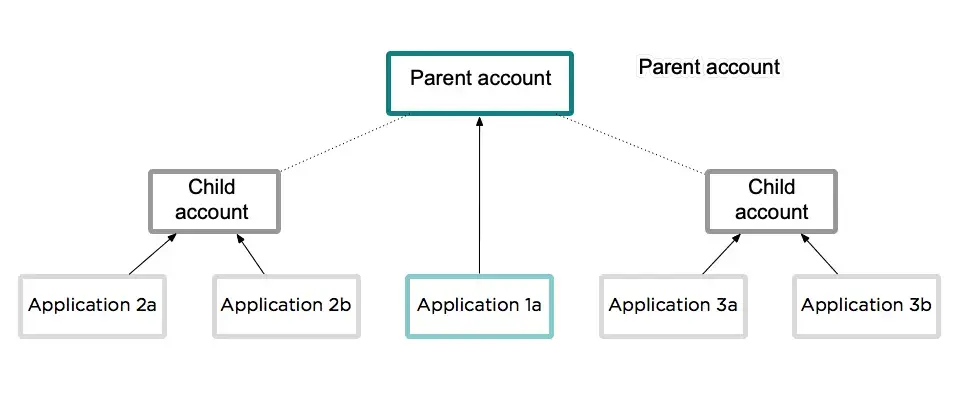
Parent accounts can have their own apps reporting data. However, an app reporting to a child account may not report data to a parent account.
License keys for child accounts
In a New Relic organization, your main New Relic account serves as the parent account with its own license key. Each child account has their own individual license key. Each application can use only one license key, so each application can report to only one account.
Create child accounts
To add accounts to your New Relic organization, you must have Pro or Enterprise edition.
How to add an account depends on which user model your users are on:
- Users on newer user model: see Account structure.
- Users on original user model: Follow these instructions:
- Go to: user menu > Account settings > Account > Summary.
- Click Add account.
- Type the child account name, then select Add this account.
- Continue with the procedures for adding users to the child account.
Add users to accounts
To have a New Relic organization with more than one account, you must have Pro or Enterprise edition.
How to add users to a child account in your organization depends on which user model your users are on:
- Newer user model: A user must be assigned to a group with access to the specific account. To learn more, see User management concepts.
- Original user model: In general, permissions for a user on a parent account are automatically inherited for that user on child accounts. To add users:
- Go to: user menu > Account settings > Account > Summary.
- From the list of child accounts, select the child account.
- From the child account's Active users section, select Add user, fill in the user's email, name, role, and title as appropriate, and then select Add this user.
- Optional: Change the Owner or Admin roles for the child account as appropriate.
Set up accounts with SAML SSO
How to set up SAML SSO will depend on which user model your users are on:
- Original user model: If you set up SAML SSO at the parent account level, your child account users will also be able to sign in using SSO. If you don't set SAML SSO at the parent level, you can set it at the child account level. However, do not set SAML SSO at both levels. For more information, see Configuring SAML with multiple accounts.
- Newer user model: see SAML SSO.
Update child account applications
Requirements:
- Pro or Enterprise edition.
- You must be on our original user model (if you're on our newer user model and want to add accounts, talk to your account representative).
- Must be Owner or Admin.
When you change the app's config file to move it from one account to another, New Relic treats it as a new app in the new child account. New Relic does not move any historical data for the app.
To install a new app for a child account:
- Make sure you have selected the parent account: From the account switcher, select the account you want.
- From the user menu, select Account settings.
- Follow standard procedures to install new applications.
OR
Change the in the existing application's configuration file to move it to another child account.