To find the data retention UI: from the user menu, click Manage your data and click Data retention.
On the Data retention UI page, you can review and manage how long different types of data are stored. You may want shorter retention for some data types in order to protect sensitive information, or you may want longer retention (up to seven years) to be able to see and analyze data and trends over a longer period.
To learn about plans and costs for changing retention, refer to Data options: Data Plus and original.
Extend your data retention for long-term analysis and compliance
Extending your data retention allows you to do long-term analysis, visualization, and alerting for all your metrics, events, logs, and traces across all of your sources. However, it's important to manage that data for cost, performance, and in some cases, compliance reasons. Our data management hub provides the tools you need to understand and control where your data is coming from, and adjust what's stored and for how long.
Tip
With our Data Plus option, you get up to an additional 90 days of retention (for most data types) and other enterprise-grade capabilities, such as longer query durations, FedRAMP and HIPAA compliance, additional security features, and more.
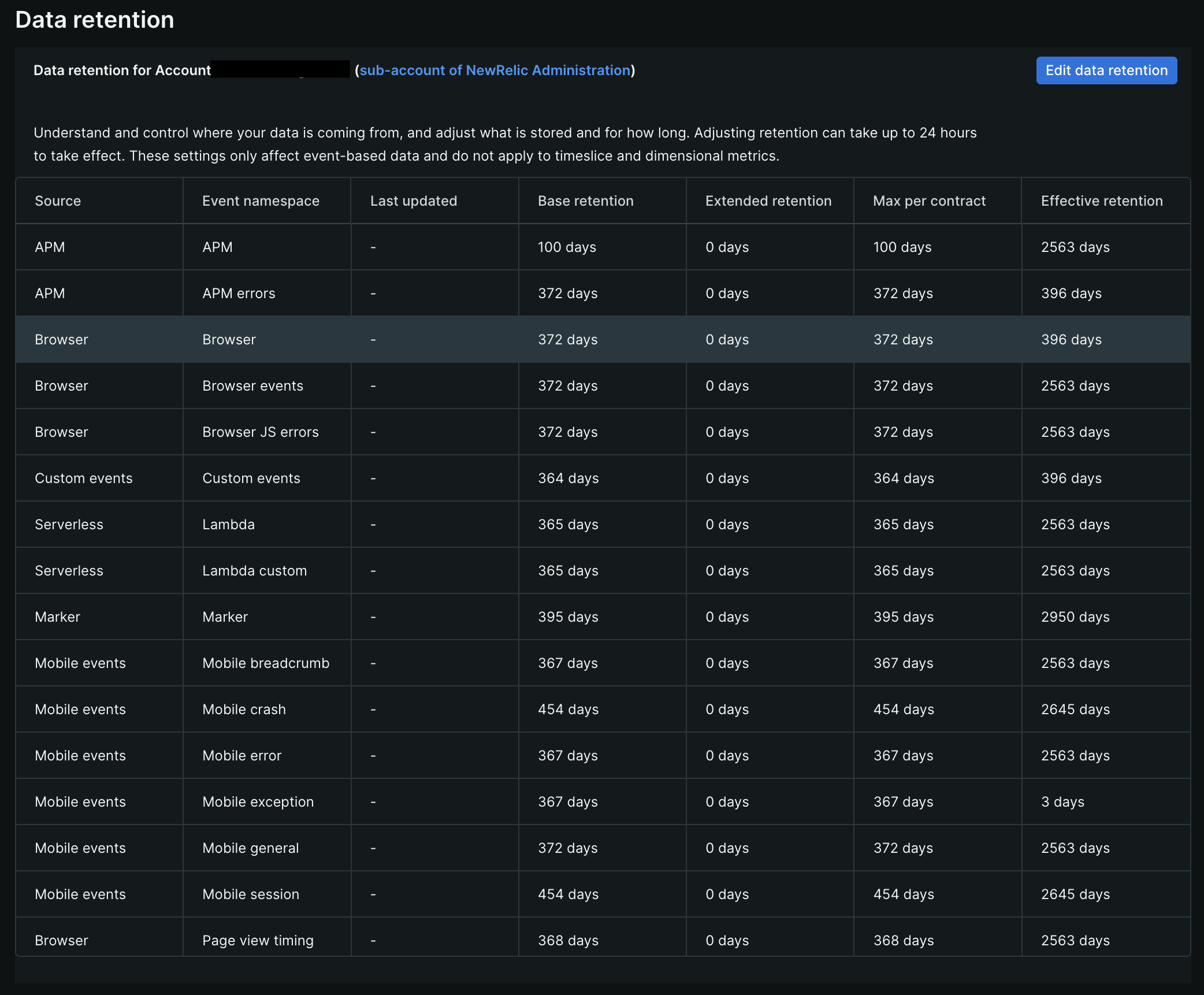
The Data retention UI is where you can view and edit your effective retention values, as well as upgrade your retention plan. To view explanations of the table column headers, hover over each header in the UI, or see our explanations in the Requirements section below.
Requirements
The way users manage data retention may depend on how many accounts you have in your organization and what they are trying to do.
Single-account organizations
If you are in an organization that has only one account in it, your Billing User can manage the following:
- Max per contract: This is the highest value you can set for the Effective retention of a data type. If you would like to increase this, see our Data Plus plan.
- Effective retention: This is the amount of time data is currently retained for a data type. For the user to be able to edit this, the organization (account) needs to be on Standard or a higher edition.
If your Billing User can't perform either of these two tasks, contact support or your New Relic representative.
Multiple-account organizations
If you're in an organization that has more than one account in it, users can manage the following:
- Max per contract: This is the highest value you can set for the Effective retention of a data type. If you would like to increase this, see our Data Plus plan.
- Effective retention: This is the amount of time data is currently retained for a data type. For the user to be able to edit this:
- The organization (account) needs to be on Pro or a higher edition.
- The user type needs to be Full platform.
- The user would need View and Modify permissions for the Insights event retention feature that points to the account(s) they need to edit Effective retention for.
If your user can't perform either of these two tasks after referencing the above details, contact support or your New Relic representative.
Default retention periods
The best way to understand your New Relic data retention is to go to the Data retention UI page. We recommend this because your organization may have edited your settings and so they might not be the default settings shown below.
This table shows the default namespace retention settings.
Data source | Namespace | Retention for Original Data option (days) | Retention for Data Plus (days) |
|---|---|---|---|
APM | APM | 8 | 98 |
APM | APM errors | 8 | 98 |
APM | APM error stack traces | 8 | 8 |
APM | AI Monitoring | 30 | 120 |
Browser | All (learn more) | 8 | 98 |
Custom events | Custom events | 30 | 120 |
Logging | Logging | 30 | 120 |
Infrastructure | Infrastructure processes (learn more) | 8 | 98 |
Infrastructure | Infrastructure integrations (learn more) | 395 (13 months) | 485 (16 months) |
Marker (change tracking) | Marker | 395 (13 months) | 485 (16 months) |
Mobile | Mobile crash event trails (breadcrumb) | 8 | 98 |
Mobile | Mobile exception | 8 | 98 |
Mobile | Mobile general | 8 | 98 |
Mobile | Mobile error | 8 | 98 |
Mobile | Mobile crash | 90 | 180 |
Mobile | Mobile session | 90 | 180 |
Streaming Videos & Ads | Streaming Video & Ads: Browser | 30 | 120 |
Streaming Videos & Ads | Streaming Video & Ads: Mobile | 30 | 120 |
Streaming Videos & Ads | Streaming Video & Ads: Connected Device | 30 | 120 |
Network | Flows (cloud & on-premises) | 30 | 120 |
Network | SNMP (see metrics) | 395 | 485 |
Network | Syslog | 30 | 120 |
Serverless | Lambda | 8 | 98 |
Serverless | Lambda custom | 8 | 98 |
Serverless | Lambda spans | 8 | 98 |
Synthetic monitoring (not editable) | Synthetic data (not editable) | 395 (13 months) | 395 (13 months) |
Traces | Distributed traces | 8 | 98 |
Transaction | Transaction traces | 8 | 8 |
Retention details for assorted data types
In this section are details about a few different types of data, including some data types that have retention settings that can't be changed.
Edit data retention
To view and edit your retention, go to data retention view, and click Edit data retention. There you'll see options for editing data retention or upgrading to Data Plus. If you don't see that, review the requirements and talk to your New Relic account representative.
Options for increasing retention:
- If you haven't already, switch to Data Plus, which offers significantly longer data retention and other benefits.
- For Data Plus or original data option: add data retention. 30 days of additional data retention for your organization costs $0.05 per GB ingested per month.
Important points about increasing retention:
- When you enable a higher retention period, retention is increased across the board for all data types listed in the Data retention UI. It cannot be increased only for specific data types.
- Once you enable a higher retention period, reducing retention for specific data sources has no impact on your billing. To learn about ways to reduce your data ingest and billing, see Manage data ingest.
- When you adjust retention, it can take up to 24 hours to take effect.
Reducing retention
When you reduce the retention period for a data source, existing data of that type won't immediately disappear. That data might be visible and returned in queries for up to several weeks. We have safeguards in place to ensure you don't accidentally delete data, but this also means that reducing retention values isn't a good strategy for quickly removing data.
To learn about options for reducing data ingest, see Manage data ingest.
Delete existing data
Once telemetry data is reported to the New Relic database and available for querying, that data cannot be edited or deleted. This is a purposeful design decision that optimizes New Relic's speed and performance. Data will expire after its data retention period ends. If you want to delete data that has already been reported, contact your New Relic representative, if you have one.
Export and stream data
Organizations with Data Plus can export their data for long-term storage using their preferred tools. Features related to this include:
Manage retention via API
In addition to changing your retention settings in the UI, you can use our NerdGraph API. Some example NerdGraph requests are included below. Note that your data retention changes may take up to 24 hours to take effect.
Before using the API to adjust retention, review the rules on adjusting retention.
Account inheritance
The data retention settings of a parent account are inherited by its children accounts. In this context, a New Relic organization's first account is considered the parent account, and other accounts added to the organization inherit the settings in that account.
RSS - Atom
Subscribe to the RSS feed.