Our New Relic Unreal Engine Plugin monitors your Unreal Engine mobile app and provides deep insights into your app's performance, errors, and user experience. Once you install and configure the Unreal Engine Plugin, you'll be able to:
- Capture C++ errors: Quickly identify and fix problems.
- Create custom events and metrics: Understand how your users interact with your app.

one.newrelic.com > All capabilities > Mobile > (select an app) > Summary: View Unreal Engine data, and errors, and monitor how your app is performing over time.
Manual installation
If you need to install the plugin manually, follow the steps below.
Review the requirements
Before you install the Unreal Engine Plugin, make sure your Unreal Engine app meets these version requirements:
- For Android-native apps:
- Android API 24 or higher
- See Android-native requirements
- For iOS-native apps:
Add the agent to your project
In your project's root directory, create a folder named
Plugins.Copy the
NewRelicfolder on Github. You should have something likeMyProject└── Plugins└── NewRelic└── NewRelic.uplugin
Click Restart Now to continue with additional configuration.
To allow interfacing between the agent and your C++ code, add NewRelic to the list of dependencies in your game module’s .Build.cs file:
Add application token(s)
To authenticate your Unreal Engine app's data with New Relic, add your application token(s) using one of these options:
In your project settings under Plugins → NewRelic, paste your app tokens(s) in the New Relic App Token field(s). If you want to have separate New Relic mobile apps (one of Android and one for iOS), then you'll need to add both app tokens.

In your
Config/DefaultEngine.inifile, add the following to/Script/NewRelic.NewRelicSDKSettings, making sure add your own app token(s):newrelicAppToken=application-tokennewrelicAppTokenIOS=ios-application-token
Customize the agent instrumentation
Need to customize your agent instrumentation? Our public mobile SDK API methods let you collect custom data, configure default settings, and more.
The following customizations are available for the Unreal Engine Plugin.
If you want to... | Use this method |
|---|---|
Record breadcrumbs to track app activity that may be helpful for troubleshooting crashes. | |
Track a method as an interaction. | |
Record custom metrics. | |
Record an exception. | |
Record custom attributes and events. | There are several ways to report custom attributes and events:
|
Shut down the agent. | |
Run a test crash report. |
Monitor C++ errors
In the New Relic UI, you can view your fatal and non-fatal C++ errors and handled exceptions, including details like event trails, attributes, and stack traces for each recorded error.
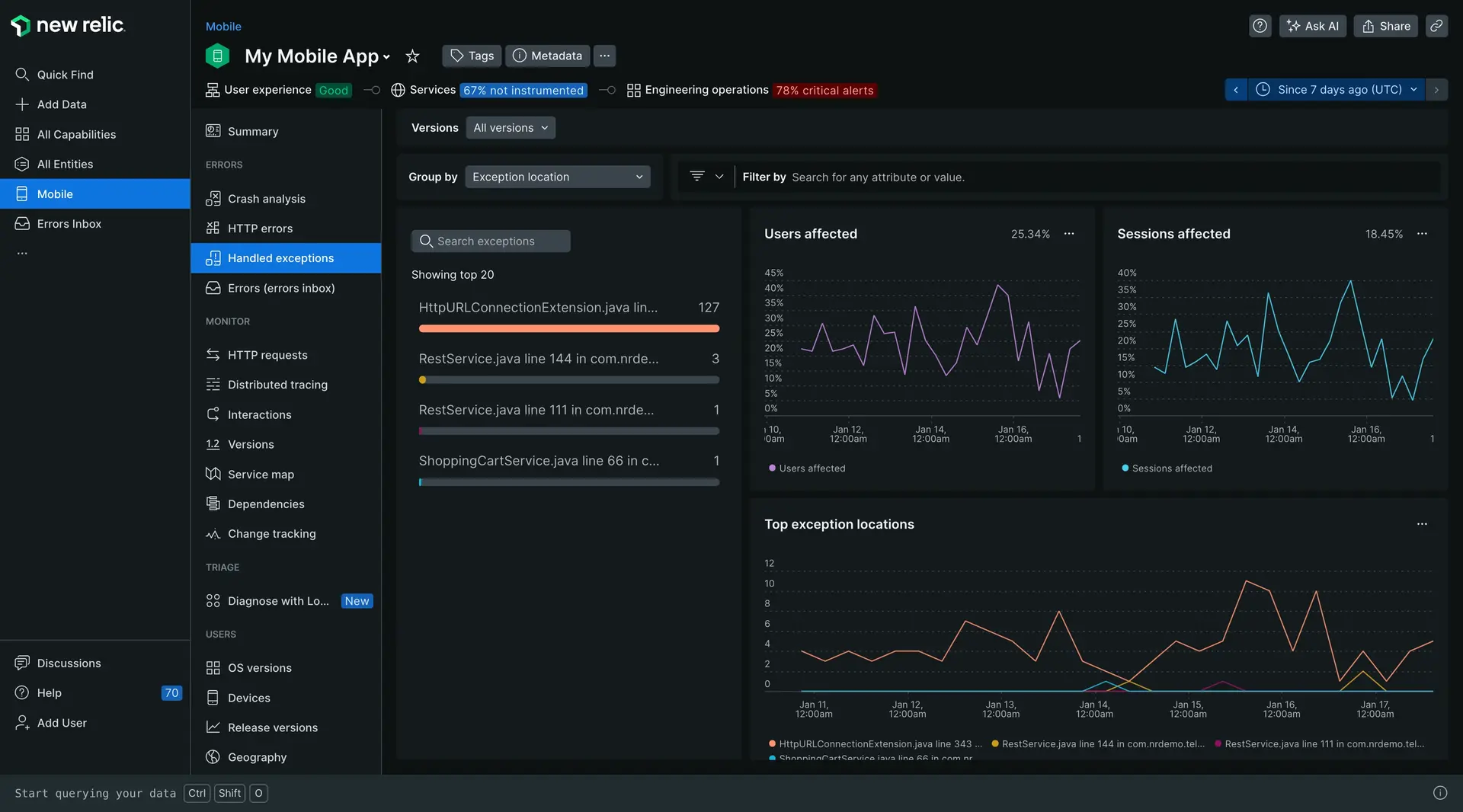
To view your errors:
- Go to one.newrelic.com > All capabilities > Mobile.
- Select your Unreal Engine app.
- Click Exceptions > Handled exceptions.
You can also build a dashboard for these errors using this query:
SELECT * FROM MobileHandledException SINCE 24 hours agoFor more information on NRQL queries, see Introduction to NRQL.