Nextcloud 대시보드를 사용하면 시스템의 파일 수, 사용자 계정 및 데이터베이스 크기를 쉽게 추적할 수 있습니다. 우리의 에이전트 에이전트와 Prometheus OpenMetrics 통합으로 구축된 Nextcloud 통합은 가장 핵심적인 데이터 올인원 위치를 볼 수 있는 기본 세트를 제공합니다.
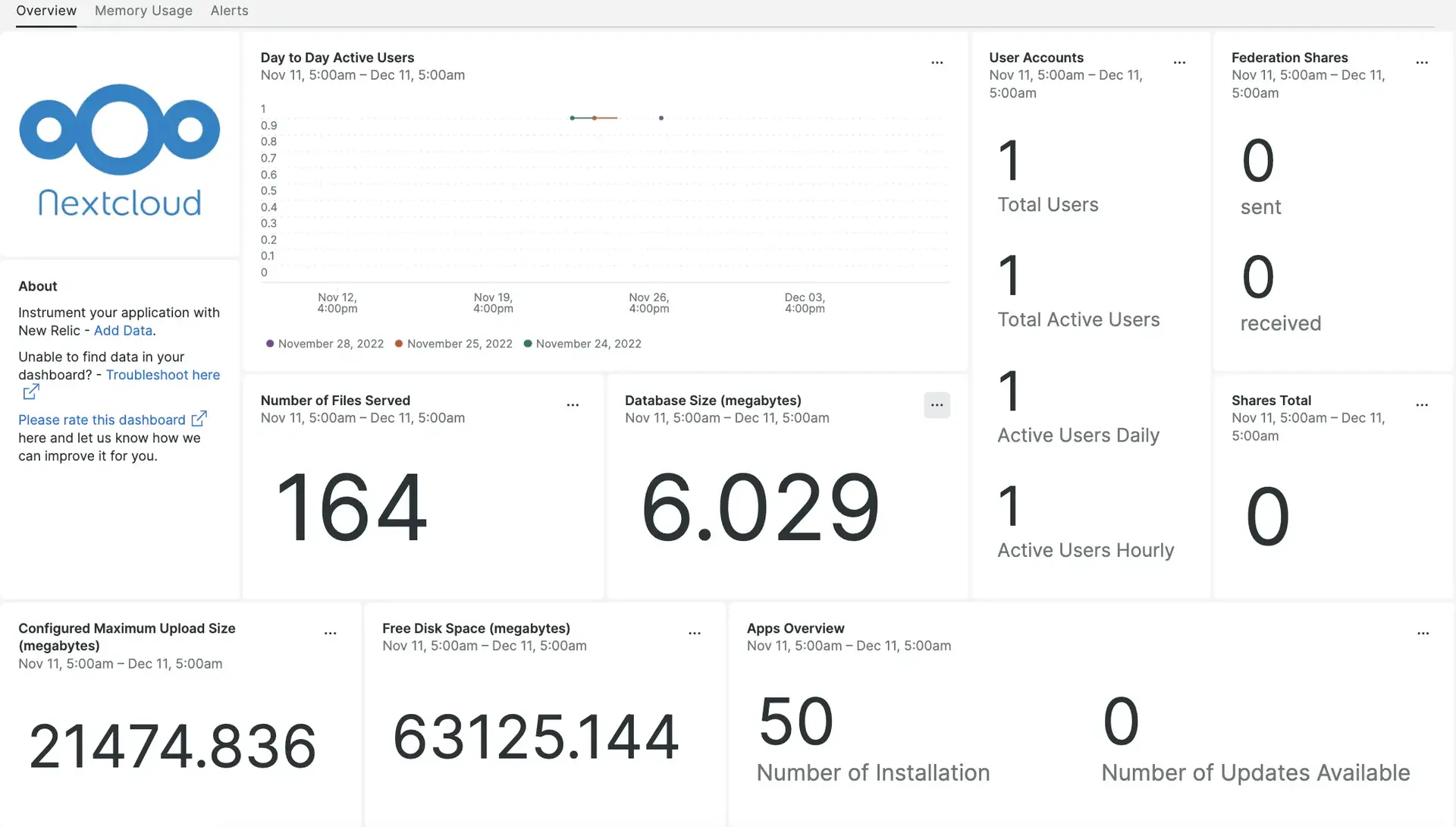
New Relic과 Nextcloud 통합을 설정하면 데이터가 즉시 사용 가능한 것과 같은 대시보드에 표시됩니다.
통합을 설치하려면 다음 단계를 완료하세요.
인프라 에이전트 설치
Nextcloud 통합을 사용하려면 먼저 동일한 호스트에 인프라 에이전트를 설치 해야 합니다. 에이전트 에이전트는 호스트 자체를 모니터링하는 반면, 다음 단계에서 설치하게 될 통합은 Nexcloud 관련 데이터로 모니터링을 확장합니다.
Nextcloud용 NRI-Flex 구성
당사의 플렉스 통합은 뉴렐릭 인프라 에이전트와 함께 번들로 제공되며 Nextcloud 데이터를 뉴렐릭으로 보내는 데 사용됩니다. Flex 설정 파일을 생성하려면 다음 단계를 따르세요.
다음 위치에
nri-flex-nextcloud.yml이라는 파일을 생성합니다./etc/newrelic-infra/integrations.dnri-flex-nextcloud.yml라는 파일의 필드YOUR_EVENT_TYPE및YOUR_HOST_IP업데이트하려면 설정 템플릿을 사용하세요.event_type의 값은 NRDB에 메트릭을 저장하는 데 사용됩니다. 예를 들어,EVENT_TYPE다음과 같이 업데이트할 수 있습니다.NextcloudFlexMetricsnri-flex-nextcloud.yml파일은 다음과 같아야 합니다.integrations:
name: nri-flex config: name: nextcloudFlex global: base_url: http://YOUR_HOST_IP/ocs/v2.php/apps/serverinfo/api/v1/ user: nextcloud_username pass: nextcloud_password apis:
- event_type: YOUR_EVENT_TYPE url: info?format=json
Nextcloud에 대한 지표는 다음 URL에서 확인할 수 있습니다. `http://YOUR_HOST_IP/ocs/v2.php/apps/serverinfo/api/v1/info?format=json`
Nextcloud 로그를 New Relic으로 전달
로그인 포워딩을 사용하여 Nextcloud 로그인을 뉴렐릭으로 전달할 수 있습니다.
다음 위치에
logging.yml이라는 로그 파일을 생성합니다./etc/newrelic-infra/logging.d/logging.yml파일에 다음 스크립트를 추가합니다.logs:- name: nextcloud.logfile: /var/www/nextcloud/data/nextcloud.logattributes:logtype: nextcloud_log
New Relic 인프라 에이전트 다시 시작
데이터 사용을 시작하기 전에 인프라 에이전트를 다시 시작하세요.
다음 명령은 대부분의 시스템에서 작동합니다.
$sudo systemctl restart newrelic-infra.service데이터 찾기
Nextcloud 이라는 사전 구축된 대시보드 템플릿을 선택하여 Nextcloud 서버 측정항목을 모니터링할 수 있습니다. 사전 구축된 대시보드 템플릿을 사용하려면 다음 단계를 따르세요.
one.newrelic.com 에서, + Integrations & Agents 페이지로 이동하세요.
Dashboards 을 클릭합니다.
검색창에
Nextcloud를 입력합니다.Nextcloud 대시보드가 나타납니다. 그것을 클릭하여 설치하십시오.
Nextcloud 대시보드는 맞춤형 대시보드로 간주되며 Dashboards UI 에서 찾을 수 있습니다. 대시보드 사용 및 편집에 대한 문서는 대시보드 문서 를 참조하세요.
다음은 지난 5분 동안 활성 사용자 수를 확인하는 NRQL 쿼리의 예입니다.
FROM NextcloudFlexMetrics SELECT latest(ocs.data.activeUsers.last5minutes)다음은 지난 24시간 동안 활성 사용자 수를 확인하는 NRQL 쿼리의 예입니다.
FROM NextcloudFlexMetrics SELECT latest(ocs.data.activeUsers.last24hours)
다음은 뭐지?
NRQL 쿼리 작성 및 대시보드 생성에 대해 자세히 알아보려면:
- 기본 및 고급 쿼리를 생성하려면 쿼리 작성기에 대한 소개를 읽으십시오.
- 대시보드 소개를 읽고 대시보드를 사용자 정의하고 다양한 작업을 수행하십시오.
- 대시보드를 관리하여 디스플레이 모드를 조정하거나 대시보드에 더 많은 콘텐츠를 추가하는 방법을 알아보세요.