Stripe 로그를 모니터링하려면 리소스를 투입하여 데이터를 뉴렐릭 지표 API 로 보내야 합니다. 그런 다음, 프로세서 개요, 프로세서 볼륨, 수익, 프로세서 오류 등을 추적하는 사전 구축된 단일 Stripe 대시보드에서 데이터를 볼 수 있습니다.
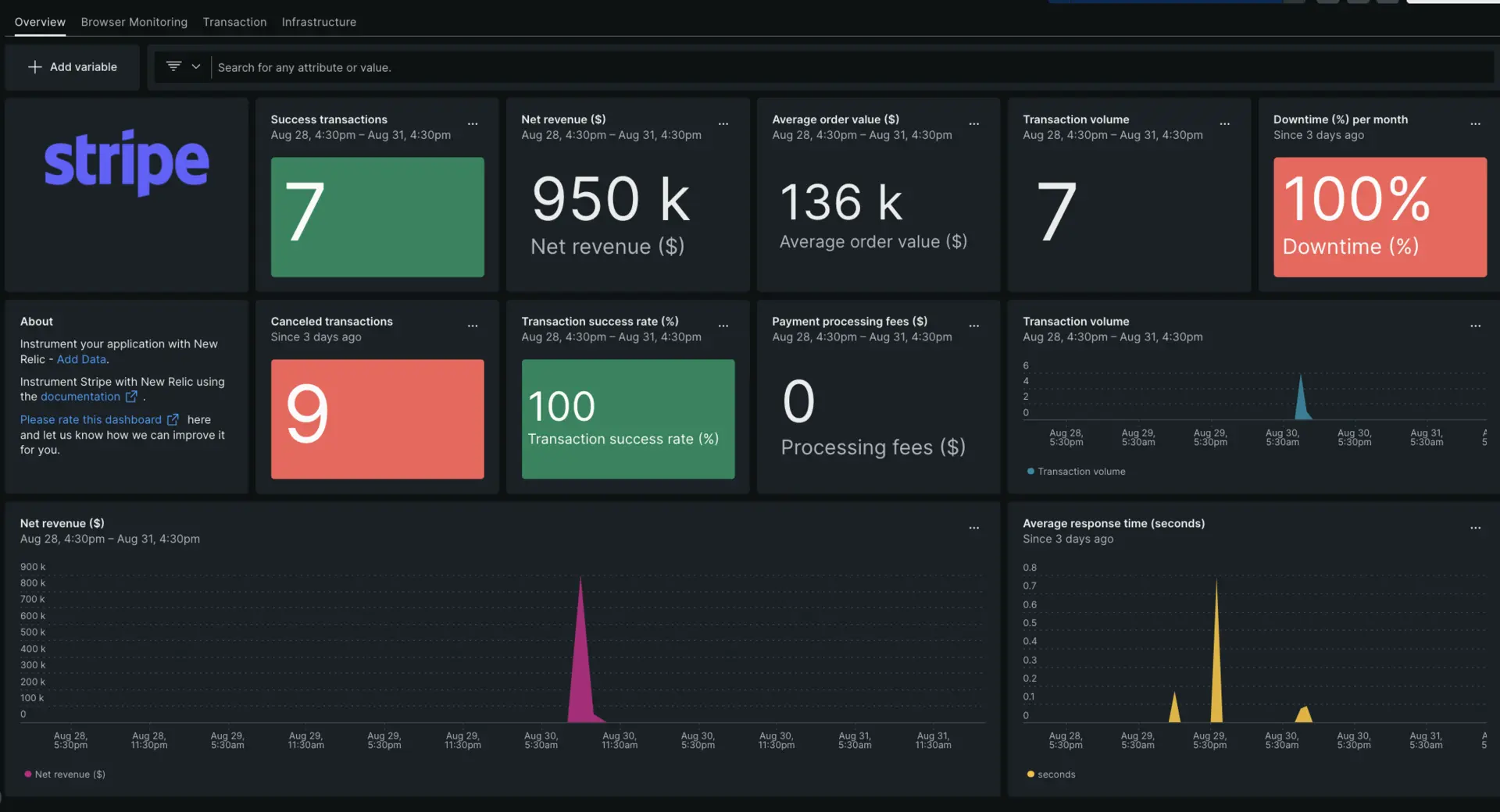
하나의 대시보드에서 Stripe 앱의 모든 지표를 확인하세요.
스트라이프 모니터링 설정
Stripe 모델링을 설정하려면 Stripe 디자인에서 뉴렐릭 지표 API 에 대한 호출을 생성합니다. 이 작업을 수행하는 방법은 사용하는 언어와 에이전트에 따라 달라집니다. 다음은 JavaScript를 사용하여 이 API 호출을 만드는 방법의 예입니다.
팁
이 API 사용에 대한 자세한 내용은 Indicator API 설명서를 참조하세요.
시작하기 전에 뉴렐릭 피규어 키가 있는지 확인하세요( 뉴렐릭 API 키 참조).
Stripe 결제가 성공적으로 완료되면 Stripe API 서비스로부터 JSON을 받습니다. 이러한 값을 뉴렐릭 지표 API 요구 사항에 따라 JSON 형식을 지정하여 뉴렐릭에 전송해야 합니다.
다음 JavaScript 코드는 스니펫 데이터를 포맷하여 뉴렐릭 지표 API URL로 전송합니다.
const sendDataToNewRelic = (sessionJSON) => { const currentDate = new Date(); const currentTime = currentDate.getTime(); const nrMetrics = [{ "metrics": [ { "name": "stripe_metrics", "timestamp": currentTime, "value": 0, "attributes": { "stripe.session_id": sessionJSON.id, "stripe.amount_total": sessionJSON.amount_total, "stripe.customer_email": sessionJSON.customer_details.email, "stripe.created_at": sessionJSON.created, "stripe.currency" : sessionJSON.currency, "stripe.payment_status": sessionJSON.payment_status, "stripe.status": sessionJSON.status, "stripe.discount_amount":sessionJSON.total_details.amount_discount, "stripe.shipping_amount":sessionJSON.total_details.amount_shipping, "stripe.tax_amount":sessionJSON.total_details.amount_tax } } ] }]
const nrMetricAPI = 'https://metric-api.newrelic.com/metric/v1' axios({ url: nrMetricAPI, method: 'POST', headers: { 'Content-Type': 'application/x-www-form-urlencoded', 'Api-Key': 'LICENSE_KEY' }, data: JSON.stringify(nrMetrics) }) .then((response) => { // Handle the response here if needed console.log('Metrics data sent successfully:', response.data); }) .catch((error) => { // Handle any errors that occur during the request console.error('Error sending metrics data to New Relic:', error); })}sessionJSON 응답에 맞게 변경하고 애플리케이션에서 Stripe 메트릭을 가져오는 곳에서 이 함수를 호출하세요.
sendDataToNewRelic (session)Stripe 메트릭 보기
쿼리를 통해 또는 Stripe 대시보드를 설정하여 메트릭을 볼 수 있습니다.
쿼리 빌더에서 보기
NRQL을 사용하면 쿼리 빌더에서 직접 메트릭을 쿼리할 수 있습니다. 자세한 정보가 필요하면 쿼리 빌더 소개를 참조하세요.
예를 들어 Stripe에서 얻은 순수익을 보고 싶다면 쿼리 빌더에서 다음 쿼리를 시도해 보세요.
SELECT stripe.amount_total FROM Metric WHERE metricName = 'stripe_metrics'Stripe 모니터링 대시보드 설치
애플리케이션 지표를 모니터링하기 위해 사전 구축된 Stripe 대시보드를 설정하려면 Stripe 대시보드 설치 로 이동하여 지침을 따르십시오. 설치되면 대시보드에 측정항목이 표시됩니다.
대시보드에 대한 도움이 필요하면 다음을 참조하세요.
- 대시보드를 사용자 지정하고 다양한 작업을 수행하기 위한 대시보드 소개
- 대시보드를 관리하여 디스플레이 모드를 조정하거나 대시보드에 더 많은 콘텐츠를 추가하세요.