You can send your Amazon S3 buckets to New Relic using our AWS Lambda function, NewRelic-log-ingestion-s3. This can be easily deployed from the AWS Serverless application repository.
Forwarding logs from your S3 bucket to New Relic will give you enhanced capabilities to collect, process, explore, query, and alert on your log data.
Install the Lambda function
To install the Lambda function to forward your S3 logs to New Relic:
- Make sure you have a .
- Open the AWS Serverless Application Repository in your browser.
- Make sure that the Lambda is installed in the same region as the S3 bucket.
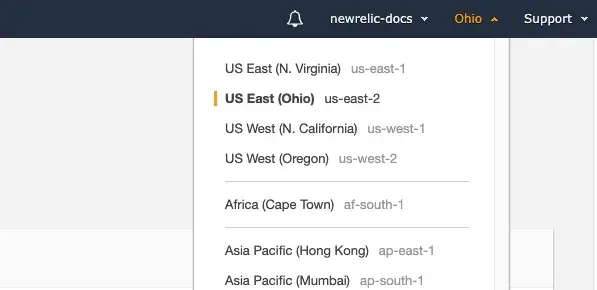
- Search for
newrelicand check Show apps that create custom IAM roles or resource policies to findNewRelic-log-ingestion-s3. - Click the
NewRelic-log-ingestion-s3details and click Deploy. - Scroll to the Application settings and enter your New Relic .
- Take advantage of New Relic's log parsing capabilities by specifying the
logtypeas an environment variable for the Lambda function. For more information, see Built-in parsing rulesets. - Confirm that the app creates custom IAM roles, and then click Deploy.
- Once the function is deployed, create a Lambda trigger.
Manual install using Serverless Framework
You can manually install and configure the Lambda from the terminal using the Serverless Framework. If you're not on Linux, install Docker first and keep it running.
$# Clone the repository$git clone https://github.com/newrelic/aws_s3_log_ingestion_lambda.git$# Install serverless package and the repo dependencies$npm install -g serverless$npm install$# Set the New Relic License Key env variable$export LICENSE_KEY=YOUR_NEWRELIC_LICENSE_KEY$# Set the logtype (optional)$export LOG_TYPE=YOUR_LOGTYPE$# Set the S3 bucket name$export S3_BUCKET_NAME=YOUR_S3_BUCKET_NAME$# The S3 subdirectory (optional)$export S3_PREFIX=YOUR_S3_SUBDIRECTORY$# Choose a name for your new Serverless Framework service$export SERVICE_NAME=YOUR_SERVICE_NAME$# Install the serverless-python-requirements plugin$serverless plugin install -n serverless-python-requirements$# Package the application files and dependencies into a deployment-ready file for deployment$serverless package$# Deploy the function, specifying the same region as your S3 bucket listed above$serverless deploy --region YOUR_AWS_REGIONCreate a Lambda trigger in AWS
To get your logs streaming to New Relic, attach a trigger to the Lambda:
- In the left side menu, click Functions.
- Find and select the previously created
NewRelic-s3-log-ingestionfunction. - Under Designer, click Add Triggers and select S3 from the dropdown.
- Select the S3 bucket that contains the log you want to send to New Relic.
- Optionally configure a prefix and suffix. This is helpful if your logs are in a subdirectory.
- Check the Enable trigger checkbox, then Add the trigger.
To test the Lambda function, upload a new log file to the S3 bucket you configured in the function settings and then view your log data.
Did this doc help with your installation?
Limitations
- The maximum supported log file size is 35 MB uncompressed.
- The maximum supported individual log line size is 0.25 MB.
- Encrypted log files are not supported.
View log data
If everything is configured correctly and your data is being collected, you should see log data in both of these places:
- Our logs UI
- Our tools for running NRQL queries.
For example, you can execute a query like this:
SELECT * FROM LogTroubleshooting
If you encounter problems with configuring your log forwarder, try these troubleshooting tips.
What's next?
Explore logging data across your platform.
- Get deeper visibility into both your application and your platform performance data by forwarding your logs with our logs in context capabilities.
- Set up alerts.
- Query your data and create dashboards.
Disable log forwarding
To disable log forwarding capabilities, follow standard procedures in Amazon S3 documentation. You do not need to do anything else in New Relic.