Configure the Cloudflare Logpush service to send logs to New Relic using the Cloudflare dashboard or via API.
Important
Cloudflare announced a set of updates to security-related fields in Cloudflare logs that will start being rolled out on February 1st, 2023, and will conclude on August 1st, 2023. Please check the official Cloudflare announcement for more details. Any logs sent from Cloudflare to New Relic will be affected by these changes.
Enable Logpush to New Relic
To enable Cloudflare Logpush, follow the steps in the Cloudflare documentation based on your setup choice:
What's next?
Get started in minutes with a pre-built dashboard to see key metrics from your Cloudflare network logs.
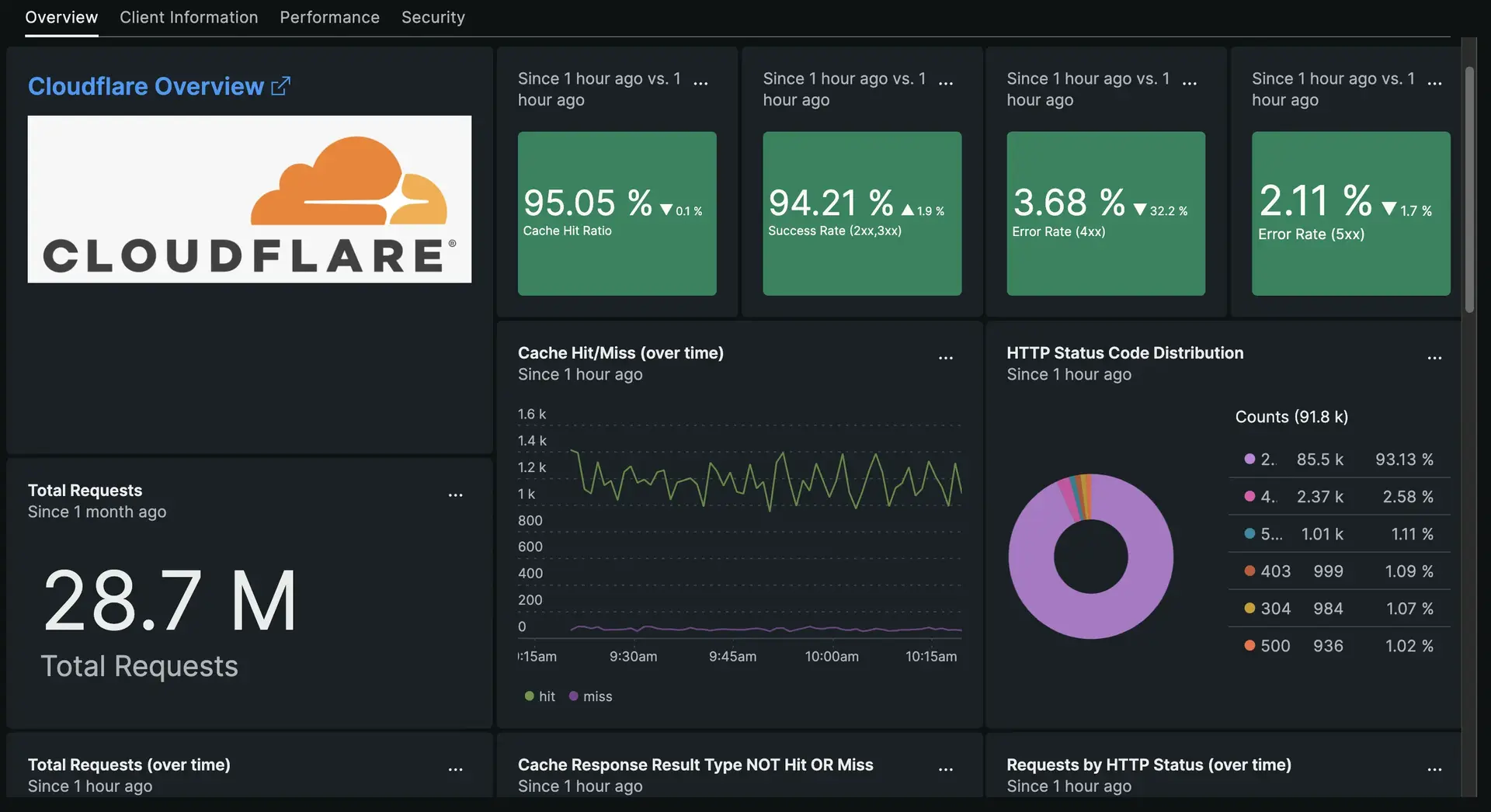
Our Instant Observability quickstart for Cloudflare network logs includes a pre-built dashboard.
- Go the Cloudflare Network Logs quickstart in New Relic Instant Observability, and click + Install now.
- Learn more about the integration by reading the blog post: A faster and cheaper way to send log insights to New Relic with the Cloudflare Logpush integration
- Explore logging data across your platform with our logs UI.
- Get deeper visibility into both your application and your platform performance data by forwarding your logs with our logs in context capabilities.
- Set up alerts.
- Query your data and create dashboards.
Disable log forwarding
To disable log forwarding capabilities, follow standard procedures in Cloudflare Logpush documentation. You do not need to do anything else in New Relic.