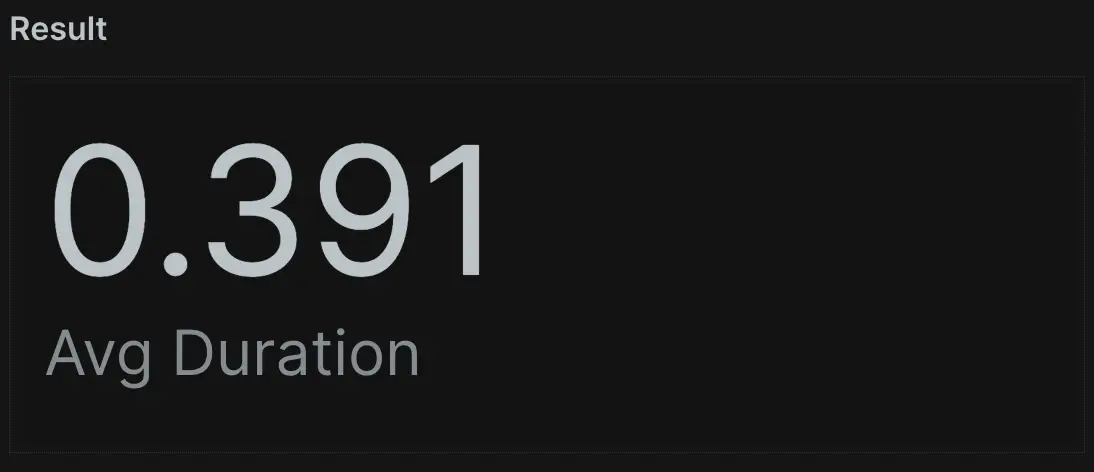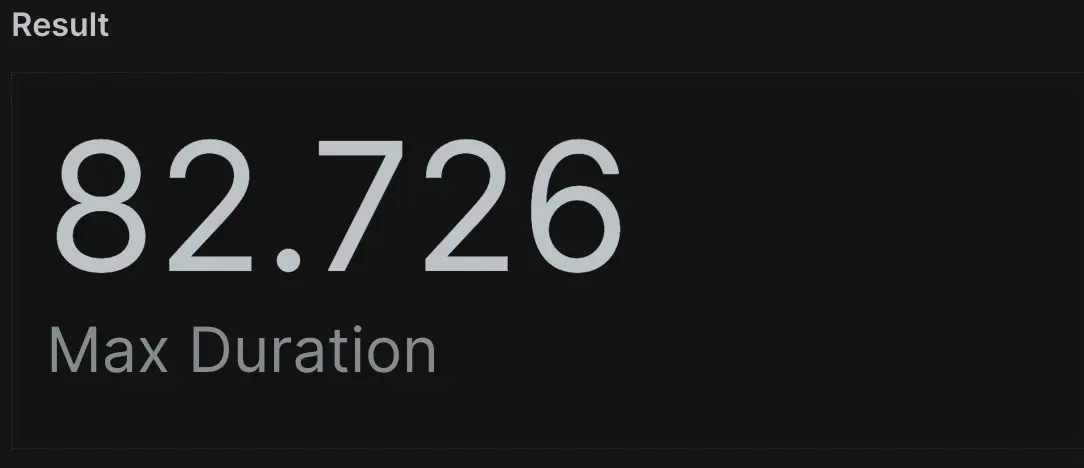After learning the basics of NRQL in our other topics, such as what NRQL is, how NRQL works, and how NRQL relates to charts and dashboards, you're ready to try the examples in this tutorial! The tutorial covers some foundational concepts within the language to help you create some basic NRQL queries using your data, including how to:
- Use
SELECTandFROM - Use
LIMIT - Specify attributes
- Aggregate using
average(),max(),min(),sum(), andcount() - Use
SINCEandUNTIL - Plot line graphs with
TIMESERIES - Filter using
WHERE - Group attributes using
FACET
Prerequisites
You only need some data coming into the New Relic platform to follow along with this tutorial. If you're brand new to New Relic and want to see how easily you can use NRQL, you can get started with the platform for free and follow along with the tutorial. All you have to do is:
- Sign up for a free account if you haven't already.
- Use our agents and integrations to automatically collect data from any common frameworks and tools.
- Visit the quick launch guide for a recommended path on how to set up New Relic. You can start ingesting data to query, and then you're all set for using this or any of the other tutorials in this series.
Ready to get started? Let's go!
1. Create your first query
The best place to start in the query builder is by looking at a single event type in NRDB called Transaction, gathered by New Relic APM. Every NRQL query must have SELECT and FROM clauses: you must SELECT some data and tell us where it's FROM. Start with this basic query that selects everything from the Transaction event type:
SELECT *FROM Transaction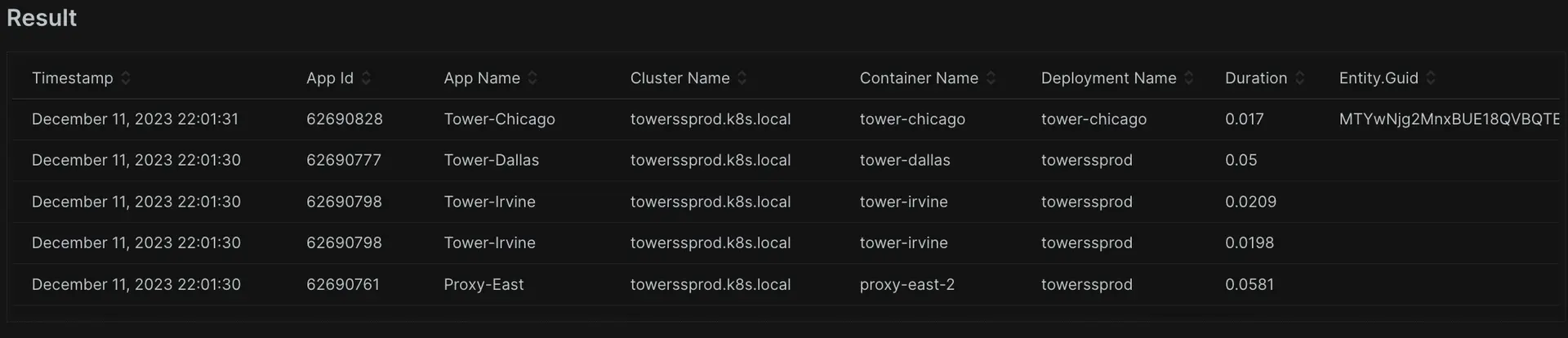
This returns a lot of results, each with a timestamp and a collection of attributes. For now, you only want a single result, so you can limit the results to a single record using LIMIT 1.
SELECT *FROM TransactionLIMIT 1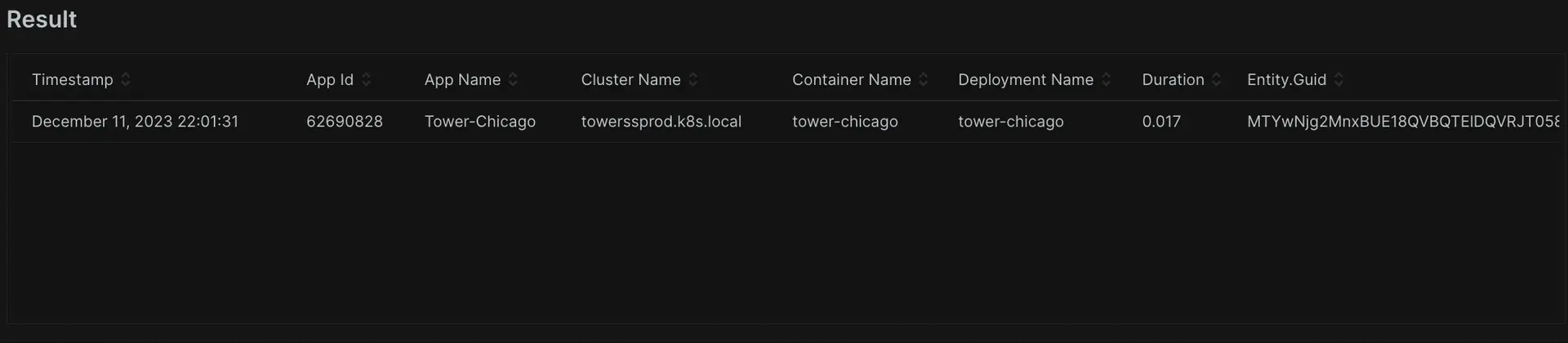
Important
When a LIMIT isn't supplied, the query returns the default of 100 table rows for SELECT * queries or 10 aggregated values for FACET queries and SELECT (attributes) queries. You can specify any limit up to the maximum by using LIMIT MAX.
Now you have a way to control the volume of the results. But what if you don't want all the attributes? What if you want to see only specific data points? Like SQL, you can do this with only a few characters by replacing * with the name of the attribute(s) you want. In this case, you can ask for the name of a transaction and the duration of time it took.
SELECT name, durationFROM TransactionWith this, you've written queries that can return either all or some specific attributes of an event, as well as querying a specific number of events. It's time for the next step: aggregating data.
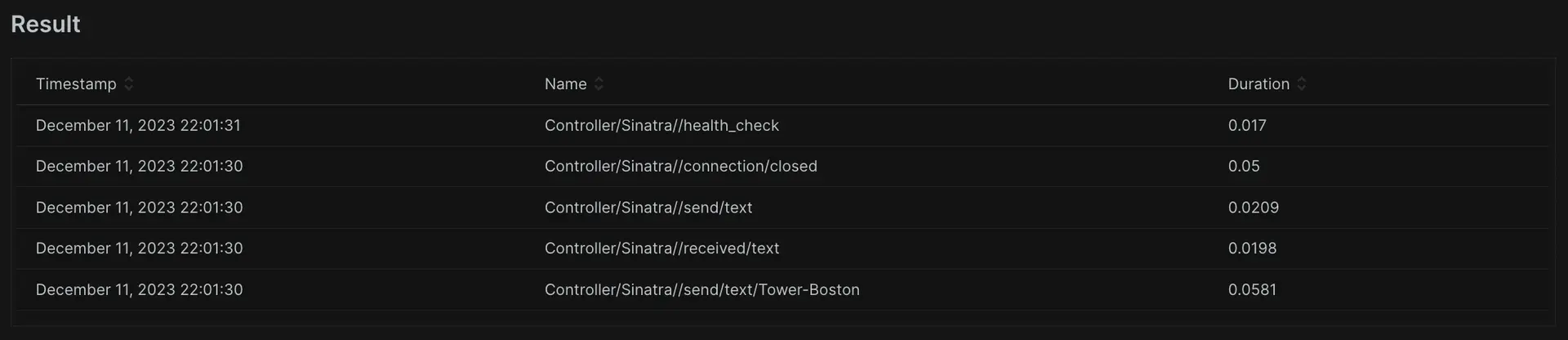
2. Aggregate data
Sometimes, you may want to view summarized aggregate data across many events instead of viewing individual data points. Here's where NRDB shines. NRDB can scan billions of events and provide instant, real-time answers to questions about your data. For example, each Transaction event has a duration attribute that represents how many seconds the call took to execute. Use the following query to discover the average duration across all Transaction events:
NRQL has many built-in functions you can use to aggregate event data. Commonly used functions include max(), min(),average(), median(), and percentile(). You can use the following query to ask NRDB for the duration of the slowest transaction from the last 60 minutes. To do this, ask NRDB for the max(duration).
As you can see, max() and min() both return important data points. But what if you want to perform arithmetic on the data? With sum(), you can do basic addition on a numeric attribute. In this query, use a new attribute called databaseCallCount. This attribute counts the number of database calls each transaction makes. By adding them, you can get the total volume of database calls in the default 60 minute time window (this will be 0 if your apps don't talk to a database).
Finally, you can also count all recorded transaction events with count(*). Using this query, you can count all recorded events for all applications reporting to the New Relic APM:
Now you can find out a lot about your data: you can measure the boundaries of your performance, group event data together, and even calculate information about your chosen attribute. You've chosen a duration and calculated the average, max, and min values, added numeric attributes, and counted all the events over a period of time. Manipulating data like this will help when you want to present data in visualizations, which assists in spotting performance issues. It's time for the next step: using time ranges.
3. Use time ranges
Every piece of data in NRDB has a timestamp, and every query operates on a subset of data within a time range. If you don't provide a time range in your NRQL query, it will return the last 60 minutes by default as we previously saw. But what if you want to see data from different time ranges? How do you control the window of data you see? You can do this by using SINCE and UNTIL keywords to provide a beginning and end to your query's time range.
Here is another query that demonstrates relative time ranges. Note that when specifying a relative time, you need to include the keyword ago.
Now you have even more control of your data. By adding a time frame to a query, you've define exactly which window of data you want to see. These controls let you zero in on the data you want by defining where the data reporting starts and ends. You've also chosen the window and used common terms like week, day, hour, minute, and their plurals. It's time for the next step: querying a time series.
4. Query time series
A common NRQL use case is querying how values change over time. This type of query provides data for line charts, area charts, and other visualizations. You've already run some queries to explore aggregation functions average(), max(), min(), sum(), and count(). Now, use this example to see how to take any query made with aggregation functions and add the TIMESERIES keyword to plot the values over time.
SELECT average(duration) FROM Transaction SINCE 1 day ago TIMESERIES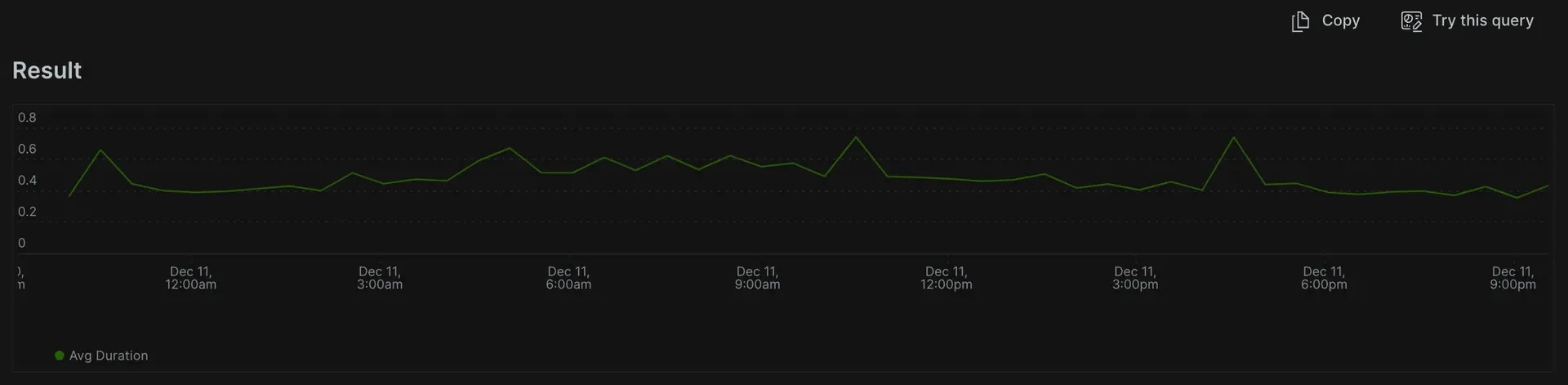
A time series query breaks the data into a number of regions called buckets over the specified time period. You can have NRDB pick a value for the width of that bucket or choose your own. Use this query to ask NRDB to show the average duration of application transactions with returned data organized into 1-hour buckets.
SELECT average(duration) FROM Transaction SINCE 1 day ago TIMESERIES 1 hour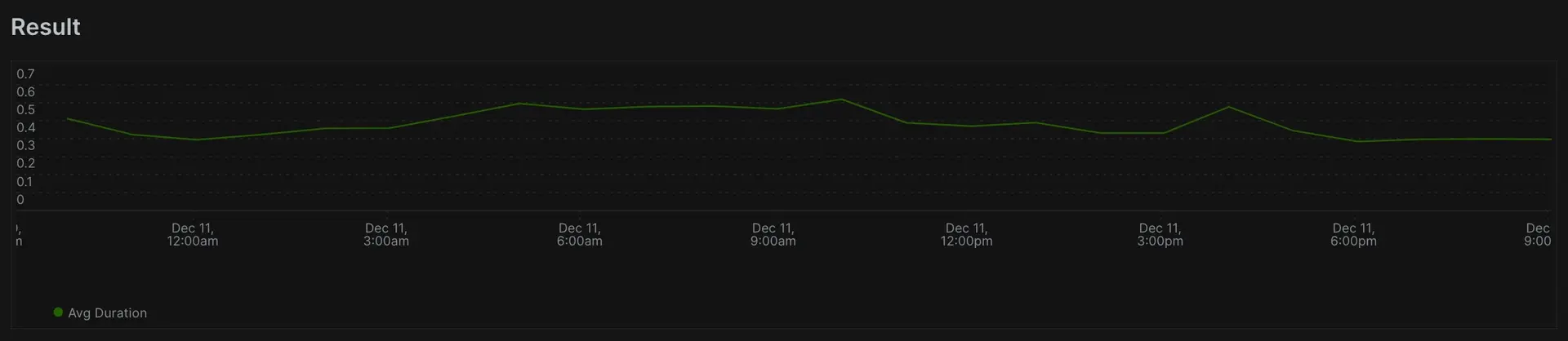
Notice this may return a flatter graph, since we only have 24 data points across the 1-day period being plotted. But what if you want to see the maximum possible granularity? Any time series query can have up to 366 data buckets, meaning the maximum granularity possible for 24 hours is to bucket our data into 4 minute windows. Query this by using TIMESERIES 4 minutes or TIMESERIES MAX:
SELECT average(duration) FROM Transaction SINCE 1 day ago TIMESERIES MAX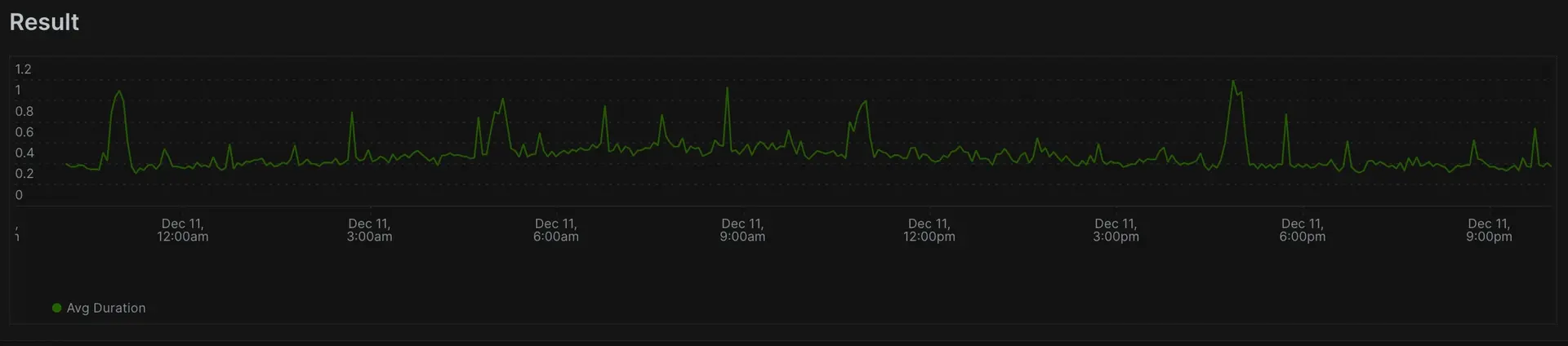
Now you've reached new levels of data visualization, breaking out from summarized numbers to line charts of data trends over time. As you can see, using TIMESERIES offers full control over visualizations, granularity, and averaging data over specified windows. It's time for the next step: using the WHERE clause.
5. Use the WHERE clause
Sometimes, you may want your query to operate on a specific subset of NRDB data. For example, when querying your application's average response time, you can use an attribute called transactionType, which specifies whether the transaction was a Web or Non-Web (such as a cron job or queued task) transaction. Use this example to create a query that only returns data for the Web transaction type:
SELECT average(duration) FROM Transaction WHERE transactionType='Web' TIMESERIES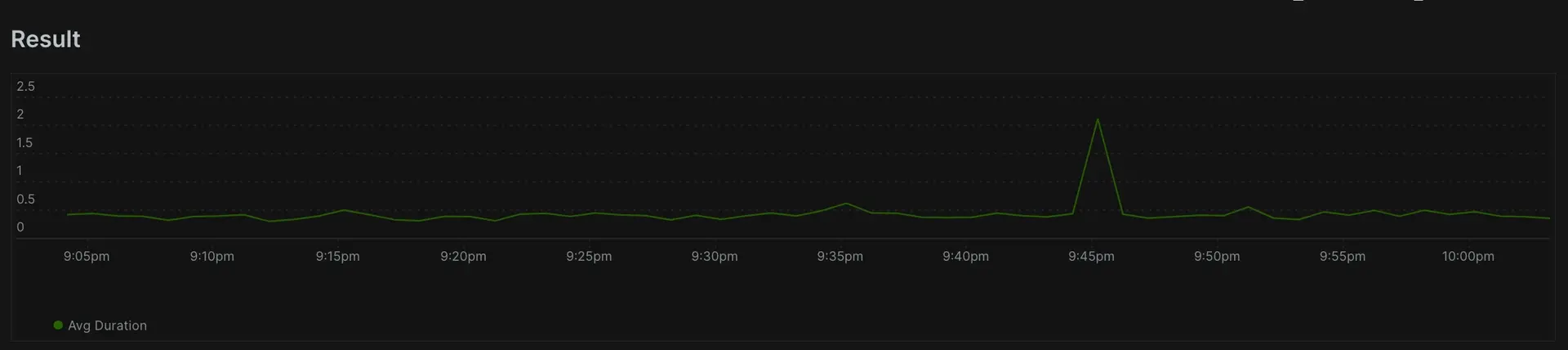
You can also combine AND and OR to make more complex queries, using parentheses ( and ) to control how these work together. This query shows the average response time of "Web" transactions that were both faster than 100ms and had a response code of either 200 or 302. Notice the use of parentheses to control the OR.
SELECT average(duration) FROM Transaction WHERE transactionType='Web' AND duration < 0.1 AND (httpResponseCode=200 OR httpResponseCode=302) TIMESERIES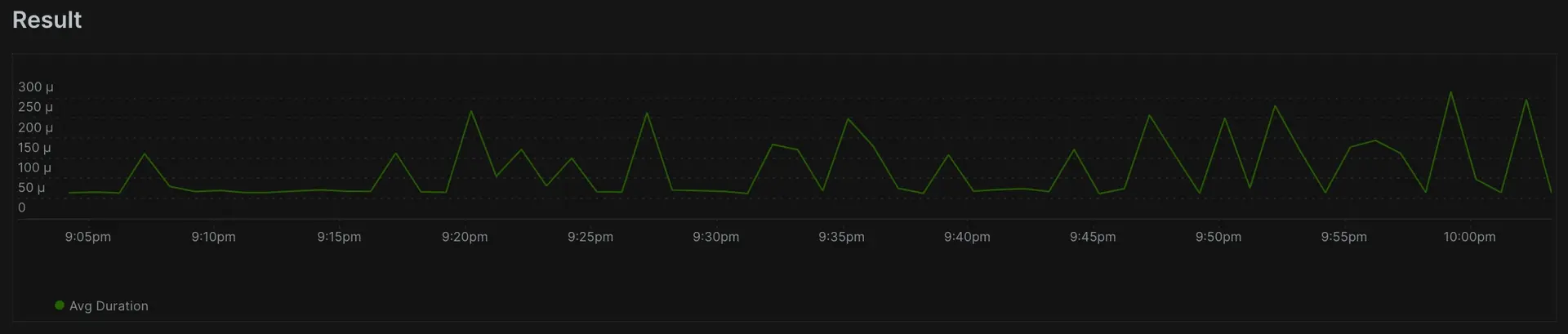
So far, every query you've made has performed actions on all available data in the given time window. But filtering out undesired data is also important. The examples above are useful to filter a type of transaction, or when a specific response code occurs. Similarly, you could filter to a specific appName, Transaction name or even a custom attribute you've tagged on your data. It's time for the final step in the tutorial: using faceted queries.
6. Facet your queries
Often, you'll want to determine the "Top N" values grouped by a specific attribute. In NRQL, you do this using FACET. For example, you can query the slowest Transaction calls observed on average, grouped by name. Think of this as "faceted by name".
By default, a faceted query returns the top 10 results, but you can customize how many results are returned by placing a LIMIT. In this example, use TIMESERIES to retrieve the top 5 results displayed on a line chart.
Finally, here's a slightly more complex query that compares the quantity of Web transactions, broken down by individual applications that report to New Relic:
SELECT count(*) FROM Transaction WHERE transactionType='Web' FACET appName LIMIT 5 SINCE 6 hours ago TIMESERIES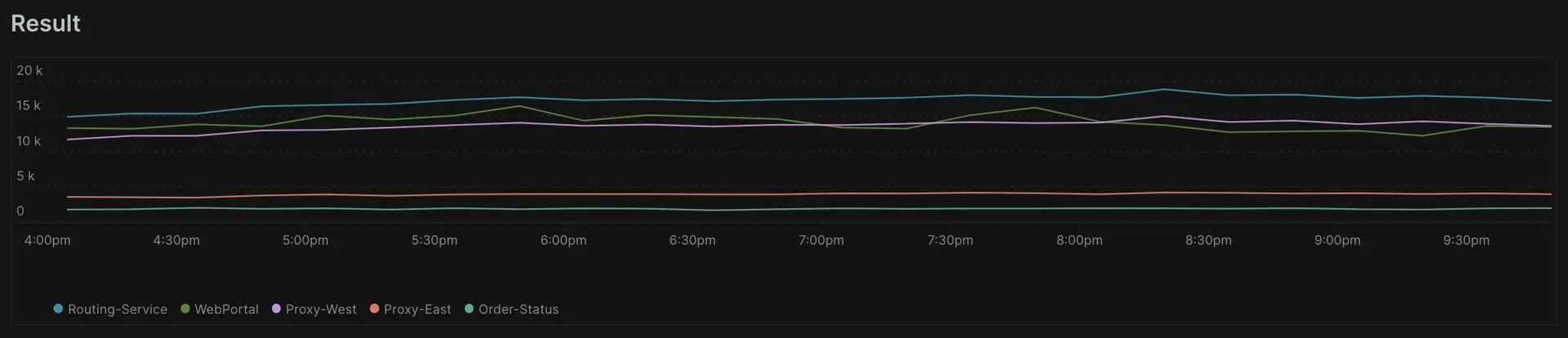
Grouping or "faceting" allows you to get dimensional with your data. When applying an aggregation function, you can use FACET to group by any attribute, default or custom, that reports event data (just like the WHERE clause). We recommend adding custom attributes to your data or reporting new custom events to allow you to more directly investigate the resulting data set.
Congratulations: you've completed the first NRQL tutorial! If you've made it this far, you now know the basics of querying event data using NRQL.
What's next?
We have even more NRQL for you to explore with three more tutorials that cover more advanced concepts and use cases! We recommend proceeding to the tutorial on processing your data first, then moving on to the tutorial on advancing your dashboarding, and finally finish the series with our tutorial on the most advanced NRQL functions.