The entity filter bar helps you find and filter the monitored entities you want to examine across New Relic's interface.
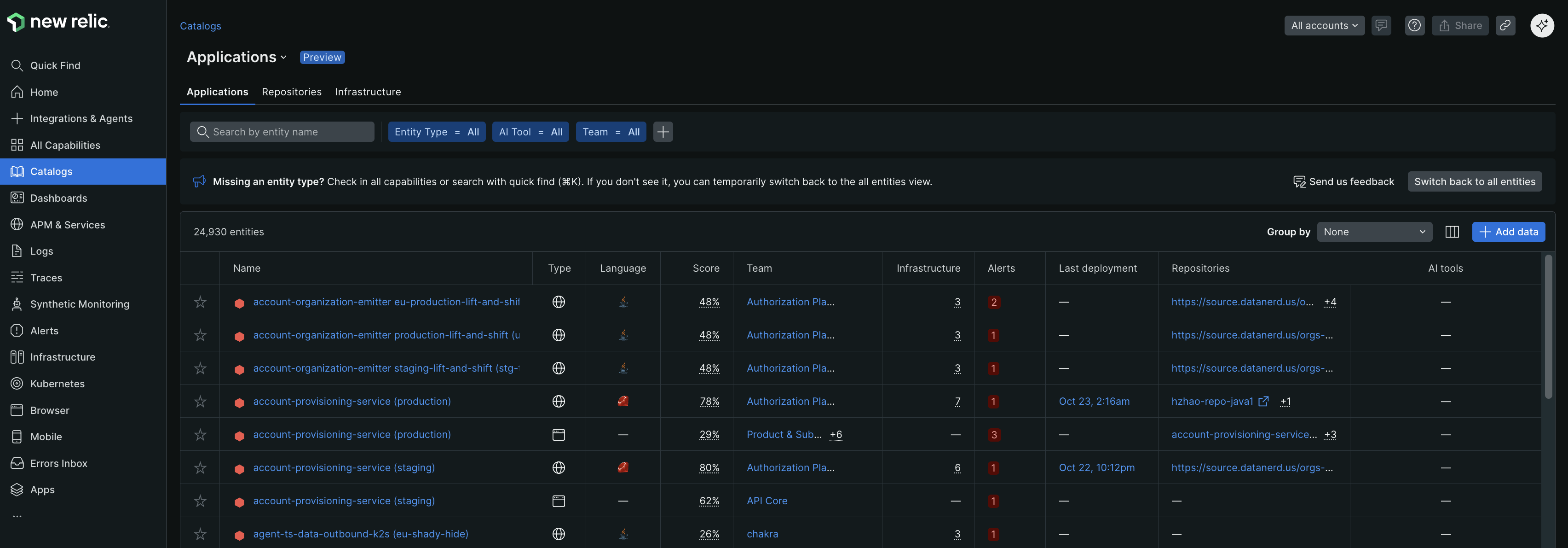
Locate the filter bar
The entity filter bar is displayed at the top of key New Relic pages including:
- Catalogs page for Applications, Repositories, and Infrastructure.
- All Entities page.
- APM service pages.
- pages.
- Infrastructure monitoring pages and many more.
Basic search and filtering
Start with these fundamental filtering methods to locate entities:
Search by entity name
Use the Search by entity name field to find entities:
- Click in the search field.
- Type part of an entity name (for example, "production" or "web-app").
- View matching results that appear instantly in the list below.
Tip
The search matches any part of the entity name, so typing "prod" will find entities with names like "prod-web-server" and "my-production-app".
Filter by entity type
Narrow your results by selecting specific entity types:
- Entity Type: Choose from applications, services, hosts, containers, and other monitored resource types.
- Result: Only entities matching your selected type will display, making it easier to focus on specific infrastructure components.
Filter by team ownership
Focus on entities managed by your team:
- Team: Select teams that have ownership of entities in your current view.
- Requirement: You need to enable Service Architecture Intelligence.
- Result: View only entities assigned to or owned by the selected team.
Advanced filtering
For more complex filtering scenarios, create custom filters:
Create custom attribute filters
Add specific filters based on entity attributes:
- Click + next to the existing filters.
- From the Filter dropdown, select an attribute (such as environment, region, or custom tags).
- Choose an operator:
- = (equals): Exact match
- != (not equals): Exclude exact matches
- LIKE: Contains the specified text
- NOT LIKE: Excludes the specified text
- Enter or select a value to complete the filter.
- Click Add to apply the filter.
Example: To find all production web applications, you might filter where environment = production AND entity_type = APPLICATION.
For more advanced querying and analysis, consider using the NRQL query builder. For more information on NRQL queries, refer to How to use NRQL.