Install the .NET agent
New Relic supports the most popular .NET application implementations. Once installed, our .NET APM agent monitors your app's performance and gives you insight into that performance. Want more context? See Introduction to APM.
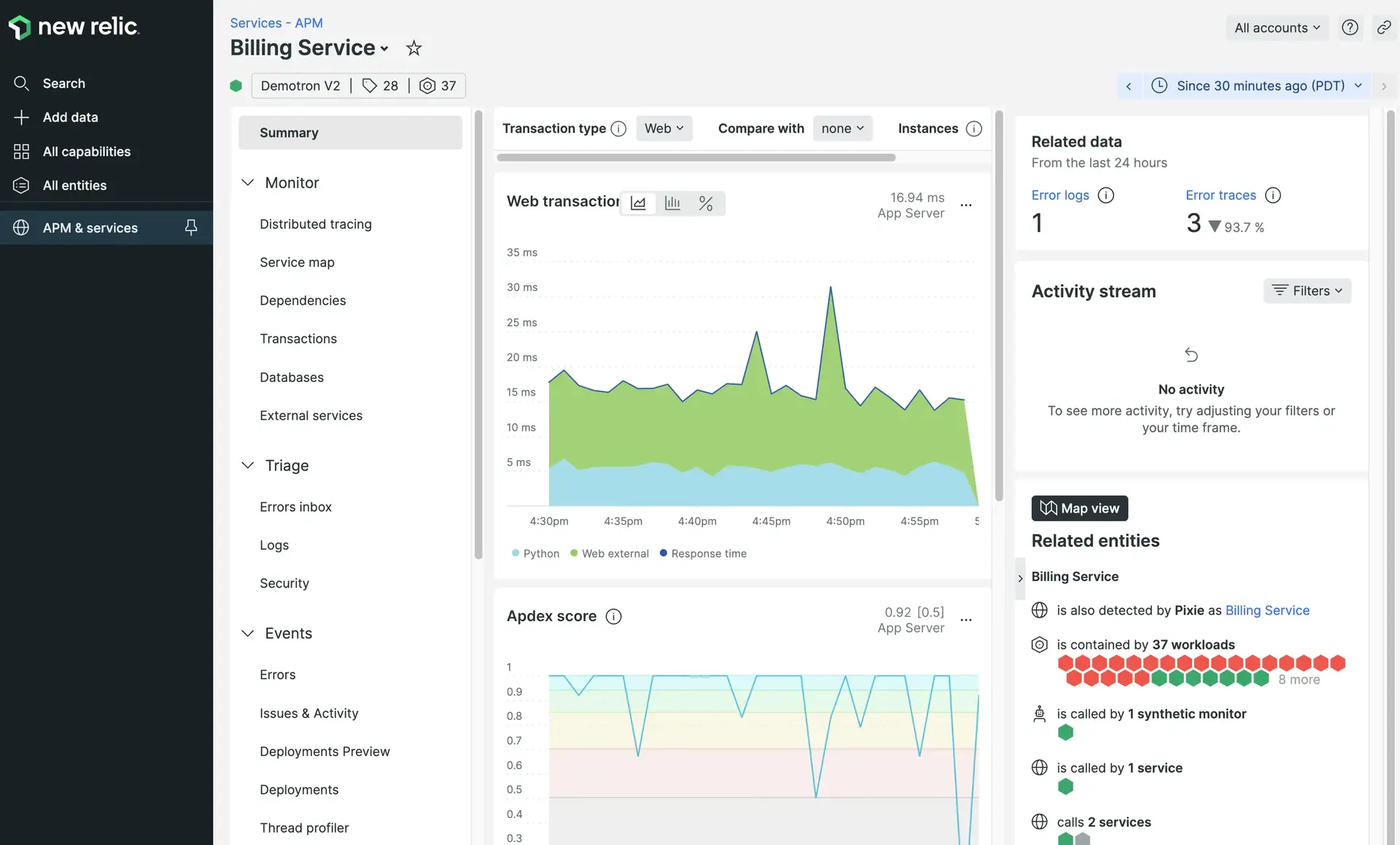
Installation options
The New Relic .NET agent has installation options for Linux, Windows, AWS elastic beanstalk, WCF, Nuget, and Azure cloud, web, and service fabric. Select your installation path using the form below for installation instructions based on your environment!
Did this doc help with your installation?
What's next?
Look for your app data in the UI
Look for your app data on the APM Summary page (it can take a few minutes).
Read the APM docs
For example, read about the Summary page, the Errors page, and the Transactions page.