DevOps とサイト信頼性エンジニアリングの成功の鍵は、平均解決時間 (MTTR) を短縮することにあります。ウィジェットは、コンピューターの前にいないときでも、これを行うのに役立ちます。
利用可能な Android ウィジェット
さまざまなウィジェットを使用して、どこにいてもコントロールを行うことができます。
Issue counts:
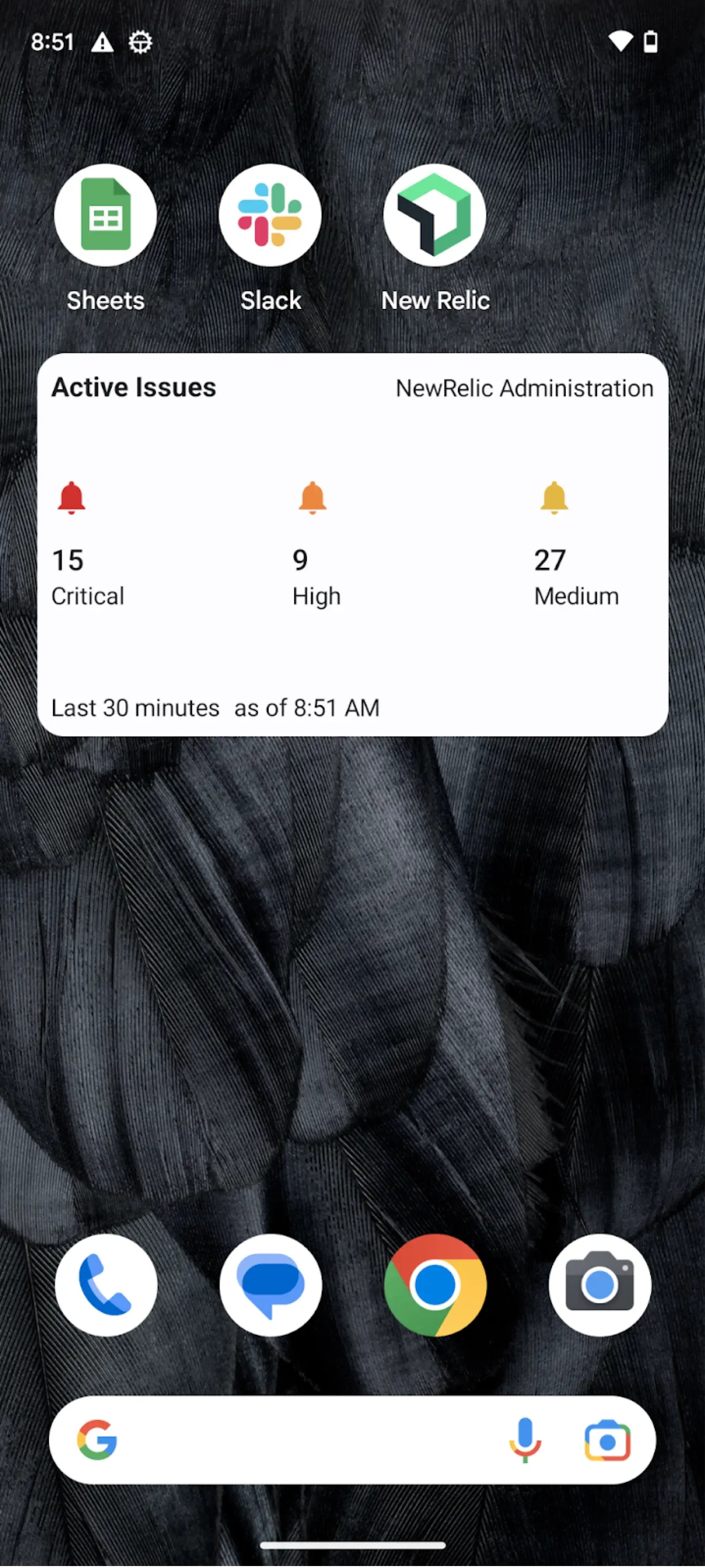
未解決の問題の数を読みやすく表示します
Service levels:
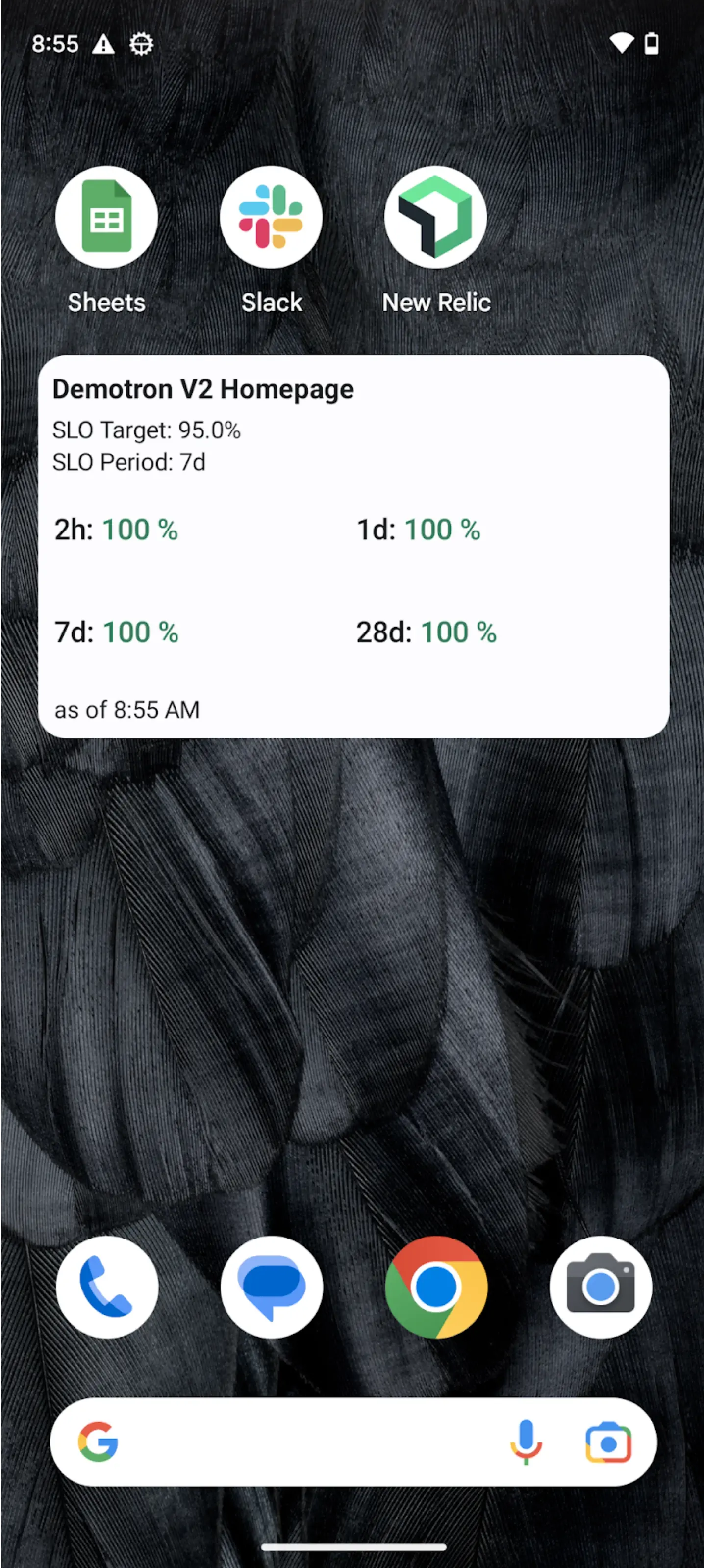
サービスレベルのステータスが一目でわかる
Synthetic monitors:
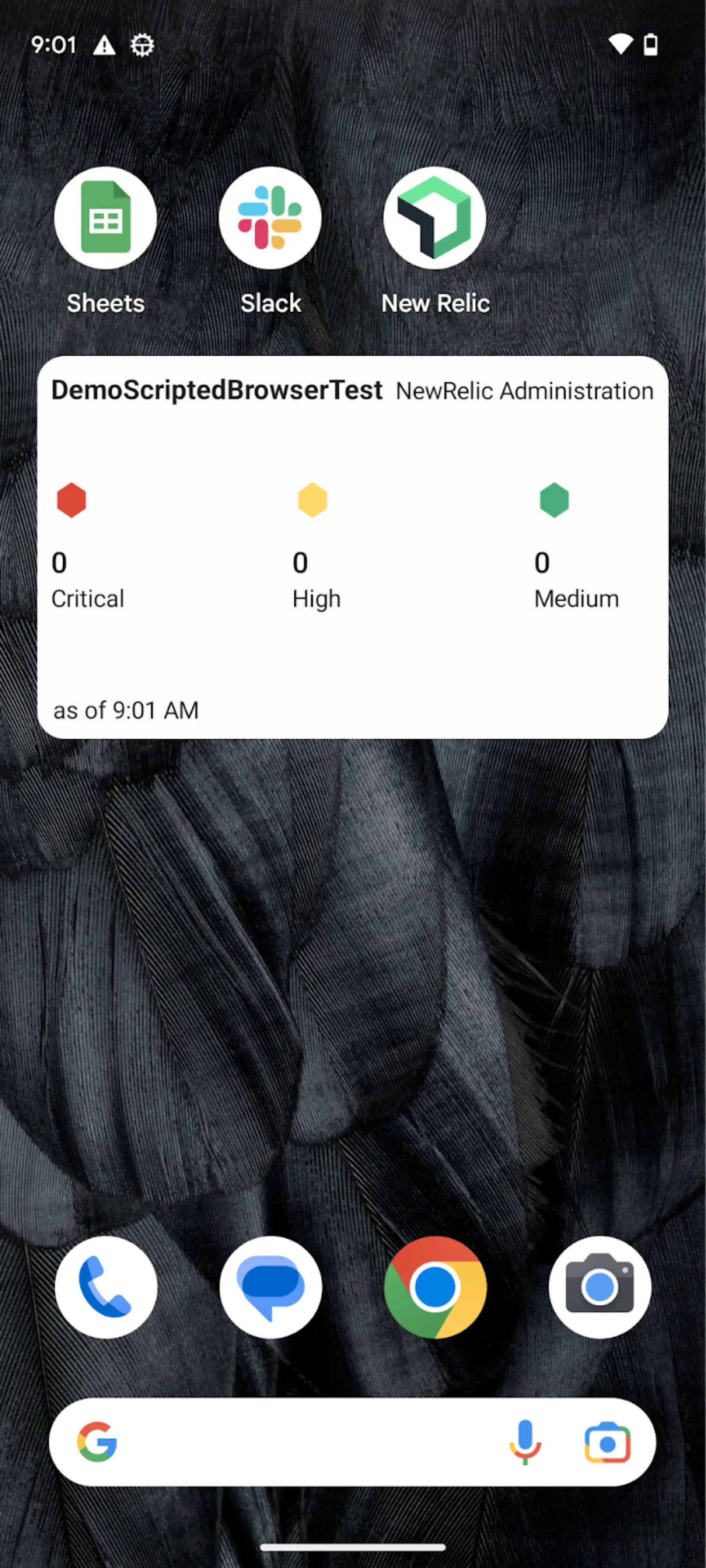
合成モニターのアラート ステータスを確認する
NRQL Queries:
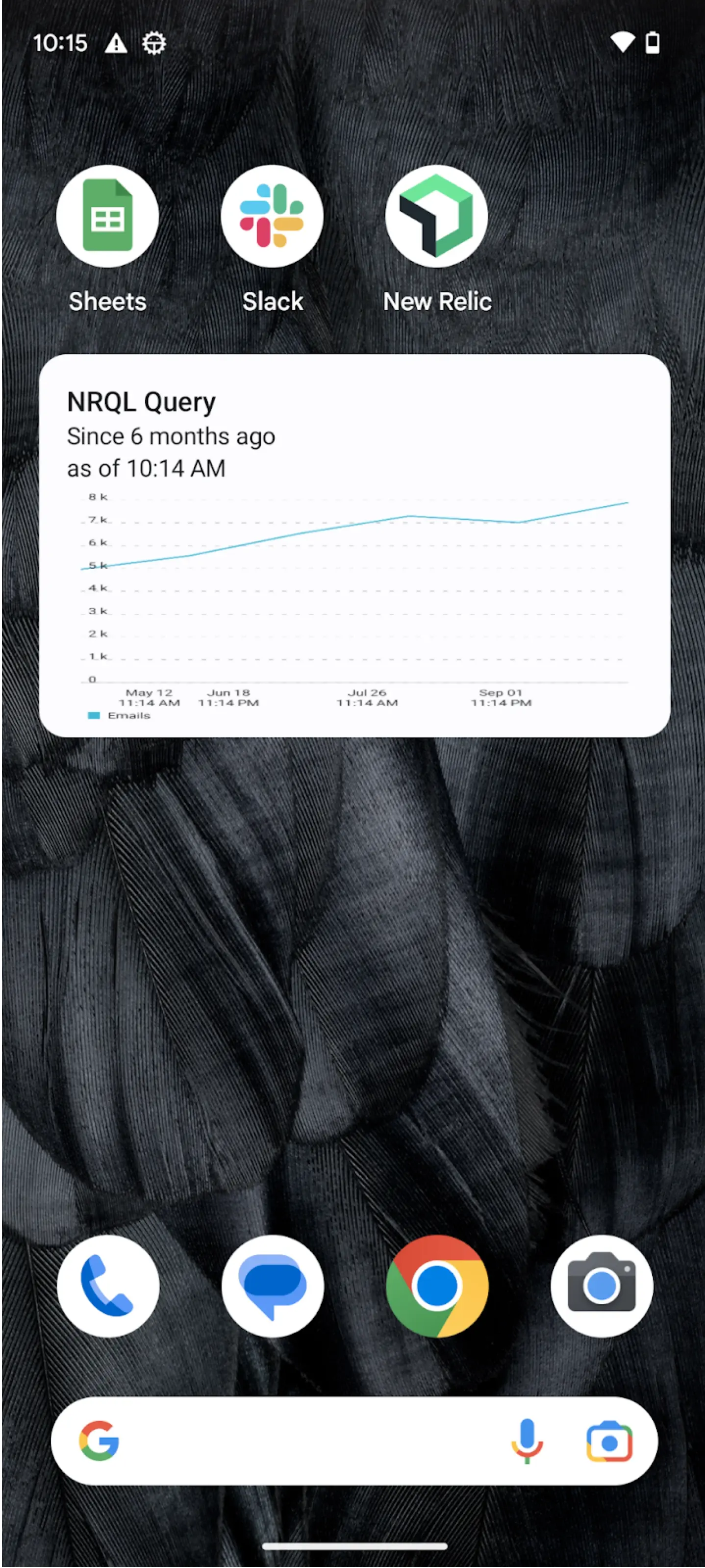
NRQL ウィジェット クエリを表示できるウィジェット
Android ウィジェットを追加する
ウィジェットを追加するには、次の手順を実行します。
モーダルが表示されるまで、空の領域をタッチしたままにします。
Widgets
タップします。
New Relic ウィジェットを検索します。
ウィジェットをタップしたままにして、デバイス上の目的の場所に移動します。
アクティブな問題をカウントするアカウントと期間を選択します。
必要に応じて長押ししてサイズを調整します。
ウィジェットは現在表示しているアカウントのホーム画面に追加され、持続時間は 30 分に設定されます。
ウィジェットにグラフを追加する
New Relicアプリから表示するチャートをまだ選択していない場合は、次の手順に従います。
ウィジェットに表示したいグラフに移動します。
+ Create Widget
をタップします。
下部に表示される
Add to home screen
ボタンをタップします。
必要に応じて長押ししてサイズを調整します。
ホーム画面ウィジェットをタップすると、New Relic アプリが
Issue
リストに開きます。