The mobile network request settings page can help you customize how network metrics and events are reported. You can block or allow hostnames, ignore HTTP status codes from certain hosts, and create aliases to rename hosts or group subdomains.
To configure these settings, go to one.newrelic.com > All capabilities > Mobile > (select a mobile app) > Settings > Network settings.
Block/allow hostnames
You can allow or block certain hostnames from being monitored. For example, if you want to only allow subdomains of ecommerce.com:
- On the Network settings page, select the Show only hostnames tab.
- Click Add a hostname.
- Enter the hostname
*.ecommerce.comand click Add to list.
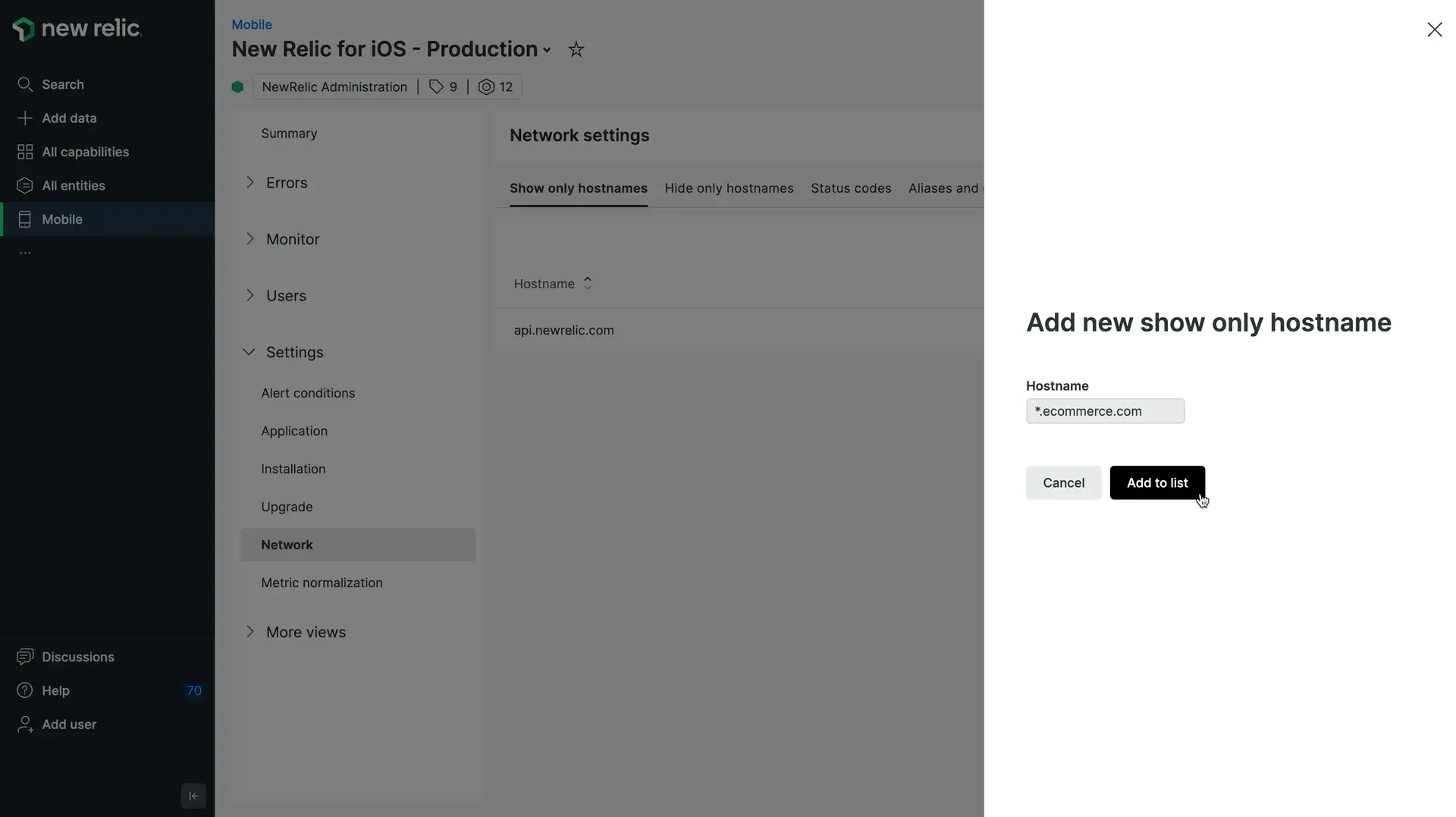
Wait up until 2 hours for the rule to be applied.
Ignore HTTP status codes
You can ignore specific HTTP error status code on a hostname. For example, if you want to ignore 401, 403, and 404 errors from all ecommerce.com subdomains:
- On the Network settings page, select the Status codes tab.
- Click Create a status code rule.
- Enter the host
*.ecommerce.com. - Enter status codes
401,403, and404and click Add to list.
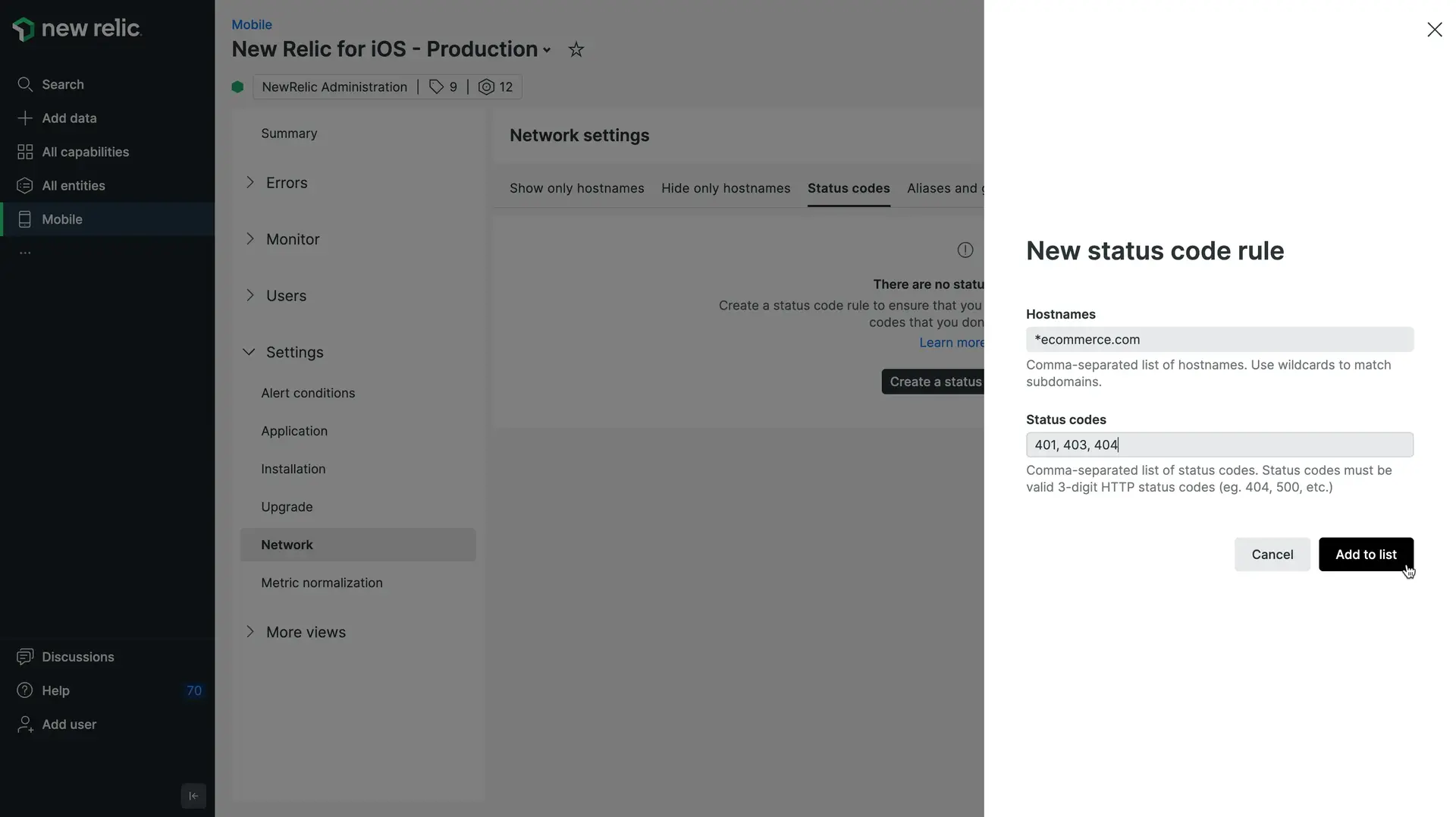
Wait up until 2 hours for the rule to be applied.
Create aliases for hostnames
You can create aliases to rename or group hostnames that make the most sense to you. For example, if you want to create an alias that groups all subdomains of ecommerce.com:
- On the Network settings page, select the Aliases and groups tab.
- Click Create an alias.
- Enter
*.ecommerce.comto group all subdomains ofecommerce.com. - Enter the alias
ecommerce.comand click Save alias.
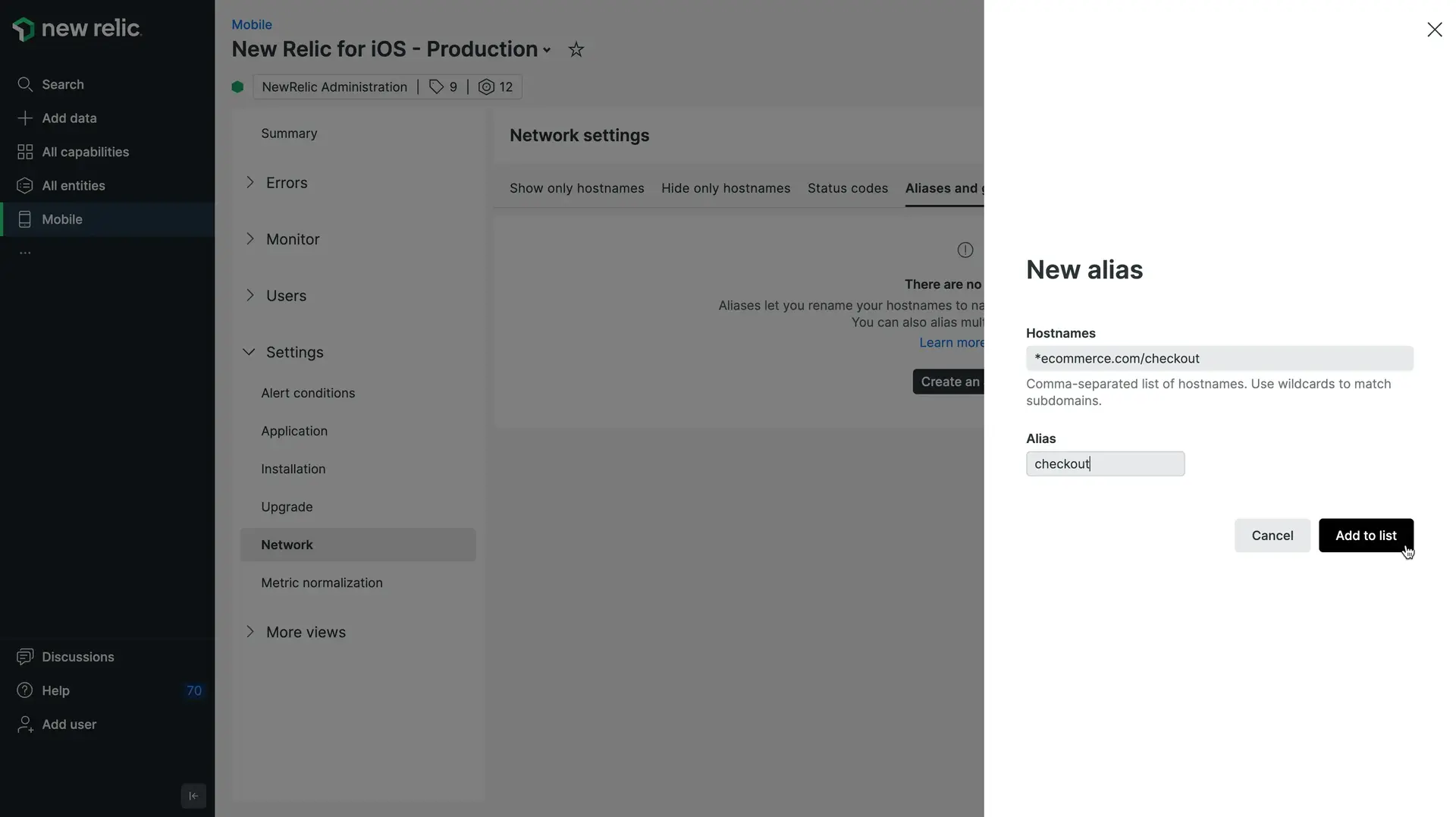
Wait up until 2 hours for the rule to be applied.
Recommendations for using wildcards
When using * (a wildcard), the regex rules are slightly different. The wildcard is used for a whole segment, or the values between two dots in a hostname (i.e., the whole segment for hostname.1219.com is 1219).
Here are some examples of successfully using wildcards to create an alias:
Hosts | Alias | Example domain | Result |
|---|---|---|---|
| LOCAL |
| LOCAL |
| tbr.*.something.com |
| tbr.*.something.com |
| API |
| API |
| API |
| API |
Now that you've seen some example of how this works, let's look at some examples of what won't work.
Hosts | Alias | Example domain | Result |
|---|---|---|---|
| tbr.gh*.something.com |
| tbr.gh99898.something.com |
| cs-*.company.jp |
| cs-23.company.jp |
| customer_survey |
| customer_survey |
Remember, a wildcard will only affect a whole segment. Since the * can only be used for a full segment, the * here will be taken literally and not as a wildcard.