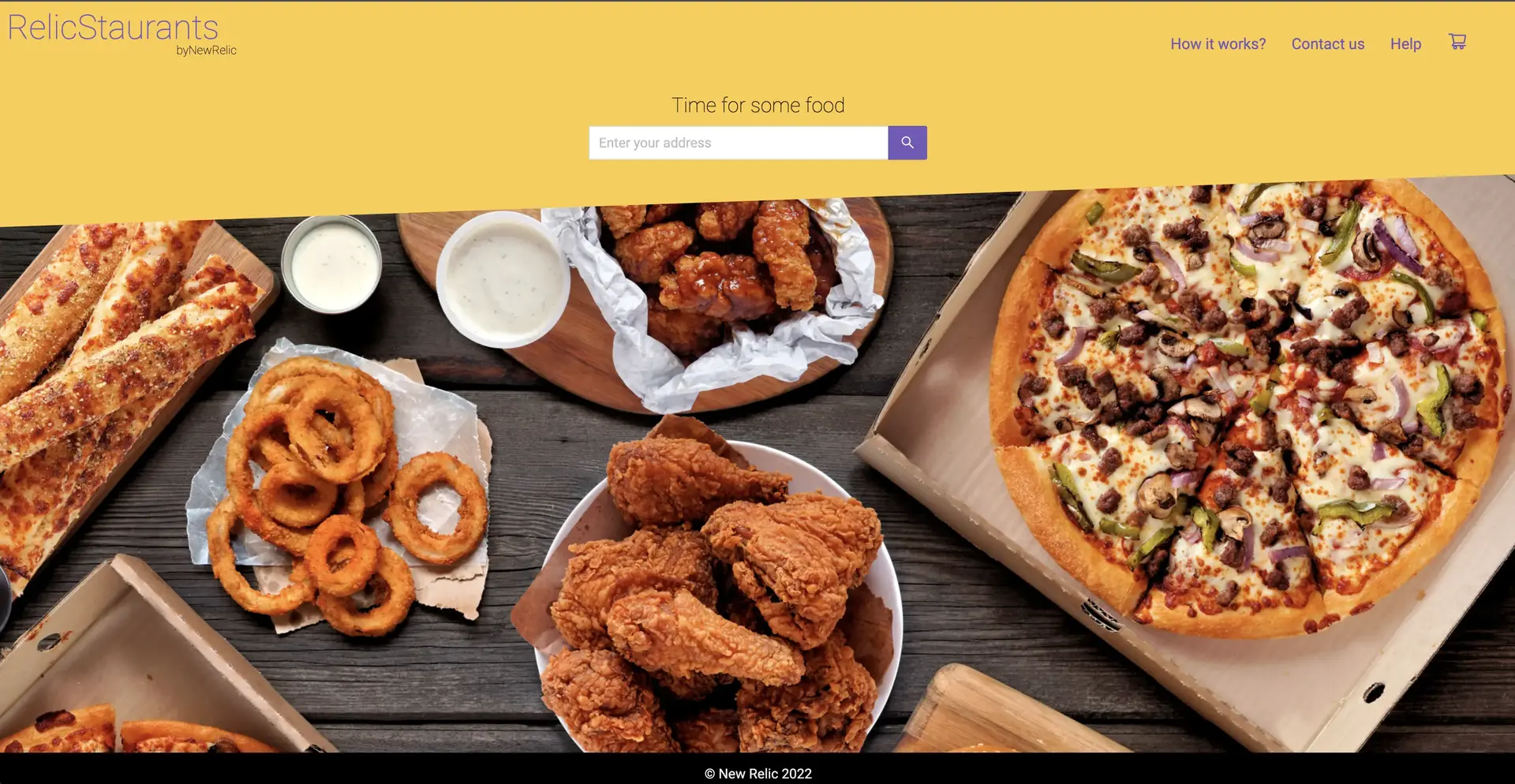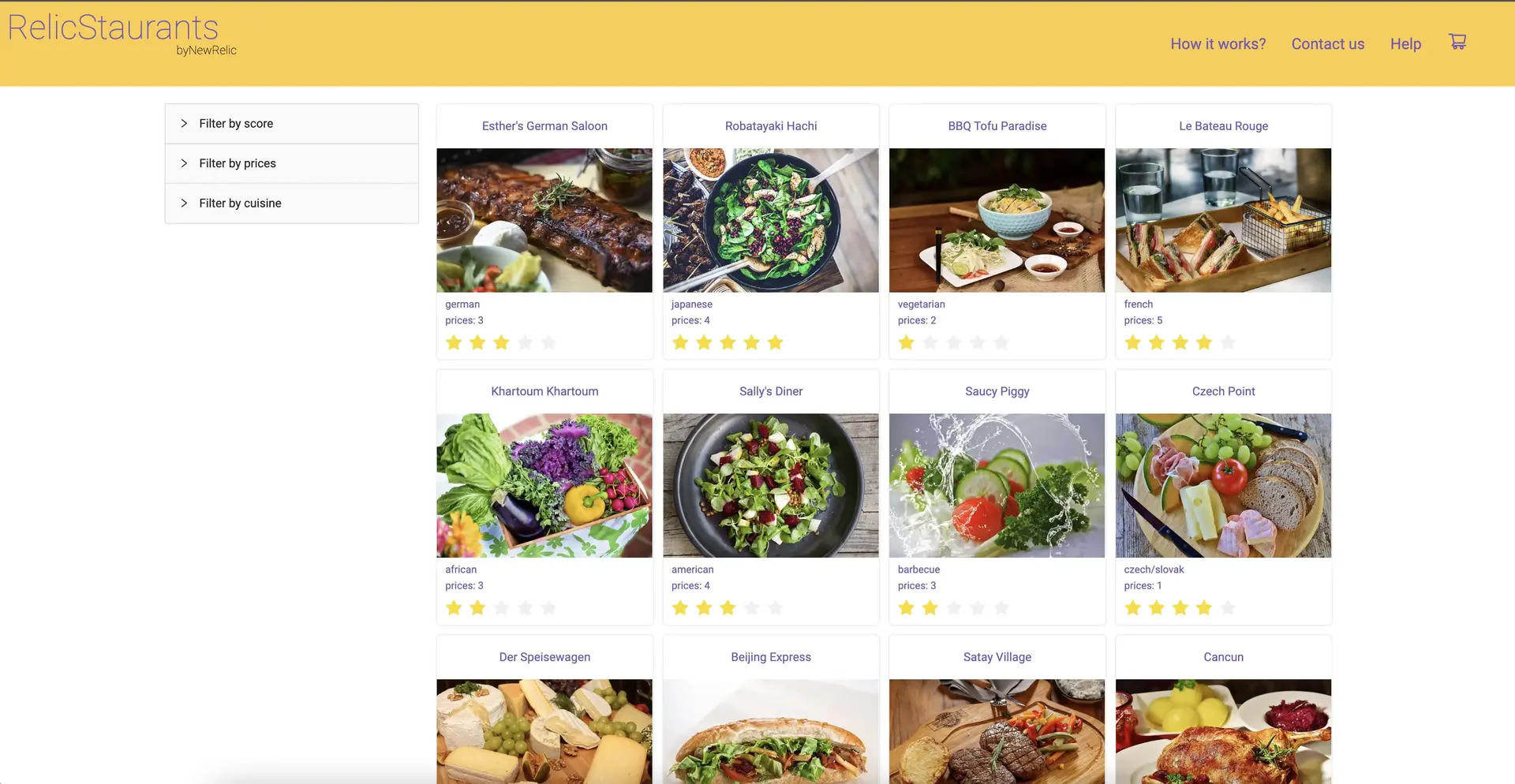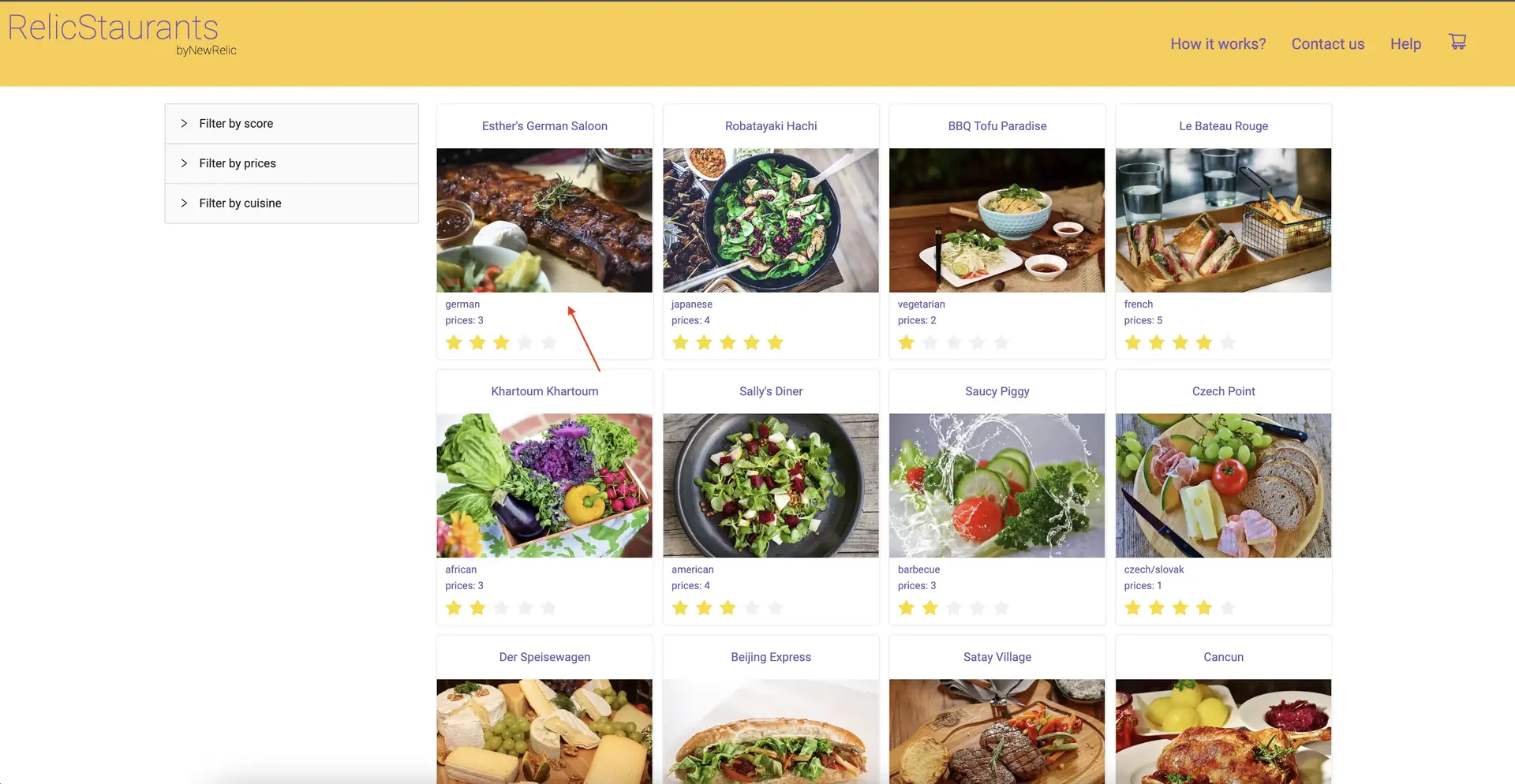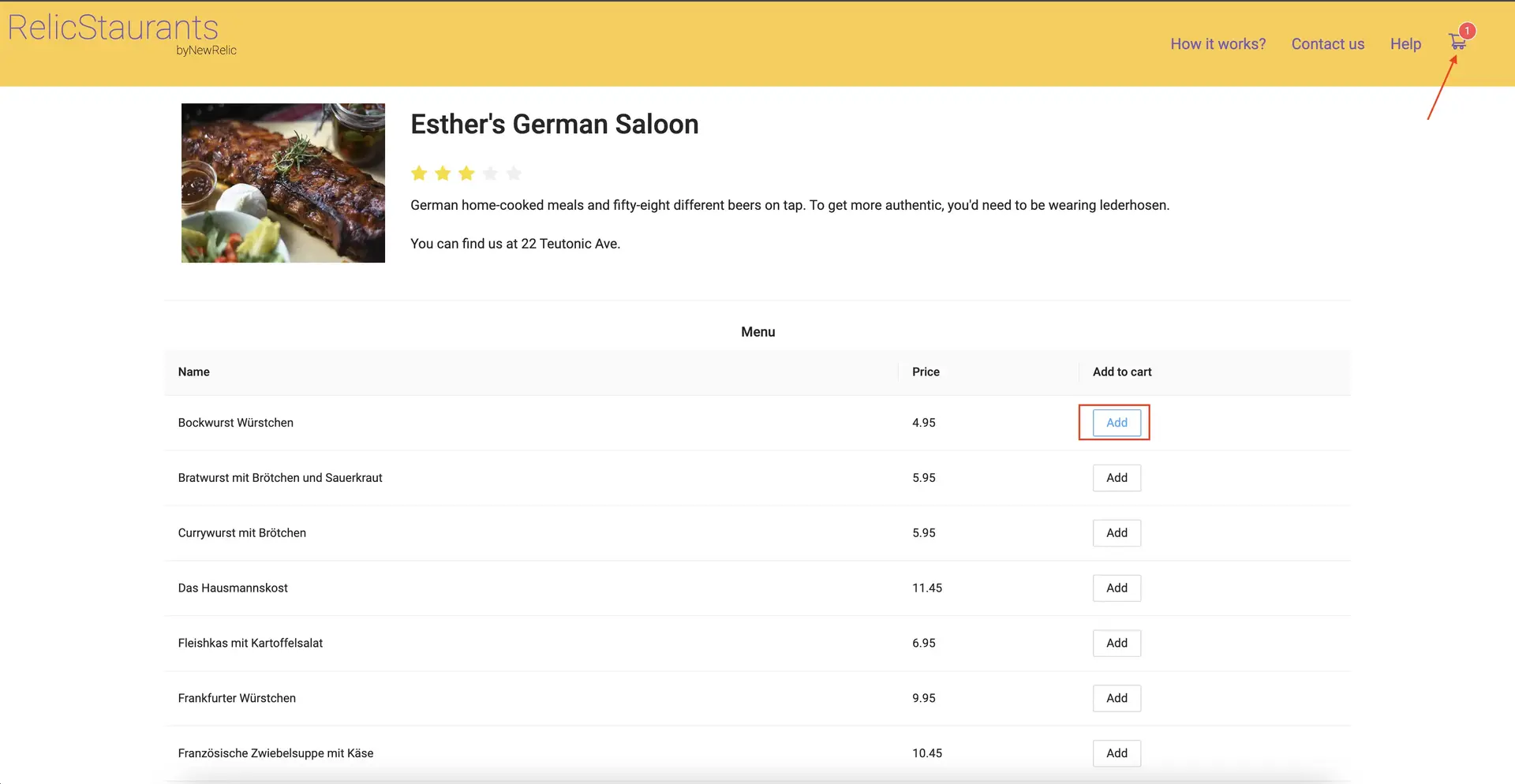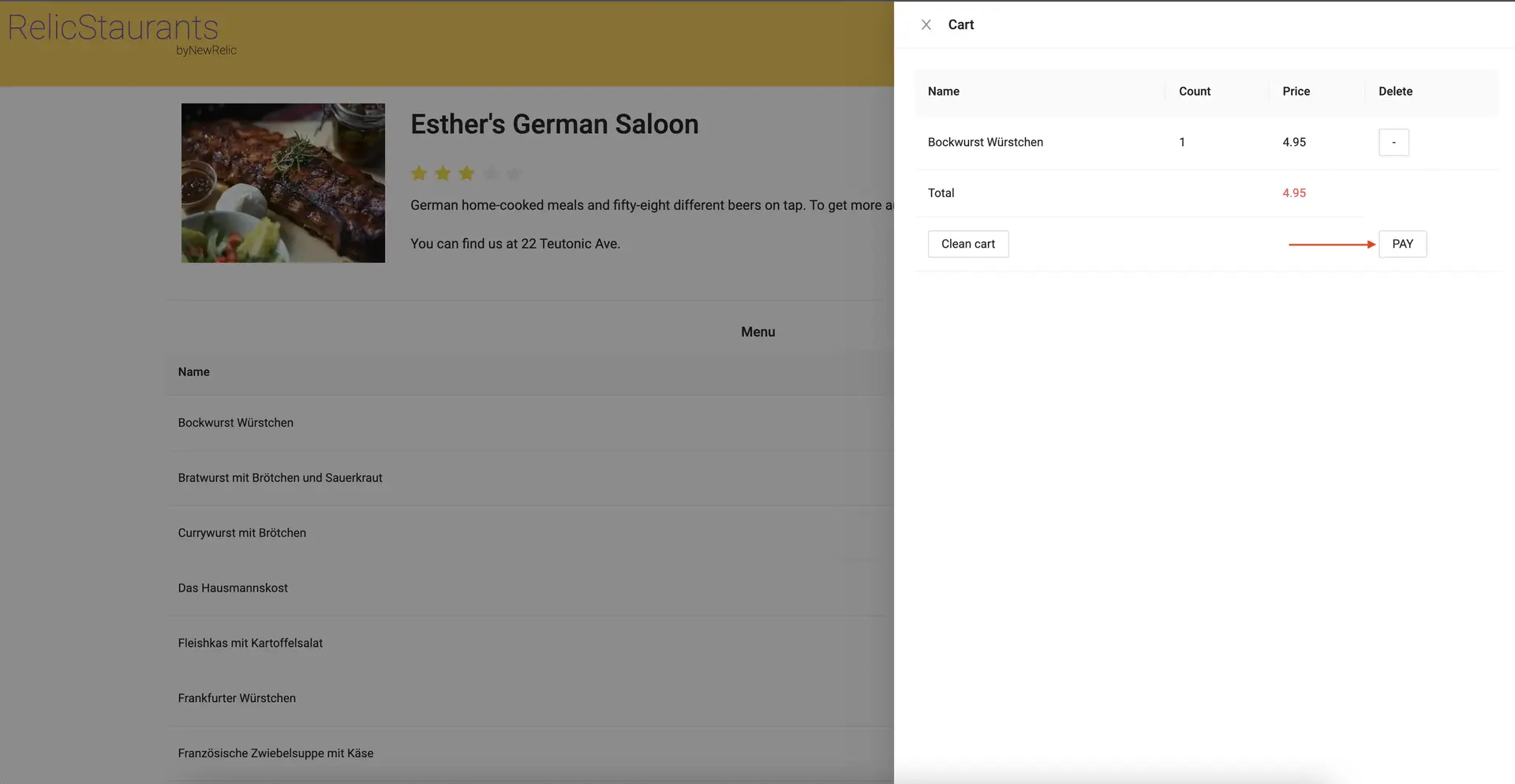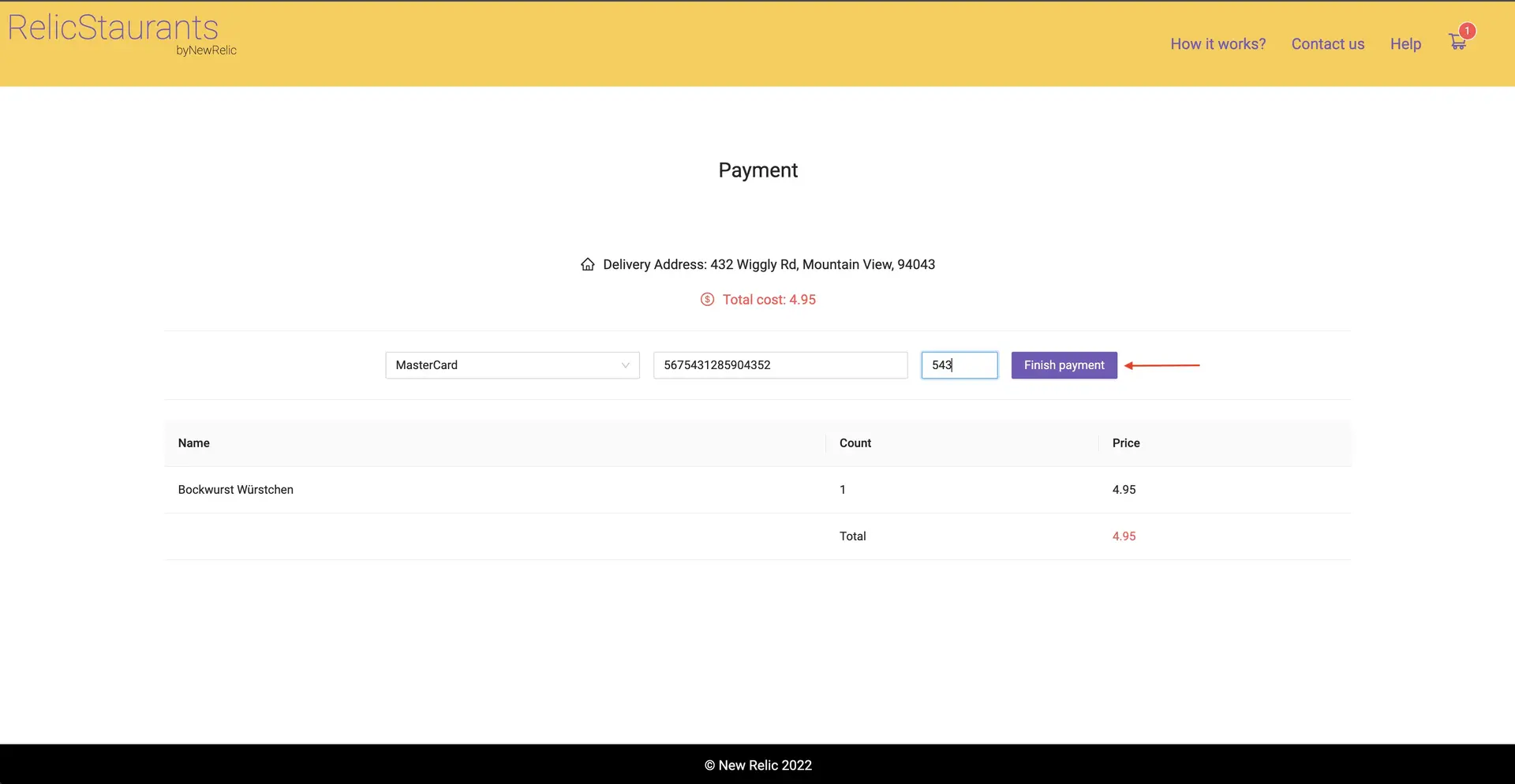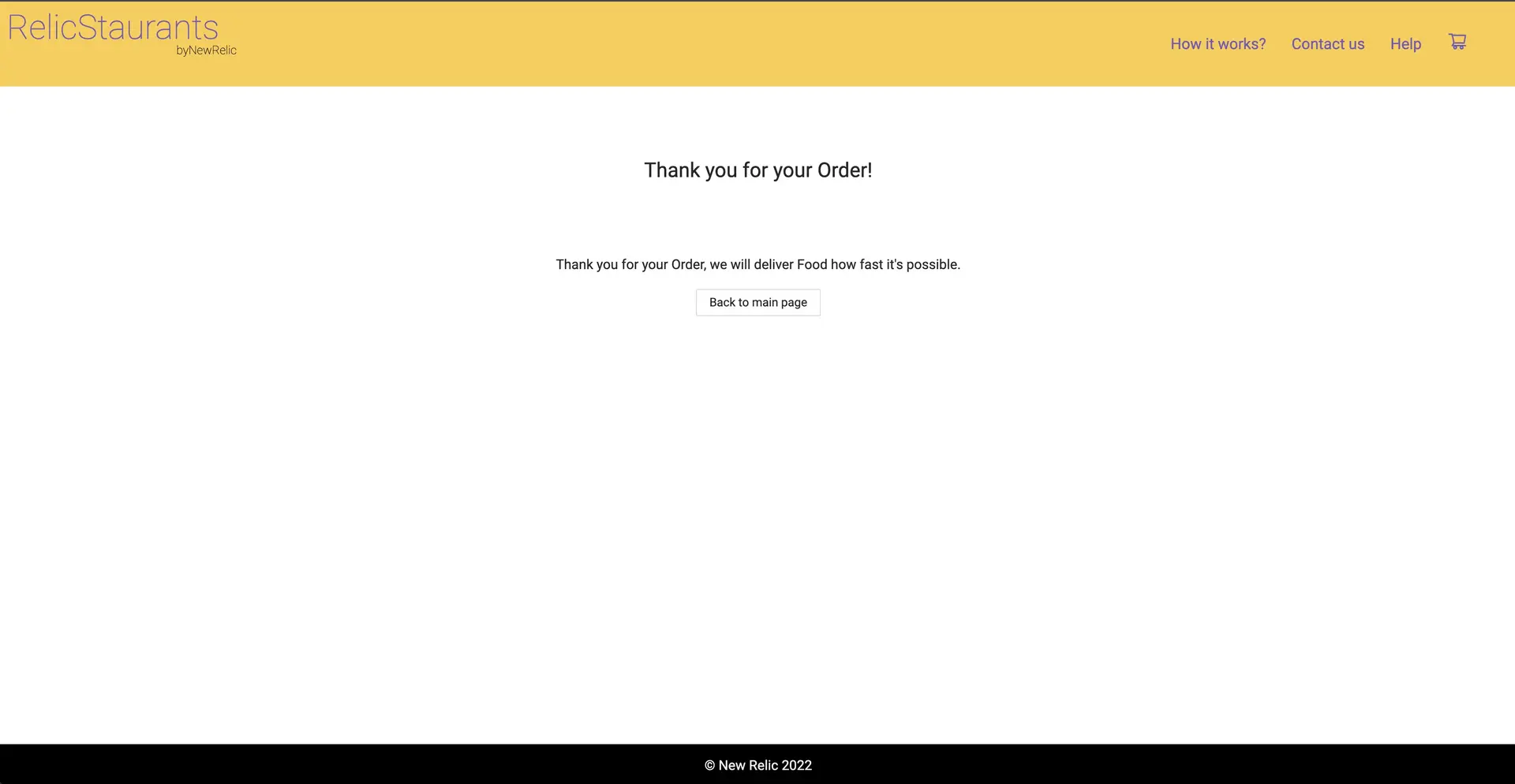lab
This procedure is part of a lab that teaches you how to troubleshoot your web app with New Relic browser. If you haven't already, check out the lab introduction.
Before you can walk through the lab proper, you need to spin up your React application. Here, you:
- Spin up your React application
- Send traffic to your app with a simple load generator
Open a terminal window and clone the lab repository.
$git clone https://github.com/newrelic-experimental/relicstaurants.gitNavigate to the root directory of your application and switch to the lab directory.
$cd relicstaurants$git switch browser-pro-lab-materialIn another terminal window, navigate to the root directory of your application, and run the load generator.
$# Navigate to the root directiory of your simulator$cd relicstaurants/simulator$# Switch to lab branch$git switch browser-pro-lab-material$# Install the simulator's dependencies$pip3 install -r requirements.txt$# Run the simulator$python3 simulator.py====== WebDriver manager ======Current google-chrome version is 99.0.4844Get LATEST chromedriver version for 99.0.4844 google-chromeImportant
This load generator assumes you have Google Chrome installed on your computer. If you're using a different browser, either skip this step and generate traffic manually, or install Google Chrome.
Now, that you know how to run your application, it's time to instrument it. In the terminal windows that are running your application and simulator, press <CTRL-C> to shut them down. With your app shut down, you'll be able to update your code to introduce monitoring tools.
lab
This procedure is part of a lab that teaches you how to troubleshoot your web app with New Relic browser. Now that you've set up your environment, instrument your application with browser agent.