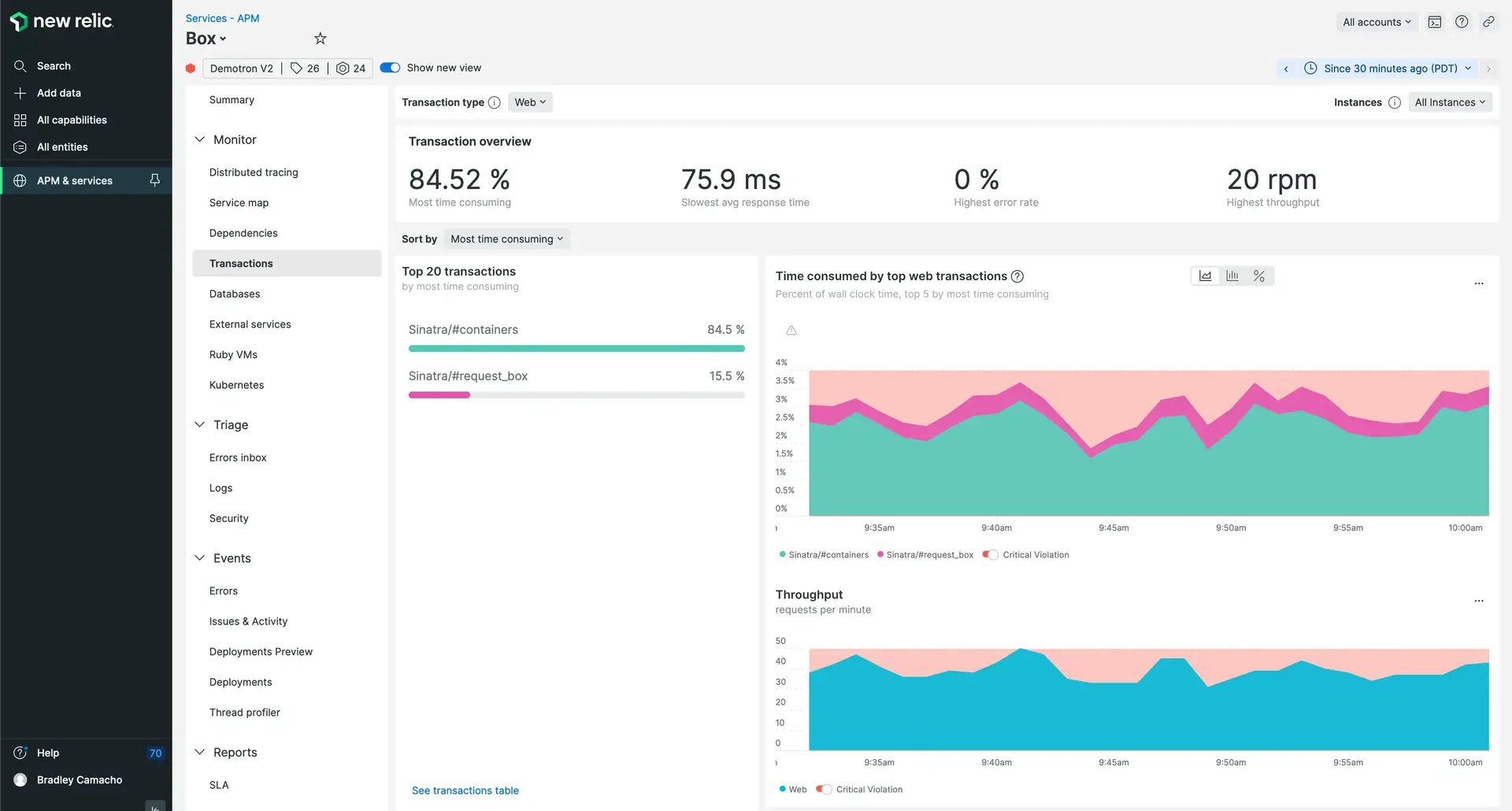The New Relic Ruby agent supports the Bunny RabbitMQ client library, giving you insight into the performance of your message processing, for both incoming and outgoing messages.
The APM UI shows transactions initiated via RabbitMQ message receipt (subscribe/consume messages) as Message background tasks. Message creation via RabbitMQ also appears in transaction traces.
Requirements
Requires New Relic Ruby agent version 4.3.0 or higher. Instrumentation is automatic for supported versions of Bunny AMQP, and requires no additional configuration.
Performance improvements with background tasks
One way to increase responsiveness of web applications is to delegate work to background processes. Message queues are commonly used for this inter-process communication.
In the context of message queuing systems, applications typically interact with message brokers to send and receive messages. The RabbitMQ Bunny client library allows Ruby applications to interface with message brokers that implement the Advanced Message Queuing Protocol (AMQP).
New Relic's Ruby agent shows messages sent and received using the RabbitMQ client library. With this visibility, you can see details including:
- Number of messages produced by your app
- Time your app spends publishing messages
- Time your app spends processing "consumed" messages
APM conveniently groups and reports operations that interact with queues. By analyzing this information, you can more easily identify bottlenecks and areas for performance improvement in your message passing architecture.
Queue operations
Supported entry points for queue operations appear as Put (publish a message) or Take (receive a message) in APM's user interface.
Queue operations | Publish a message ( | Receive a message ( |
|---|---|---|
RabbitMQ |
|
|
View in New Relic UI
Message queue operations are visible in several places in the APM UI: