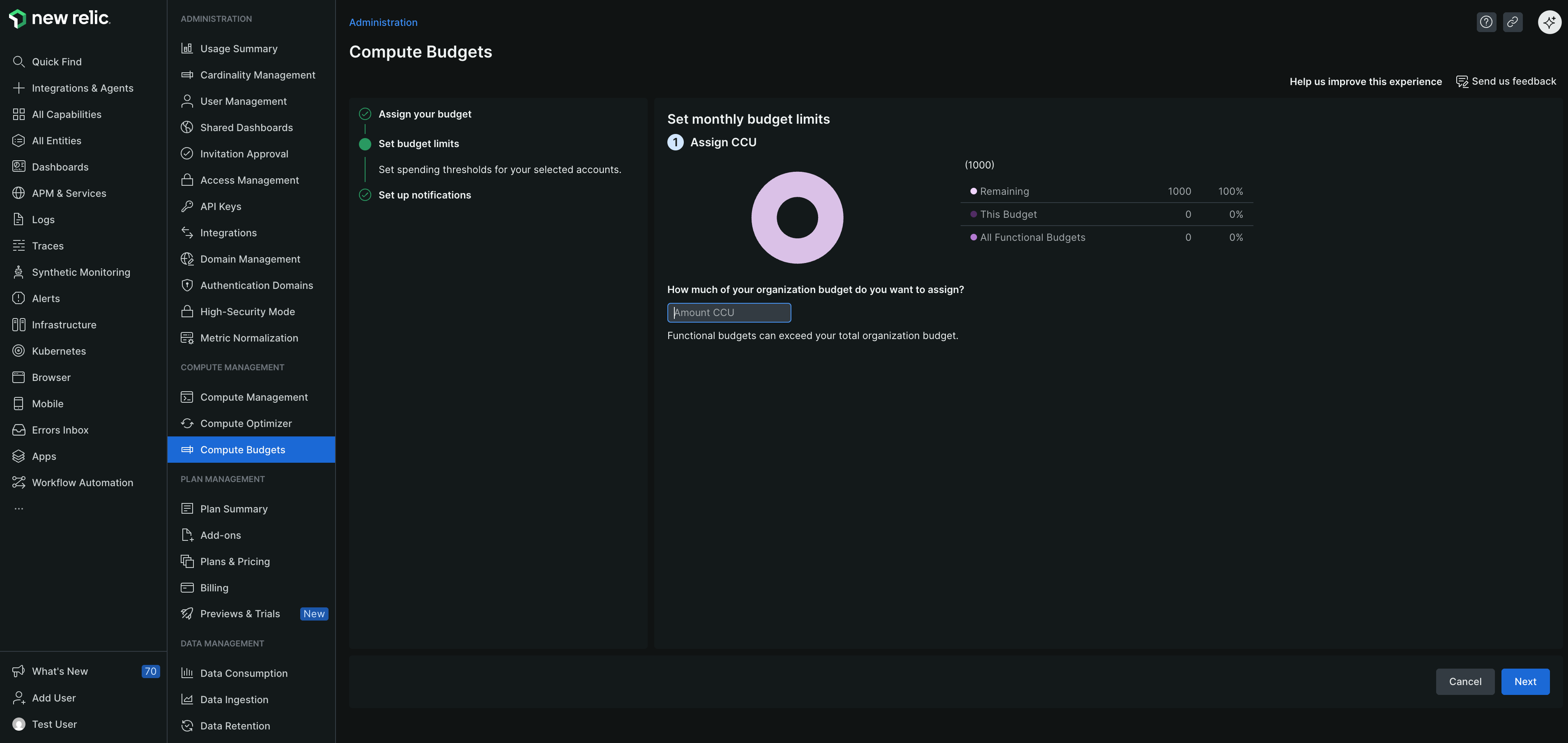Organizations with multiple New Relic accounts, each having distinct CCU usage requirements, can leverage New Relic Compute Budgets to gain visibility into their usage patterns and receive alerts. Proactive mechanisms are vital to monitor and maintain budget adherence. Monitoring each account individually ensures that none exceed or fall below ideal usage limits, allowing for precise budget management tailored to each account's needs.
Set up account level budgets
Access compute budgets
Go to one.newrelic.com. In the user menu, click Administration > Compute Budgets.
Add a functional budget
To add a budget, navigate to the Functional budgets section and click Add a budget.
Assign your budget
- Enter a name for your budget, and from the dropdown list, assign up to 5 accounts to this budget.
- Click Next.
Set up notifications
- To prevent overages and manage costs effectively, go to the Set up notifications page. Set the threshold percentage and choose the destination for notifications.
- To receive a warning when you've used a certain percentage of the CCU assigned to a budget for a specific month, go to the Thresholds tab. Select + Add a threshold and enter the percentage at which you want to receive notifications.
- To ensure notifications are sent when the budget exceeds the threshold, go to the Destinations tab. Add at least one person to be notified. You can choose from the following options:
- Email: Enter the email addresses of New Relic users to notify them about the budget.
- Webhook: Enter the webhook URL to send notifications to a specific endpoint.
- Click Finish.
View information on the Compute budgets page
After you create the budget, you can view the details specific to the Compute SKUs on the Compute budgets page, as applicable and available to your order and account provisioning:
| Field name | Description |
|---|---|
| Budget name | The name of the budget. |
| Status | The current status of the budget. |
| Advanced CCU usage | The percentage of your advanced CCU that has been utilized. |
| Advanced CCU allocation | The advanced CCU set up for this budget. |
| Core CCU usage | The percentage of your core CCU that has been utilized. |
| Core CCU allocation | The amount of your core CCU allocated to this budget. |
| CCU usage | The percentage of your CCU that has been utilized. |
| CCU limits | The amount of your CCU allocated to this budget. |
Usage breakdown
To view the Usage breakdown, click the three-dots menu. You can access the following information as available:
- A detailed day-over-day breakdown of your CCU usage graph, tailored to the
Compute SKUsyou have. - CCU usage categorized by Users, Accounts, and Capabilities.
- Details about the CCU, including the Budget name, associated accounts, and information such as Budget time range, Product, and Notification settings.