Amazon CloudWatch Metric Streams
Amazon CloudWatch Metric Streams is an AWS service that creates a real-time stream of metrics to a destination of your choice. To stream your AWS data to New Relic, you can create a custom Firehose that forwards AWS metrics to our CloudWatch Metric Streams integration. This lets you view your AWS data in the New Relic platform.
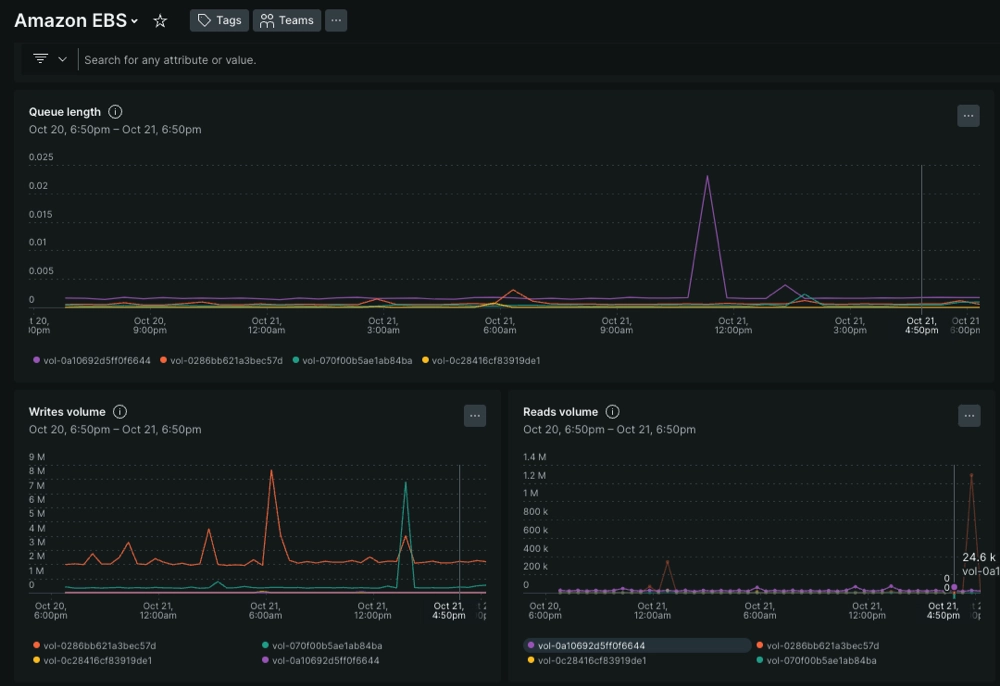
Once you forward your AWS data to New Relic, you can view your data in a dashboard.
You can ingest metrics from your AWS services into New Relic in the following ways:
- Integrating via CloudFormation and CloudWatch metric stream.
- Integrating via CloudFormation and API Polling.
- Integrating via Terraform.
- Integrating manually from AWS console.
If you have already integrated your AWS account with New Relic using API Polling, refer to the migration procedure to migrate to CloudWatch Metric Streams.
What's next?
Now that you can view your AWS data, we recommend that you:
- Check out how to create alerts, use tags, and manage your AWS data.
- Learn how to monitor your EC2 instances or your EKS cluster.
- Review the mechanics of querying with NRQL to get the most out of your data.