Obtenga información profunda y valiosa sobre las operaciones de Envoy con una perfecta integración de datos en New Relic. monitor la clave métrica para garantizar el rendimiento óptimo de su clúster backend de Envoy, sockets de escucha, enrutamiento HTTP y material criptográfico.
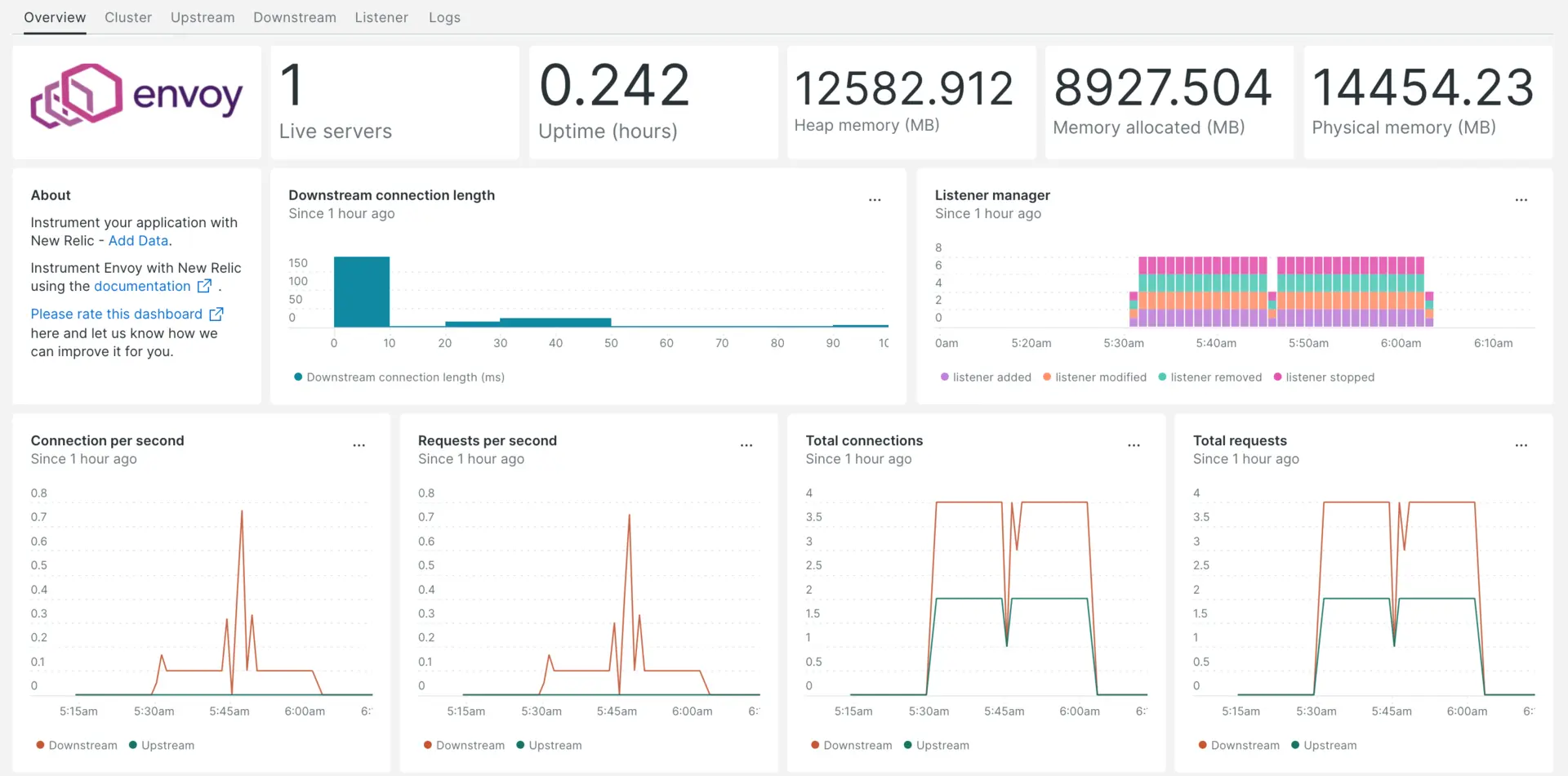
Después de configurar nuestra integración Envoy, le brindamos un dashboard para su Envoy métrica.
Instalar el agente de infraestructura
Para utilizar la integración de Envoy, también debe instalar el agente de infraestructura en el mismo host. El agente de infraestructura monitorea el host en sí, mientras que la integración que instalará en el siguiente paso amplía su monitoreo con datos específicos de Envoy.
Habilite la integración de Envoy con nri-prometheus
Para configurar la integración de Envoy, siga estos pasos:
Cree un archivo llamado
nri-prometheus-config.ymlen el directorio de integración:bash$touch /etc/newrelic-infra/integrations.d/nri-prometheus-config.ymlAgregue el siguiente fragmento a su archivo
nri-prometheus-config.ymlpara permitir que el agente capture datos de Envoy:integrations:- name: nri-prometheusconfig:# When standalone is set to false nri-prometheus requires an infrastructure agent to work and send data. Defaults to truestandalone: false# When running with infrastructure agent emitters will have to include infra-sdkemitters: infra-sdk# The name of your cluster. It's important to match other New Relic products to relate the data.cluster_name: "YOUR_DESIRED_CLUSTER_NAME"targets:- description: Envoy metrics listurls: ["http://<ip-address>:9901/stats/prometheus"]# tls_config:# ca_file_path: "/etc/etcd/etcd-client-ca.crt"# cert_file_path: "/etc/etcd/etcd-client.crt"# key_file_path: "/etc/etcd/etcd-client.key"# Whether the integration should run in verbose mode or not. Defaults to falseverbose: false# Whether the integration should run in audit mode or not. Defaults to false.# Audit mode logs the uncompressed data sent to New Relic. Use this to log all data sent.# It does not include verbose mode. This can lead to a high log volume, use with careaudit: false# The HTTP client timeout when fetching data from endpoints. Defaults to 30s.# scrape_timeout: "30s"# Length in time to distribute the scraping from the endpointsscrape_duration: "5s"# Number of worker threads used for scraping targets.# For large clusters with many (>400) endpoints, slowly increase until scrape# time falls between the desired `scrape_duration`.# Increasing this value too much will result in huge memory consumption if too# many metrics are being scraped.# Default: 4# worker_threads: 4# Whether the integration should skip TLS verification or not. Defaults to falseinsecure_skip_verify: truetimeout: 10s
Directo logs de Envoy
Siga estos pasos para reenviar el log de Envoy a New Relic:
Edite el archivo de registro llamado
logging.ymlubicado en la siguiente ruta:bash$cd /etc/newrelic-infra/logging.dAgregue el siguiente script al archivo
logging.yml. Reemplacefilecon la ruta del archivo log de Envoy si es necesario:logs:
name: envoy.log file: /tmp/envoy.log attributes: logtype: envoy_logs
name: envoy-admin.log file: /tmp/admin_access.log attributes: logtype: envoy_admin_logs
Reinicie el agente New Relic Infrastructure
Reinicie su agente de infraestructura.
$sudo systemctl restart newrelic-infra.serviceEn un par de minutos, tu aplicación enviará métrica a one.newrelic.com.
Encuentra tus datos
Puede elegir nuestra plantilla dashboard prediseñadas llamada Envoy para monitor su aplicación métrica Envoy. Siga estos pasos para utilizar nuestra plantilla dashboard prediseñadas:
Desde one.newrelic.com, ir a la página
+ Add data
Haga clic en
Dashboards
En la barra de búsqueda, escribe
EnvoyDebería aparecer el dashboard de Envoy. Haga clic en él para instalarlo
Su dashboard de Envoy se considera un panel personalizado y se puede encontrar en la UI Dashboards. Para obtener documentos sobre el uso y edición del panel, consulte nuestros documentos sobre dashboard .
Aquí hay una consulta NRQL para verificar las conexiones totales descendentes de Envoy:
SELECT latest(envoy_http_downstream_cx_total) as 'Downstream total connections' from Metric
¿Que sigue?
Para obtener más información sobre cómo crear una consulta NRQL y generar un panel, consulte estos documentos:
- Introducción al generador de consultas para crear consultas básicas y avanzadas.
- Introducción al panel para personalizar tu dashboard y realizar diferentes acciones.
- Administre su dashboard para ajustar el modo de visualización de su panel o para agregar más contenido a su dashboard.