New Relic AI uses large language models (LLMs) and New Relic's data platform to help you understand your system and the New Relic platform. It allows you to ask questions, troubleshoot issues, and explore telemetry data using plain language. New Relic AI is intended to help you:
- Understand your stack
- Resolve problems
- Address outages
- Improve operational efficiency
You can interact via chat, the NRQL console, UI tools, and integrations such as GitHub Copilot and Google Gemini Code Assist. The system supports efficient and clear execution of engineering tasks.
New Relic AI simplifies your work through a three-step process:
- When you type a prompt, such as "Show me high error rates," the AI interprets your question using its reasoning capabilities.
- It then fetches and analyzes relevant metrics or logs from your New Relic account.
- Finally, it delivers clear answers by generating easy-to-understand explanations, summaries, or charts for you.
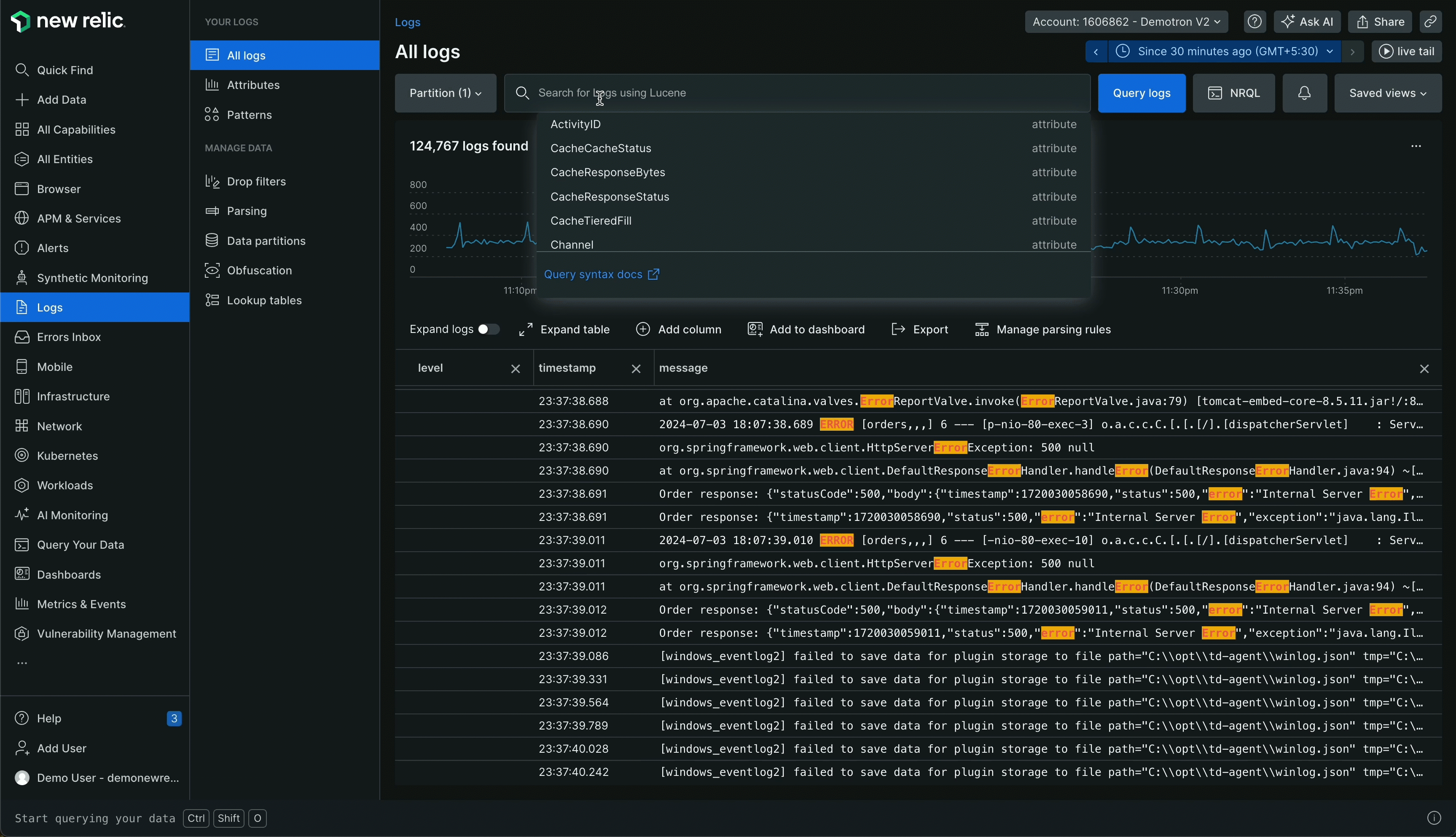
Chat with AI
You can use our interactive chat experience to work with New Relic AI any time. All you have to do is click the Ask AI button available on the top right of most New Relic platform pages.
Our AI assistant has been trained to communicate with engineers using common questions and natural language. Let's say you run an online store and start receiving alerts that response times for your Checkout service are lagging. If you need to expedite your resolution, you can simply ask New Relic AI. New Relic AI can tell you what's broken in your system and help you explore the data with charts and tables.
Sample questions
If you need help with where to begin, try out these sample prompts:
Our AI chat experience can help get you started using New Relic. If you need help organizing your data and setting up alerts, New Relic AI can act as a guide throughout your onboarding process. Ask our AI questions like:
How can I improve my alerts setup?How can I instrument AWS?If you want to get to the root cause of latency issues for your app, here are some good questions to ask:
What are some recent incidents in my system?Which infrastructure hosts are showing signs of degradation over the past hour?New Relic AI can also be your partner in observability maturity. If you're responsible for ensuring that your app can handle planned spikes, such as a big e-commerce sale, it's essential to understand the state of your system so you can improve it ahead of time. Try asking New Relic AI:
How can I improve the performance of my infrastructure?Were unique user sessions up or down last week compared to the week before?Create NRQL queries
NRQL is a powerful tool to gain insights into your systems. Still, when you're in a hurry, you might not have time to create the correct NRQL query to get the data you need. If you're struggling to get a query to work, ask our AI assistant to help you.
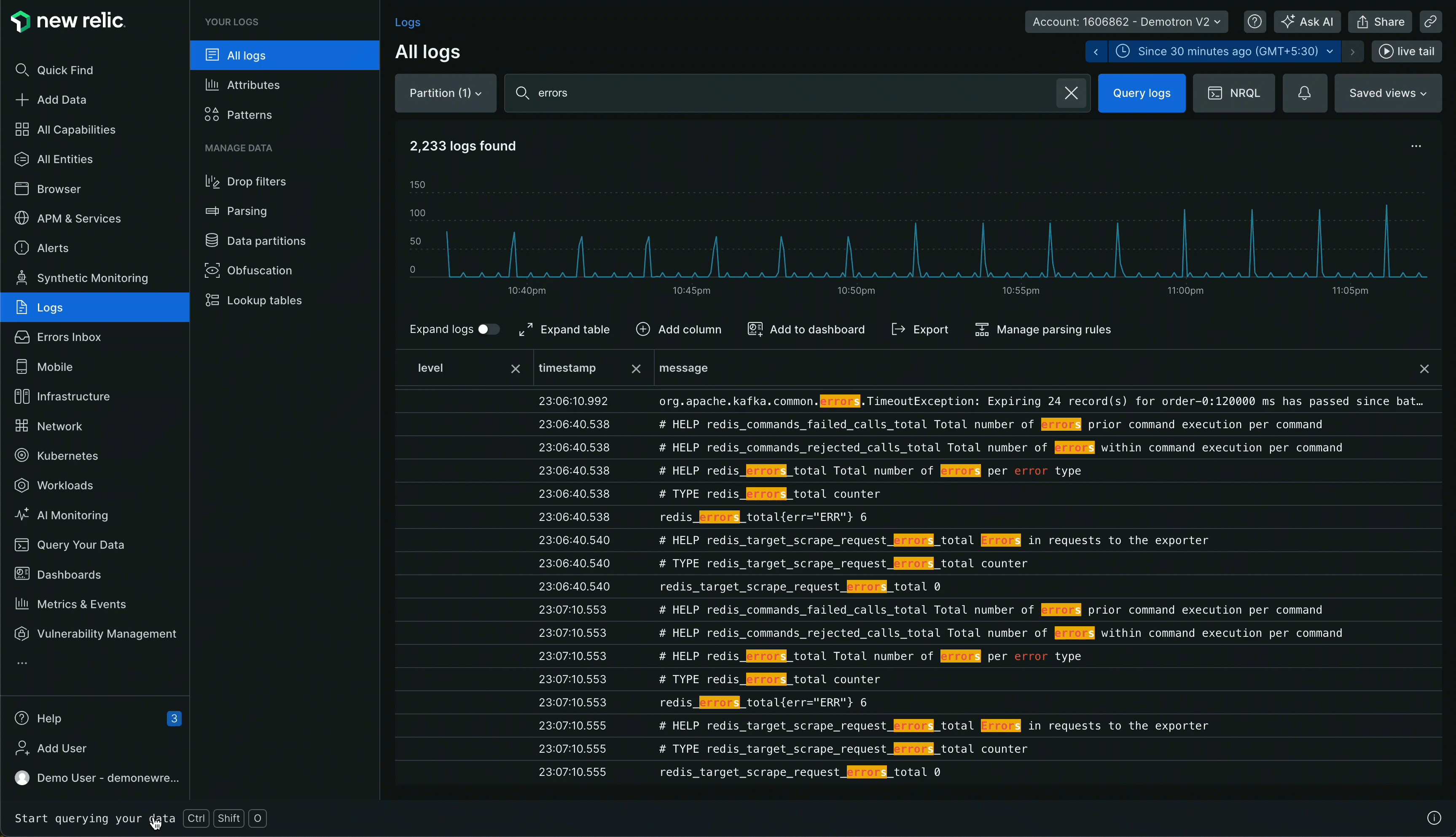
To get help with a NRQL query, go to one.newrelic.com > All capabilities From any screen, select Query your data in the bottom left.
You can ask questions like:
How is this service performing?How has this service been performing over the past 24 hours?Get help analyzing error logs
Error logs can be challenging to analyze. New Relic AI helps you learn more about errors, query for related information, and ask about next steps.
You can chat with New Relic AI about log errors directly from any logs panel in the UI. If you're just starting out, however, you can follow this path:
- Go to one.newrelic.com > All capabilities > Logs.
- Click All logs.
- Search for
error. - Click on any resulting log lines and look for the Explain this error button at the top of the log details panel. Our AI assistant will provide a summary of the error.

You can take your investigation further by telling our AI assistant about your stack and asking follow-up questions. For example, you can ask:
How often does this error occur? What's the error rate? Is it 1% or 50%?Which hosts are throwing these errors? Is it across all of my hosts, or is it just affecting one or two of them?Analyze stack traces in errors inbox
Using our AI assistant to analyze stack traces will reduce context switching and help speed up triage and analysis. To investigate stack traces in errors inbox with New Relic AI:
- Go to one.newrelic.com > All capabilities > Errors inbox.
- Select a workload.
- Look for the Explain this error button embedded in the Stack trace panel. New Relic AI will provide a summary of the error.

You can dig deeper by asking follow-up questions. For example, you can say:
I have an Azure environment and am having issues with Redis being periodically unavailable. Can you tell me more about this error? How can I diagnose this issue?Fill alerting gaps
As your team and systems evolve, staying ahead of potential issues is crucial. Alerts are your early warning system, but keeping them up to date can be challenging. New Relic AI can help identify areas where you might be missing critical notifications.
Chat with New Relic AI and ask:
Show me all of my entities that are not covered by an alert.Show me my OpenTelemetry services that are not covered by an alert.Create synthetic monitors
Synthetic monitoring helps you proactively catch and resolve issues before they affect your customers. You can now create a synthetic monitor by chatting with our AI assistant. Using New Relic AI, create a ping check monitor from your selected location and check the availability of a URL at your desired cadence.
For example:
Create a synthetic monitor to check the URL 'newrelic.com' every 10 minutes and name it: 'my awesome monitor'.To create a ping check monitor with New Relic AI:
- Go to one.newrelic.com > All capabilities All Entities.
- Click Ask AI in the top right-hand corner.
- Tell AI to create a ping check monitor based on your parameters.
- Click Create monitor.
- If you want to see your settings or make any changes, select Go to monitor.
- Select Configure other monitors if you want more advanced settings or access to other types of synthetic monitors.
Check the status of support tickets
Ask New Relic AI for a summary of your support tickets to reduce the time to resolution. Revisit solutions and past issues to streamline management. You can also check to see if tickets remain open or can be closed as resolved.
Chat with AI and ask:
Summarize my support ticket(s).What is the status of my support ticket(s)?Demystify your dashboards
Dashboards are an incredibly useful tool—but if you're investigating telemetry on a dashboard you don't own, you might not understand all the nuances. New Relic AI can be your personal data analyst, automatically summarizing key information and uncovering hidden insights directly within the New Relic UI.
- Go to one.newrelic.com > All capabilities > Dashboards.
- Select a dashboard to analyze.
- Click Ask AI in the top right-hand corner.
Even basic questions can provide detailed summaries that can help clarify complicated data. Try asking:
What is on this dashboard?Summarize this dashboard for me.Access and data management
Limit access to New Relic AI by using custom roles and groups. While New Relic AI is enabled by default for all standard New Relic RBAC roles, and their permissions can't be edited, you can create custom roles with specific access configurations to restrict user access.
Accuracy and security
Our AI assistant uses a variety of inputs to improve its responses and tries to provide the best suggestion to your prompt. For example, it uses inputs like our product documentation, an extensive library of example queries, and your telemetry data.
For more information about New Relic's security controls, refer to our Security Policy.
Important
New Relic AI is powered by Generative AI and is subject to Generative AI's Service Specific Terms.
Troubleshooting
If you encounter one of these error messages while using New Relic AI, refer to the following troubleshooting steps:
Your user role does not have access to New Relic AI in this account. Please try a different account or contact your New Relic admin.
- Problem: The New Relic account you are currently using does not have New Relic AI enabled, or your user role within the account does not have permission to access New Relic AI.
- Solution: Try accessing New Relic AI from a different New Relic account that has the feature enabled. If you believe you should have access, contact your New Relic account administrator to request that they enable New Relic AI for your account or adjust your user role permissions.
NRAI is not currently available for HIPAA or FedRAMP accounts. Try a different account.
- Problem: Due to regulatory restrictions, New Relic AI is not currently available for HIPAA or FedRAMP compliant accounts.
- Solution: To use New Relic AI, access it from a different New Relic account that is not subject to HIPAA or FedRAMP compliance requirements.
Give us feedback
New Relic AI is becoming more accurate and responsive the more it's used. We want to build the AI experience you want. When chatting with our AI assistant, please give its response a thumbs up or a thumbs down. If you notice something that needs to be corrected or that could be improved, let us know. Go to the user menu, click Help, then click Give us feedback.
Also, New Relic AI can recognize multiple languages and respond in them. If you have use cases for multi-lingual support, please test them with our AI assistant and give us feedback.
New Relic AI responses are AI-generated suggestions. While efforts are made to keep information and responses up to date, suggestions may not always be accurate, complete, or error-free. We would like to encourage you to have a human verify any information provided by our AI assistant using other sources before any action is taken. AI's suggestions are provided without any warranties or guarantees of accuracy.