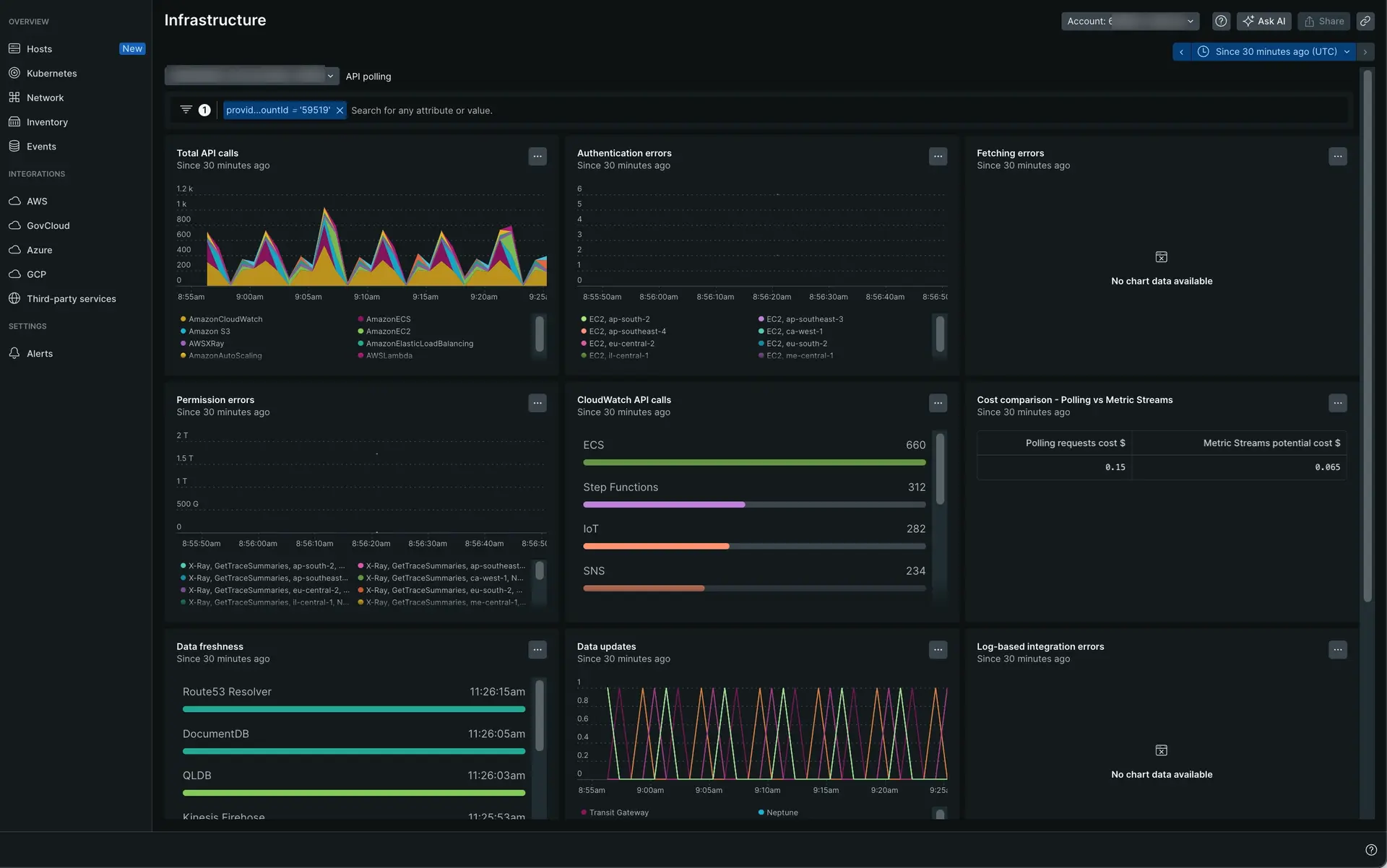The New Relic UI gives you a complete view of your AWS system, making monitoring much easier. You can view metrics and monitor multiple AWS accounts that send metrics to a single account linked to New Relic. For this feature to work, you must send metrics from different AWS accounts that you want to monitor to a single AWS account. You can then monitor those different AWS accounts with the metrics enriched with the appropriate tags and metadata. You can easily track performance metrics while reducing overall infrastructure costs, which means you'll save time and money.
Having a single view of all your AWS accounts helps you:
Reduce the number of friction points by setting up a single observe account for AWS.
Reduce overall infrastructure costs by reducing the number of streams sending metrics to observability solutions.
Get tagged and metadata-enriched metrics from your AWS accounts.
Before you start
Check the following:
You've configured Amazon CloudWatch to send metrics to a single AWS account that must be connected to New Relic.
You're using AWS Resource Groups Tagging API Reference to collect tags.
You're using AWS config to collect metadata.
All IAM roles have access to fetch tags from individual accounts.
You use the IAM role used in the AWS observe account on all AWS accounts to monitor.
You have CloudWatch cross-account observability properly set up. See Setting up cross account access.
Set up AWS cross-account access
You'll need to have access to the AWS Management Console of both monitoring and source accounts.
- Source AWS account(s): These are individual AWS accounts that generate observability data for the resources that reside in them. Source accounts share their observability data with the monitoring account.
- Monitoring AWS account: This is a central AWS account that can view and interact with observability data generated from source accounts. It collects the telemetry from these accounts and pushes it to New Relic.
Go to the AWS Management Console of the monitoring account and follow these steps to copy the Monitoring accounts sink ARN:
Go to CloudWatch > Settings.
Click Manage monitoring account.
Click the Configuration details tab.
Copy the Monitoring accounts sink ARN.
Important
Each account can have one sink per region, so if you need to monitor multiple regions, you need to set up a sink for each region.
Go to the AWS Management Console of the source account and link the monitoring account for the Metrics resources:
- Go to Cloudwatch > Settings.
- In the Source account configuration section, click Configure.
- Select Metrics.
- (Optional) Mark Filter Metrics and set up a filter.
- Paste the previously copied sink ARN in Sink ARN field.
- Click Link and confirm.
Go back to the AWS Management Console of the monitoring account:
- Go to CloudWatch > Settings.
- Click Manage monitoring account and check that the source account is listed.
- Go to CloudWatch > Metrics > Streams and check that the metric stream sending the telemetry has Cross account status enabled. If not, edit it, mark the Metrics to be streamed > Include source account metrics check, and save.
Connect your AWS observe account to New Relic
To start receiving Amazon data with New Relic AWS integrations, connect your AWS account, which receives metrics from all the other AWS accounts you want to monitor, to New Relic.
Go to one.newrelic.com > Infrastructure. Under the Integrations section, click AWS.
Click Add AWS account.

Choose Manually integrate your AWS account intrumentation method.
Choose the Real-time AWS monitoring (Recommended) option.
Sign in to the AWS Management Console and follow the steps.
Once you finish all the steps, click the Explore data link to check out your metrics.

Explore your AWS data
To explore your AWS data, go to one.newrelic.com > Infrastructure. Under the Integrations section, click AWS. Then, select your integration and click the Explore data link. This link opens the Data explorer to browse the available metrics, facet, and filter by the associated dimensions. You also have a tab to open the query builder.
Check the status of your account
You can check the status of your account by clicking the See account status dashboard button.
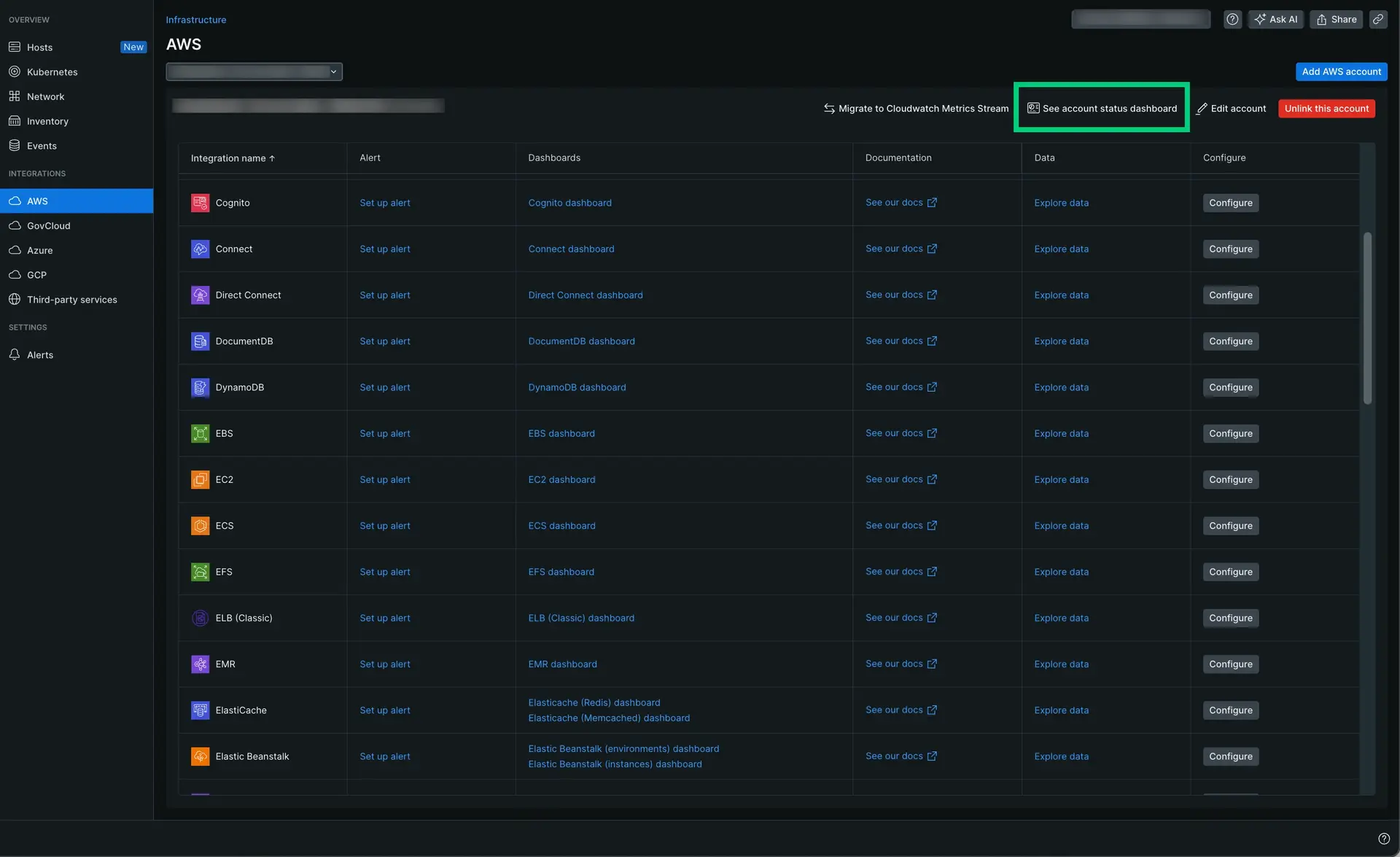
Go to one.newrelic.com > Infrastructure. Under the Integrations section, click AWS. Then, click the See account status dashboard button.
Once you click the button, the dashboard opens.