After you record a deployment for an APM application entity, you can keep your team informed about those changes through the use of a webhook. These are available whether you record your deployment using the change tracking feature or the older REST API.
Required permissions
Change tracking notification settings require specific permissions:
- To
createthe webhook:Modifypermissions forApplied intelligence > DestinationsandApplied intelligence > Channels. - To
viewandtestthe webhook:Viewpermissions forApplied intelligence > DestinationsandApplied intelligence > Channels. - To
modifythe webhook:Viewpermissions forApplied intelligence > DestinationsandApplied intelligence > Channels, andModifyonApplied intelligence > Destinations. - To
deletethe webhook:Deletepermissions forApplied intelligence > DestinationsandApplied intelligence > Channels.
Get your webhook destination URL
You can send deployment data to a variety of webhook destinations. Follow the instructions for the tool you're using to get the webhook URL. Once you have the URL, complete the steps in the next section to configure webhook notifications.
If you're using Slack, follow the instructions here to set up the legacy New Relic app:
- Log in to your Slack account as an admin, and then go to Apps.
- Search for New Relic Alerts, and click on that tile.
- In the New Relic Alerts listing, click the Configuration button below the New Relic icon.
- Click the Configuration tab below the heading New Relic Alerts.
- On the Configuration tab, click the pencil icon.
- Scroll down to the Webhook URL section, and click Copy URL.
Configure webhook notifications for tracked changes
Insert the webhook URL in the New Relic UI:
- Go to the deployment notifications configuration screen: one.newrelic.com > (user menu) > Administration > Integrations > Deploy notifications.
- Paste your webhook URL into the Webhook URL field and click Save.
- Click Send a test request to send an example payload with artificial data to your webhook URL.
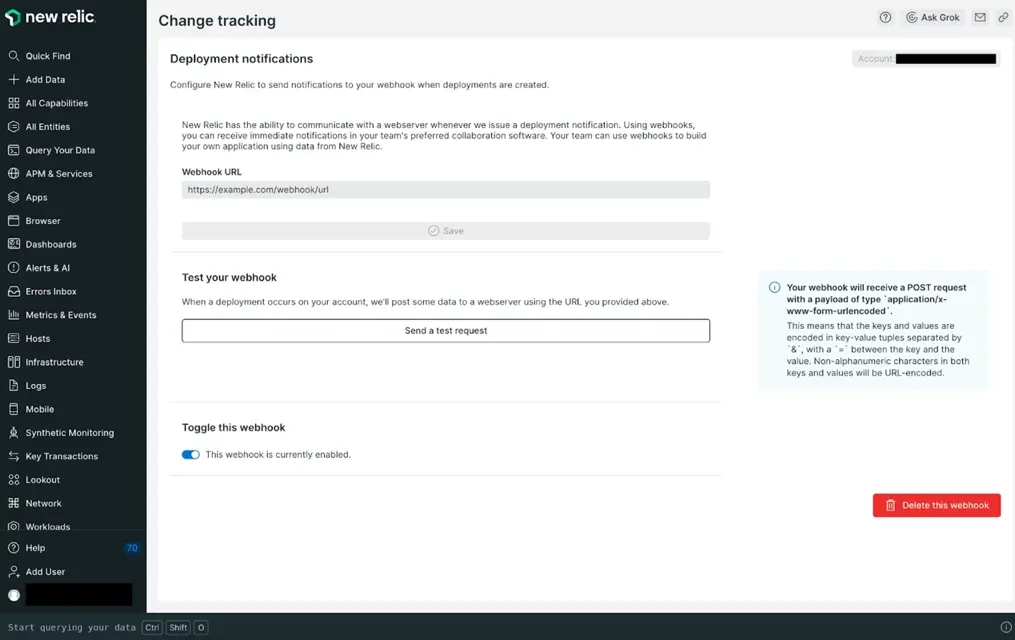
- Under Toggle this webhook, you can disable or re-enable the webhook notification by sliding the toggle.
- To permanently delete the webhook notification configuration, click Delete this webhook.
Notification payload structure
When your deployment notification is enabled and you start tracking a change, your webhook will receive a POST request with a payload of type application/x-www-form-urlencoded. The keys and values are encoded in key-value tuples separated by an &, with an = symbol between the key and the value. Non-alphanumeric characters in both keys and values will be URL-encoded.
The following keys and values will be sent, based on the attributes of the deployment and of the APM application entity that was deployed.
Key | Value |
|---|---|
| The timestamp of the deployment in ISO 8601 format |
| The name of the APM application entity |
| The name of the account that owns the APM application entity |
| A list of changes included in the deployment |
| A description of the deployment |
| The version of the deployed software |
| A link to the deployments UI for the APM application entity |
| The user who deployed the application |