뉴렐릭 사용자로서 동일한 NRQL 쿼리를 반복해서 실행하여 중요한 패턴을 모니터링하고, 특정 조건을 확인하거나, 정기적인 보고서를 생성할 수 있습니다. 예를 들어, 실패한 거래를 매일 확인하거나, 매주 모니터링하거나, 전체에 걸쳐 시간별 성능 지표를 추적해야 합니다. 이러한 수동 프로세스는 시간이 많이 걸리고 적극적으로 모니터링하지 않으면 중요한 인사이트를 놓치기 쉽습니다.
예약된 NRQL 검색은 반복적인 쿼리를 자동화하여 이 문제를 해결합니다. 자동으로 실행되도록 쿼리를 예약하고 이메일로 결과를 받을 수 있으므로, 지속적으로 수동으로 모니터링하지 않고도 중요한 패턴에 대한 정보를 얻을 수 있습니다.
시사
이 기능은 아직 개발 중이지만 꼭 사용해 보시기 바랍니다!
이 기능은 현재 사전 출시 정책 에 따라 미리보기 프로그램의 일부로 제공됩니다. 미리보기 기간 동안 이 기능은 미국 데이터센터에서 뉴렐릭을 실행하는 고객에게만 제공되며 로그 UI 통해 액세스할 수 있습니다. 일반 출시 후에는 다른 기능으로 확장될 계획입니다.
당신이 할 수 있는 일
예약된 NRQL 검색을 사용하면 다음을 수행할 수 있습니다.
- 반복적인 쿼리 흐름 자동화: 수동 쿼리를 일정에 따라 실행되는 자동화된 쿼리 흐름으로 변환합니다.
- 사전에 정보를 받아보세요: 쿼리 결과가 담긴 공지 이메일을 받은편지함으로 직접 전달됩니다.
- 유연한 스케줄링: 사용자 정의 Cron 표현식 스케줄을 사용하여 쿼리가 실행되는 시기를 정의합니다.
- 다양한 출력 형식: 결과를 CSV 또는 JSON 파일로 내보내 이메일에 첨부합니다.
- 팀 협업: 예약된 검색 결과를 여러 이메일 수신자에게 전송합니다.
- 중앙 관리: 관리 UI의 단일 위치에서 예약된 모든 검색을 보고, 편집하고, 관리합니다.
전제 조건
예약된 NRQL 검색을 사용하려면 다음이 필요합니다.
- 사용자 권한: 에펠우 예약된 검색을 만들고 관리하려면 자동화 권한이 필요합니다.
- 계정 액세스: 검색을 예약하려는 계정에 액세스합니다.
- 데이터 접근: 예약하려는 데이터를 쿼리하기 위한 적절한 권한. 예를 들어, 로그 데이터에 대한 쿼리를 예약하는 경우 해당 로그 데이터에 액세스해야 합니다.
중요
예약된 NRQL 검색은 쿠렐릭의 워크플로우 자동화에 기반합니다. 조직이 워크플로우를 생성하고 관리하려면 적절한 권한이 필요합니다.
새로운 검색 일정을 예약하세요
새로운 자동 NRQL 검색을 예약하려면:
예약된 검색에 액세스:
- one.newrelic.com > Administration > Scheduled Searches 으로 이동합니다.
- 새로운 검색을 구성하려면 Scheduled Searches 페이지에서 Schedule a search [검색 예약을] 클릭하세요.
쿼리를 구성하세요:
- 설정 모달에서 표준 NRQL 구문을 사용하여 NRQL 쿼리 초안을 작성합니다.
- 예상한 결과가 반환되는지 확인하기 위해 쿼리를 테스트하세요.
- 예약된 검색에 대한 공지 설정을 하려면 Continue [계속을] 클릭하세요.
설정 공지:
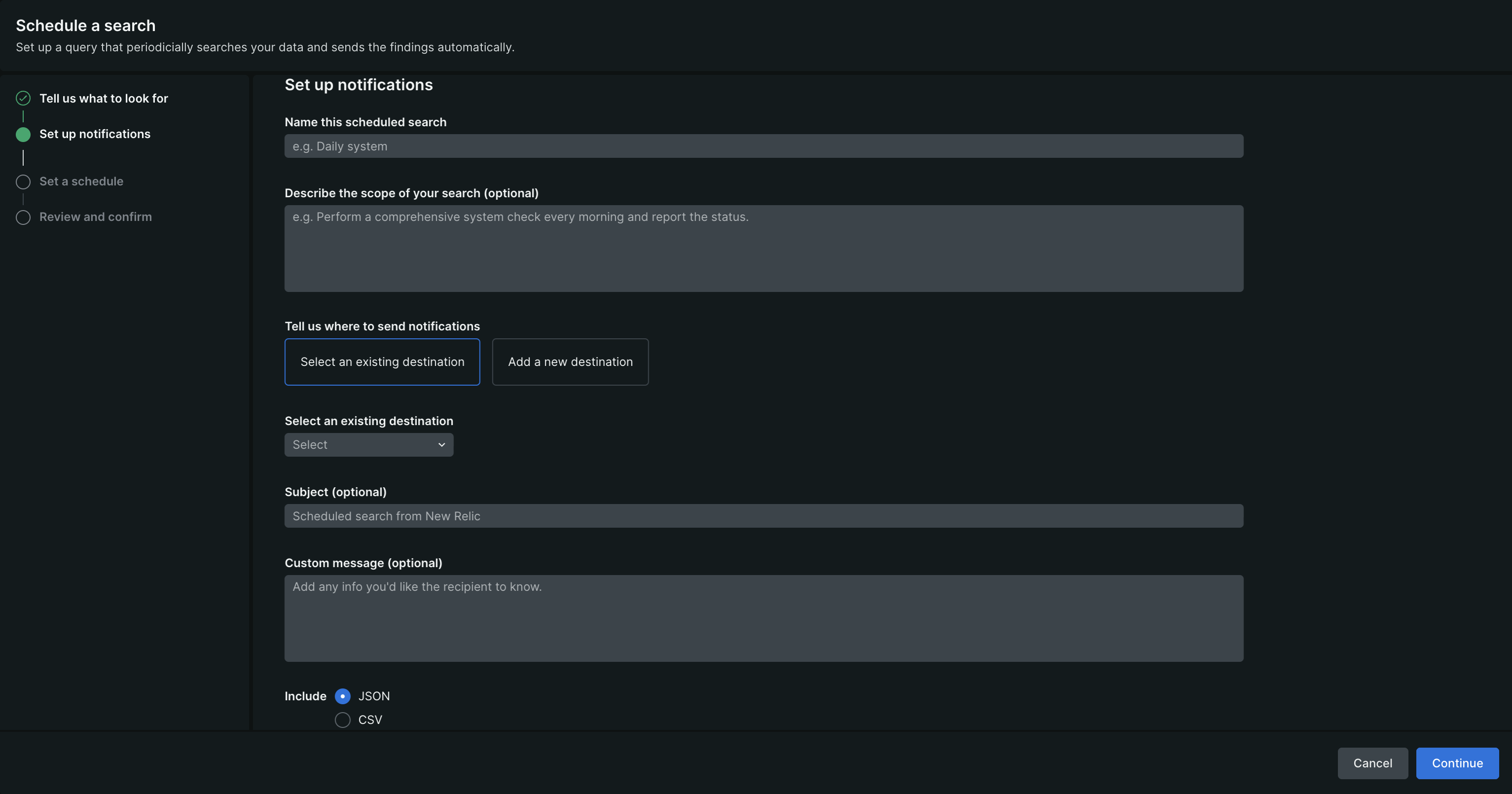
이 시각화는 예약된 NRQL 쿼리에 대한 공지 설정을 보여줍니다.
예약된 검색의 이름을 입력하세요.
검색 목적을 식별하는 데 도움이 되는 선택적 설명을 추가하세요.
쿼리 결과를 받을 목적지를 설정합니다. 현재는 이메일로만 결과를 보낼 수 있습니다.
이메일 '공지'에 대한 제목과 본문을 입력하세요.
이메일에 포함할 쿼리 결과 형식을 선택하세요.
이메일 알림에 대한 일정을 설정하려면 Continue [계속을] 클릭하세요.
일정을 설정하세요:
현재는 cron 표현식만 지원합니다. 참고할 수 있는 몇 가지 일반적인 cron 표현 패턴은 다음과 같습니다. Cron 표현식을 입력하고 Continue 클릭합니다.
0 * * * *- 매시 정각에0 9 * * *- 매일 오전 9시0 9 * * 1- 매주 월요일 오전 9시0 0 1 * *- 매월 1일 자정*/15 * * * *- 15분마다0 9 * * 1-5- 매주 평일 오전 9시/* 1. 검색 빈도를 선택합니다(예: 매시간, 매일, 매주 또는 [cron 표현식](#cron-examples)). 2. 검색 시작 시간과 시간대를 설정합니다. 3. 검색에 대한 **시작 시간**과 **종료 시간**을 정의합니다. 4. 다음 조건 중 하나를 선택하여 공지를 보냅니다. * <DNT>**실행할 때마다**</DNT>: 검색이 실행될 때마다 공지를 받습니다. * <DNT>**결과 수가 0개 이상일 때**</DNT>: 검색 결과가 반환될 때만 알림을 받습니다. */
검색을 검토, 확인 및 예약합니다. 설정을 검토합니다. 추가 조정이 필요한 경우 해당 단계로 돌아가세요. 설정을 완료한 후 Schedule 클릭하여 자동 검색을 생성하세요. Scheduled searches 페이지에는 목록에 새 검색 내용이 표시됩니다.
예약된 검색 관리
관리 UI 의 Scheduled searches 페이지에는 모든 자동 검색이 이름, 설명, 일정, 상태 및 다음 검색과 함께 표시됩니다. 에서 당신은 할 수 있습니다:
- 검색을 편집하여 쿼리, 일정, 공지 설정 또는 출력 형식을 업데이트합니다.
- 검색 결과를 삭제합니다.
다음은 뭐지?
이제 예약된 NRQL 검색을 설정했습니다.
- 더욱 정교한 자동 검색을 생성하기 위한 NRQL 쿼리에 대해 자세히 알아보세요.
- 공지 이메일 대상지를 구성하여 공지 옵션을 확장하세요.
- 더욱 진보된 자동화 가능성을 위해 폴리스우 자동화를 살펴보세요.