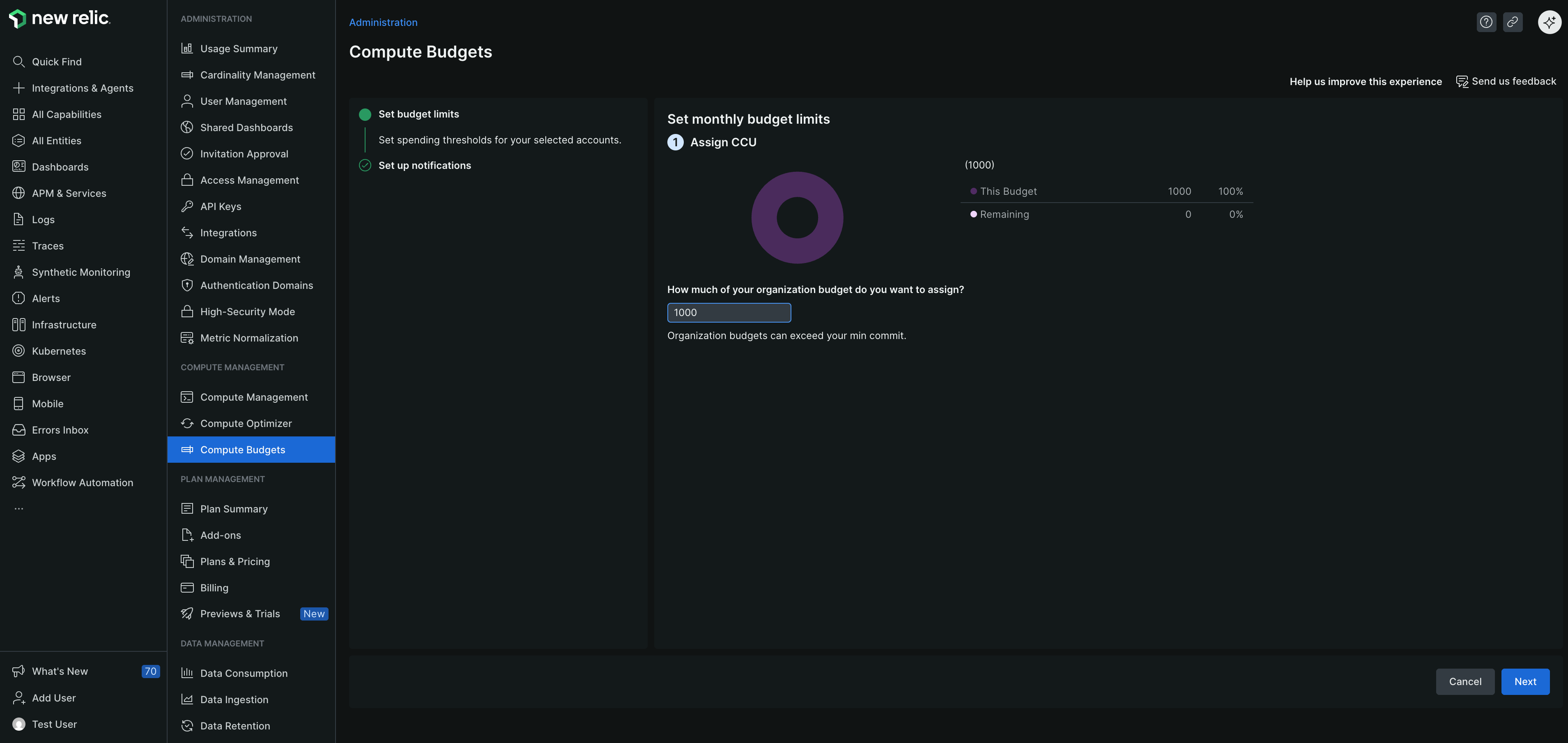効果的なコスト管理は組織にとって非常に重要であり、New Relic は CCU の使用状況を詳細に可視化します。ただし、予算を集計して予算内に収めるための積極的なメカニズムを実装すると、組織全体でコストを効果的に管理できるようになります。
組織レベルの予算制限を管理する
予算計算にアクセスする
one.newrelic.comにアクセスします。ユーザー メニューで、 Administration > Compute Budgets をクリックします。
重要
Compute Budgets [計算予算]ランディング ページを開くと、Organization Budget [組織予算が]デフォルトで表示されます。この予算は購入した SKU を反映し、毎月更新されます。これらの SKU にわたる計算消費単位 (CCU) コミットメントの明確な概要が提供され、計算使用量を効果的に管理および監視するのに役立ちます。
予算制限を管理する
Organization Budget [組織の予算]セクションで、Manage limits [制限の管理を]クリックします。Edit Organization Budget [組織予算の編集]ページが表示されます。
通知を設定する
超過を防ぎ、コストを効果的に管理するには、 Set up organization budget notifications [組織の予算通知の設定]ページに移動してください。閾値のパーセンテージを設定し、通知先を選択します。
特定の月の予算に割り当てられた CCU の特定の割合を使用したときに警告を受け取るには、 Thresholds [使用済み]タブに移動します。 + Add a threshold [+ 閾値を追加]を選択し、通知を受け取る割合を入力します。
予算が閾値を超えたときに通知が確実に送信されるようにするには、 Destinations [宛先]タブに移動します。 通知を受け取る人を少なくとも 1 人追加します。以下のオプションから選択できます。
- メール: 予算について通知する New Relic ユーザーのメール アドレスを入力します。
- Webhook : 特定のエンドポイントに通知を送信するための Webhook URL を入力します。
Finish[完了]をクリックします。