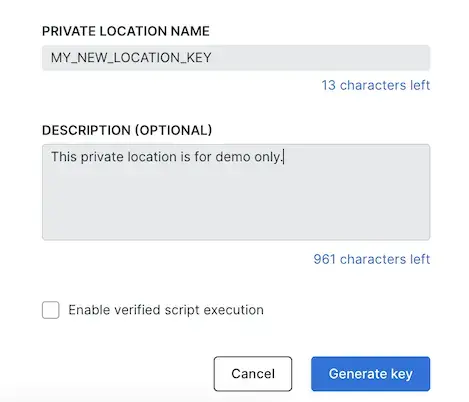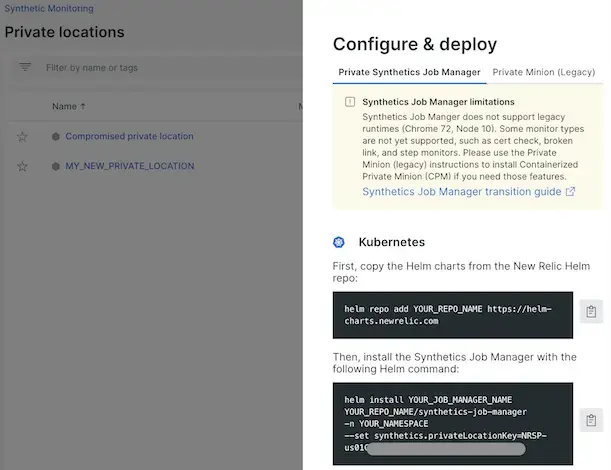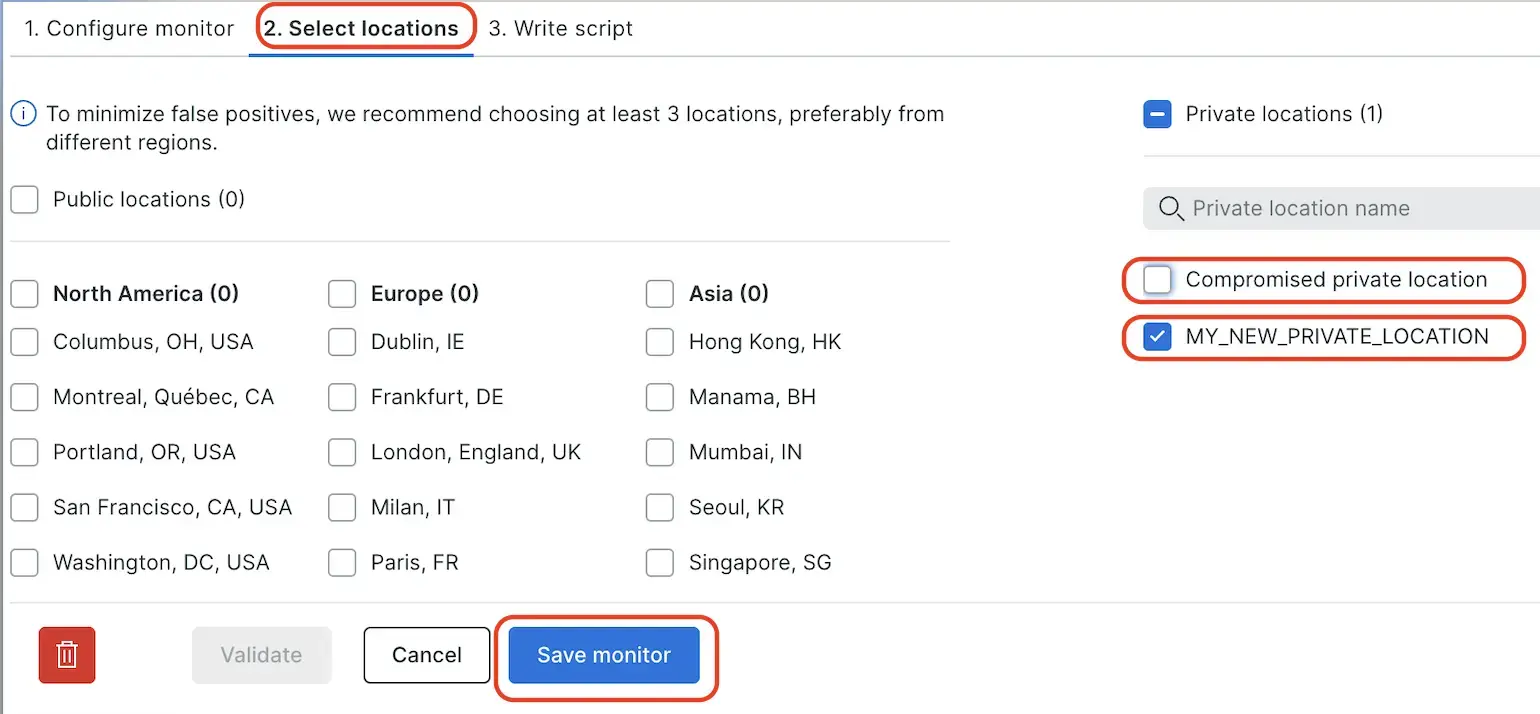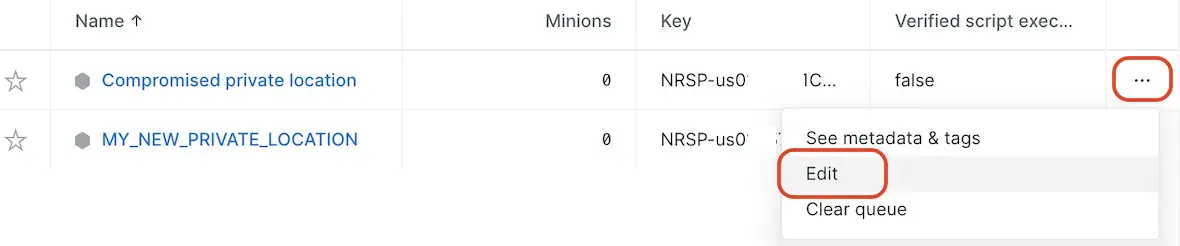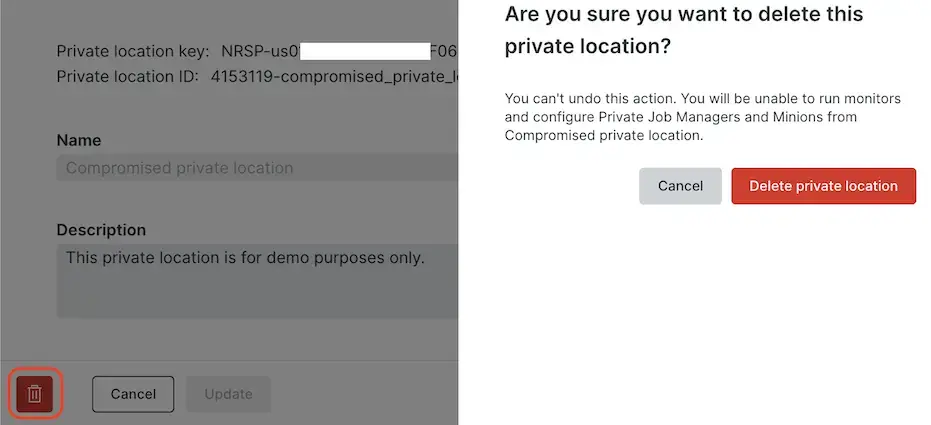In synthetic monitoring, a private location is a collection of synthetics job managers or private minions (legacy). Synthetics job managers and minions (legacy) are containerized application that receive and manage jobs set up through the synthetics UI.
A private location can contain any number of synthetics job managers or private minions. Private locations allow you to extend your synthetic monitoring coverage to new geographical locations, and to monitor websites behind your firewall (like an intranet site).
What you need
To use private locations, first review these requirements and other factors:
Compatibility for... | Requirements |
|---|---|
Check budget | Checks from a private location count against your budget. |
Synthetics horde endpoint | For US-based accounts: For EU-based accounts: |
Outbound network access | The synthetics job manager or minion needs to connect to the synthetic monitoring's horde endpoint to receive and process jobs. If your firewall rules don't permit direct access, you must configure proxy access. Test your connection to the horde endpoint with a successful response from the following command: bash |
Account access and permissions | If a private location is set up by an account with child accounts, it can be used by users with access to those child accounts. But if it's set up on a child account, it can only be used by users in that account. |
Create a private location
Before installing synthetics job managers or installing private minions (legacy), you need to create a private location.
To create a new private location:
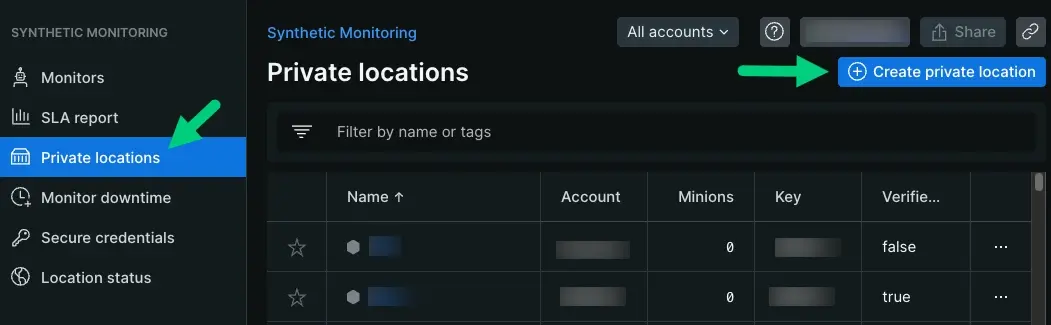
one.newrelic.com > Synthetic monitoring > Private locations: Use the Private Locations page to create, edit, and delete private locations.
Ensure you meet the requirements, including account access requirements.
Go to one.newrelic.com > Synthetic monitoring > Private locations. Then select Create private location.
Tip
The private locations sub menu becomes available after you create your first monitor.
Type a location name.
Optional: Configure these additional settings:
Description: Describe your private location for other account users.
Share this location: Select this option to share the location with other accounts in your organization.
Tip
Sharing this location makes it visible to all accounts in your organization, allowing them to use it for running their synthetic monitors.
Verified script execution: Require a passphrase when assigning scripts to this location, or when adding minions to the location.
Select Create.
After creating the location, synthetic monitoring lists your Private location key in the My location tab so you can install a private minion.
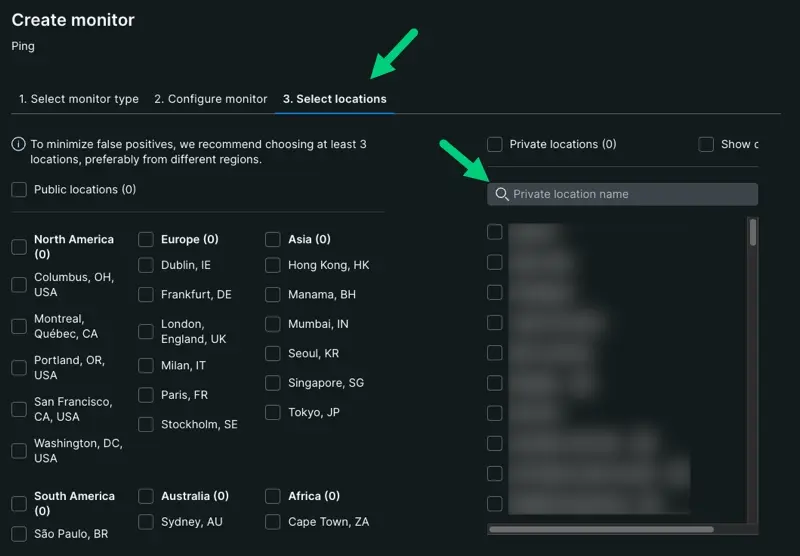
Ping monitor checks
Each synthetics job manager or minion can run about 200 ping monitor checks per minute (about 8,640,000 checks per month). If the job queue for a particular location is growing, add additional minions. The exact capacity of the minions can vary, depending on:
- Your network performance
- The complexity of your scripts
- The hardware configuration for the private minion
Add jobs to the location queue
To add jobs to the queue for your location, follow standard procedures to add or edit a monitor, and select your location from the Private locations list. To assign an existing monitor, edit that monitor's settings.
Manage private locations
Tip
If you can't access this feature, check the Factors affecting access to features and data.
Synthetic monitoring includes tools to manage locations and individual synthetics job managers or minions (legacy). You can also install new synthetics job managers or minions (legacy), and clear the job queue if it backs up.
To access these tools, go to one.newrelic.com > Synthetic monitoring > Private locations. Then follow the steps:
Set proxy configuration
You can set proxy server configuration for synthetic scripted monitors that run from local private locations. For more information, see Synthetic's proxy settings.