The All Platforms > Ads Overview page provides a broad view of ads performance across various platforms. This offers a comprehensive overview of ads performance metrics for all monitored applications. The Ads Overview page includes the following information:
View the Ad Overview page
To view the ad overview page of the video agent across all platforms, go to one.newrelic.com > All Capabilities > Streaming Video & Ads > Ad Overview.
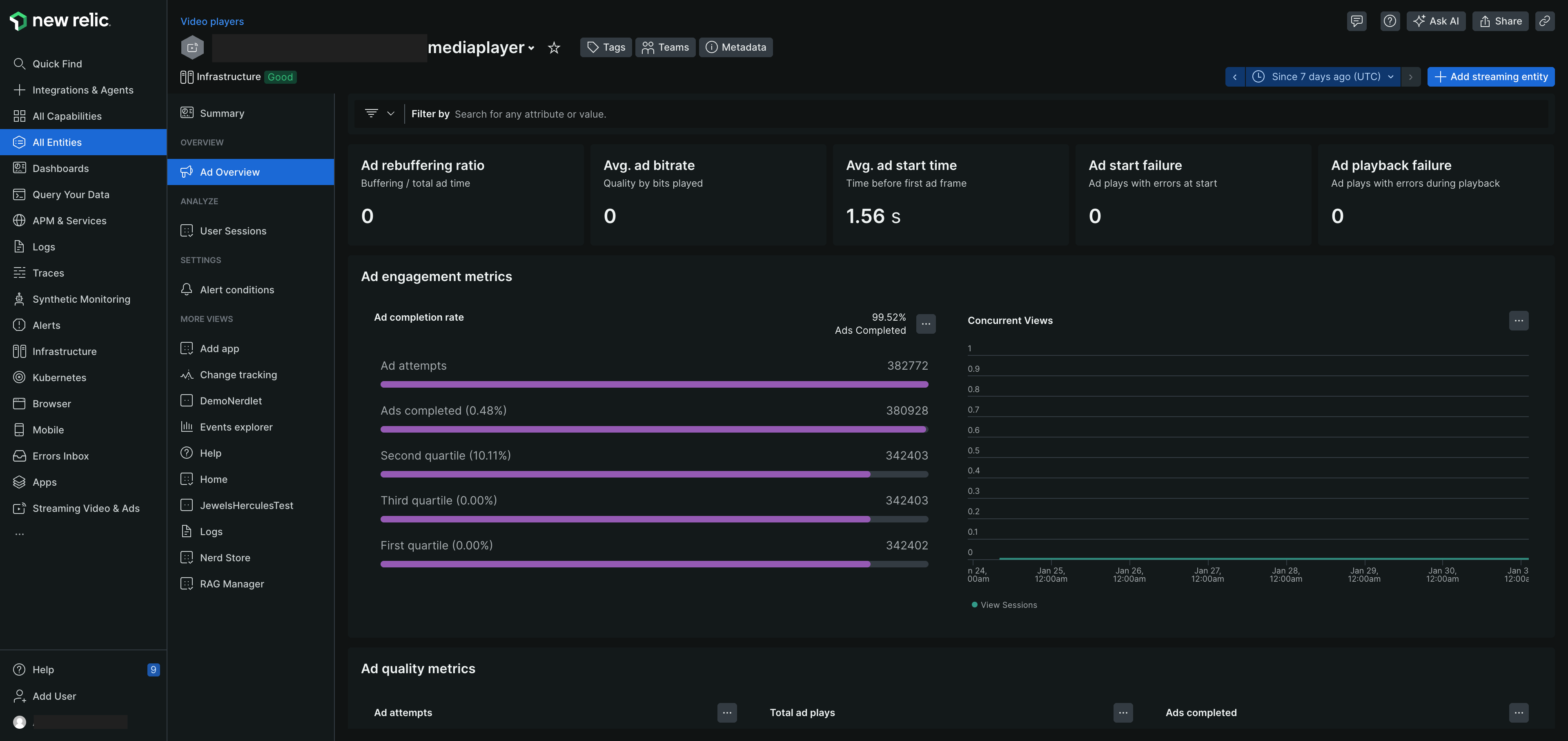
Using the filter functionality
By default, the Ads Overview page displays ad playback performance data across all the entity applications on which the video agent has been instrumented. Using the filter bar, you may search for any attribute or value for example, you may filter the data by Content Title, Device Id, User Id, Platform, etc.

View the golden metrics
Displays the ad playback metrics across all the monitored streaming applications. These metrics can help you better assess the performance of ads across all applications and see how your ad performs according to Ad Quality and Ad Engagement. These include:
Golden metrics | Description |
|---|---|
Ad Rebuffering Ratio | Percentage of buffering / total play time |
Avg. Ad bitrate | Quality by bits played |
Avg. Ad start time | Indicates the time before the first frame is displayed to the user. |
Ad Start Failures | Count of ad play attempts that failed to start (excluding user-initiated terminations). |
Ad playback failures | Count of ad plays with errors during playback. |

View the Ad quality metrics
Use the Ad quality metrics to understand how your ad performs across the application. These include:
Ad quality metrics | Description |
|---|---|
Ad Attempts | Total number of Ad play attempts (triggered by user action or auto-play) |
Ad Completed | Number of successful play attempts where at least one frame was viewed. |
First quartile | Users watching one fourth of the Ad. |
Second quartile | Users watching half of the Ad. |
Third quartile | Users watching three fourth of the Ad. This is also considered as the completion ad. |
Concurrent Views | Peak number of active ad sessions within the selected time interval. |
Total ad plays | Total number of ad plays. |
Ads completed | The ad was watched till the end. |
Incomplete ad plays | The ad was not completed, reason could be that the ad was skipped or the user exited the application. |
Ads rebuffered during play | Ad stops to buffer more frames before continuing. It is also referred as rebuffering or buffer underrun. |
Exit before ad start | Customer exits before the ad starts. |
Ads with high start time | Delay in the ad start time. |
Ad start failures | Ad unable to start. |
Ad playback failures | Issue with the ad playback. |
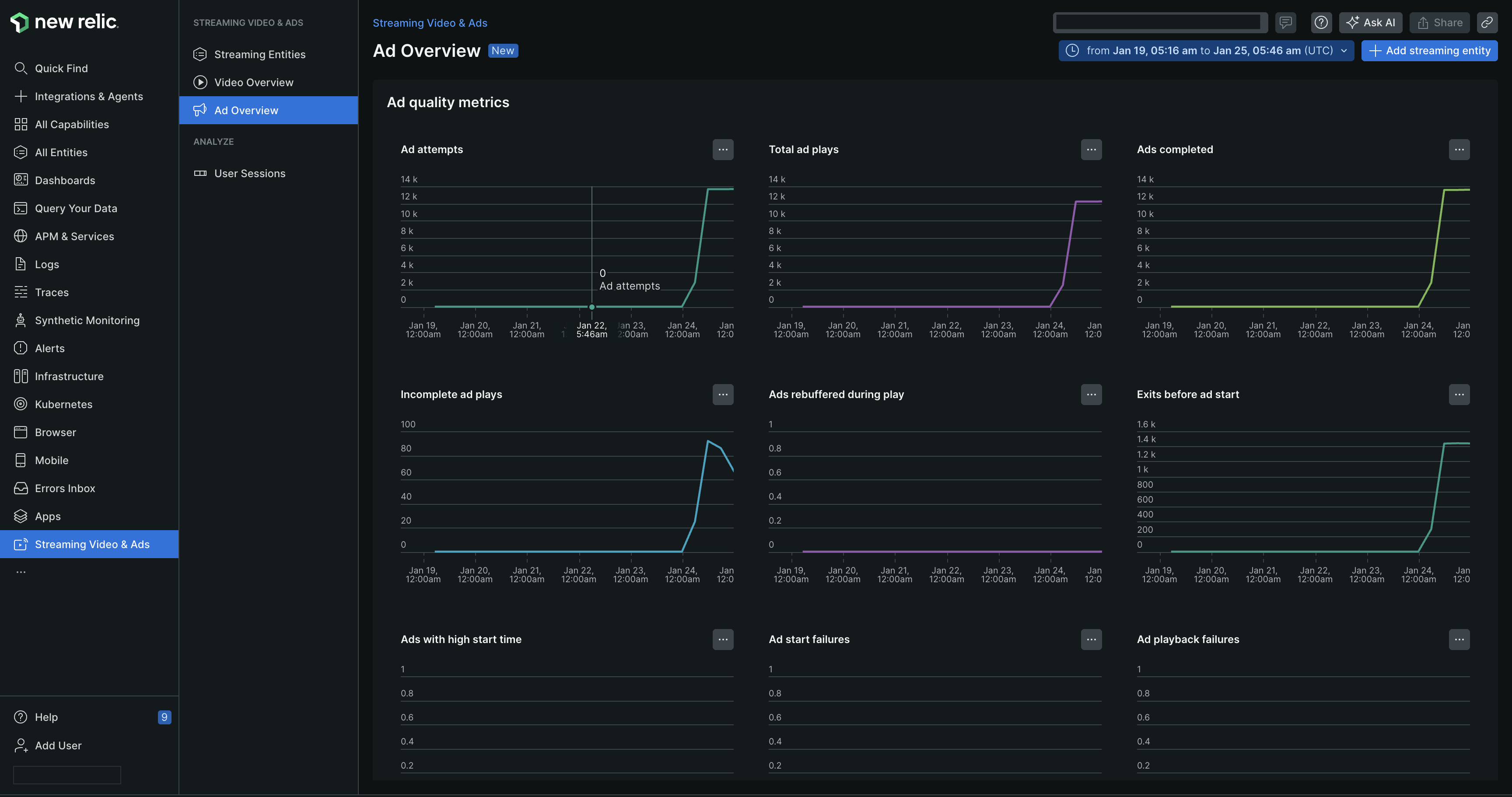
Additional features
Get an in-dept insight of the ads quality metrics by clicking the ellipsis icon on the right side of the metrics. Let us consider an example, as a user, you would like to view details related to ad attempts.
On the Ad attempts graph under the Ad quality metrics, click the ellipsis icon.
You may perform the following actions:
Action
Description
Image
Expand
Expand the data to view in-depth details.
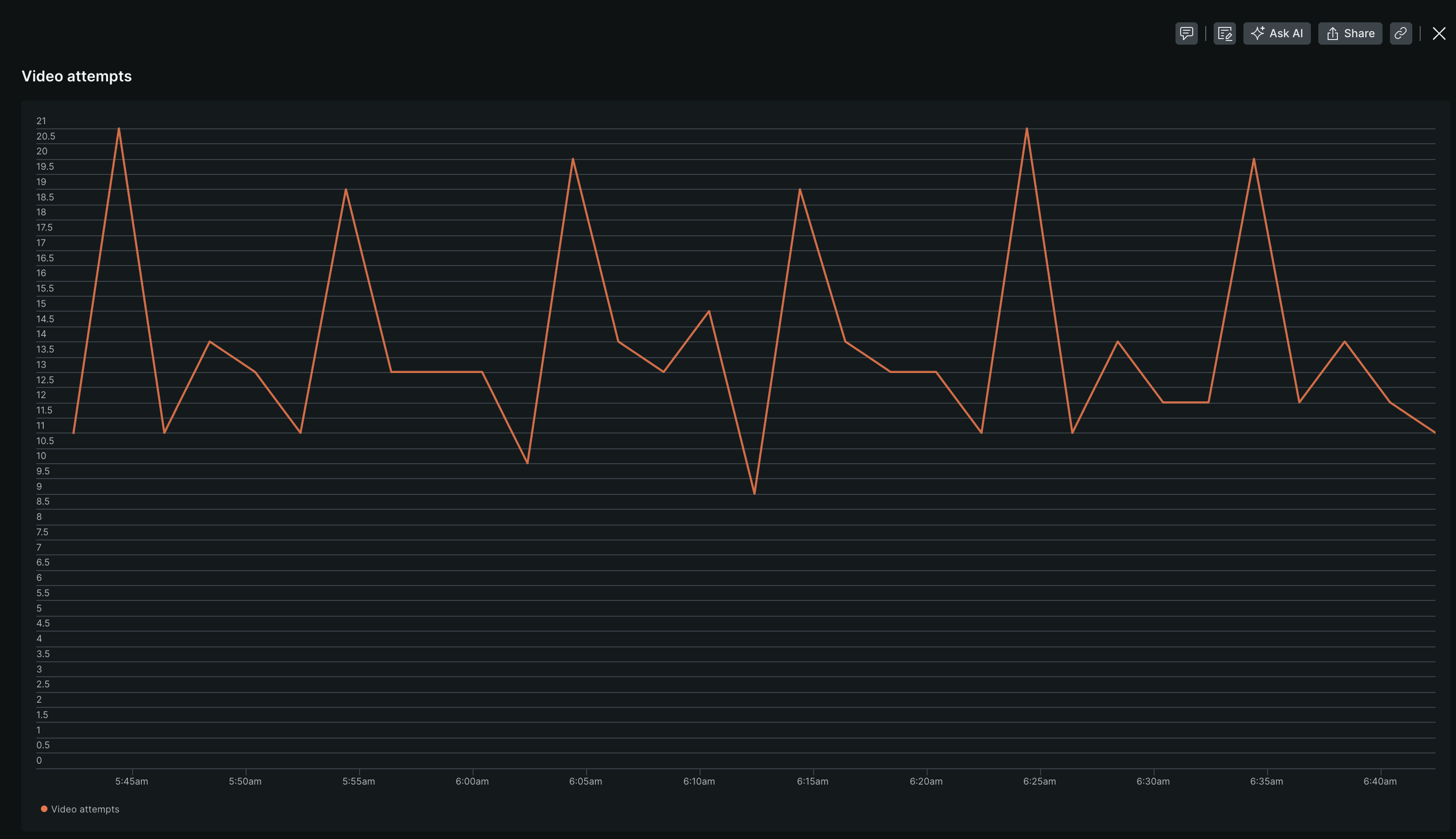
Add to dashboard
Add widget to an existing or create a new dashboard.

Create an alert condition
Create an alert condition to measure the set of event against a defined threshold and open an incident when the threshold is met for a specified window of time.
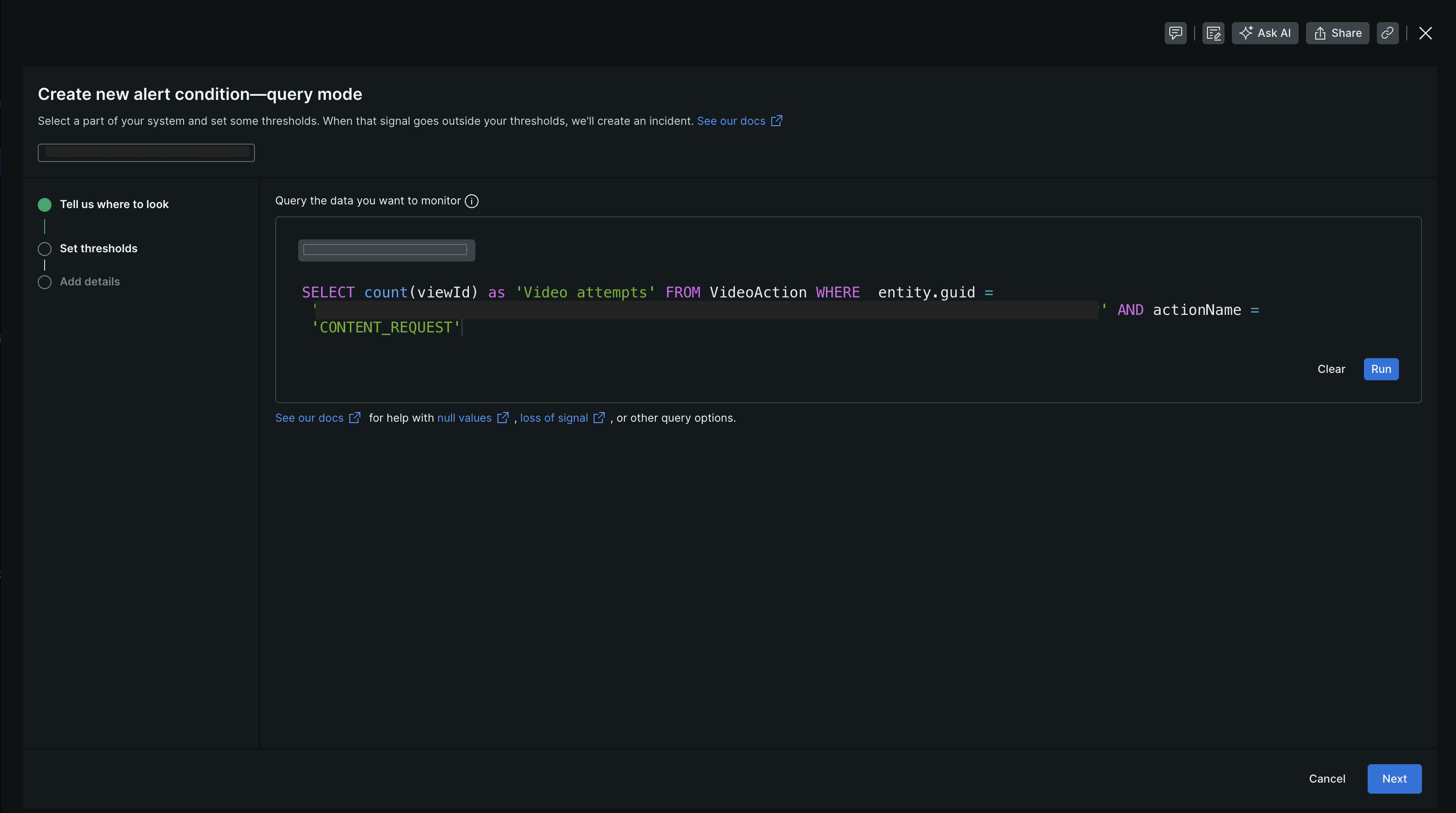
Predict trend
Generate a prediction of the graph using NRQL query. For example, generate a time series of event from 1 day and compare it with 1 week ago.
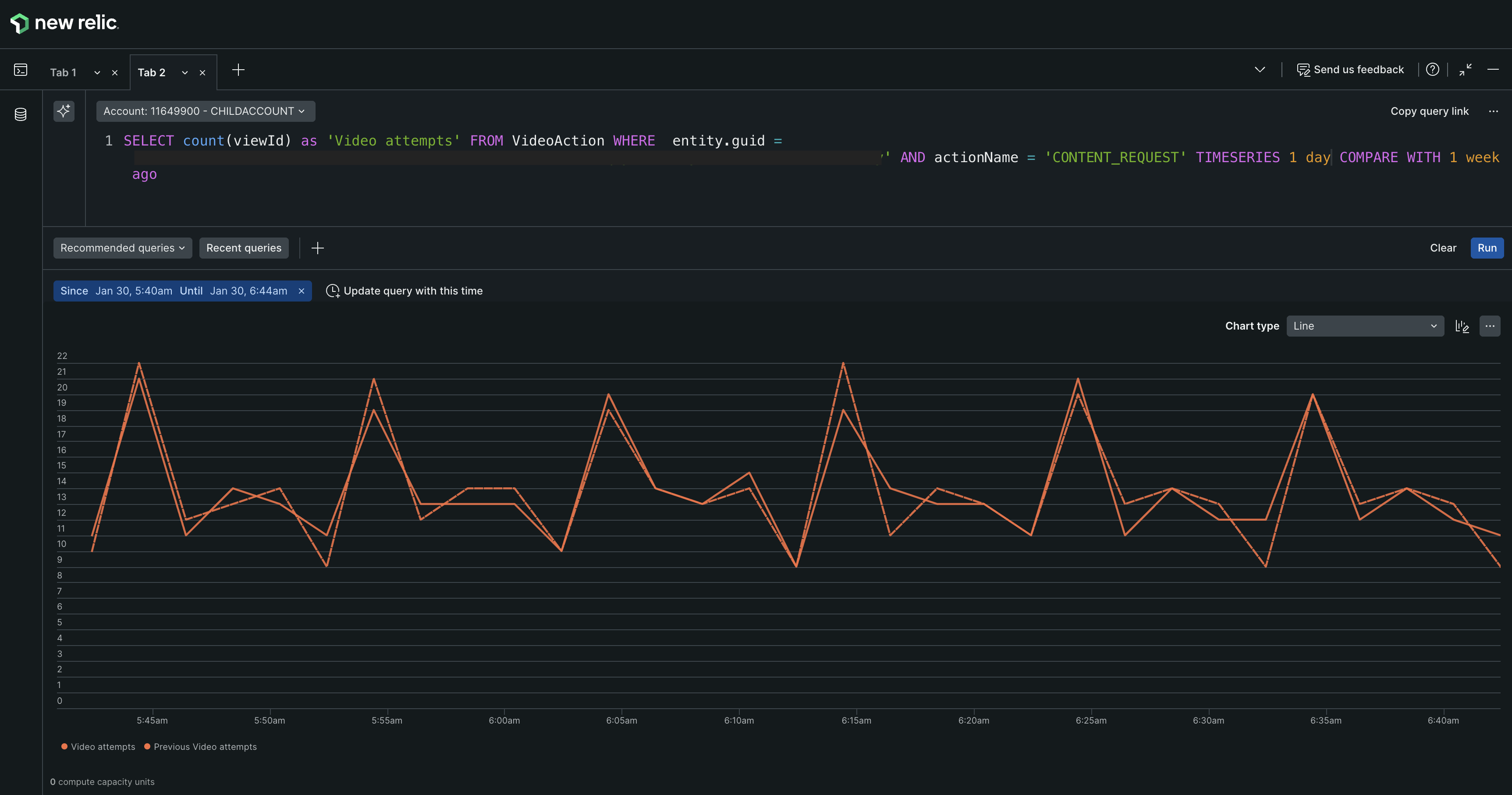
Get as image
Download the graph as an image and share the link with your team.
View query
Generate the NRQL query for the graph.
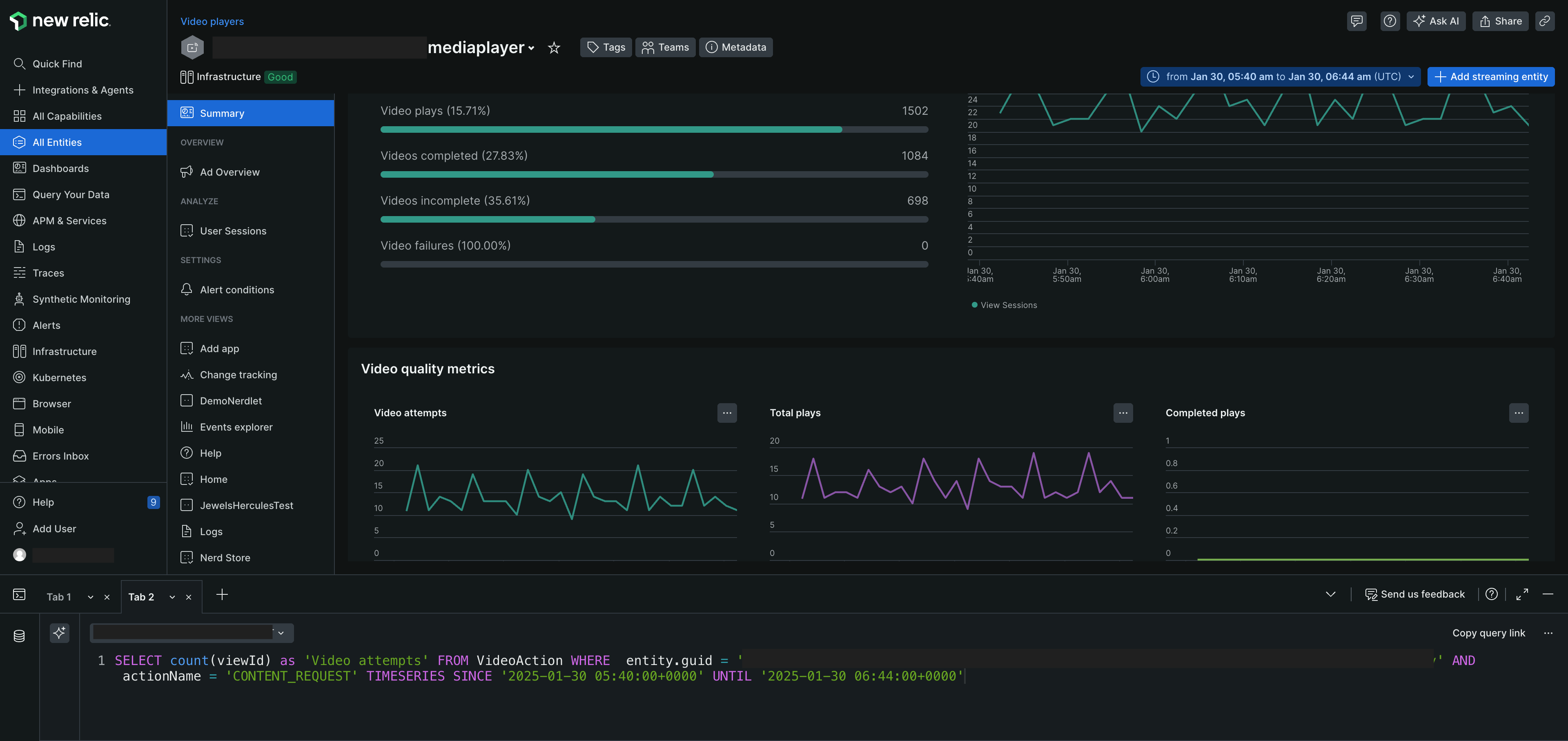
Dimensions KPIs
Explore and analyze traffic in depth by utilizing multiple parameters, including platform and video player name. Gain insights into customer viewing habits, such as the percentage of customers watching specific content, the resolution at which videos are being viewed, and detailed information about the device's operating system version.
Platform: The device type for example, Roku, Browser, Android, or iOS device.
OS Version: The operating system version for the device. If you are using an Android or iOS device, the version of the operating system will be displayed.
Video player name: The name of the video player used to play the video.
ISP: The Internet Service Provider (ISP) used by the viewer.
Region: The geographical location of the viewer.
Ad Resolution: The resolution of the Ad being played at the viewer's device.
Add Streaming Entity
By default, the Ads Overview page displays all the entity associated to the account. However, if you wish to create a new streaming entity:
- Click + Add streaming entity, top right corner of the page.
- Select the type of app you want to monitor. See Install the media agent
What's next?
- View Streaming Entities across all applications/platforms.
- View Video Overview across all applications/platforms.
- View User Sessions across all applications/platforms.