Important
Agent Control and New Relic Control are now generally available for Kubernetes! Support for Linux hosts is also in public preview program, pursuant to our pre-release policies.
Overview
Agent Control simplifies the management of your instrumentation agents. This guide will walk you through the process of installing and uninstalling Agent Control on your Kubernetes clusters or Linux hosts using different methods.
Install Agent Control
tip
For automating Agent Control setup across large-scale infrastructure, see Set up Agent Control with Terraform.
Guided install
- Log in to New Relic.
- Ensure the correct account is selected.
important
To install Agent Control, it is mandatory to have a fleet. If you haven't yet created a fleet for this managed entity, you can create a fleet during the instalaltion in the Guided Install or complete the fleet creation process in New Relic Control, and then return to this guided installation step.
In Integrations & Agents, click Install Agent Control or search for Agent Control.
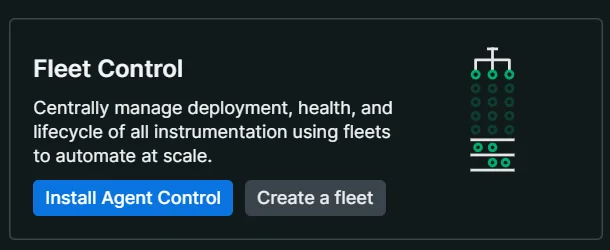
Follow the steps to complete the installation and configuration process.
tip
To install Agent Control, it is mandatory to have a fleet. If you haven't yet created a fleet for this managed entity, you can create a fleet during the installation in the Guided Install or complete the fleet creation process in Fleet Control, and then return to this guided installation step.
- Download the generated configuration to your computer and run the provided command in your terminal to install Agent Control. After installation, click Continue.
- Test the connection to confirm the installation was successful. This step may take 5-10 minutes to complete.
Note about Authentication
New Relic Control requires the use of system identities, which are non-human identities used to authenticate and establish trust between services and applications.
During the Agent Control guided installation process, the first system identity is created using client credentials, which are included in the Helm chart's values. The credentials for this system identity expire after 12 hours. When they expire, the Agent Control Helm chart deployment will fail to authenticate with the Fleet Control service, resulting in the following error:
Error getting system identity auth token. The API endpoint returned 400: Expired client secret.In this case, the Helm chart must be updated with new system identity credentials.
global: cluster: "cluster-name" licenseKey: "*************************"agentControlDeployment: chartValues: systemIdentity: organizationId: "00000000-0000-0000-0000-000000000000" parentIdentity: clientId: "CLIENT_ID" clientSecret: "CLIENT_SECRET" config: fleet_control: fleet_id: "SAMPLE_FLEET_ID" agents: ...Verify Installation
Now that Agent Control is installed and running, you're ready to configure and manage your agents or deploy changes to your agents using Fleet Control](/docs/new-relic-control/fleet-control/overview).
Kubernetes
Run the following commands to check the status of your pods:
Agent Control installs subagents in a different namespace for security reasons. To verify that everything is working, check that the Agent Control pods are running in the
newrelic-agent-controlnamespace and the subagent pods are running in a different namespace, such asnewrelic.
$kubectl get pods -n newrelic-agent-control # Check Agent Control pods$kubectl get pods -n newrelic # Check subagent pods- Log in to New Relic, and go to Fleet Control.
- Go to the Fleets page and select the fleet you chose during installation.
- In the Entities table, confirm that your Kubernetes cluster appears in the list.
- Verify that the instrumentation status for your cluster is healthy.
Linux
Check the status of the
newrelic-agent-controlservice:bash$sudo systemctl status newrelic-agent-controlIf the service appears in
FailedorStoppedstate, this means the agent got installed but there's an issue preventing its normal operation. Check the agent services logs usingjournalctl(or any similar Linux tool):bash$journalctl -u newrelic-agent-controlIf no insights are available, check how to run the agent in debug mode to access detailed logs to get more insight into why the service cannot be started.
If the service is not installed, try appending
--debugat the end of the install command and run it again. This will enable verbose logging for the installation script. See if the verbose output has additional context explaining the error.Optionally, answer
yeswhen asked to send logs to New Relic to help troubleshooting the installation. Once submitted, logs can be accessed with the following NRQL query:SELECT * FROM Log WHERE hostname = `your-host-name`
Uninstall Agent Control
Kubernetes
To uninstall Agent Control from your Kubernetes cluster, run the following commands:
View installed releases
Run the following command to list all installed releases and identify the one for Agent Control:
$helm list --all-namespacesUninstall Agent Control
Replace
<RELEASE>and<NAMESPACE>with the appropriate values for your installation and environment:bash$helm uninstall <RELEASE> -n <NAMESPACE>For example:
bash$helm uninstall agent-control-bootstrap -n newrelic
Linux hosts
Important
The uninstall process typically leaves configuration and other miscellaneous files. Stopping the service beforehand is unnecessary. The uninstall process may take several minutes. Example of assets that might not be deleted as part of the uninstallation:
- Local or remote configuration files: review and remove
/etc/newrelic-agent-controland/var/lib/newrelic-agent-controlfolders. - New Relic CLI: review and remove
/usr/bin/newrelic-clibinary.
Execute the following command as root:
$sudo apt-get remove newrelic-agent-controlExecute the following command as root:
$sudo zypper -n remove newrelic-infraExecute the following command as root:
$sudo yum remove newrelic-agent-control