The key to success in DevOps and site reliability engineering lies in reducing your mean time to resolution (MTTR). Widgets can help you do that, even when you're not in front of your computer.
Before you get started with widgets
To set up iOS widgets on your iPhone or iPad, make sure you're running iOS 14 or higher and have the New Relic mobile app installed.
Available iOS widgets
A variety of widgets are available to give you control wherever you are:
Issue counts:
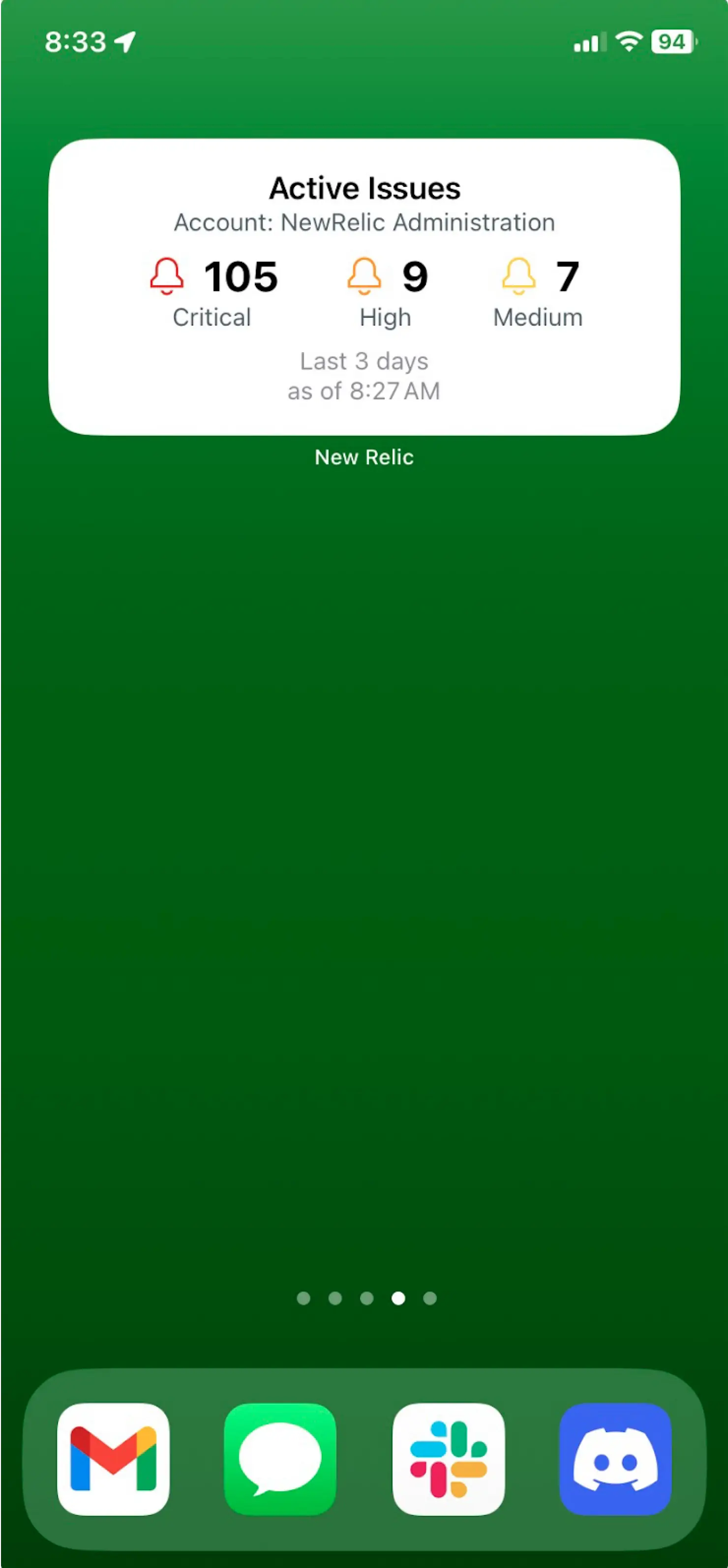
Displays an easy to read count of open issues
Service levels:
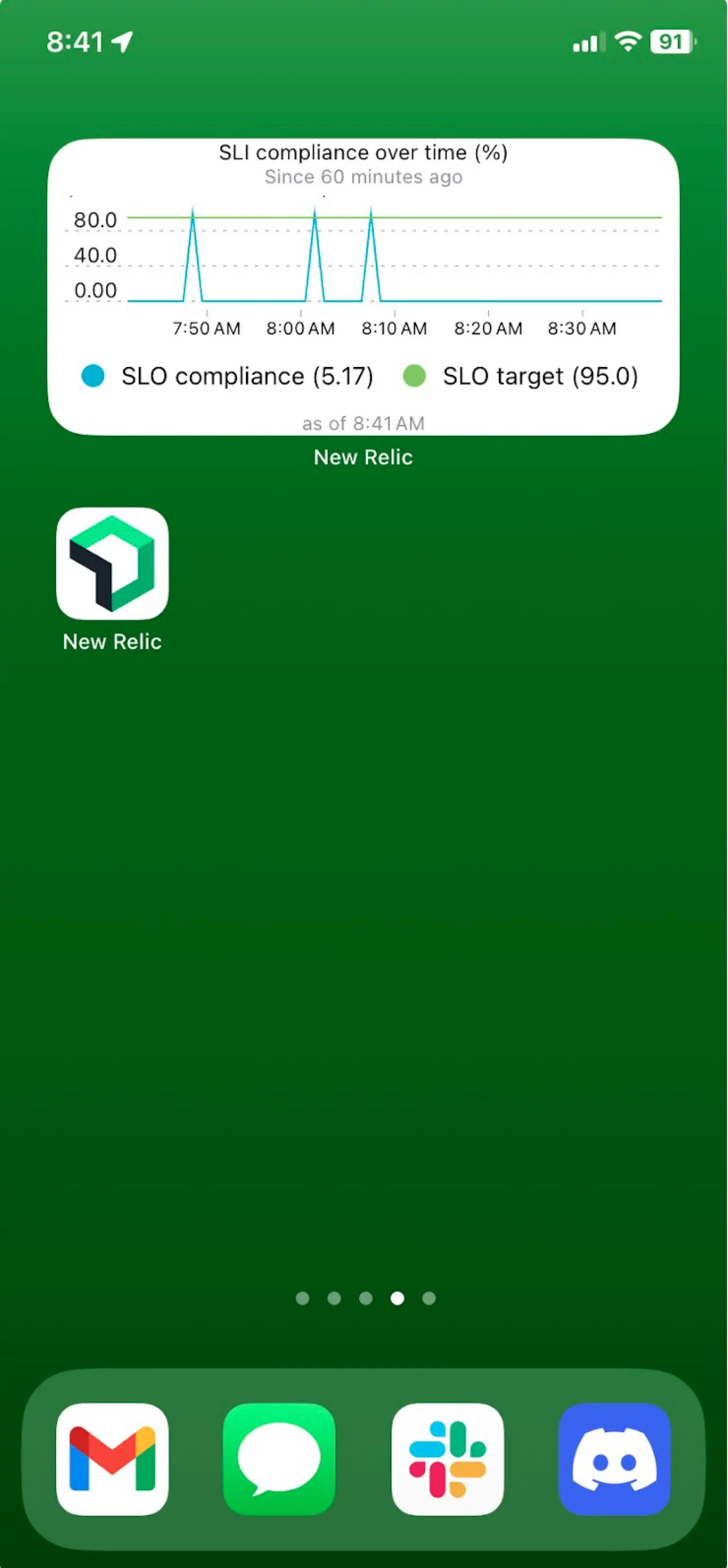
See your service levels status at a glance
Synthetic monitors:
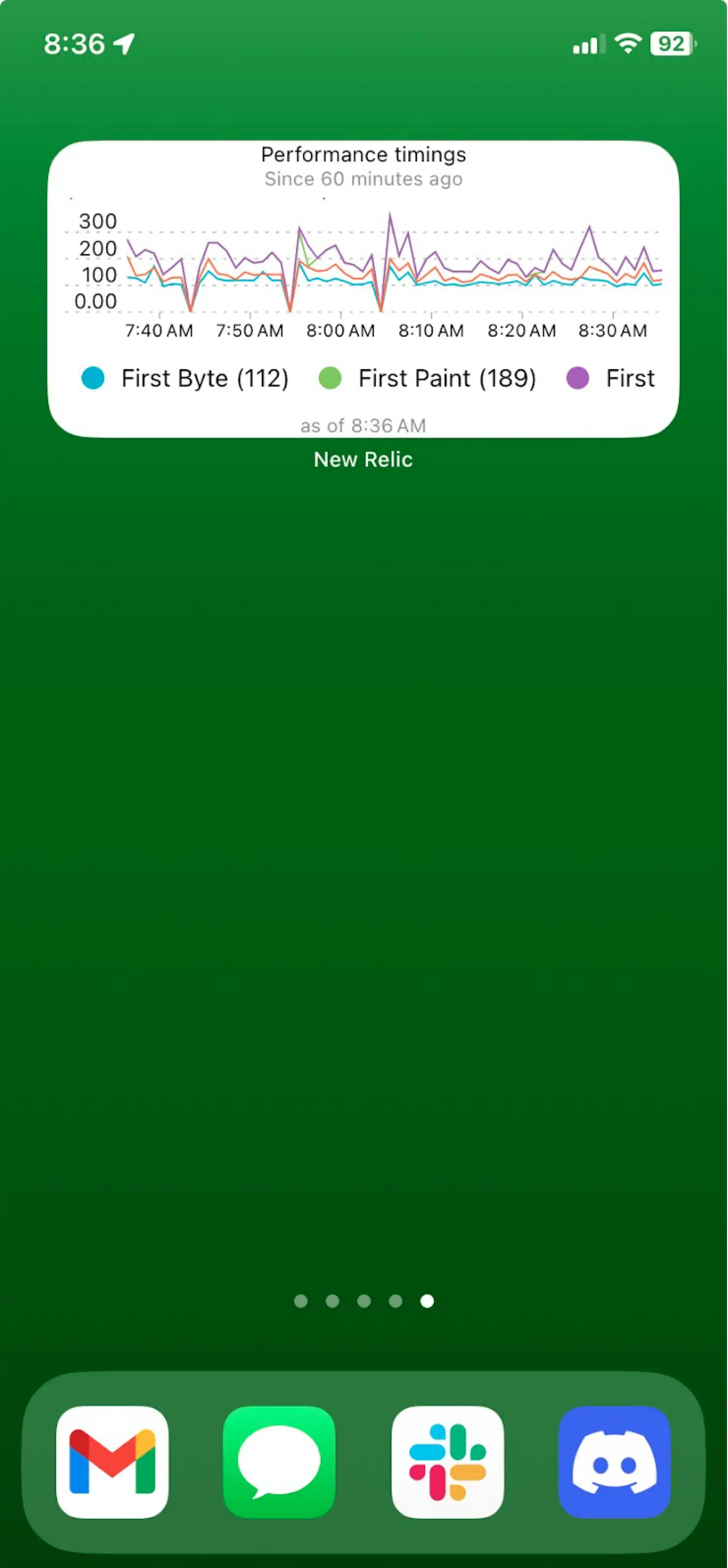
See alert statuses of your synthetic monitors
NRQL Queries:
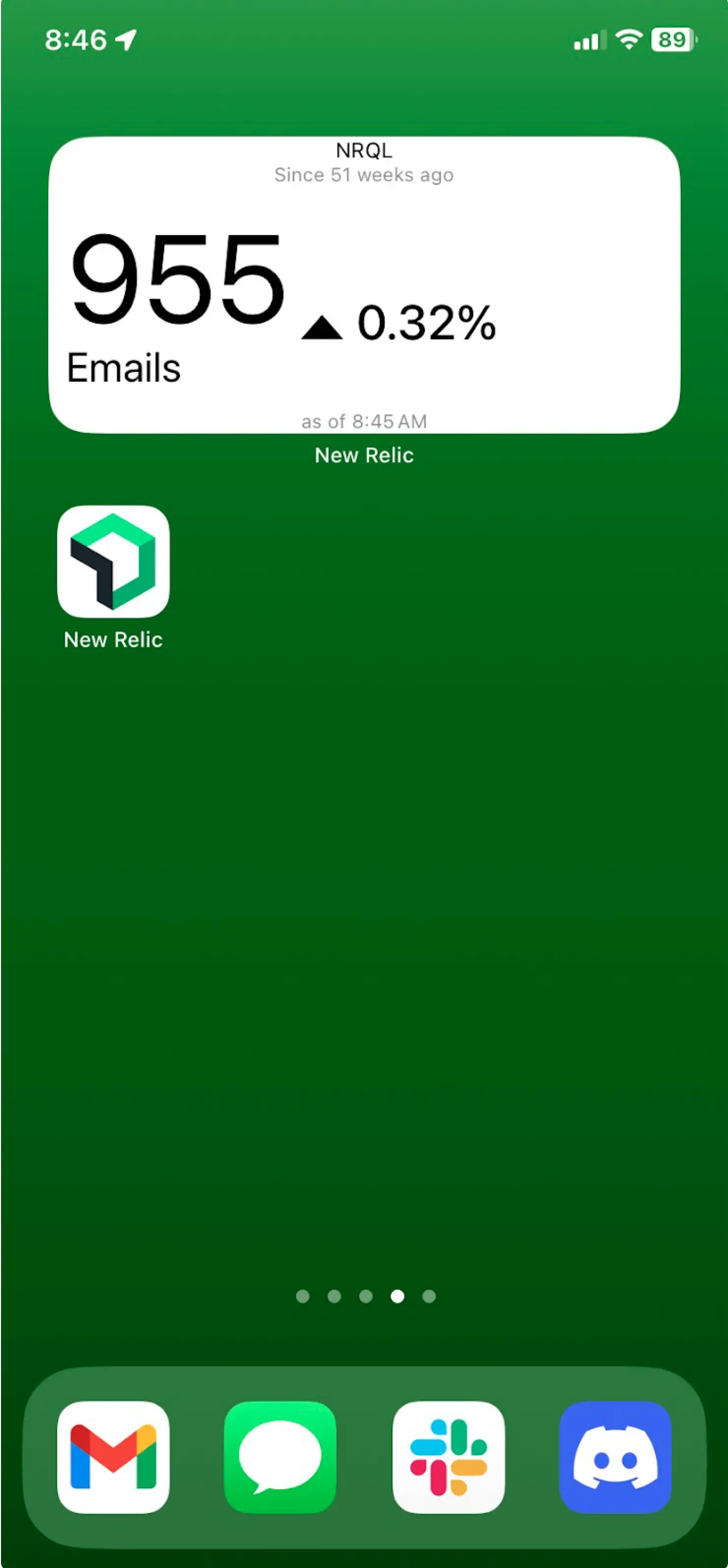
A widget that can display any NRQL widget query
Add an iOS widget
You can add a widget to either of these screens:
Home screen
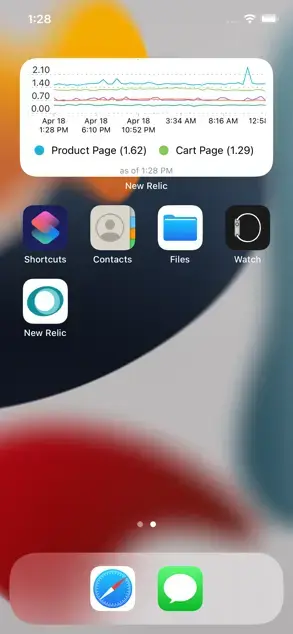
Today view
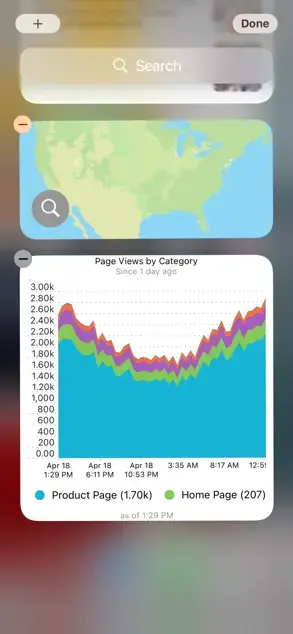
Here's an example of adding a widget to the home screen:
Touch and hold an empty area or widget until the icons jiggle.
Tap the + icon in the upper-left corner.
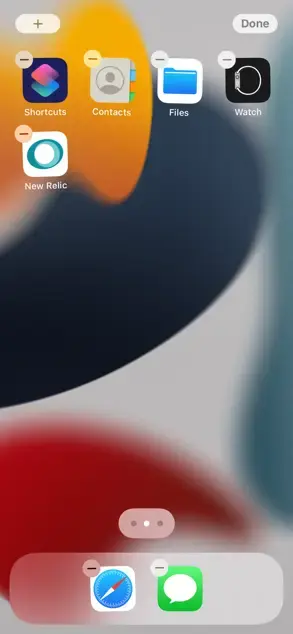
Search for the New Relic widget.
Swipe left or right to select from three widget sizes, and then tap Add Widget.
Tap Done.
Add a chart to a widget
If you haven't already selected the chart you want to show from the New Relic app, then follow these steps:
Navigate to whatever chart you would like to see in the widget.
Tap on the chart to show the detail view.
Tap the ellipsis icon ... in the top right corner to show more options.
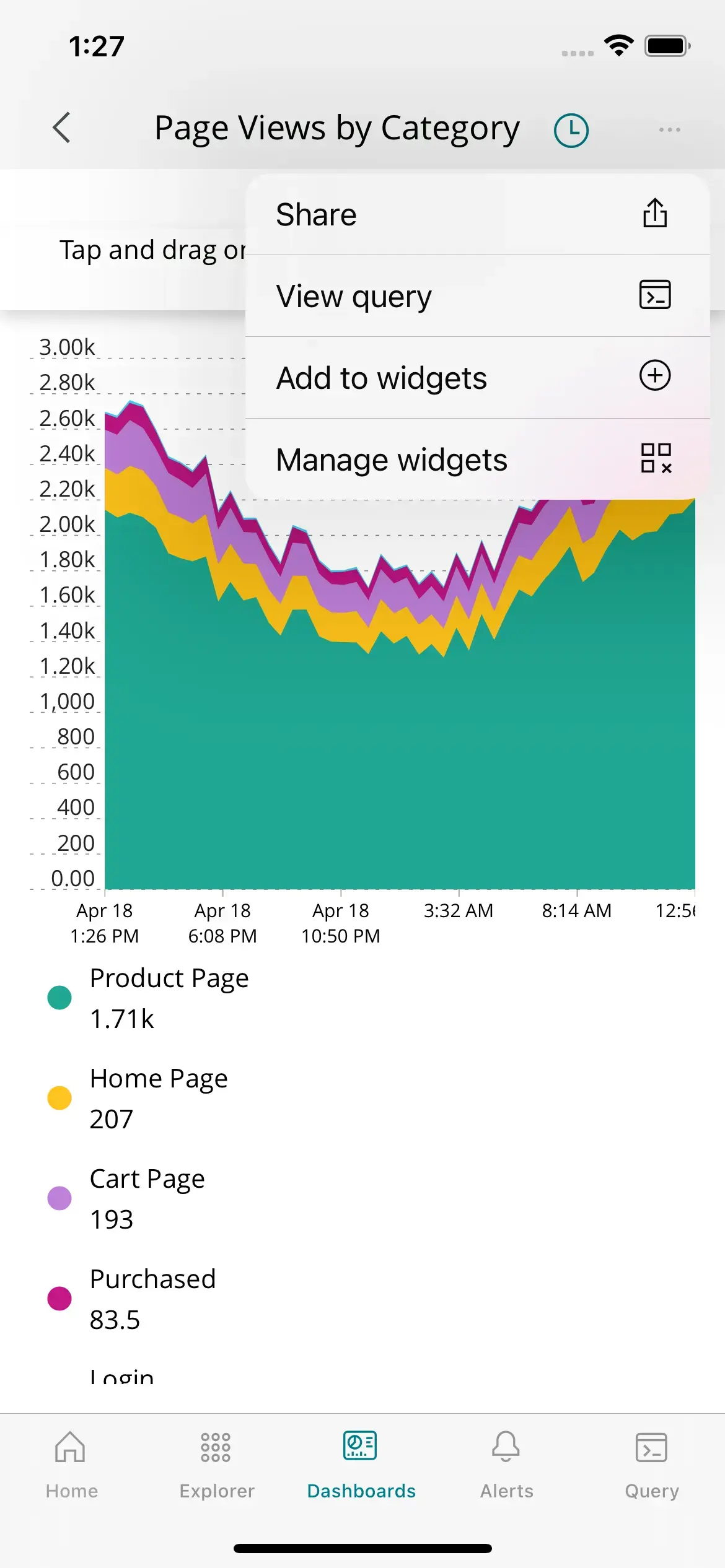
Select Add to widgets.
You can also remove and rearrange widgets with Manage widgets.
Designate charts for widgets
To select which chart is shown for each of the iOS widgets:
Press and hold the widget until it jiggles.
Tap Select chart, or the chart name.
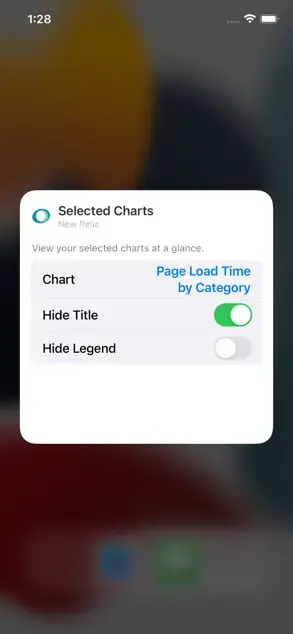
If you prefer, you can hide the title and/or legend from this screen.