Install the Kubernetes integration
New Relic's Kubernetes integration gives you full observability into the health and performance of your infrastructure. With this agent you can collect telemetry data from your cluster using several New Relic integrations such as the Kubernetes events integration, the Prometheus agent, the nri-kubernetes, and the New Relic Logs Kubernetes plugin.
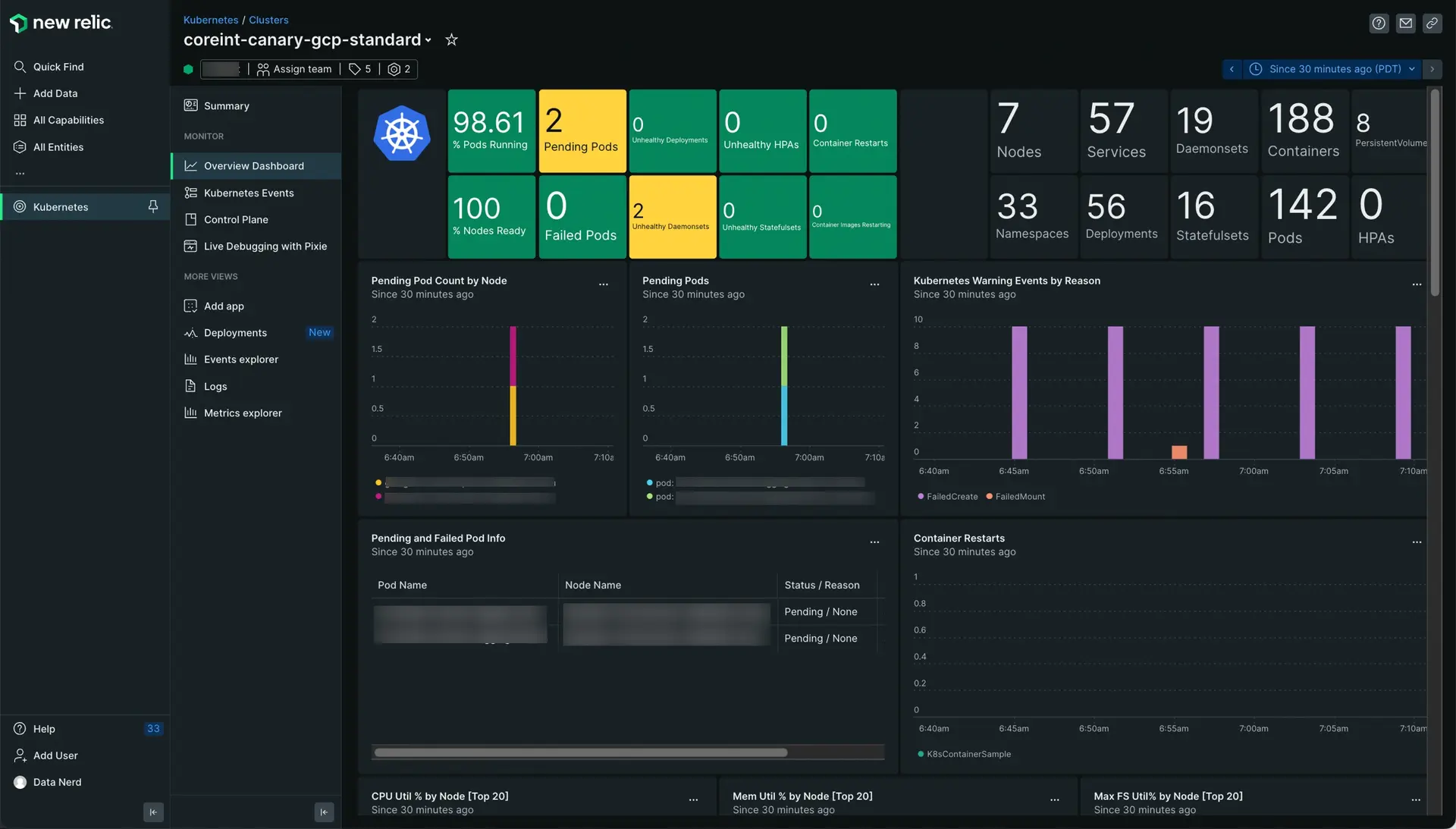
Go to one.newrelic.com > All capabilities > Kubernetes. Select your cluster and click Overview Dashboard in the left navigation pane. See Explore your Kubernetes cluster for more info.
Important
If you're going to install the New Relic Kubernetes integration on Windows or EKS Fargate, see the Install Kubernetes on Windows and Install Kubernetes on AWS EKS Fargate documents.
Follow these steps to install the New Relic Kubernetes integration.
Choose your next step
Configure control plane monitoring
Learn how to monitor and collect metrics from your cluster's control plane components.
Explore your Kubernetes cluster
Learn how to interpret the data displayed in the different Kubernetes curated UIs, viewing the status of your cluster, identifying entities, accessing the cluster dashboard, and searching for Kubernetes events, and more
Find and use your Kubernetes data
See how to use queries, charts, dashboards, alerts, and more.
Kubernetes plugin for log forwarding
Learn how to collect, process, explore, query, and alert on your log data. Our Kubernetes plugin simplifies sending logs from your cluster to New Relic logs.