Some New Relic features require your browser monitoring license key or your New Relic application ID. The New Relic collector reads this key to determine which account incoming data belongs to.
If you use the copy/paste method to add an app to , your app's browser Settings page will show the generated JavaScript snippet. The bottom of the generated JavaScript includes your browser licenseKey (also known as a browser_monitoring_key) and applicationID.
- The browser monitoring
licenseKey(browser_monitoring_key) is a unique key that is linked to, but is not the same as, your main . The browser key can't be used to determine your account's license key. - The browser
applicationIDis the unique identification code for each app in browser monitoring.
To protect the security of your browser_monitoring_key and applicationID, you can monitor or block your domain.
Get browser license key and app ID from the UI
This procedure applies only when you use the copy/paste deployment method. If you use the APM app deployment method, your Settings page will not show the JavaScript snippet.
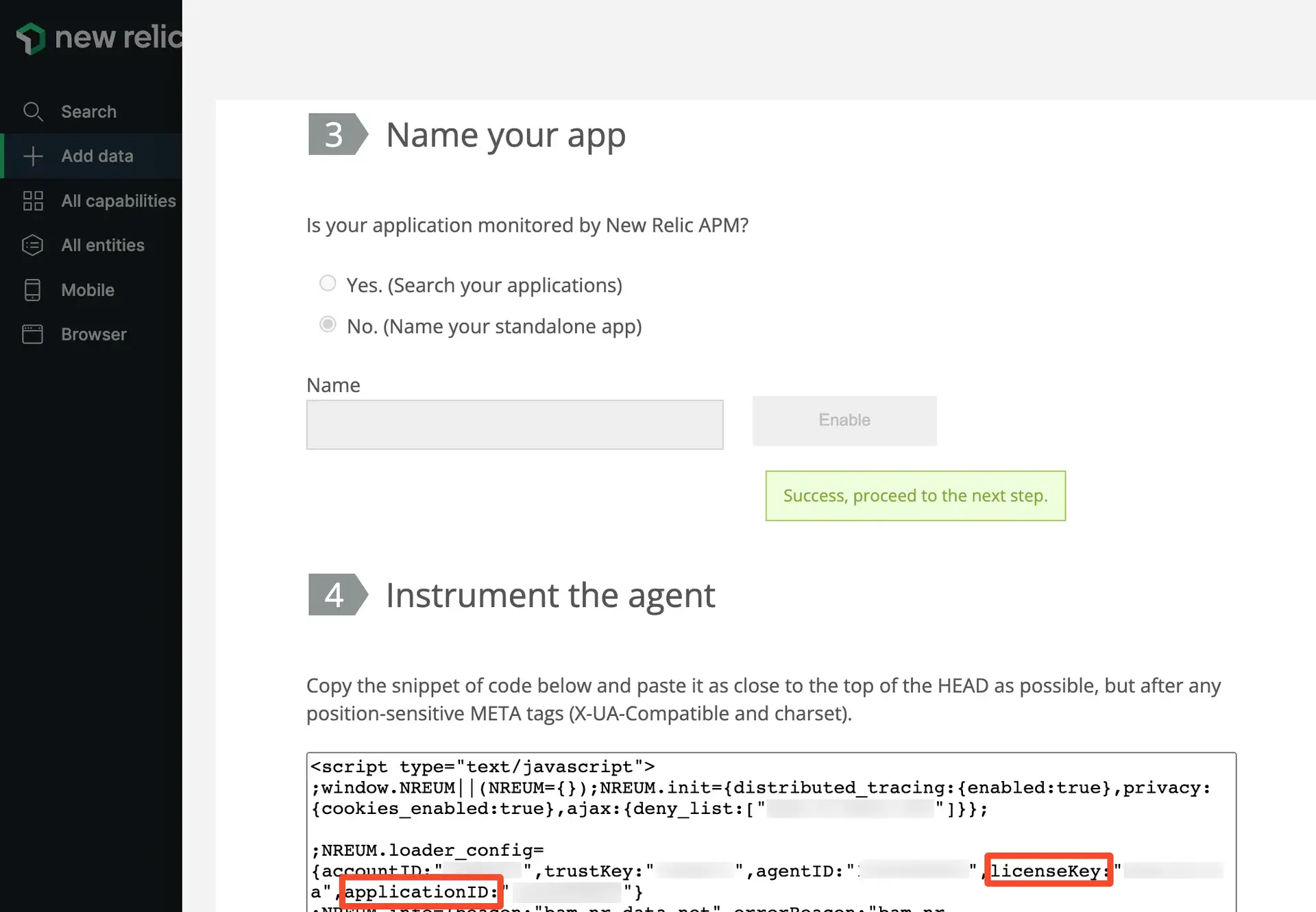
one.newrelic.com > Integrations & Agents > Browser monitoring > (choose the copy/paste install method) > (go through each installation step): At the end of the instrumentation setup, your license key and application ID are displayed in the JavaScript snippet.
To obtain only the browser monitoring license key and application ID information:
- Go to one.newrelic.com > All capabilities > Browser > Settings.
- Select and copy the generated JavaScript, and paste it into a text file.
- Delete everything in the text file except the browser monitoring and app ID information (just above the ending
</script>tag), and save.
Create and manage keys via API
You can create additional license keys and manage them using NerdGraph.