Alert coverage gaps highlight areas in your stack where you're missing alert coverage. In our section, we've created a homepage that includes uncovered APM, Browser, and Mobile entities, so you can assess what information your team is lacking and address the coverage gap.
In an increasingly dynamic landscape, we know how important it's to stay on top of your stack and be proactively notified if anything goes wrong. But, as your team grows or changes, it can be hard to know if you're getting the alerts you need, when you need them. Alert coverage gaps gives your team a comprehensive list of all entities that your team is not currently covering.
What does covering an entity mean? A covered entity means that you've set up an alert to notify you of how a particular entity is performing. For example, you might have created an alert condition that opens an incident if the throughput of an APM entity exceeds 100 requests per minute. An uncovered entity is part of your system that is unmonitored which means there could be unhealthy behavior that goes unchecked. We created alert coverage gaps to highlight uncovered entities so your team doesn't miss valuable data and you can prevent incidents before they happen.
Find your coverage gaps
To open the alert coverage gaps page, go to one.newrelic.com > All capabilities > Alerts and select Alert coverage gaps in the left navigation pane. There, you will see a list of all your entitites that are not currently covered.
Depending on the covered entities, this page can include these tabs:
- APM.
- Browser.
- Mobile.
If there are no uncovered entities for Browser or Mobile, you won't see that specific tab.
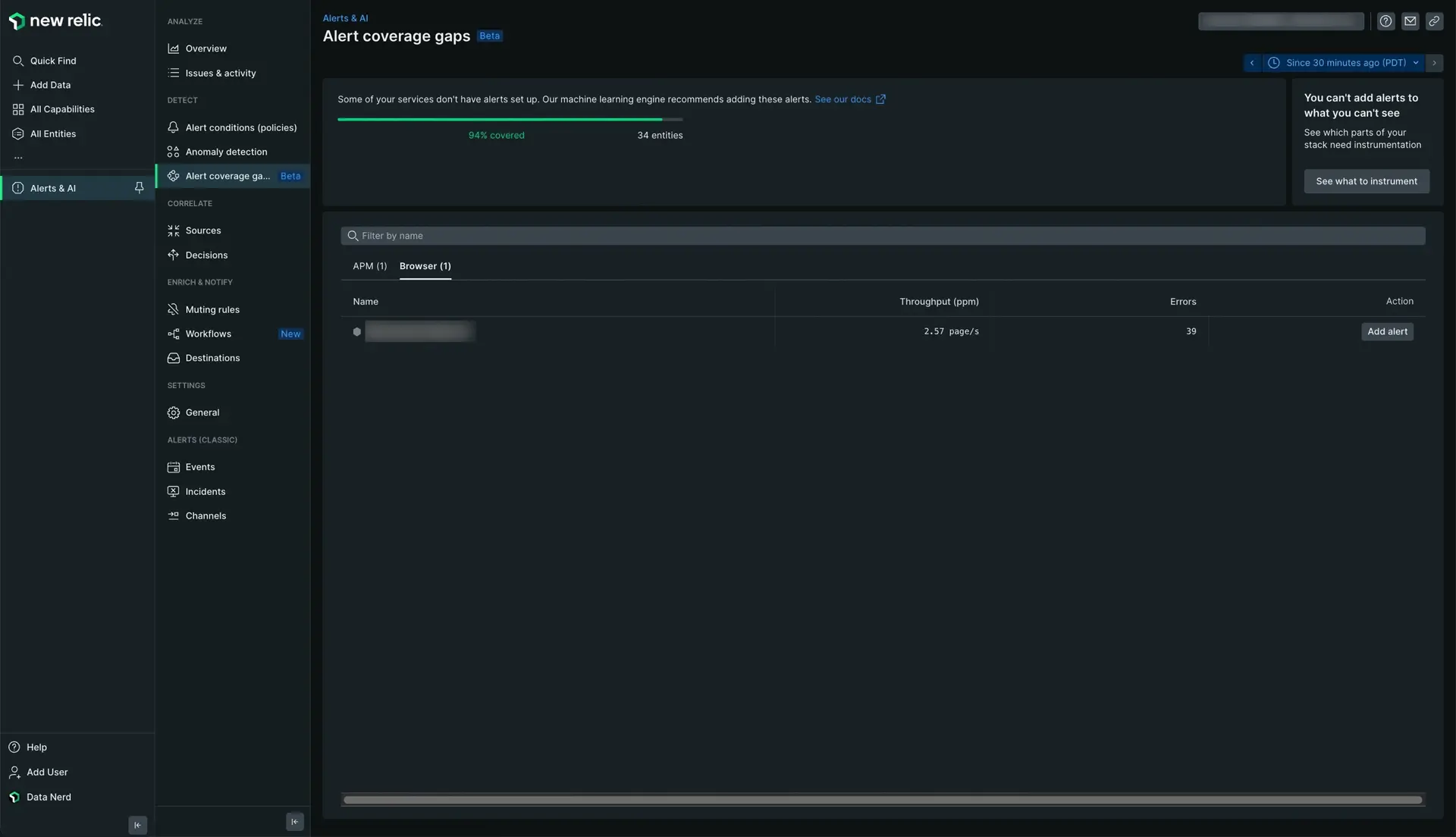
Go to one.newrelic.com > All capabilities > Alerts and select Alert coverage gaps in the left navigation pane. When you select this option you'll see a list of all your unmonitored entities.
Create an alert from your alert coverage gaps
Once you've selected an entity you'd like to monitor, then you can create an alert condition to notify your team of any abnormal behavior.
New Relic will dynamically suggest the conditions we believe should be monitored based on the selected entity and your specific system. Some of the recommended alerts we might suggest are error percentage, apdex, or response time.
You'll get recommended alert conditions based on the entity type's defined Golden Metrics. If you don't get recommended alert conditions, once you select an alert condition you'd like to monitor, then your team will be alerted when this signal deviates from its normal baseline, upper and lower, for at least 5 minutes by 3.00 standard deviations.
To create an alert from your alert coverage gaps:
Go to one.newrelic.com > All capabilities > Alerts and select Alert coverage gaps in the left navigation pane.
Click Add alert on the entity you want to create the alert.
Add the recommended conditions you want.
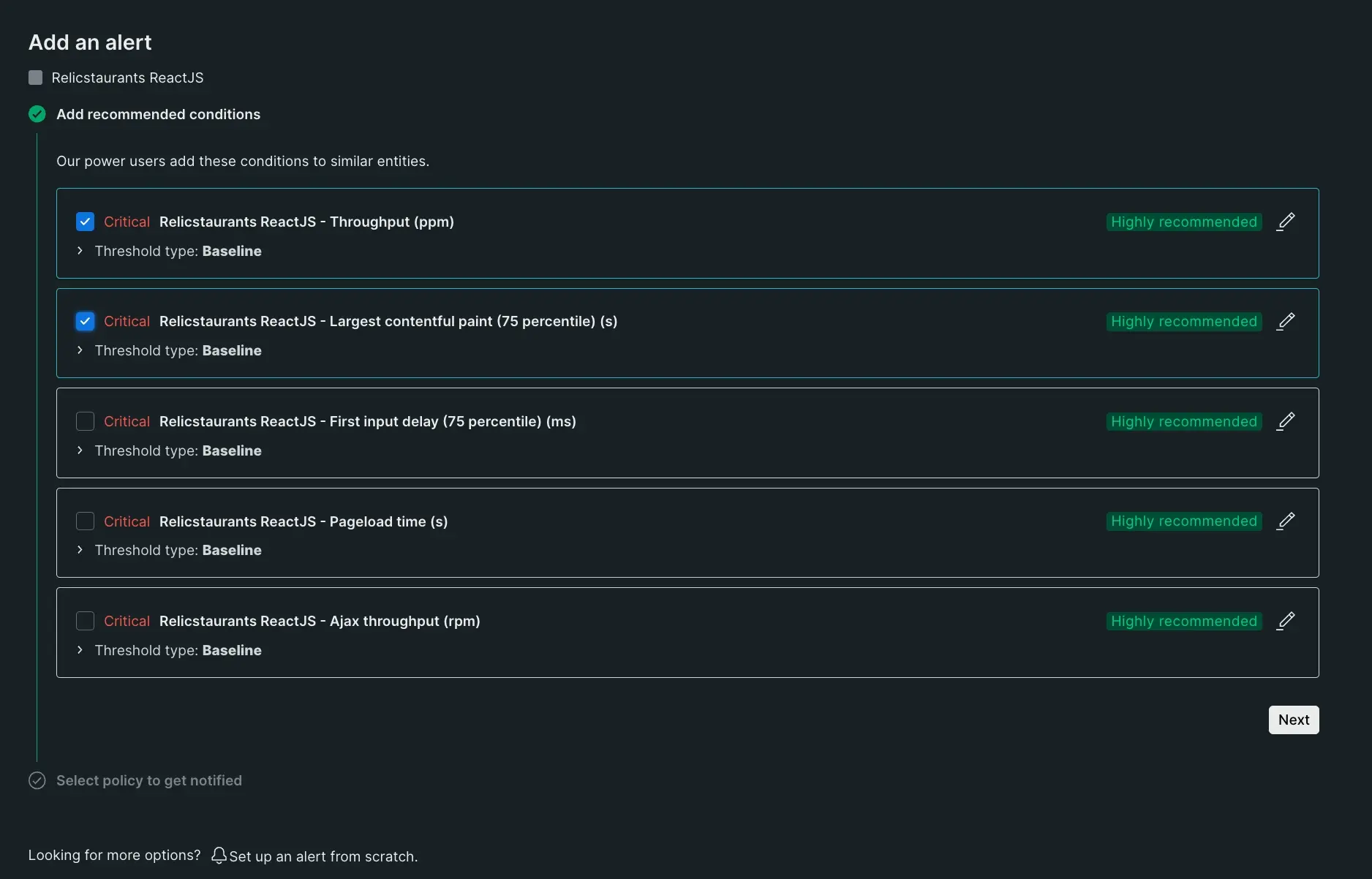
To create an alert for an unmonitored entity, go to one.newrelic.com > All capabilities > Alerts, select Alert coverage gaps in the left navigation pane, and click Add alert.
Click Next.
Select a policy to get notified. Every alert condition needs to be routed through a policy so you have to either select an existing policy or create a new one. Once you've selected or created a policy attached to the alert condition, then you might need to add a destination. Destinations are where we send notifications about your New Relic data. You can link your notifications to third-party tools like Slack, Atlassian Jira, email, and more.
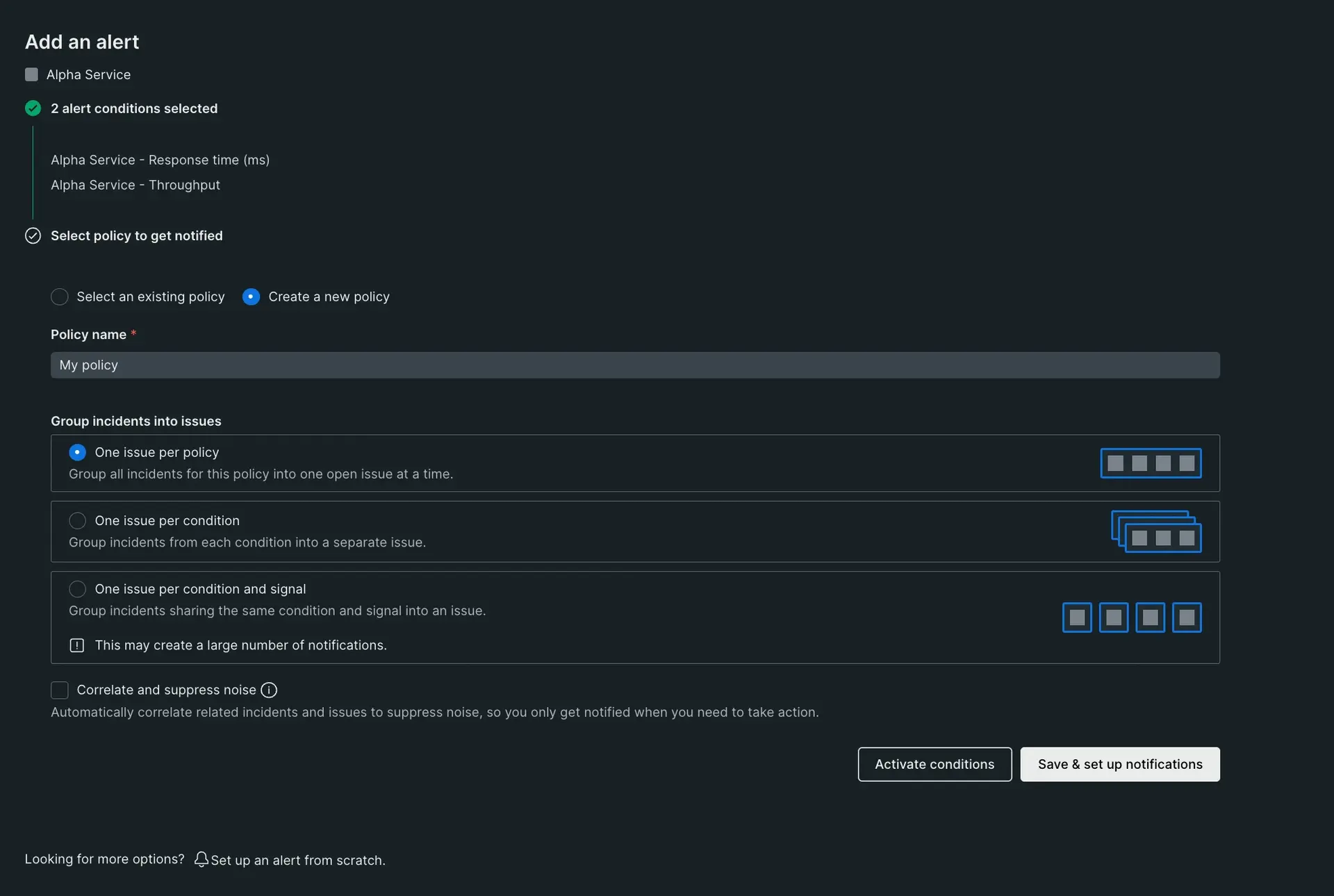
When you create an alert you will select which policy the alert will be grouped with.
Click Activate conditions to save the conditions. If the policy is new, you'll see the Save & set up notifications button. Use this button if you want to save the conditions and the notifications.