Mona collects and analyzes data from your entire AI system in production, allowing you to evaluate model quality with both out-of-the-box and custom metrics. It's able to detect data-drift, model-bias or data integrity issues via actionable insights, even if those occur only in specific segments of your data.
Mona includes a model performance monitoring integration with New Relic so that you can add the state of your AI as monitored by Mona to your centralized operational view on New Relic.
Migrate data from Mona to New Relic
Mona allows you to automatically share processed contextual data with New Relic for later consumption in NRQL. In order to receive data from Mona into New Relic, you need your account number and a special key, which you can obtain as follows:
- Log into your New Relic account: From one.newrelic.com > All capabilities > +Add more data.
- Select Mona: Type Mona in the search bar.
- Copy your account ID: Select the account ID you want Mona to integrate with. Click continue. Now copy the account ID using the copy icon.
- Select New Relic in the Mona portal: Now log into the Mona portal, go to the configurations page, and click on the relevant contextual class. Next, go to the Integration tab, and select New Relic.
- Paste your account ID: Paste the account ID you copied from New Relic in the account ID field in Mona.
- Select or create an API key: Now go back to New Relic and from the New Relic integration page, create a processed (or select an existing key) under Processed contextual data. Go back to Mona and enter this key in the Ingest license key field.
- Save the integration: Click Save to have your data integrated in both Mona and New Relic.
Did this doc help with your installation?
Create dashboards with active Mona insights in New Relic
Mona automatically creates New Relic dashboards containing active insights. To activate them, follow these steps:
- Add notifications in Mona: Once you set up your integration in New Relic, go to the Notifications tab in Mona within your contexual project. Click Add a notification on the upper right hand corner, and proceed to fill in the relevant fields.
- Get the user API key: Go back to the New Relic integrations page, and Select or create an API Key under Active insights. Copy this key.
- Paste the key in Mona: In the Mona notifications setup tab, paste the key under New Relic dashboard. Click Save.
Connect Mona Insights to New Relic incident intelligence
New Relic’s incident intelligence helps you correlate your incidents and reduce noise in your environment. It gives you an overview of all your incidents, their sources, and related events. By sending Mona insights to New Relic, you’ll be able to connect them to other issues from other sources, and get more clarity and understanding of your model.
Add notifications in Mona: Once you set up your integration in New Relic, go to the Notifications tab in Mona within your contexual project. Click Add a notification on the upper right hand corner, and proceed to fill in the relevant fields.
Click the checkbox: In the Mona notifications setup tab, check the include New Relic incident intelligence checkbox.
Save and get notified: Click save at the bottom of the notifications setup page. Now the next time Mona finds insights, you'll get a notification in Mona, an alert in New Relic, and you'll be able to view the insights directly in a dedicated New Relic dashboard.
callout.Sending Older Insights
New Relic's incident intelligence can only receive new insights which first appeared in the last 24 hours. Insights earlier than that will not be accepted by New Relic.
View and explore your Mona models in New Relic dashboards
Once you configure the New Relic integration in Mona, standard model metrics are sent to New Relic. See our model observability dashboards, and configure any specific model metric and incident policy for model observability tailored to your business context.
Go to the Mona integration dashboard: Once you’ve setup your integration and insights, return to the New Relic integration page and click on See your data. This will redirect you to an automatically generated dashboard powered by Mona.
Analyze Mona’s dashboard: The initial dashboard is populated with your data flow per context class. Additionally, you can view the Mona insights by clicking on the link called View your active insights on a New Relic dashboard. It displays dynamic AI data automatically generated by Mona based on the data you initially integrated.
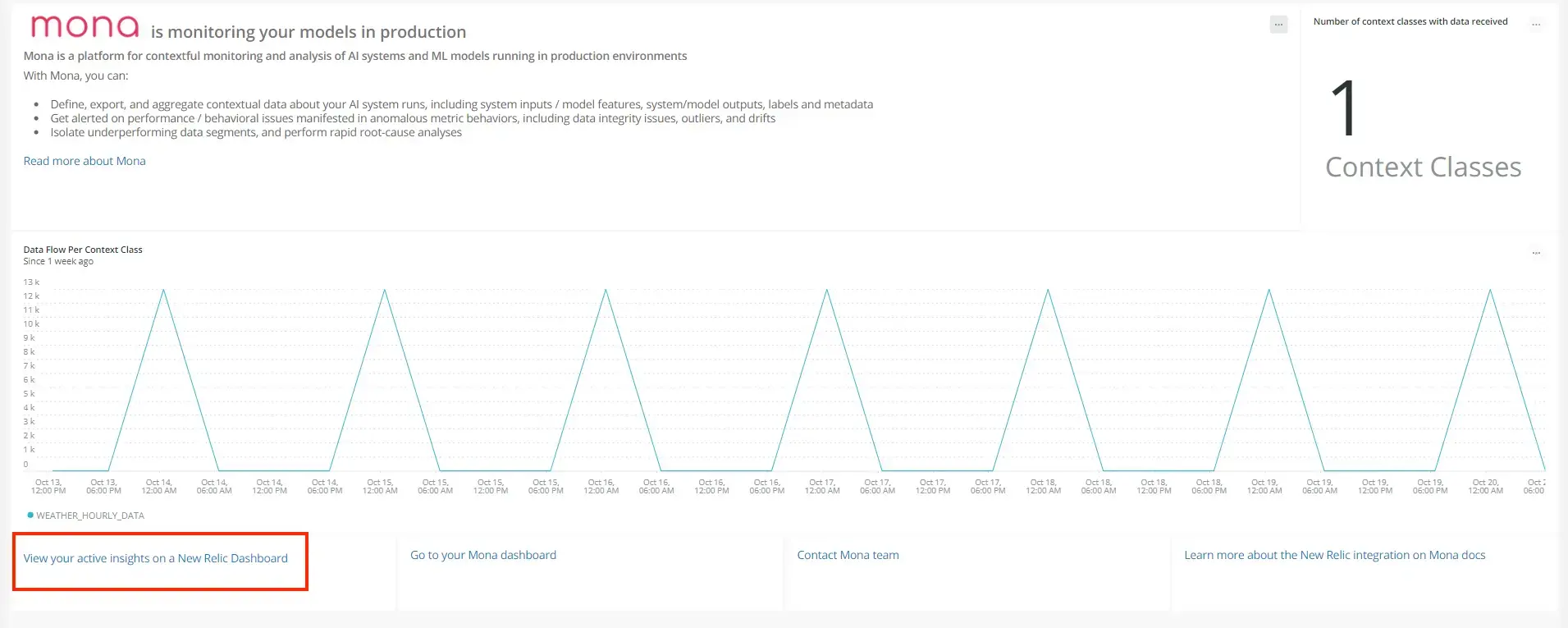
Setup alert notifications: Once you've created some charts in your dashboard(s), you can get alerted on your data. To create a NRQL alert condition from a chart, click the chart widget ... menu, then click Create alert condition. Once you've named and customized your condition, you can add it to an existing policy, or create a new one.
Get notified: Once you've created an condition, you can choose how you want to be notified. See our docs on how to set up notification channels.
Correlate your incidents: In addition to notifications, you can use incident intelligence to correlate your incidents. See our docs on how to correlate incidents using decisions.
You've now successfully integrated New Relic with Mona. Newly created Mona alerts are now correlated with your New Relic alerts, and you can see data about the most recent reported predictions.