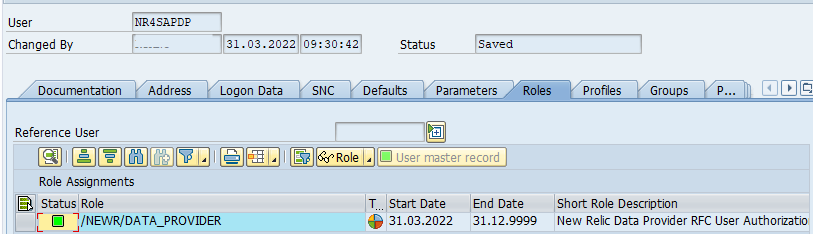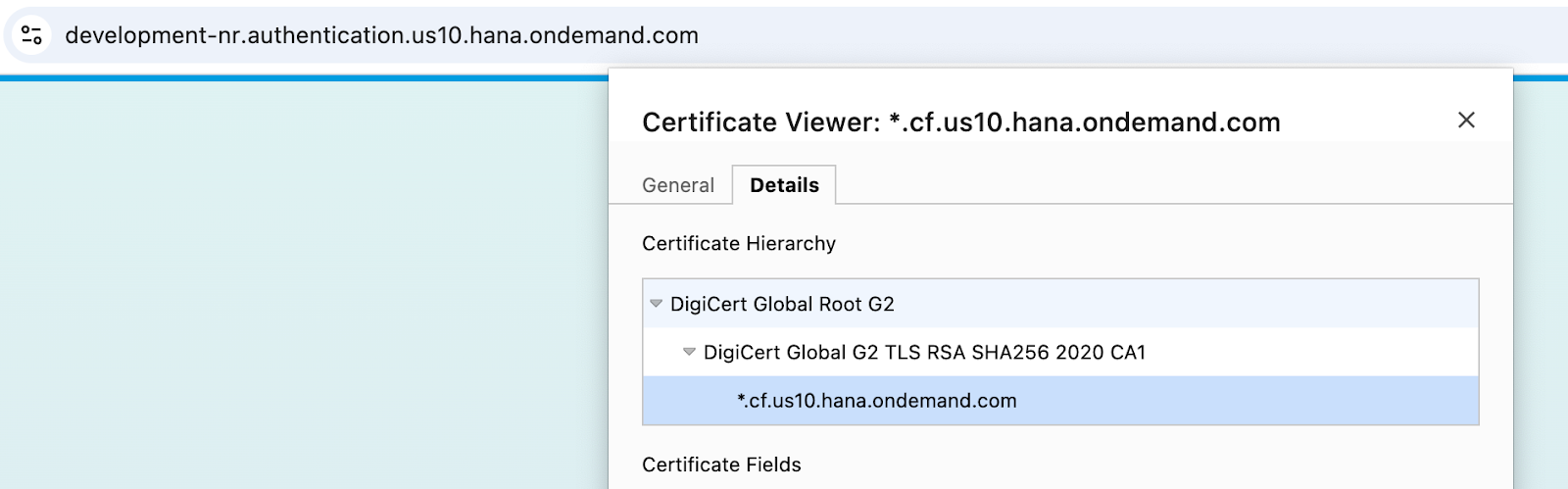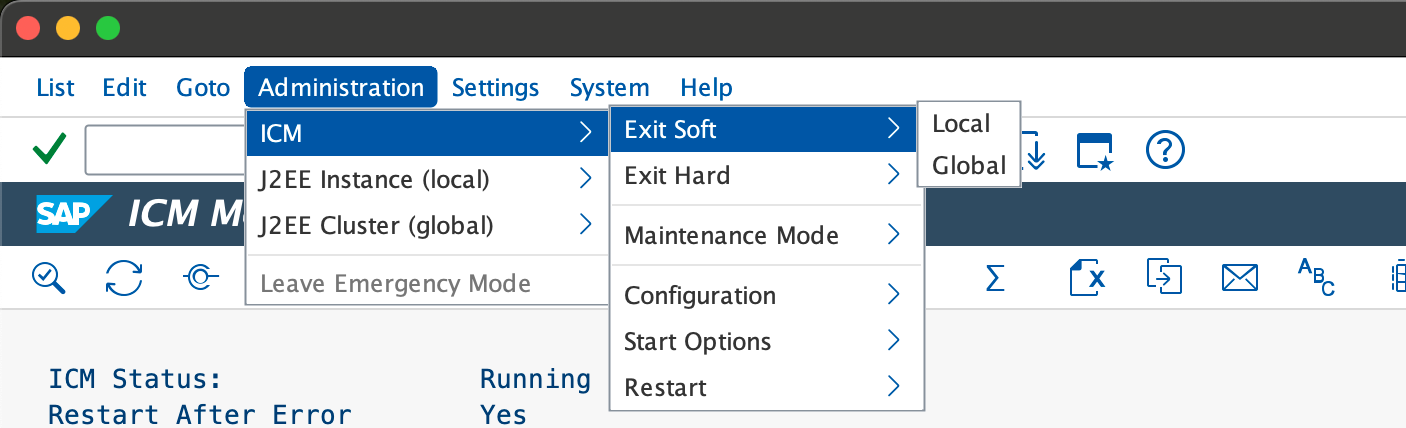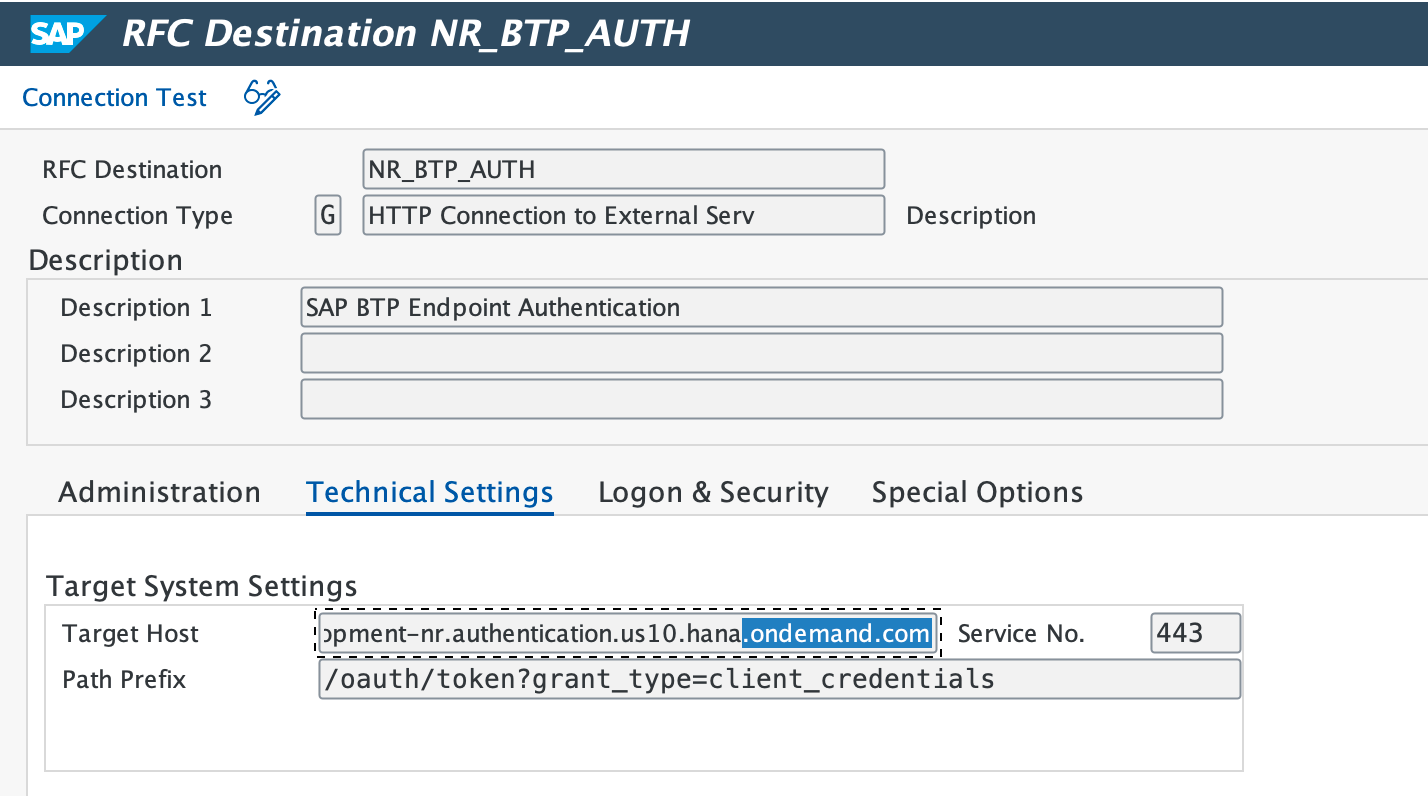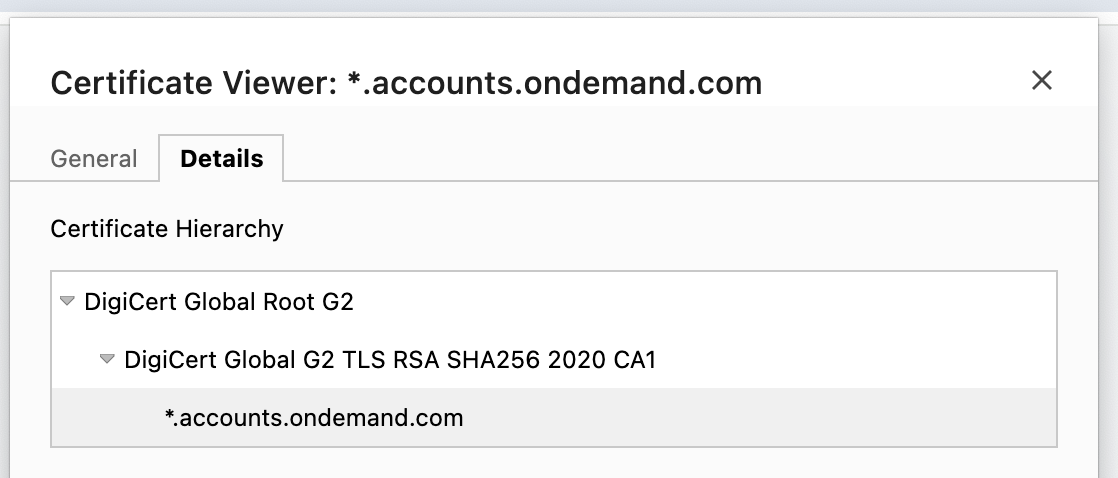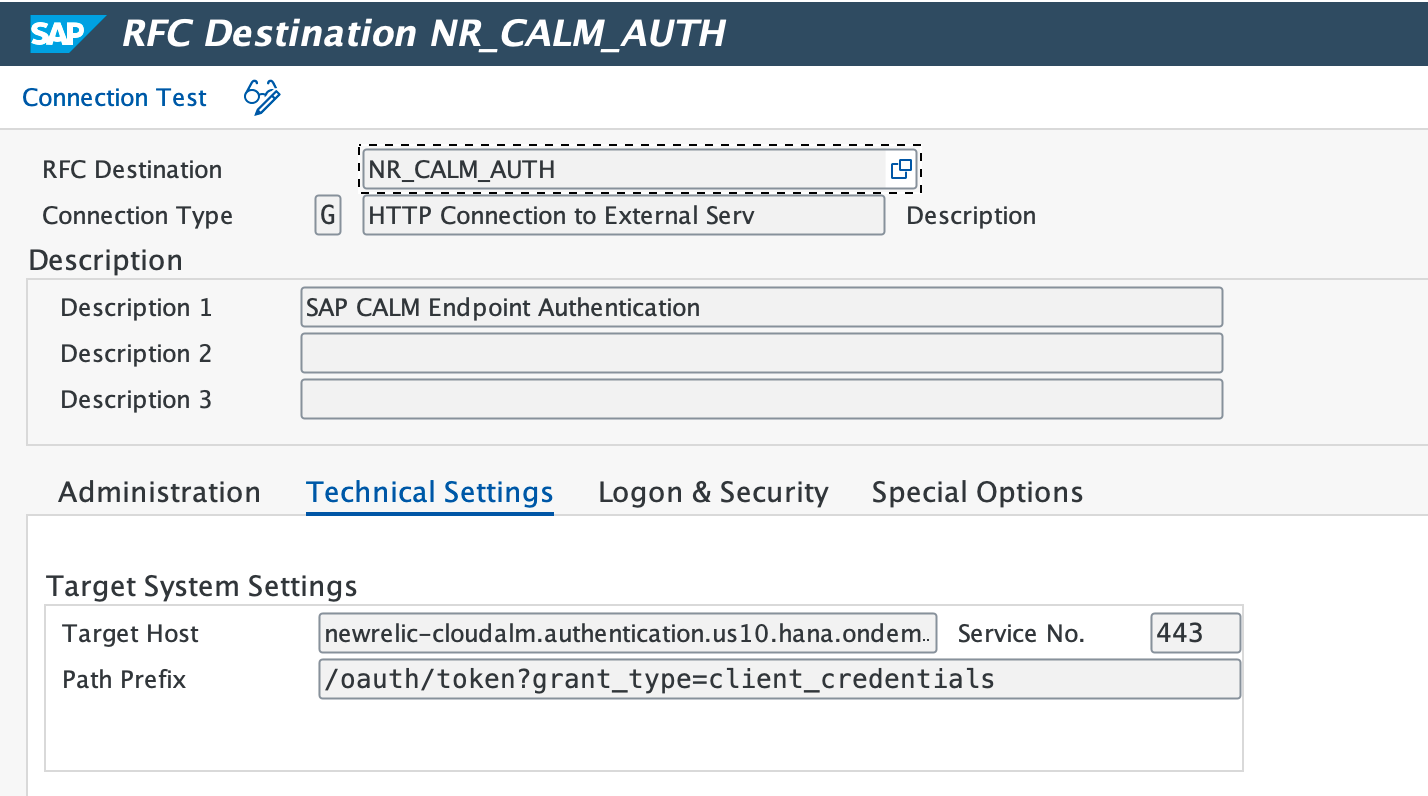Esta seção fornece instruções adicionais para configurar o sistema.
Função de autorização de upload
Usar
SAP transaction PFCG.Vá para Role > Upload e carregue o arquivo _NEWR_DATA_PROVIDER.SAP do pacote de instalação.
Confirme se a função
/NEWR/DATA_PROVIDERdeve ser carregada.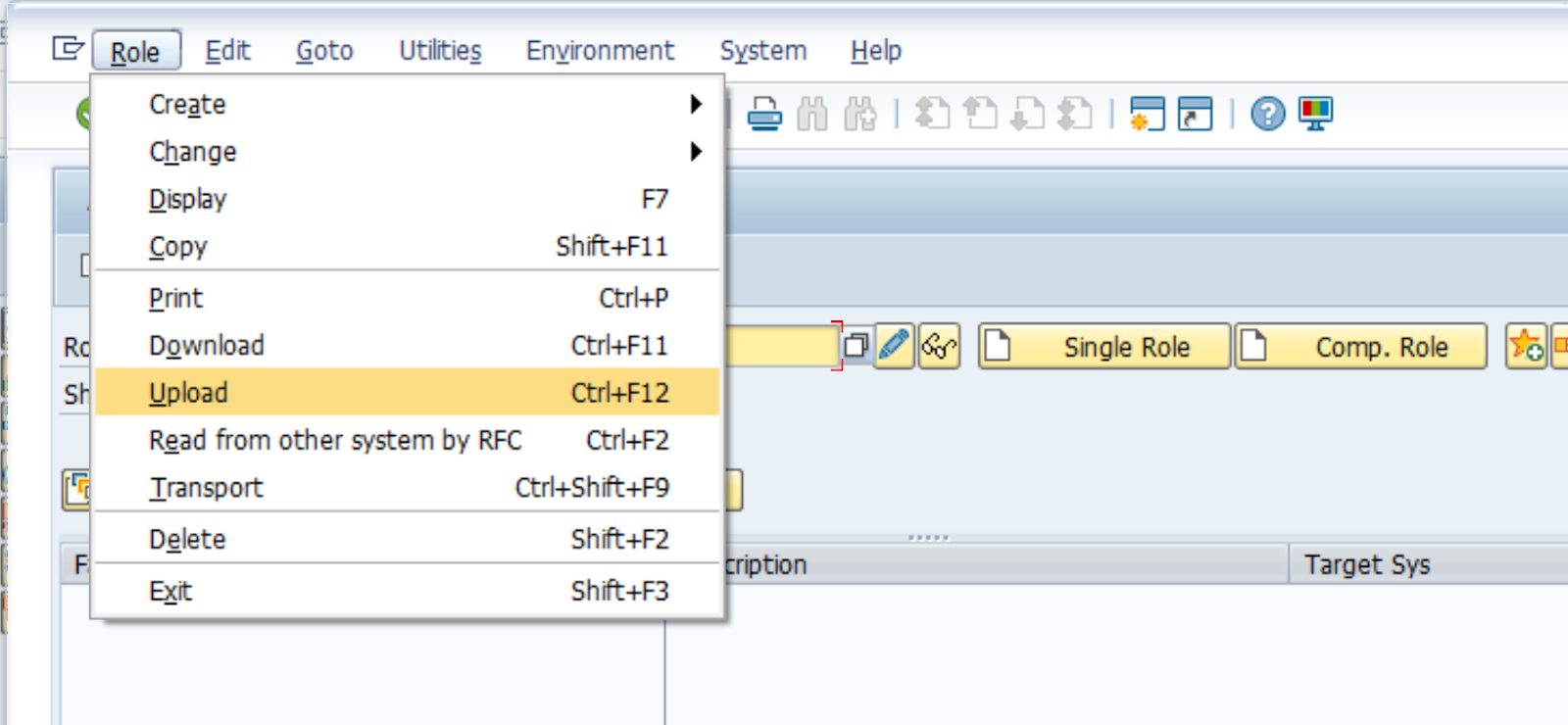
Clique no

ícone uma vez carregado.
Na aba Authorizations, selecione

Change Authorization Data e ativar usando
 ícone.
ícone.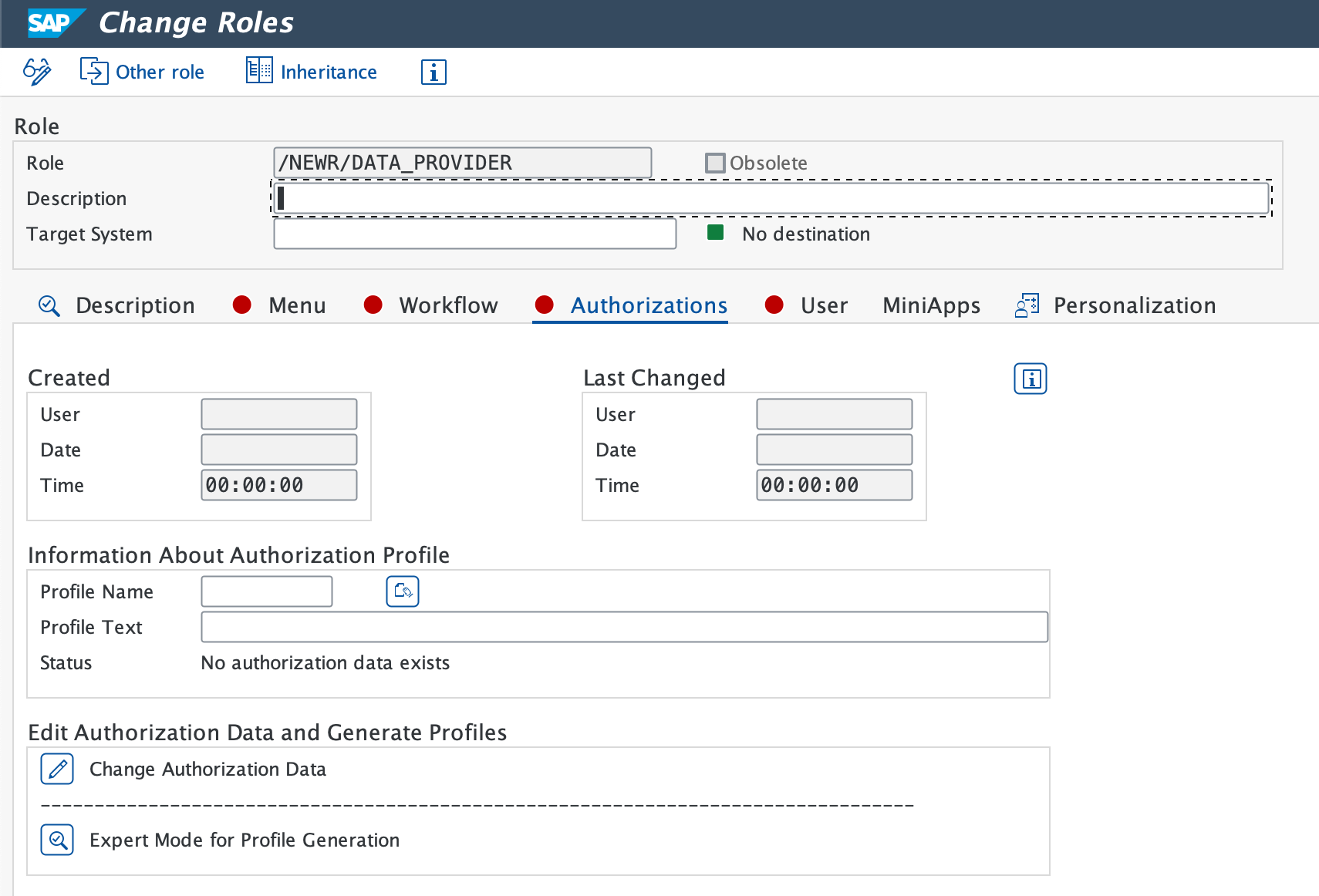
Se um nome de perfil for sugerido, clique no ícone de verificação verde.
Verifique se a mensagem Profile(s) were updated aparece na barra de status.
Crie destinos RFC para sistemas monitorados
Use a transação SM59 para criar um destino RFC para cada sistema monitorado.
Selecione ABAP Connections e clique no ícone Create para configurar um novo destino RFC.
Insira um nome descritivo para o RFC Destination. Recomendamos nomear o destino RFC como
NR_<SYSID>CLNT<CLNT#>Defina o Connection Type como
3 - ABAP Connection.Na aba Technical Settings, insira:
- Target Host (domínio ou IP totalmente qualificado) e Instance No..
- Especifique o Gateway Host e o Service, se necessário.
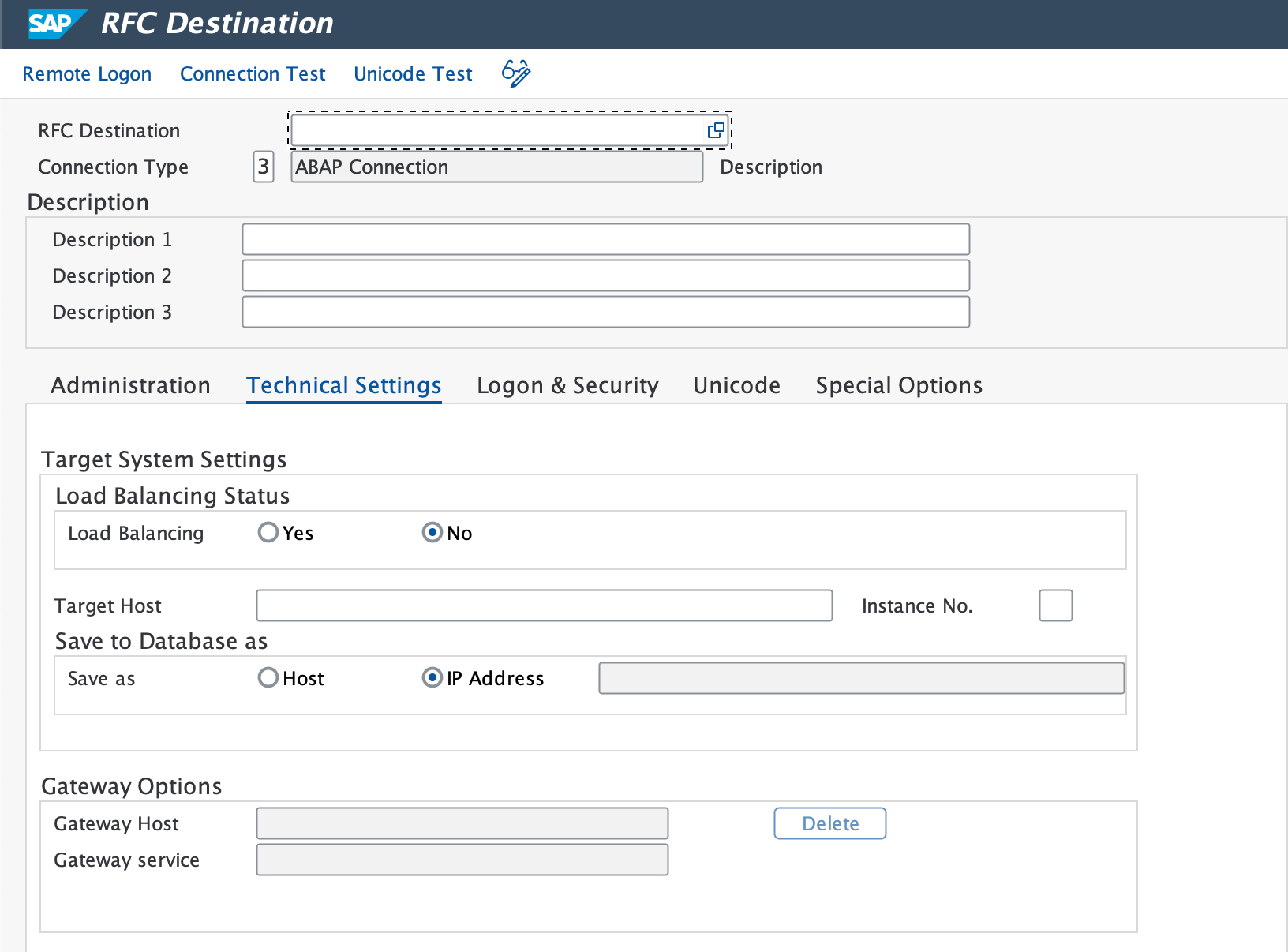
Na guia Logon & Security, insira o usuário RFC (
NR4SAPDP) e a senha.Clique em Save.
Vá para Utility > Test > Connection Test e Authorization Test para confirmar uma conexão bem-sucedida.
Importante
Certifique-se de que os resultados dos testes sejam bem-sucedidos.
Definir destino HTTP para a cloud New Relic
Use a transação SM59 para configurar conexões HTTPS com os pontos de extremidade da API do New Relic.
Importante
Certifique-se de criar um destino RFC individual para evento, logs, métrica e rastreamento separadamente.
- Digite um Destination Name (por exemplo,
NR_API_EVENT). - Defina o Connection Type como
G(Conexões HTTP para Servidor Externo). - Insira o Target Host, Service No. como (443) (consulte porta padrão para HTTPS) e Path Prefix (consulte lista de verificação de prontidão para instalação para obter detalhes).
- Se um proxy for necessário, configure-o na guia Technical Settings.
- Na guia Security Options, marque o botão de opção Active para SSL.
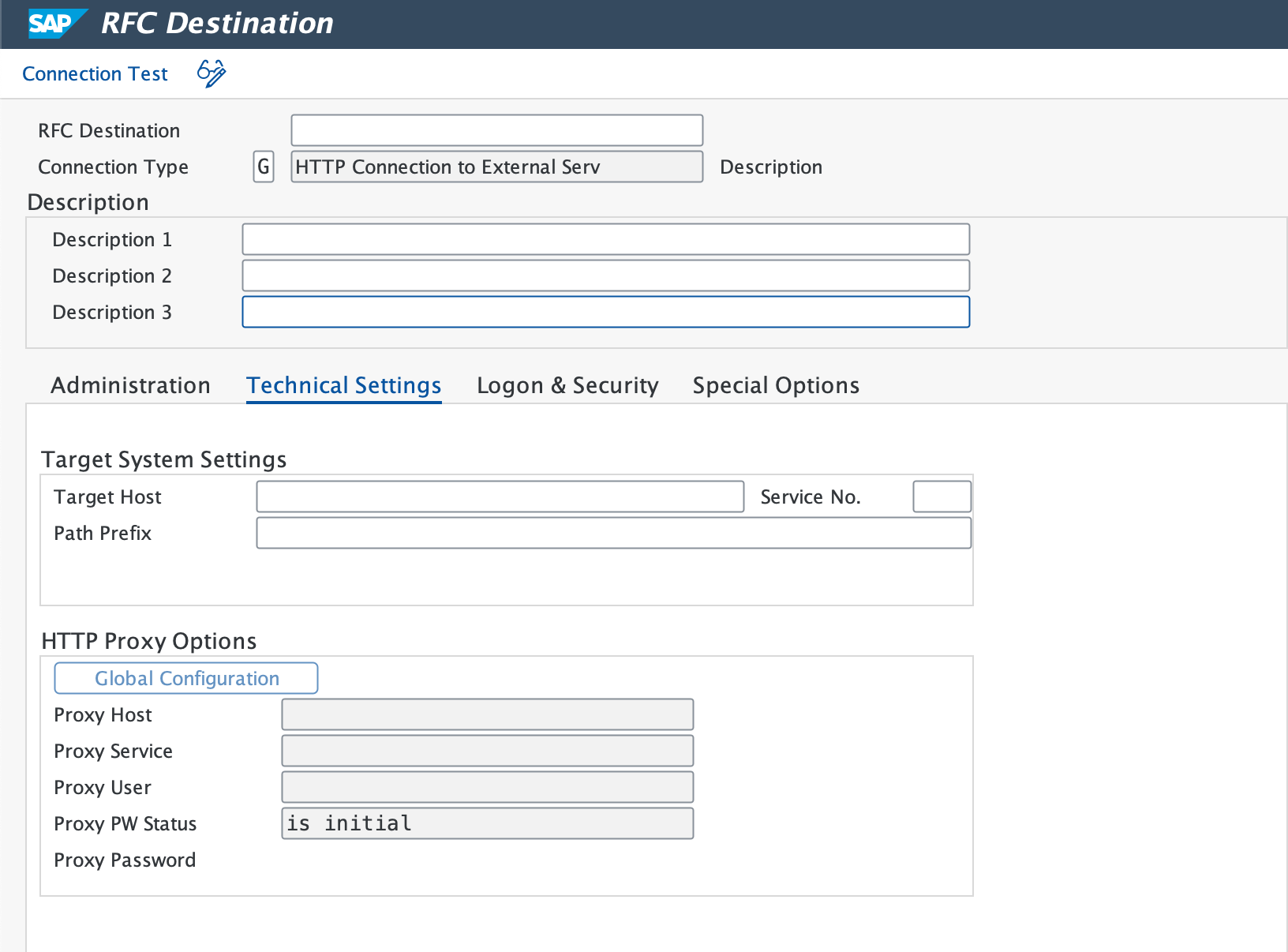
- Se necessário, baixe o certificado raiz do New Relic e adicione-o ao SAP usando a transação
STRUST. - Use o Connection Test para verificar a conexão. Uma conexão bem-sucedida prompt que você Enter Logon Data. Se o tempo do teste expirar, verifique as configurações do firewall.
- Repita este procedimento para todos os endpoints da API New Relic.
Criar endpointde autenticação BTP/CloudALM
Siga as instruções abaixo com base no serviço:
Criar conexão com o banco de dados
Use a transação DBACOCKPIT para definir as conexões remotas do HANA Database.
Clique duas vezes em Database Connections e clique em Add.
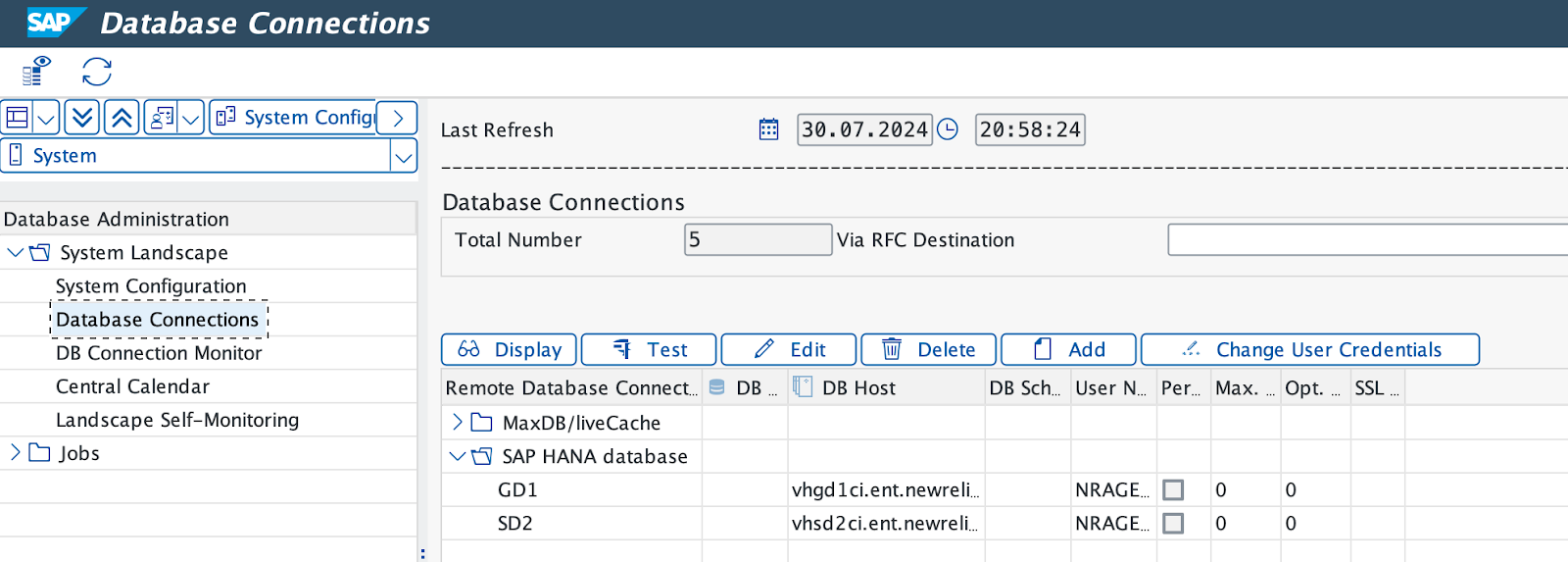
Insira um Connection Name (de preferência o mesmo que o ID do sistema SAP).
Selecione HANA Database como o Database System.
Digite o Database user ID (por exemplo,
NRAGENT) e a senha.Insira o Database Host e a SQL Port.
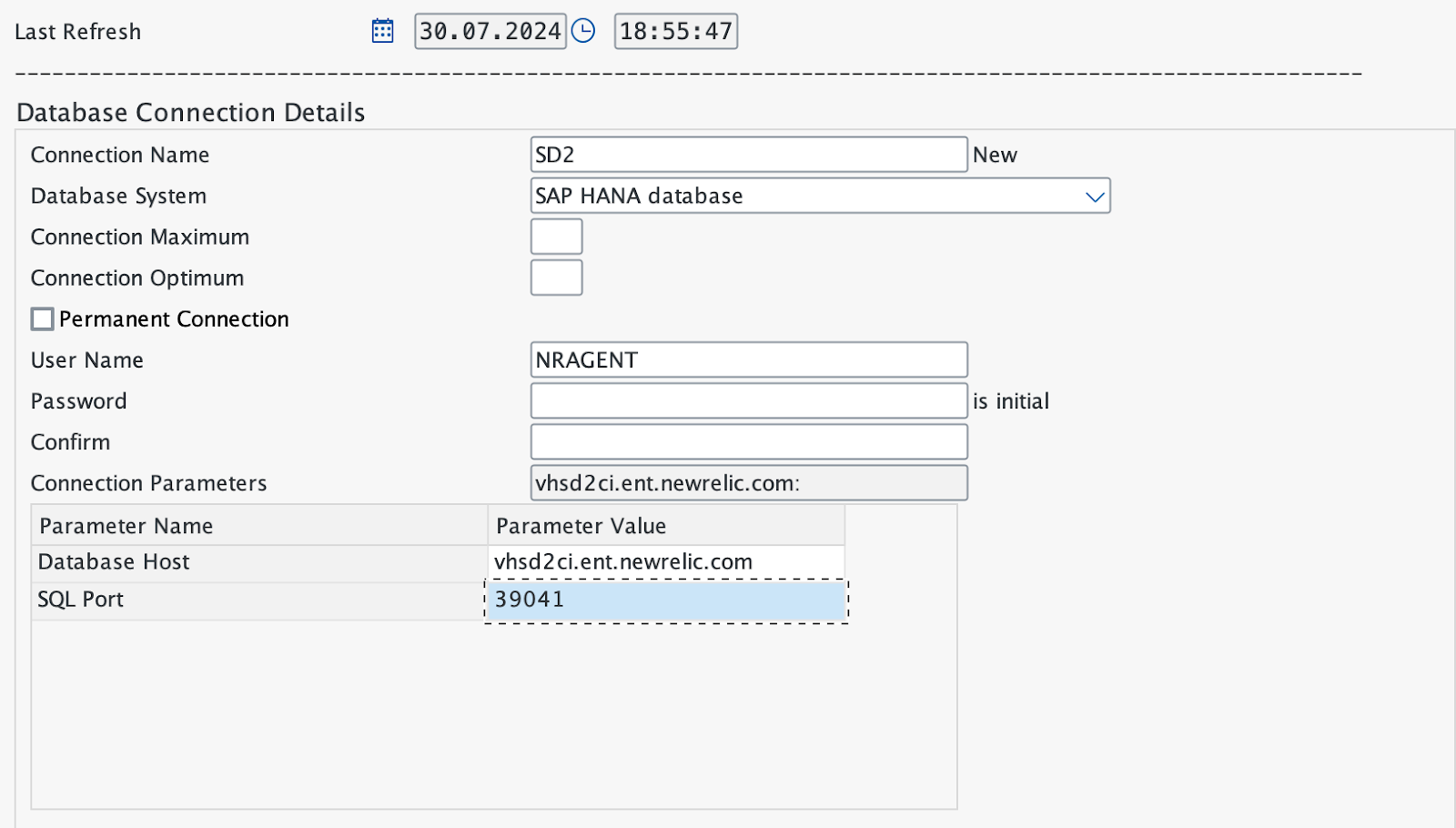
Salve os dados e clique em Test para verificar a conexão.