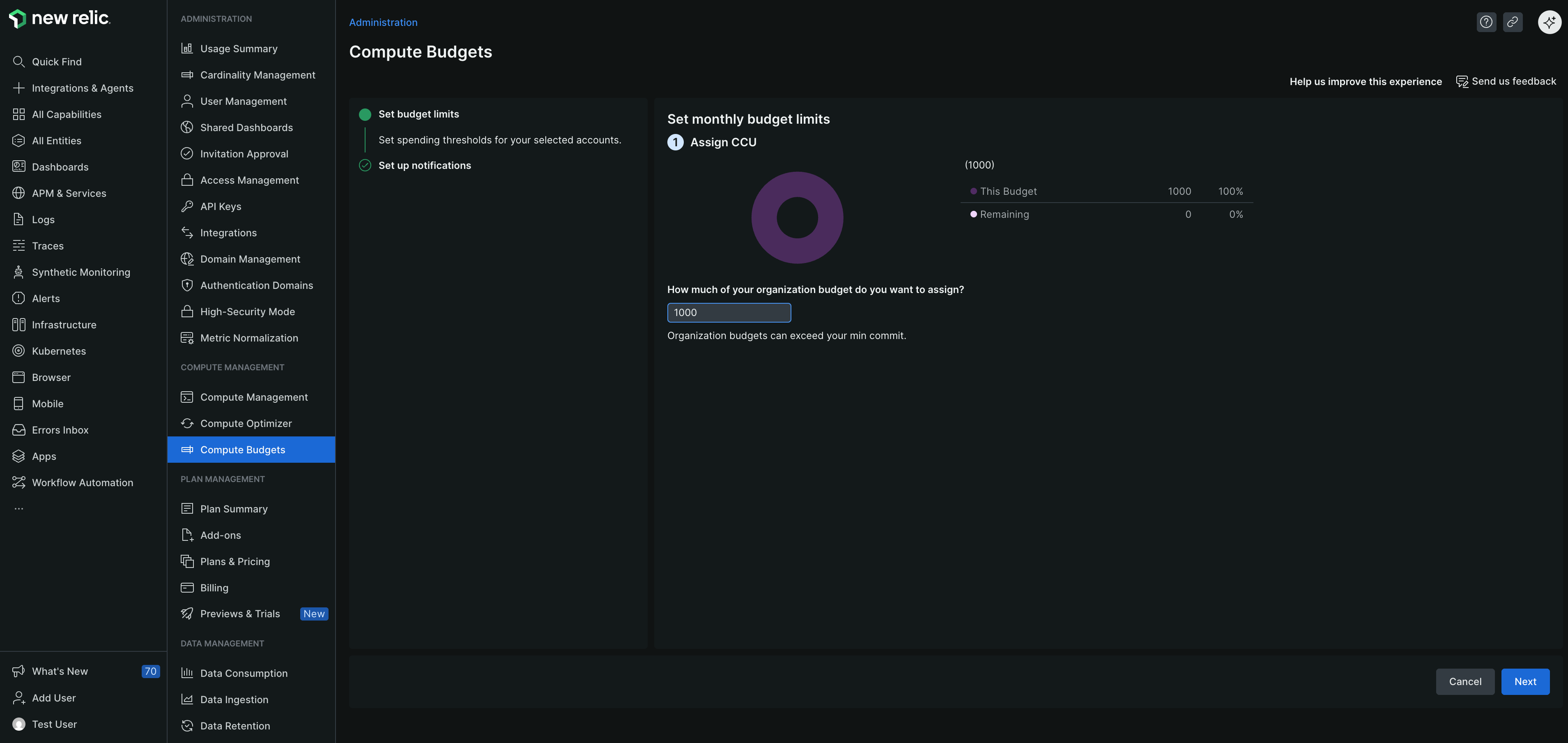O gerenciamento eficaz de custos é crucial para uma organização e New Relic oferece visibilidade profunda do uso do seu CCU. No entanto, implementar mecanismos proativos para alertar e permanecer dentro do orçamento pode ajudar a gerenciar custos de forma eficaz em toda a organização.
Gerenciar limites de orçamentos em nível de organização
Acessar compute budgets
Acesse one.newrelic.com. No menu do usuário, clique em Administration > Compute Budgets.
importante
Ao abrir a landing page do Compute Budgets, o Organization Budget aparece por padrão. Este orçamento reflete os SKUs que você comprou e é atualizado mensalmente. Ele fornece uma visão geral clara dos compromissos da sua Unidade de Consumo de Computador (CCU) em todas essas SKUs, ajudando você a gerenciar e monitorar o uso do seu compute de forma eficaz.
Gerenciar limites de orçamento
Na seção Organization Budget, clique em Manage limits. A página Edit Organization Budget é exibida.
Gerenciar limites de orçamento mensal
Configurar notificação
Para evitar excedentes e gerir eficazmente os custos, aceda à página Set up organization budget notifications. Defina o percentual limite e escolha o destino da notificação.
Para receber um aviso quando você tiver usado uma determinada porcentagem do CCU atribuído a um orçamento para um mês específico, acesse a aba Thresholds. Selecione + Add a threshold e insira a porcentagem na qual você deseja receber a notificação.
Para garantir que as notificações sejam enviadas quando o orçamento exceder o limite, acesse a aba Destinations. Adicione pelo menos uma pessoa para ser notificada. Você pode escolher entre as seguintes opções:
- E-mail: Insira os endereços de e-mail dos usuários New Relic para notificá-los sobre o orçamento.
- Webhook: insira o URL do webhook para enviar notificação a um endpoint específico.
Clique em Finish.