이 페이지에서는 워크플로우 자동화가 공지와 통합되는 두 가지 방법을 다룹니다.
- 플로우에서 공지 보내기: 플로우 플로우 내에서 Slack, PagerDuty, 이메일 또는 웹훅 작업을 사용하여 플로우가 완료되거나 실패하거나 승인이 필요할 때 팀에 알립니다.
- 알림의 트리거 플로우: 공지 조건이 위반될 때 블로릭 알림의 대상으로 자동화를 설정하면 자동으로 플로우 플로우가 시작됩니다.
중요
서로 다른 두 가지 개념:
- 아웃바운드 공지: 귀하의 워크플로우는 다음과 같은 작업을 사용하여 Slack/PagerDuty 로 메시지를 보냅니다.
slack.chat.postMessage - 인바운드 트리거: 뉴렐릭 알림이 귀하의 워크플로우를 실행하여
issueId자동으로 전달합니다.
플로우에서 공지 보내기
이 공지 채널을 사용하여 활동 내에서 팀을 공지하세요. 사용 사례에 맞는 채널을 선택하세요.
채널 | 가장 좋은 | 설정 복잡성 | 특징 |
|---|---|---|---|
느슨하게 | 팀 협업, 승인 | 쉬움 - 봇 토큰이 필요합니다 | 풍부한 메시지, 반응, 스레드 |
호출기 의무 | 인시던트 관리, 대기 중 | 쉬움 - API 키 필요 | 에스컬레이션 정책, 인시던트 추적 |
이메일 | 공식 공지, 보도 | 간편 - SMTP 설정 | 첨부 파일, HTML 서식 |
웹훅 | 맞춤형 통합 | 중간 - 엔드포인트가 필요합니다 | 유연한 페이로드, 모든 시스템 |
시작하기 전에
공지를 구성하기 전에 다음 사항을 확인하세요.
- 귀하의 계정에 생성된 A 플로리다우( 템플릿 또는 사용자 정의)
- 공지 채널에 대한 자격 증명(Slack 봇 의미, PagerDuty API 키 등).
- 자격 증명은 비밀 관리자 에 저장됩니다.
팁
워크플로우에서 공지를 보내는 경우: 액션 카탈로그를 사용하여 워크플로우 단계에 공지 액션(예: slack.chat.postMessage)을 직접 추가하세요. Slack 작업 및 PagerDuty 작업을 참조하세요.
알림의 트리거 흐름
워크플로우 자동화를 뉴렐릭 알림의 대상으로 구성하면 공지 조건이 위반될 때 자동으로 시작됩니다. 공지에 의해 트리거되면 워크플로우는 자동으로 issueId 및 accountId 입력으로 받습니다.
one.newrelic.com > All capabilities > Alerts > Destinations 으로 이동한 후 Workflow Automation [워크플로우 자동화를] 선택하세요.
워크플로우 자동화를 구성하려면 워크플로우 자동화 대상 이름 (**워크플로우 자동화**의 고유 이름), API 키 등 필수 정보를 입력하세요.
Save destination [목적지 저장 을] 클릭합니다.
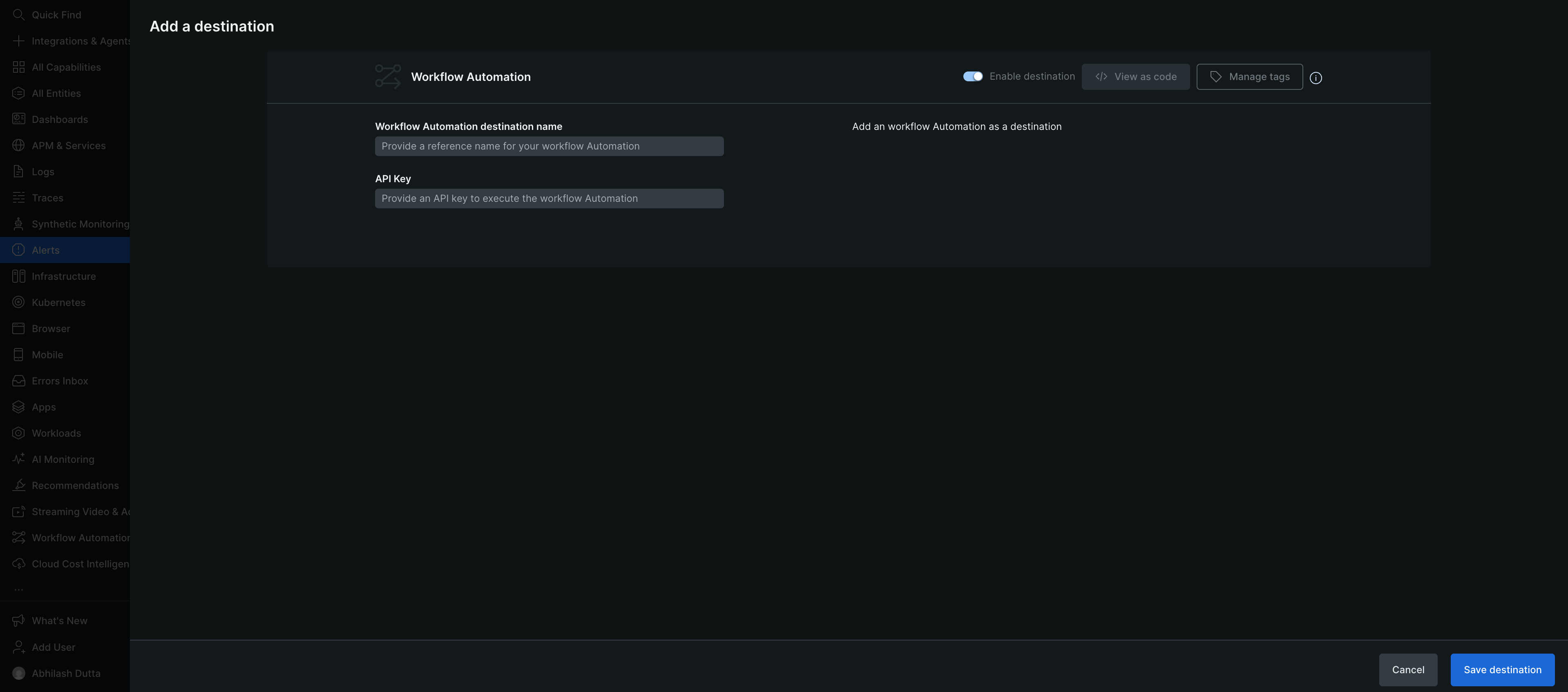
공지 공지플로우 만들기
자동화를 대상으로 설정한 후 공지 공지플로우를 생성하여 어떤 알림이 플로우를 트리거하는지 정의하세요.
중요
아래 단계는 공지 플로우 자동화가 아닌 공지사항 공지플로우 (뉴렐 알림의 일부)를 구성하는 단계입니다. 공지 공지 워크플로우 위에서 구성한 자동화 대상을 포함하여 대상에 대한 경로 문제가 발생합니다. 공지현상에 대한 전체 문서는 인시던트플로우를 참조하세요.
Alerts > Notification Workflows 로 이동한 뒤, + Add a workflow 선택하세요.
공지플로우를 구성하려면 공지플로우 구성 페이지에서 필수 정보를 제공하세요.
- 알아볼 수 있는 고유한 이름을 입력하세요.
- Basic [기본] 필터 옵션의 각 드롭다운 메뉴에서 Tag [태그], Policy [정책] , Priority [우선순위] 속성을 선택하여 인시던트에 대한 공지를 받거나 Advanced [고급] 필터 옵션을 선택하여 Attributes [속성], Operators [연산자], Values [값을] 선택하여 더 자세한 인시던트 공지를 확인하세요.
- Additional settings [추가 설정을] 클릭하면 NRQL 쿼리를 구축하여 새로운 플랫폼 전반에서 관련 데이터를 수집하여 데이터를 풍부하게 만들 수 있습니다. 강화 예시는 폴리스우 데이터 강화를 참조하세요.
알림 대상을 지정하려면 Notify [알림] 섹션에서 이전 단계에서 생성한 Workflow Automation [알림 자동화] 대상을 선택하세요.
(선택 사항) 알림과 함께 공지를 수신할 다른 대상(예: Slack) 을 추가할 수도 있습니다.
- 드롭다운 목록에서 Slack destination [Slack 대상을] 선택하세요.
- 드롭다운 목록에서 Channel [채널을] 선택하고 Receive notification updates on the channel [채널에서 공지 업데이트 수신] 확인란을 선택하세요.
- 선택적으로 Custom Details [사용자 정의 세부 정보] 섹션에 사용자 정의 메시지를 추가합니다.
팁
Send test notification [테스트 공지 보내기를] 사용하여 테스트 공지를 보내는 것이 좋습니다.
- Save message [메시지 저장을] 선택하세요.
Activate workflow [활성화를] 선택하세요.
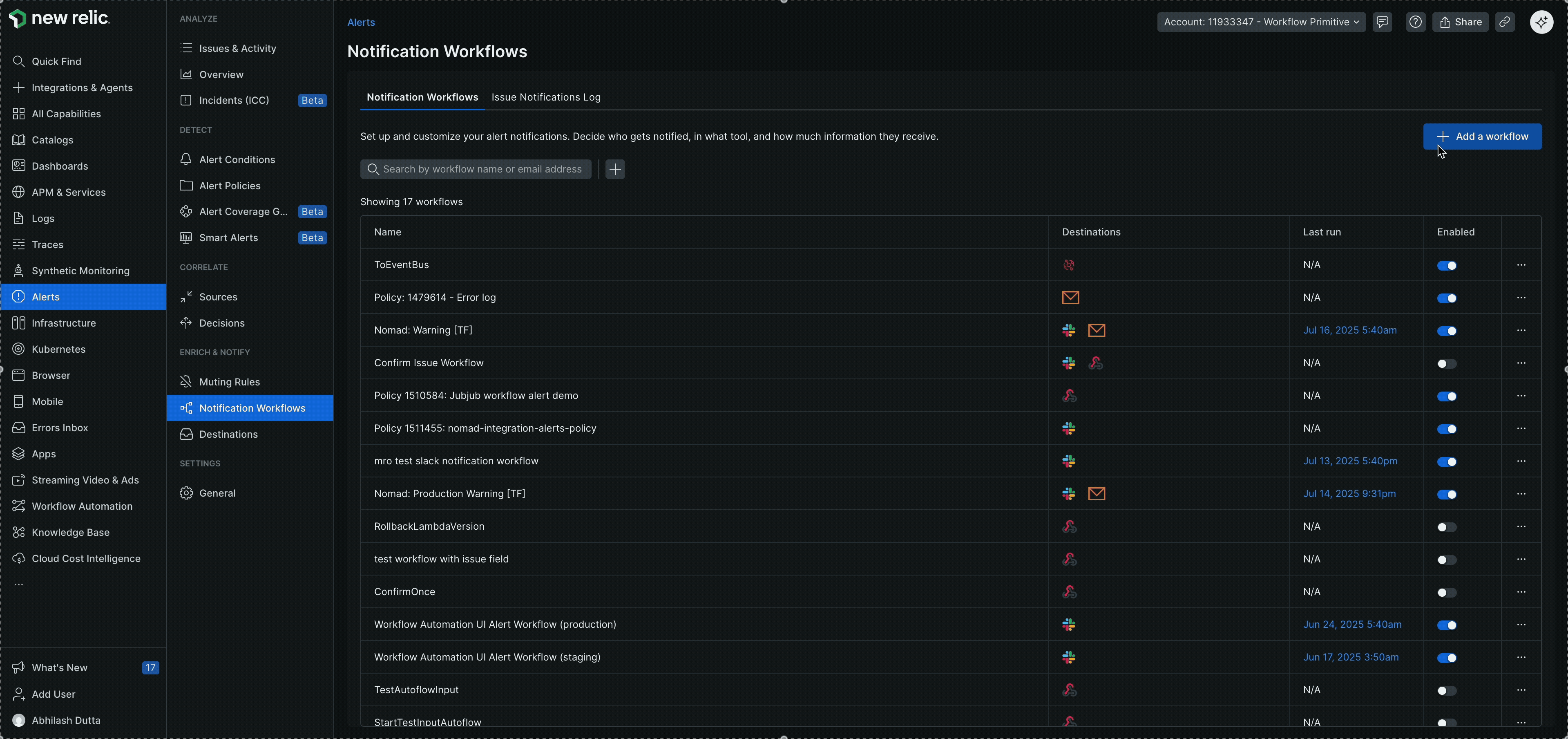
워크플로우 자동화에 어떤 데이터가 전달되나요?
공지가 워크플로 자동화를 실행하는 경우:
issueId: 워크플로우에 자동으로 전달됩니다. 귀하의 워크플로우는 이를 입력 활동으로 받아들여야 합니다. 나만의 워크플로우 만들기 에 설명되어 있듯이issueId은 "공지에서 워크플로우가 실행될 때 자동으로 제공됩니다."accountId: 뉴렐릭 계정 ID입니다. 귀하의 워크플로우는 이를 필수 입력 활동으로 수락해야 합니다.
귀하의 자동화 정의에는 이러한 입력값이 선언되어야 합니다. 예를 들어:
workflowInputs: accountId: type: Int issueId: type: String중요
defaultValue 이 없는 입력은 필수이며, 해당 항목이 트리거될 때 반드시 제공되어야 합니다. 그런 다음 issueId 사용하여 플로우 내에서 NerdGraph API 사용하여 쿼리 공지 세부정보를 확인할 수 있습니다.
무엇 향후 계획
- 작업 카탈로그: 사용 가능한 모든 AWS, 뉴렐릭 및 통합 작업을 봅니다.
- 일반적인 시나리오에는 미리 구성된 템플릿(형태하다, 배포하다)을 사용하세요.
- 나만의 워크플로우 만들기: 처음부터 커스텀 워크플로우를 만들어보세요.